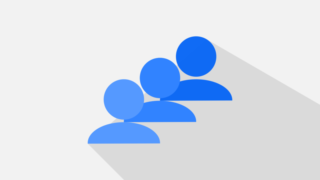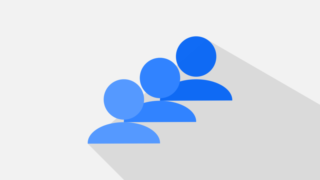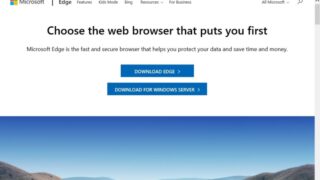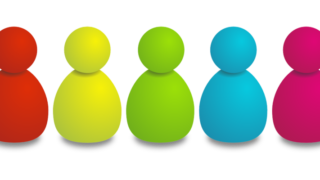Windows8.1
Windows8.1 Windows 8.1 PC: How to check PC specs
You can check the specifications of Windows 8.1 from "System". It is a procedure to check the specifications of Windows 8.1 by checking the number of supported bits at the time of heavy operation of Windows 8.1, PC replacement, software installation, etc. This section describes how to check the processor, installed RAM (installed memory), number of bits, and edition.