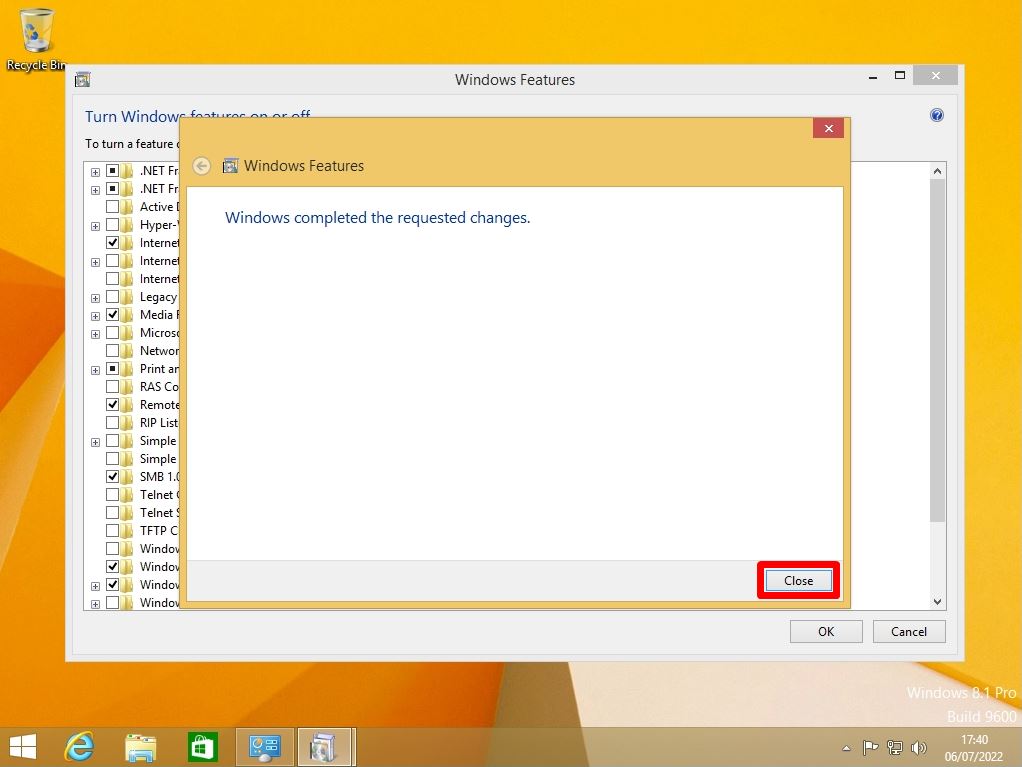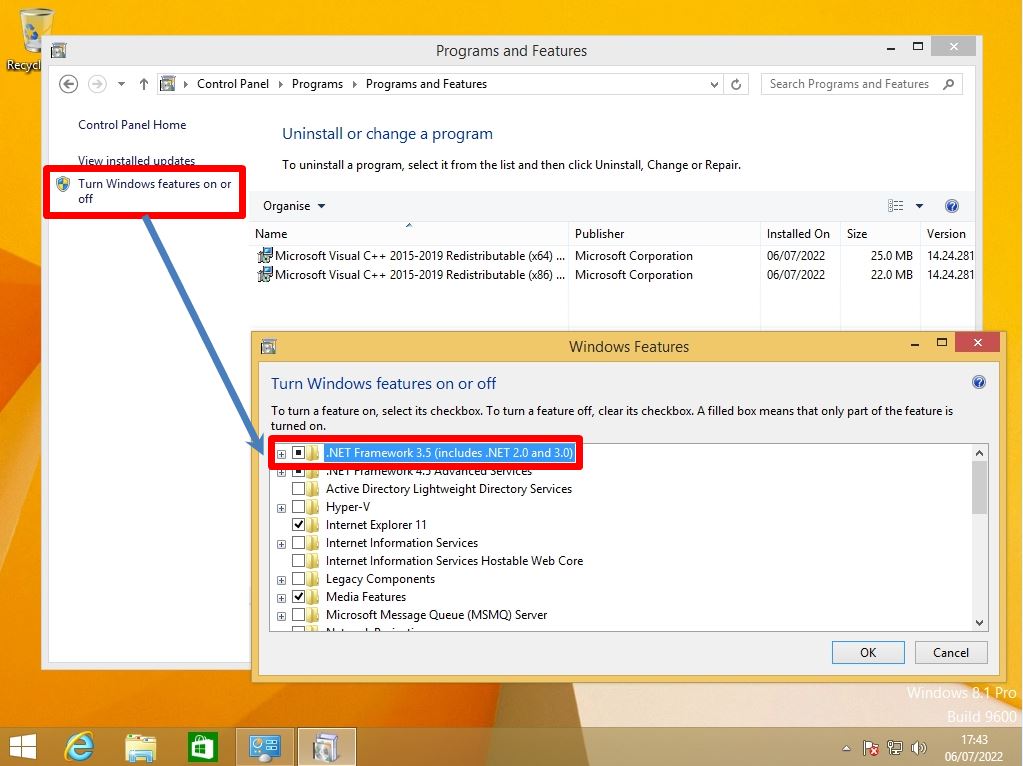“Microsoft .NET Framework” is a software development and execution program provided by Microsoft for free. It is a role like a part required to operate Windows software.
.NET Framework 3.5 may be required depending on the application running on Windows 8.1. By default, Windows 8.1 has “.NET Framework 4.5 Advanced Services” installed and .NET Framework 3.5 not installed. Install .NET Framework 3.5 according to your system requirements. This time, I will explain how to install “.NET Framework 3.5” manually in an environment where you can connect to the Internet. ※ In an environment where you can connect to the Internet, you do not need to use the physical OS installation disk or ISO file.
Windows 8.1 PC: .NET Framework 3.5 Install
Step 1:
Click the Windows mark at the bottom left of the desktop –> Select “Control Panel”.
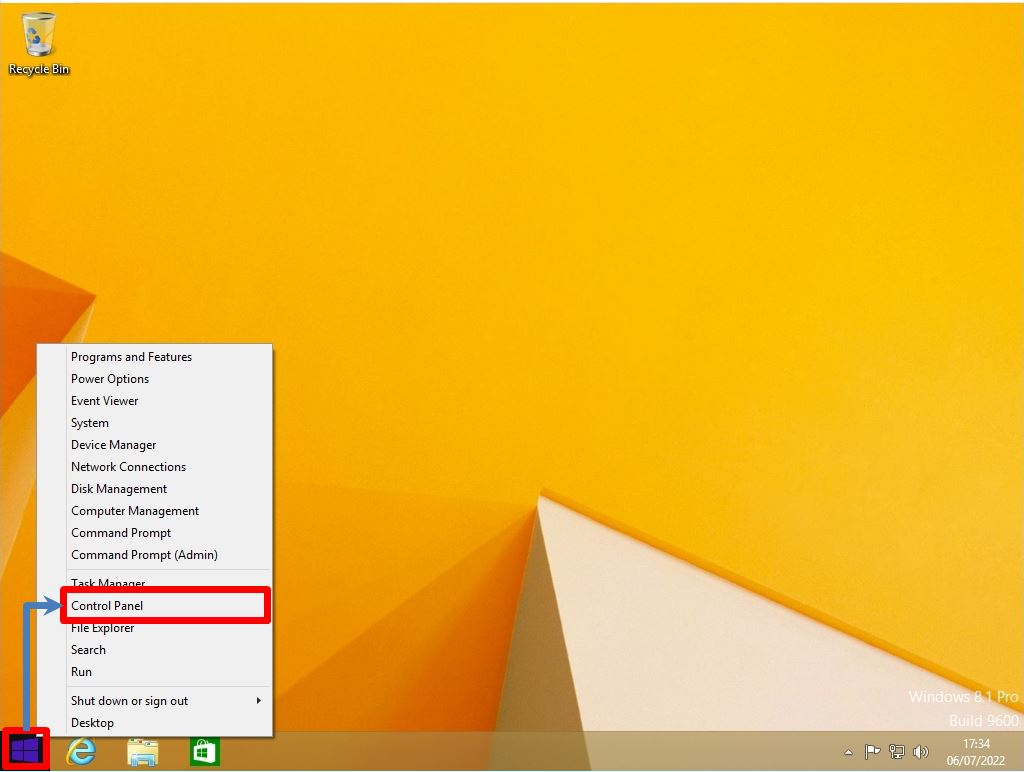
Step 2:
View by : Select Category -> “Uninstall a program”
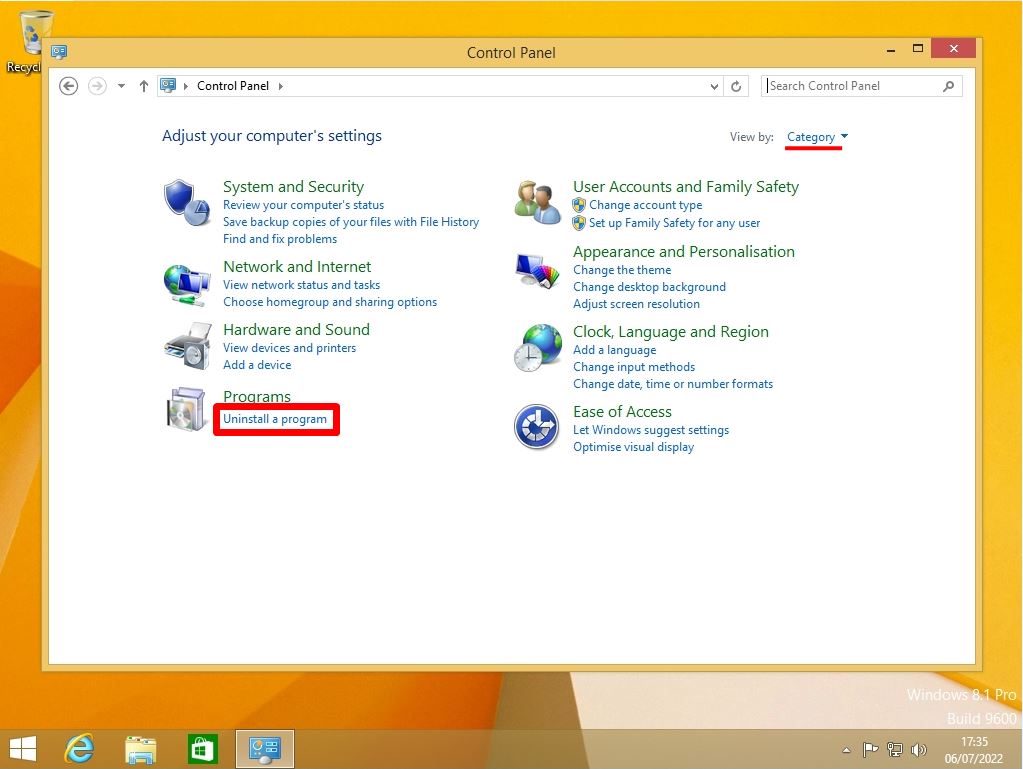
Step 3:
Select “Turn Windows features on or off”
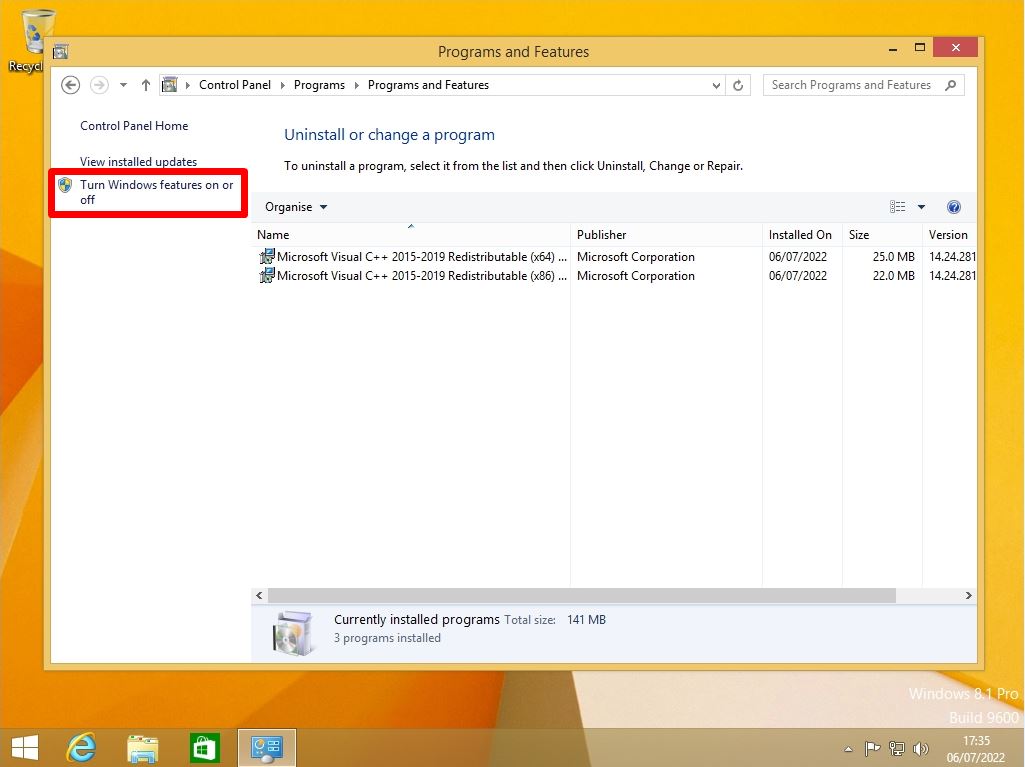
Step 4:
Select .NET Framework 3.5 (includes .NET 2.0 and 3.0)
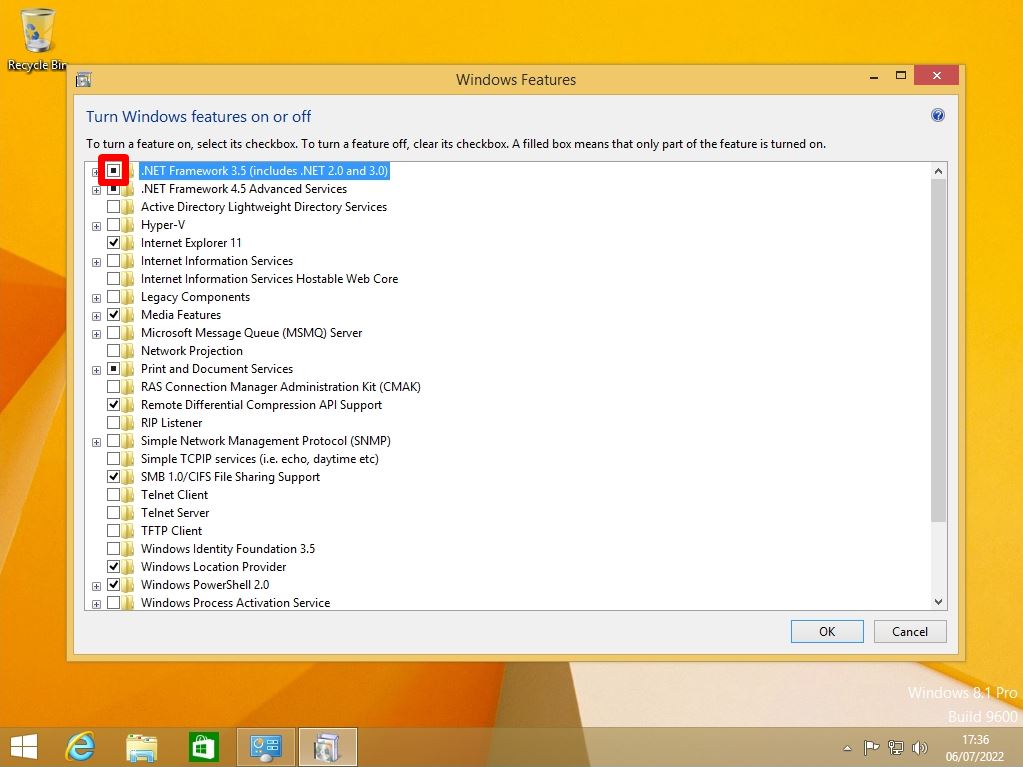
Step 5:
Select “Download files from Windows Update”
Downloading of required files will start. Wait a moment until it finishes
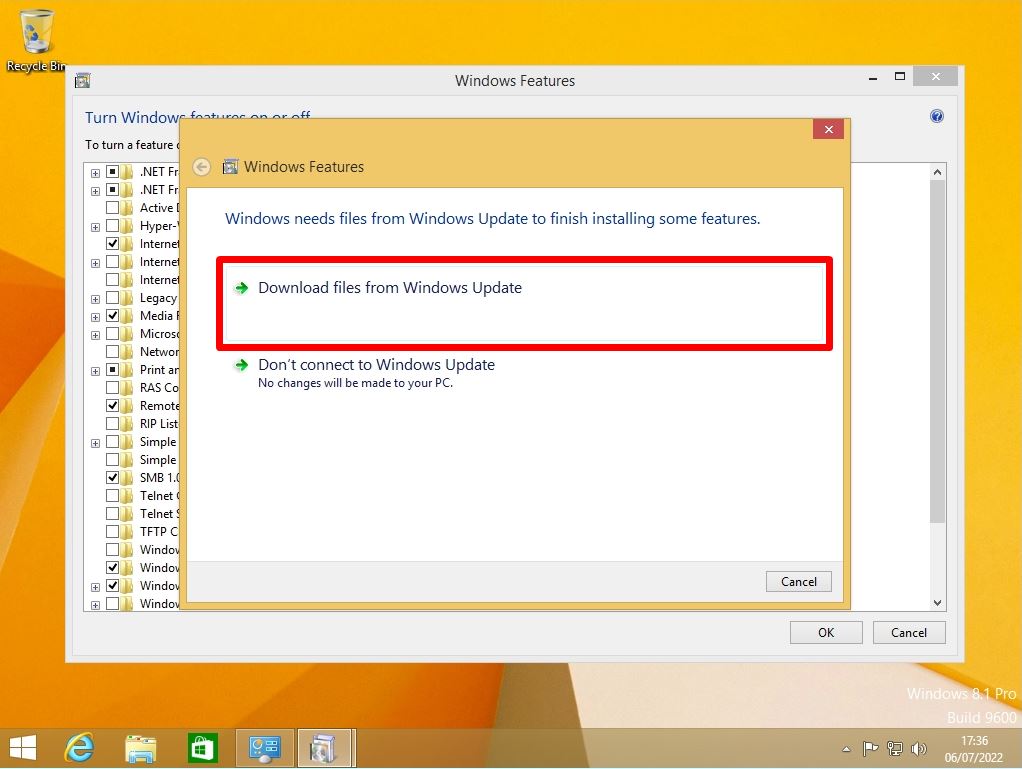
Step 6:
The .NET Framework 3.5 has been installed on Windows 8.1. Select “Close”.