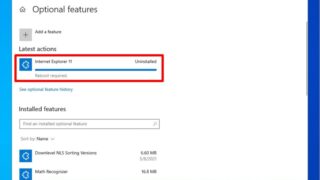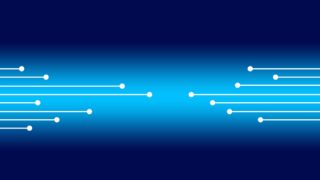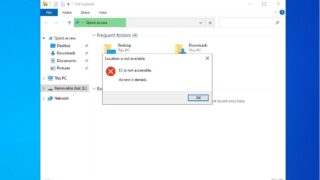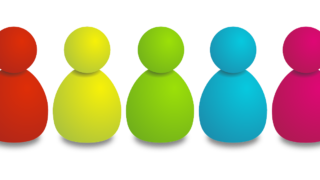Windows Server 2022
Windows Server 2022 Windows Server 2022: Disk Cleanup Method
Disk Cleanup is a feature that frees up disk space by deleting unnecessary files. You can free up disk space by deleting files such as "downloaded program files", "temporary Internet files", and "Recycle Bin". Disk Cleanup is an effective method when the C drive is under pressure and Windows is slow and the drive is running low on free space.