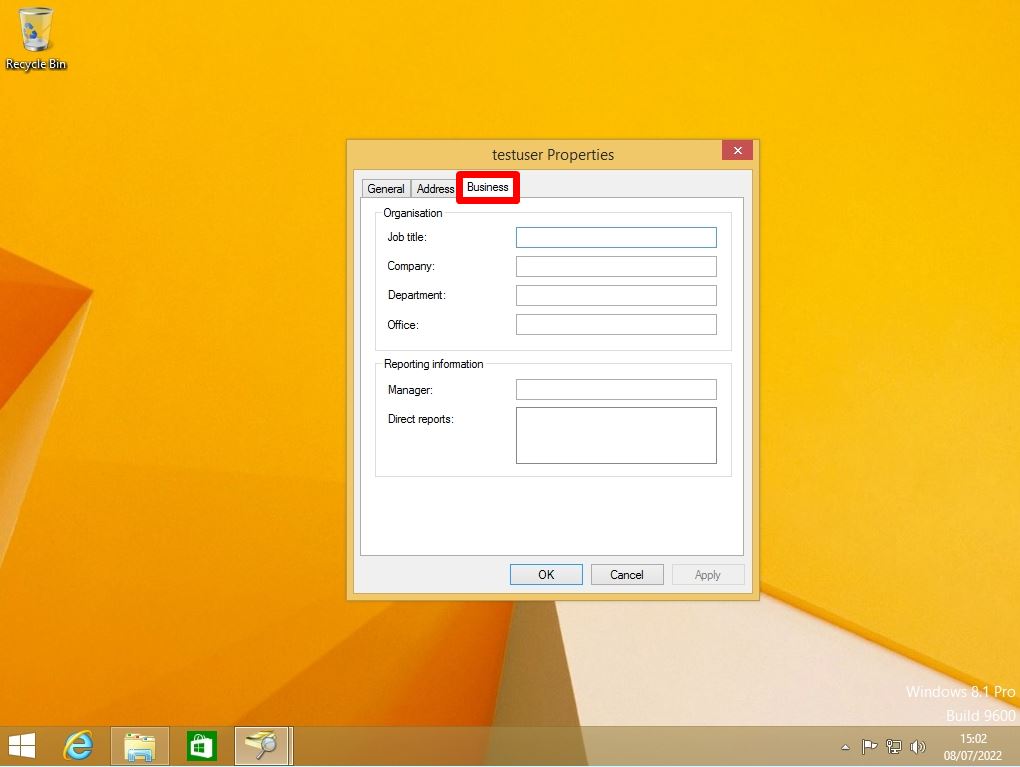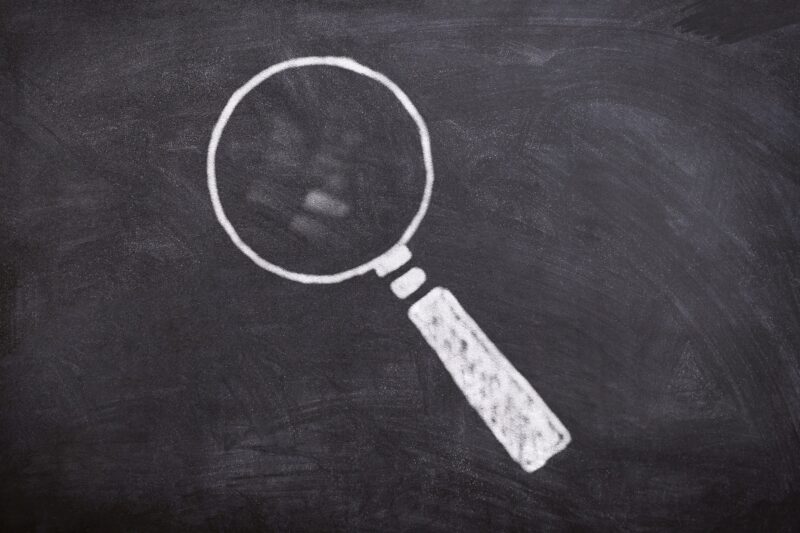You can find out where you can find domain resources (such as users, contacts and groups, computers, printers in an OU) from Windows 8.1 in Active Directory Domain Services (AD DS) in Search Active Directory on your network. I can do it. This article describes the procedure for searching for a user registered in Active Directory from a Windows 8.1 terminal.
Windows8.1:Active Directory user search method
Step 1:
Domain-joined Windows 8.1 devices: Right-click on the Windows mark at the bottom left of the desktop screen where you are logged in as a domain user-> select “File Explorer”.
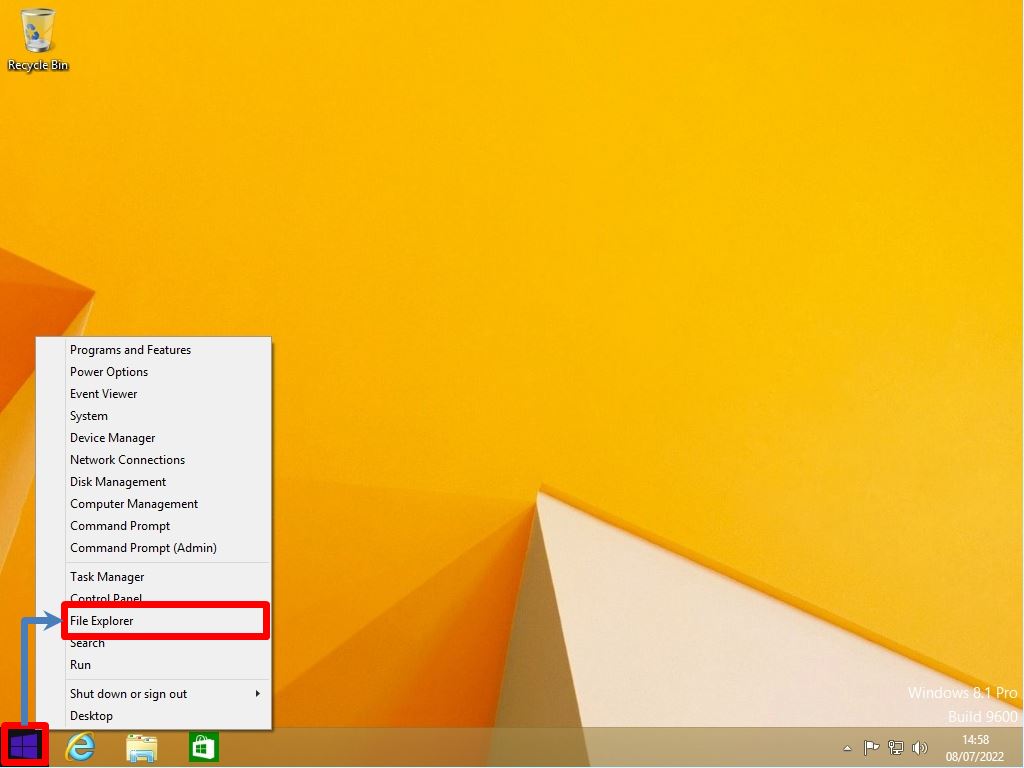
Step 2:
Select “Network” -> “Network”.
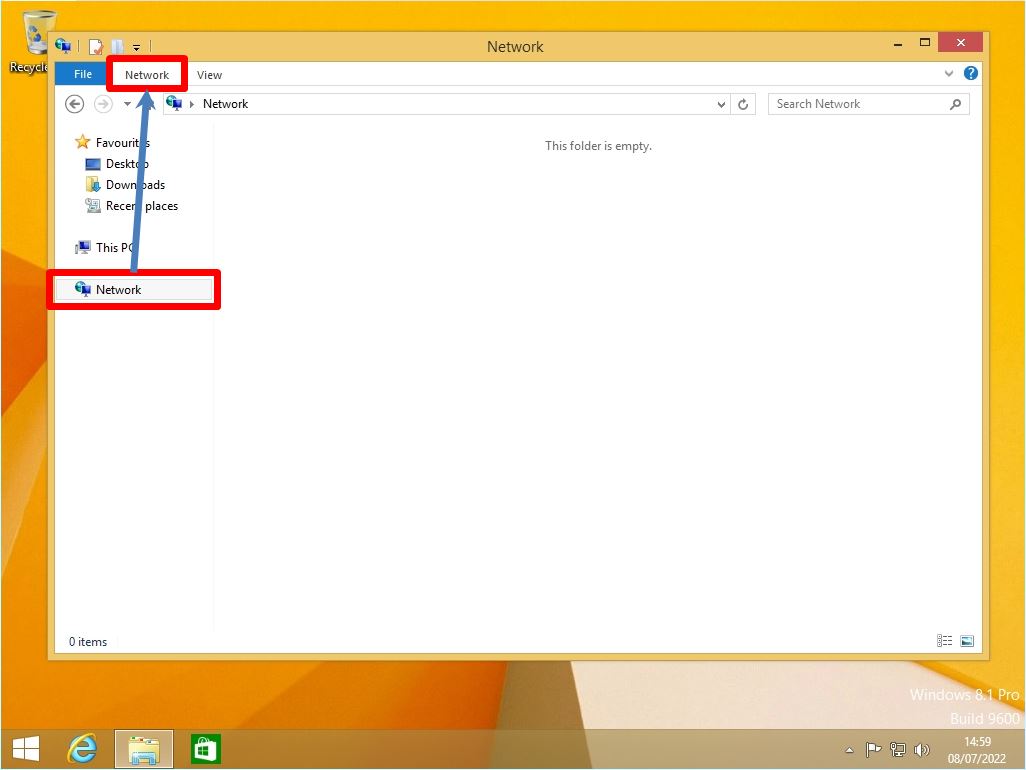
Step 3:
Select “Search Active Directory”.
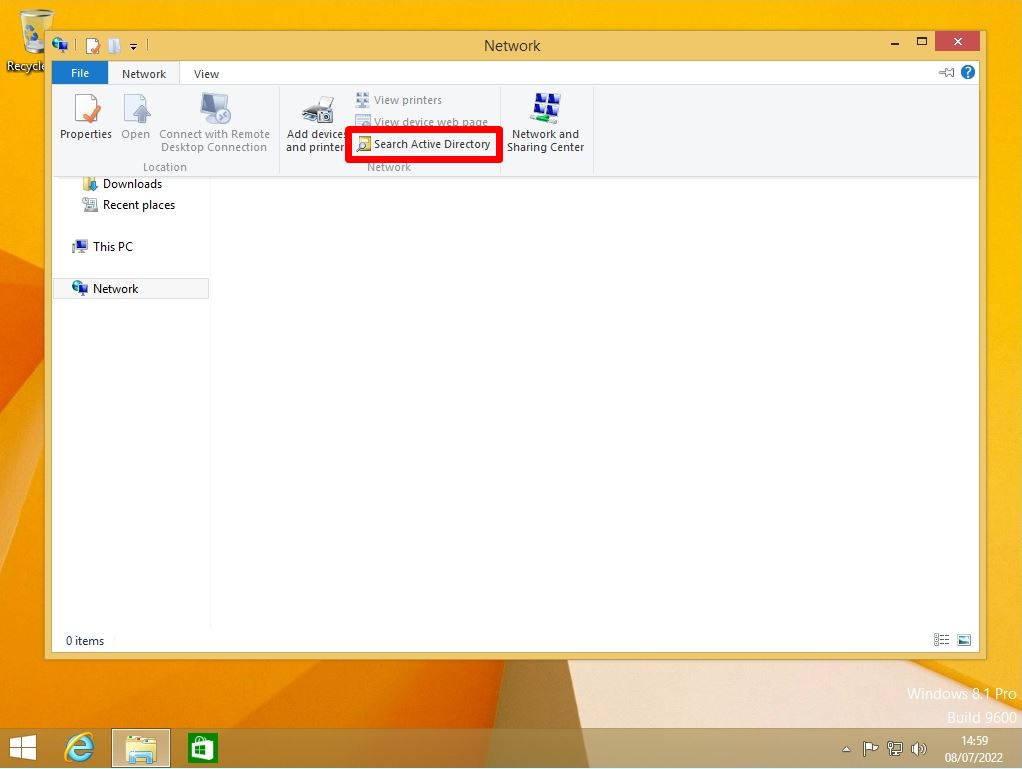
Step 4:
In the location setting item, select the domain name to which the user you want to search belongs, or Entire Directory.
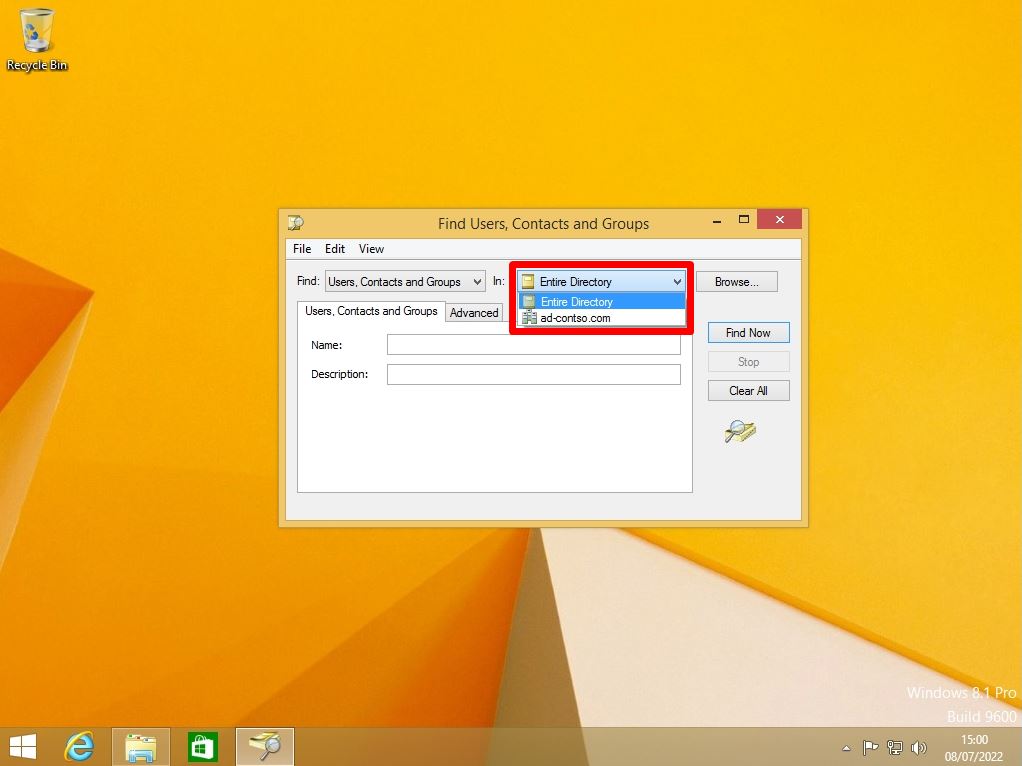
Step 5:
Enter the user name you want to search for in “Name” -> Select “Find Now”.
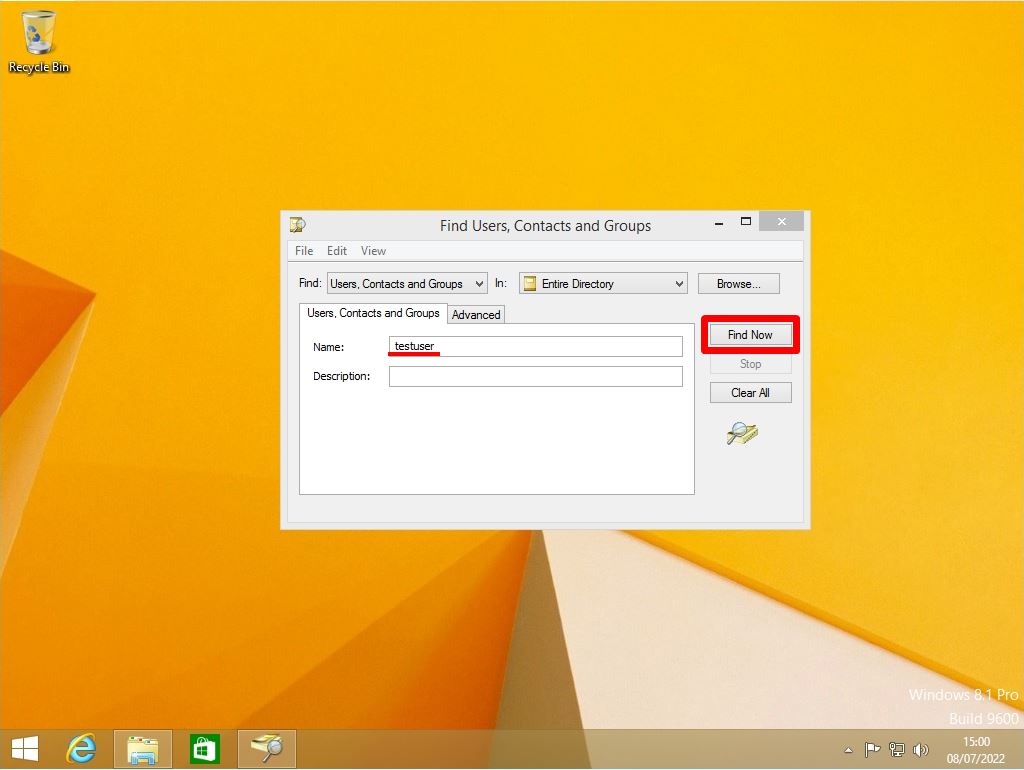
Step 6:
Confirm that the search results are displayed.
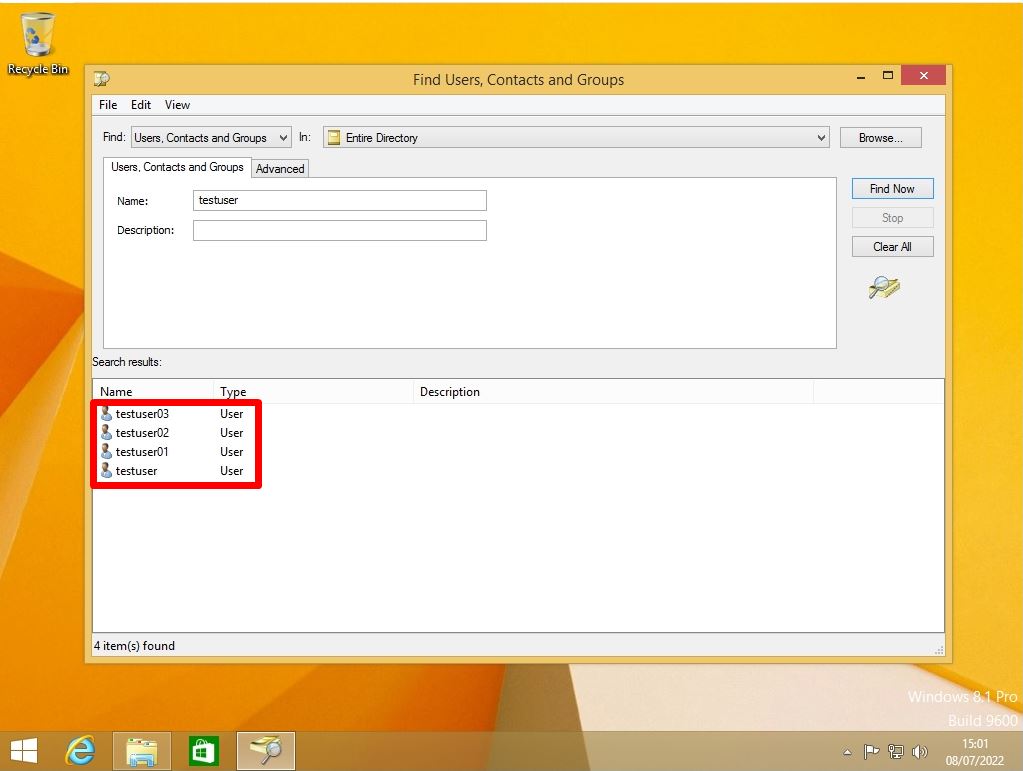
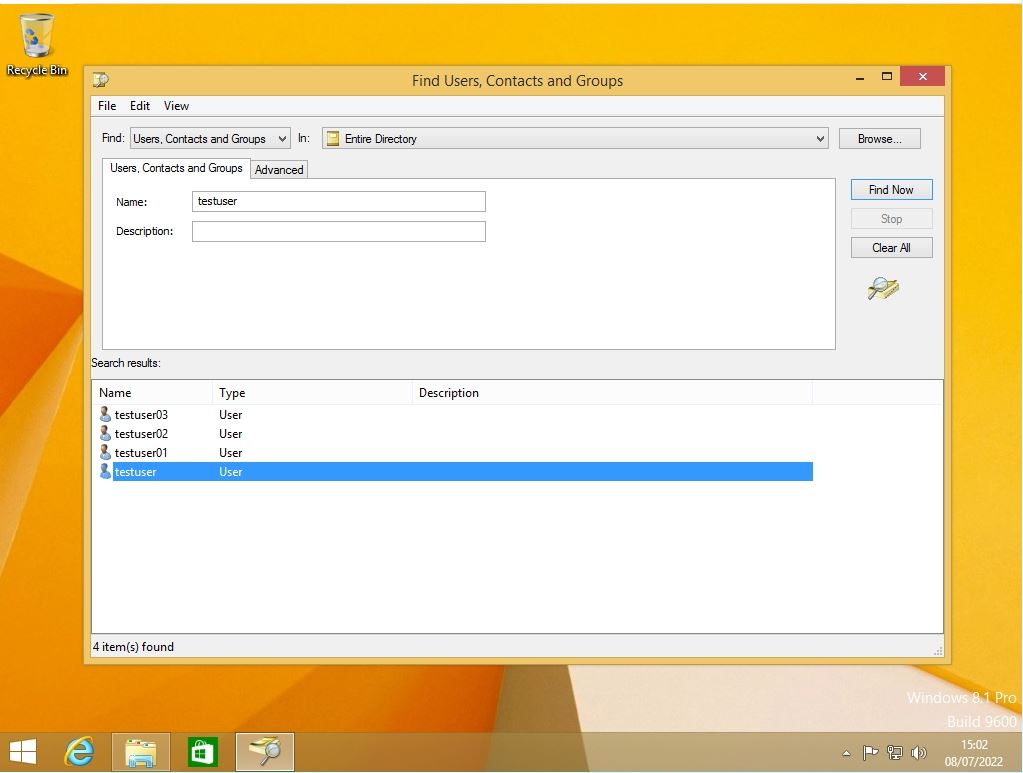
On the [General] tab, you can check the First name / Last name, Telephone, E-mail, etc.
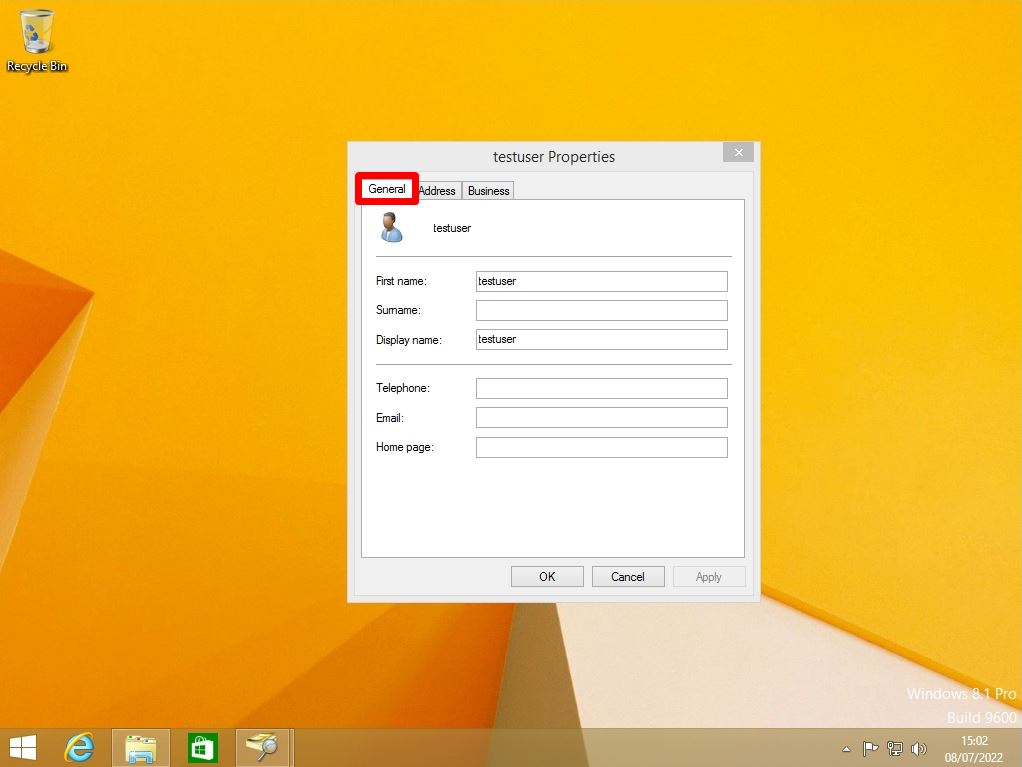
On the [Address] tab, you can check the P.O.Box, City, etc.
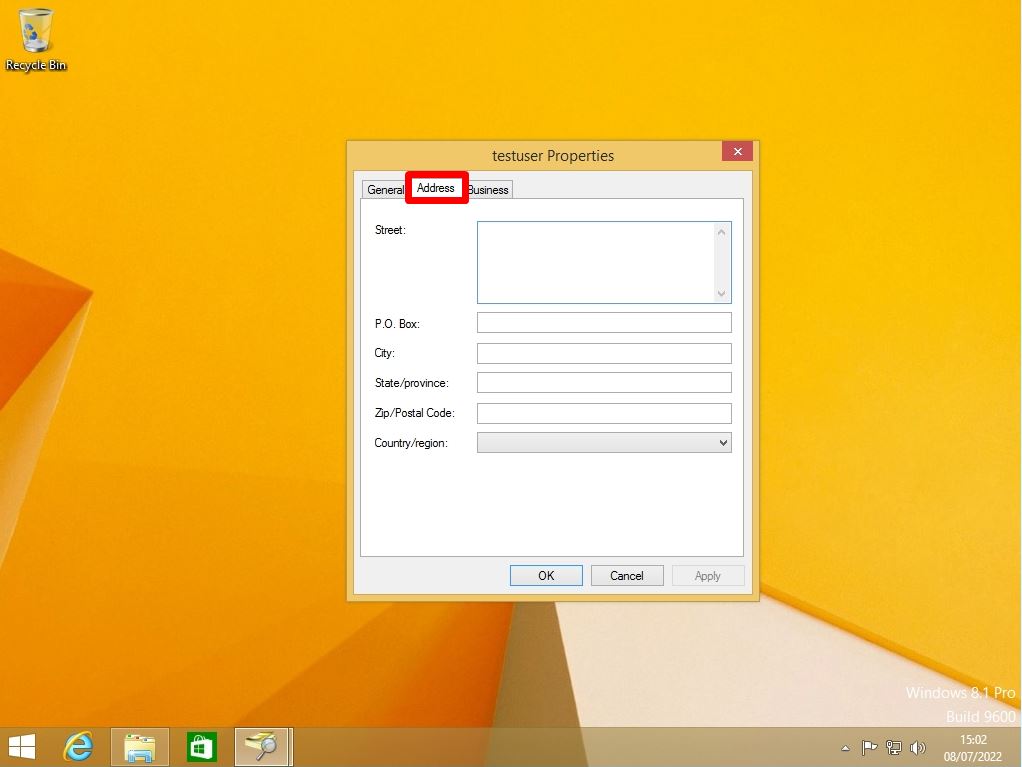
On the [Business] tab, you can check the Job title, Company name, etc.