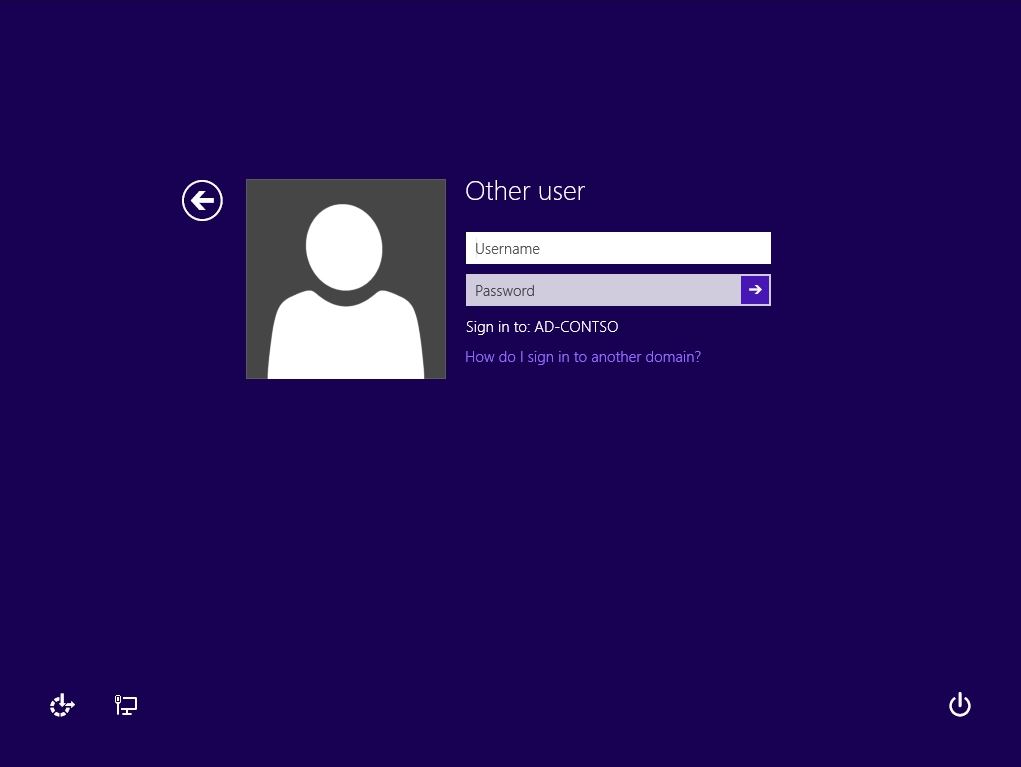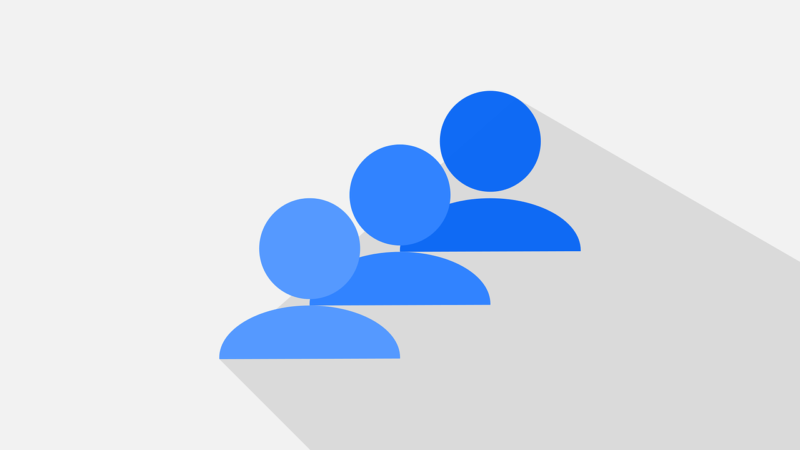Domain join of Windows 8.1 runs on Windows 8.1 Pro (Windows 8.1 Edition does not have domain join function) or higher edition. Also, as a prerequisite for joining an Active Directory domain, make sure that the IP address of the domain controller is set in the “DNS Server” settings, and then perform the procedure.
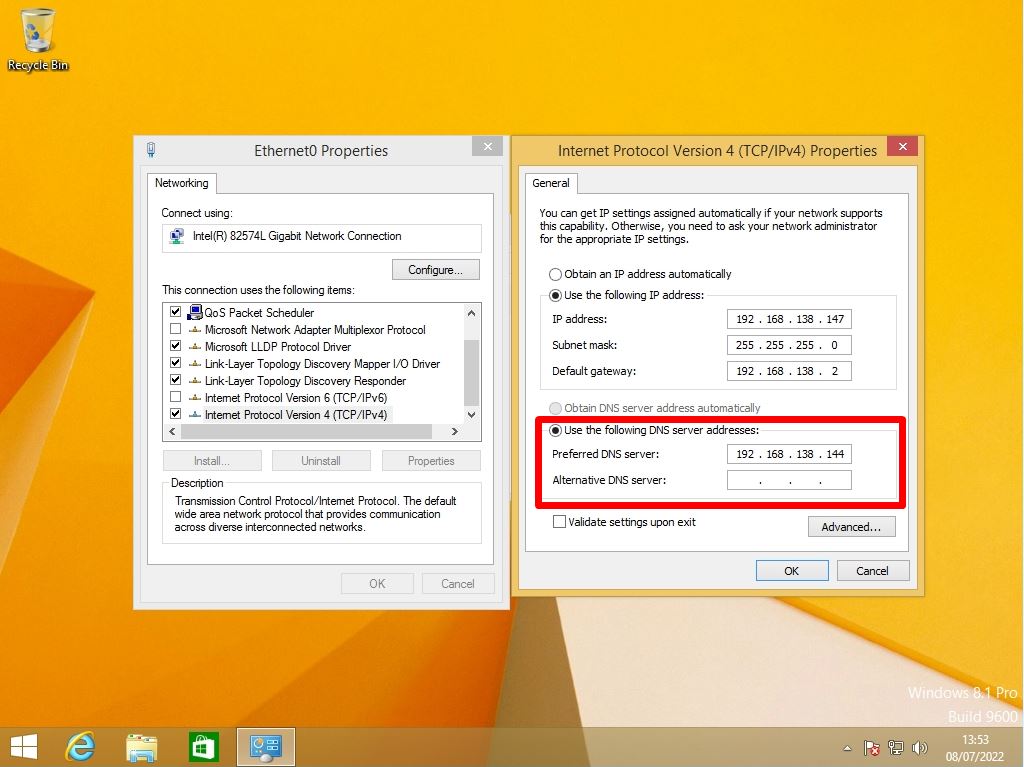
This article describes how to join a domain from the default “Group to Be” workgroup on a Windows 8.1 device.
Windows 8.1 PC:Active Directory Domain Join
Step 1:
Right-click on the Windows mark at the bottom left of your desktop and select “System”.
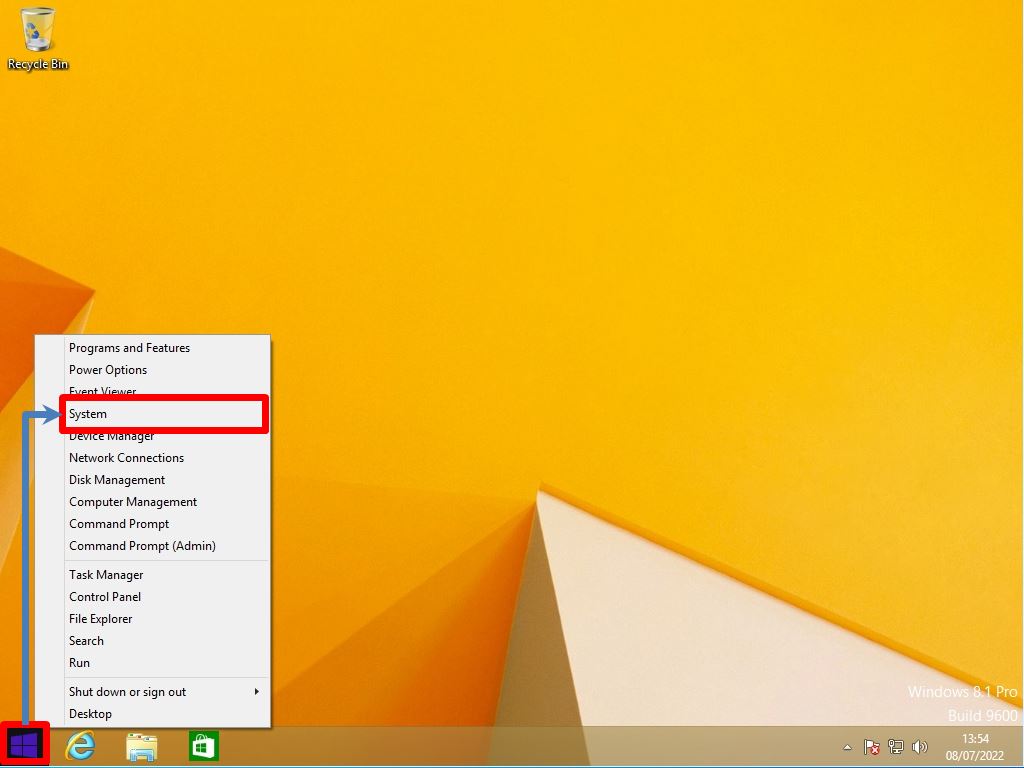
Step 2:
Select “Change settings”.
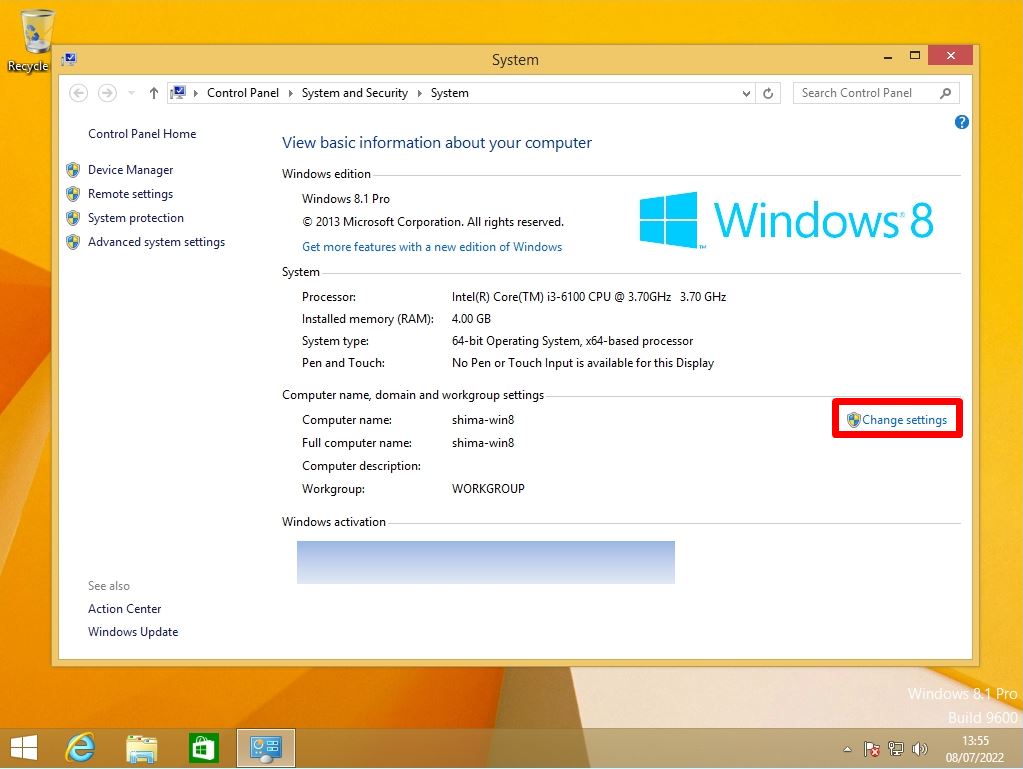
Step 3:
Select the Computer Name tab -> Change.
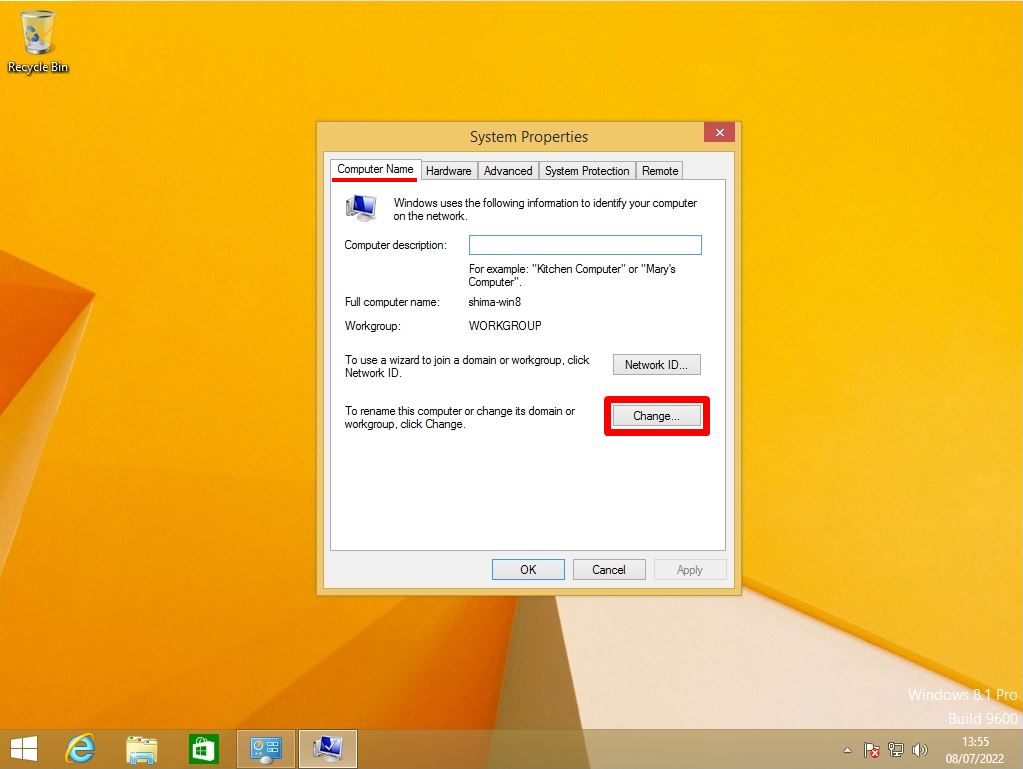
Step 4:
Select a domain and enter the target domain name.
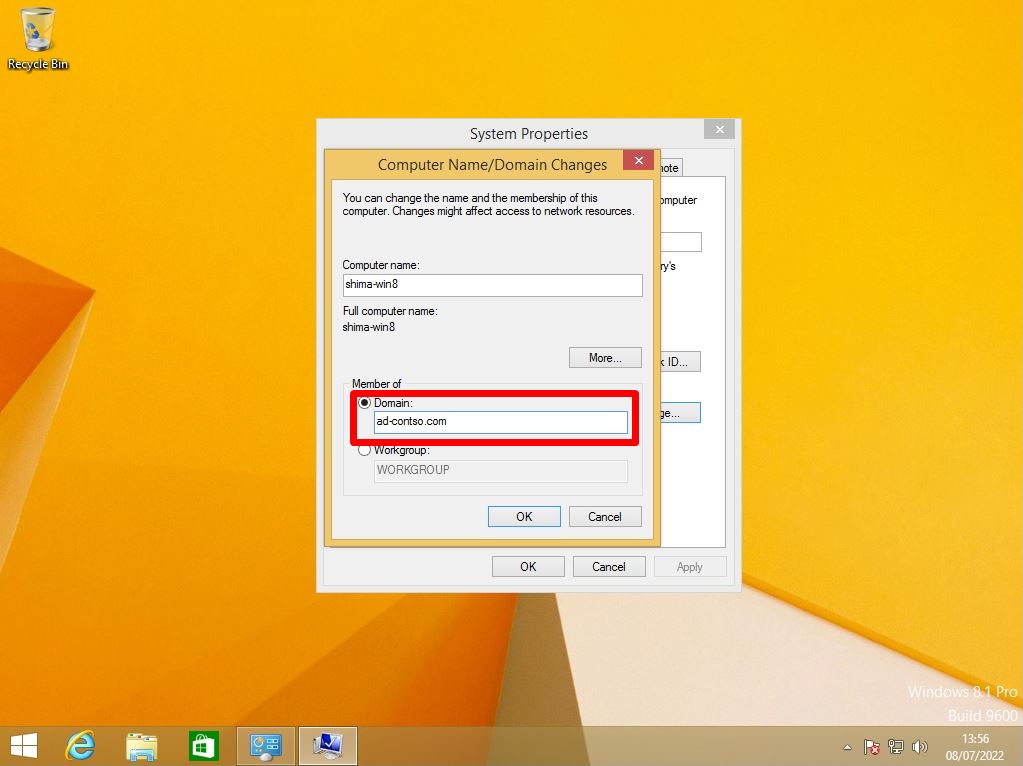
Step 5:
Enter a user name and password that allows you to join the domain -> click OK.
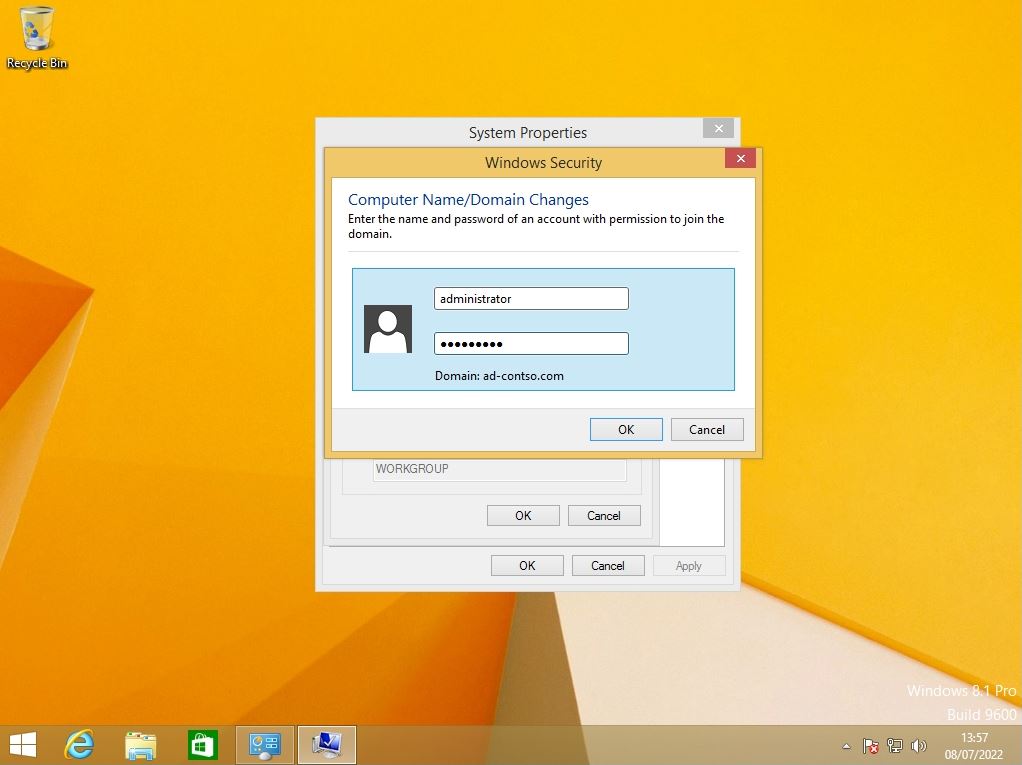
Step 6:
Computer Name / Domain Changes screen: Select “OK”.
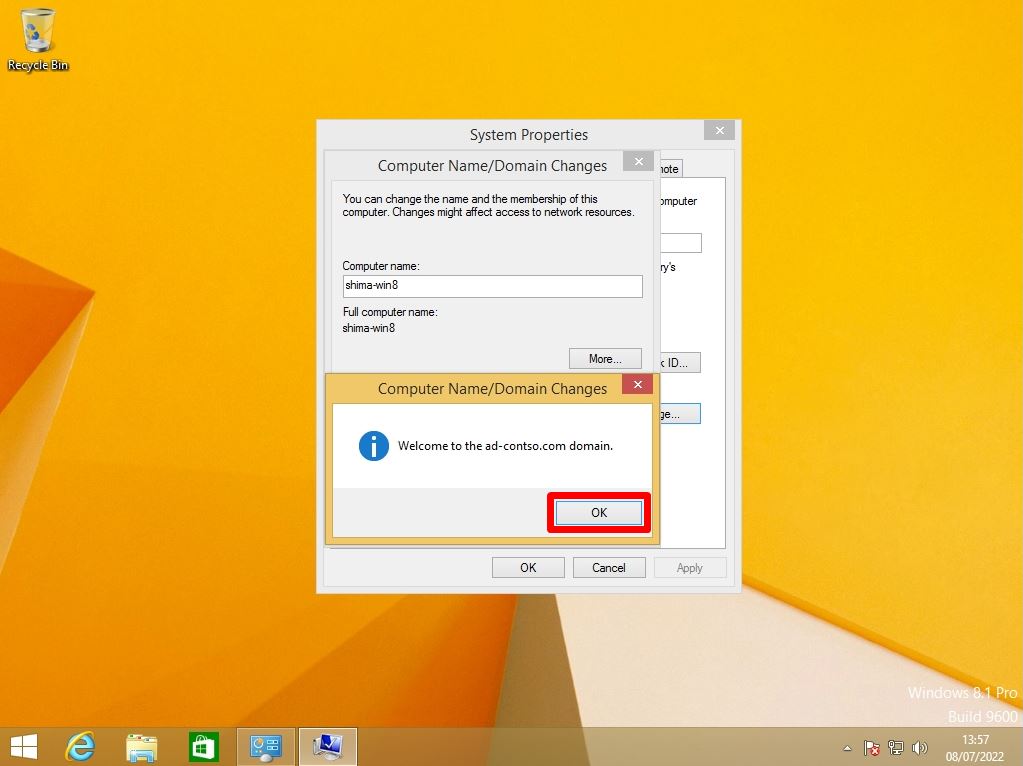
Step 7:
Select “OK”.
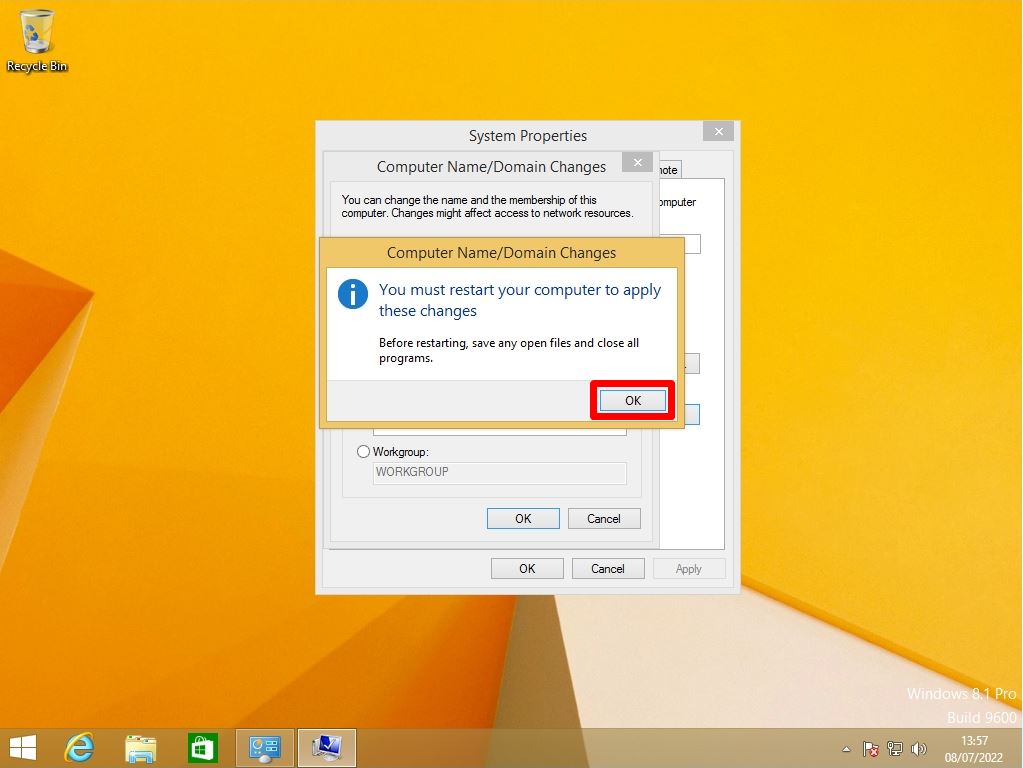
Step 8:
System Properties screen: Select “Close”.
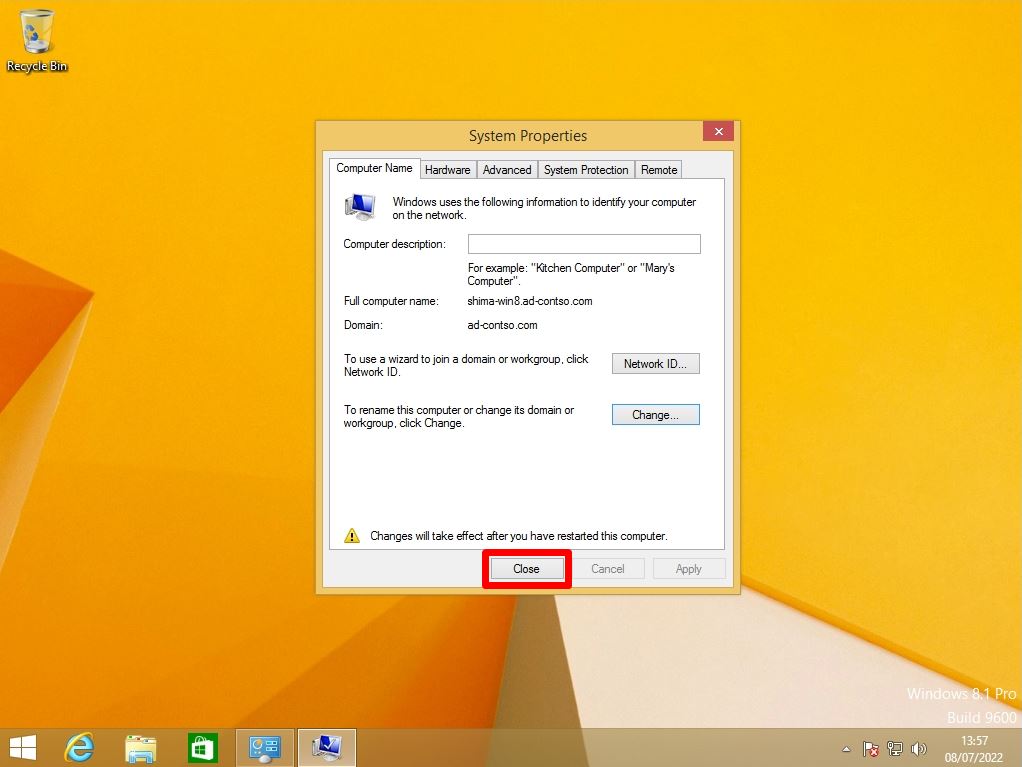
Step 9:
Select “Restart Now”.
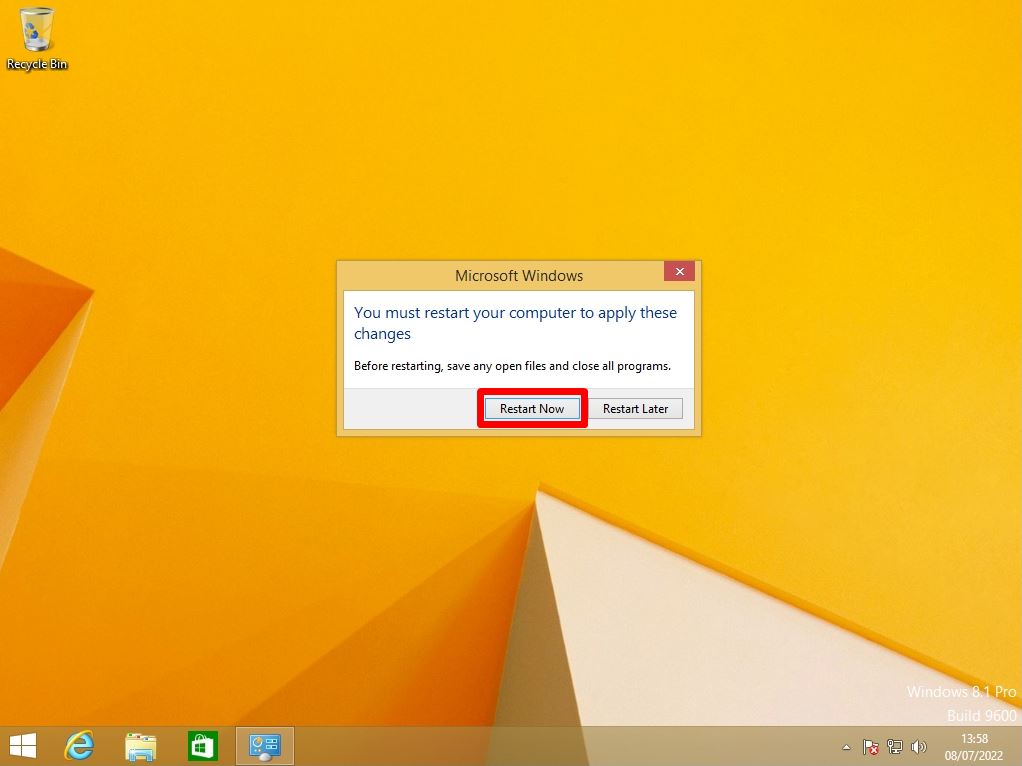
Step 10:
You can log in to your desktop by entering the Domain user account password created in Active Directory.