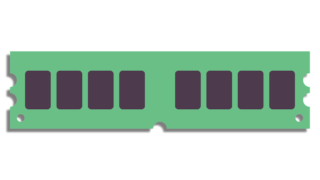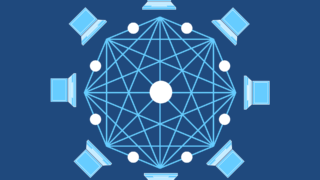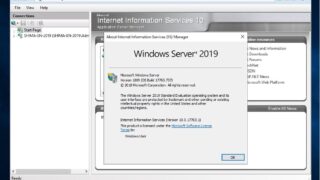Windows Server 2019
Windows Server 2019 [Physical OS] Windows Server 2019: Disk defragmentation execution / log check procedure
Defragmentation is a function that rearranges fragmented files on a hard disk (HDD) or solid state drive (SSD) into the correct location. You can do this with the free tool "Defragment and Optimize Drives" that is available as standard in Windows Server 2019. This article describes the "Defragment and Optimize Drives" execution procedure and how to check the log in the event viewer where you can check the defragmentation execution history.