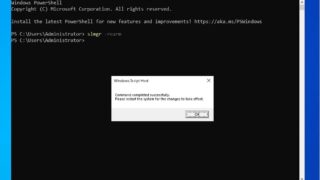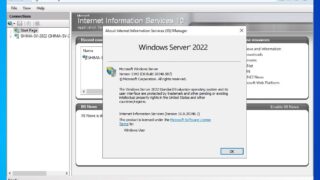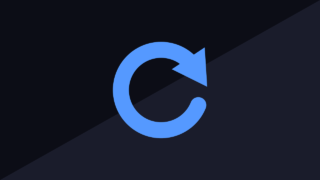Windows Server 2022
Windows Server 2022 Windows Server 2022:How to check / change the private IP address
This section explains how to check the private IP address of the computer used by Windows Server 2022 and how to change it manually. The private IP address corresponds to the address assigned to the terminal. This article explains how to check and set using GUI and command (ipconfig).