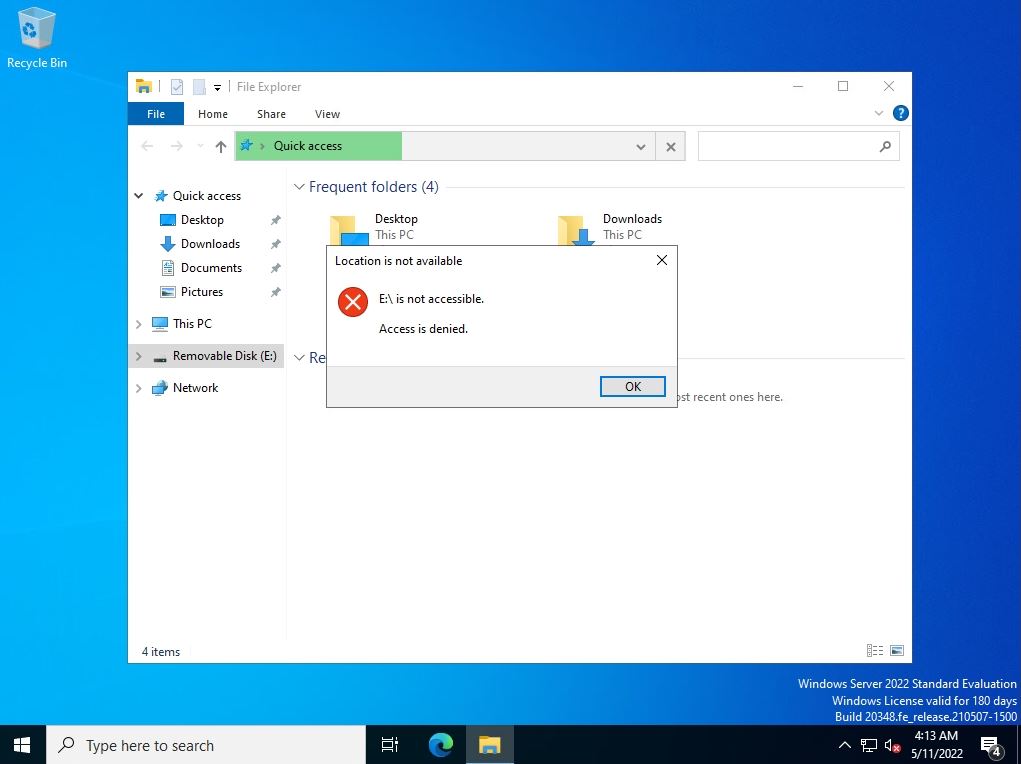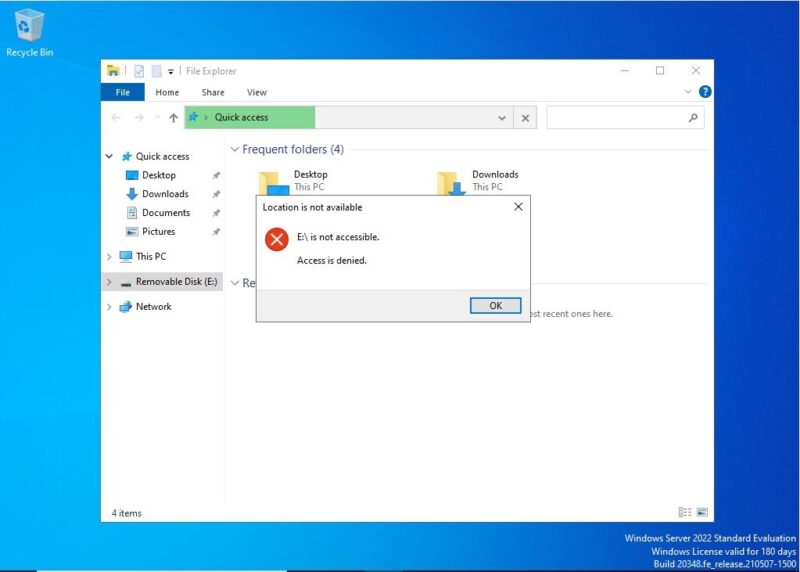To prevent the connection of USB devices in Windows Server 2022, start Group Policy as a user with administrator privileges and enable “All Removable Storage classes Deny all access” to connect the USB devices. You can refuse. If you connect the removable disk to your PC with Group Policy applied, the device will be displayed, but when you open the drive, the access will be denied.
In this article, we will explain the local group policy settings in Windows Server 2022, but if you want to apply them collectively to domain-joined servers and client terminals, it is easier to implement them in Active Directory.
Windows Server 2022:Group Policy USB Disabled Settings
Step 1:
Right-click on the Windows mark at the bottom left of your desktop –> select Run.
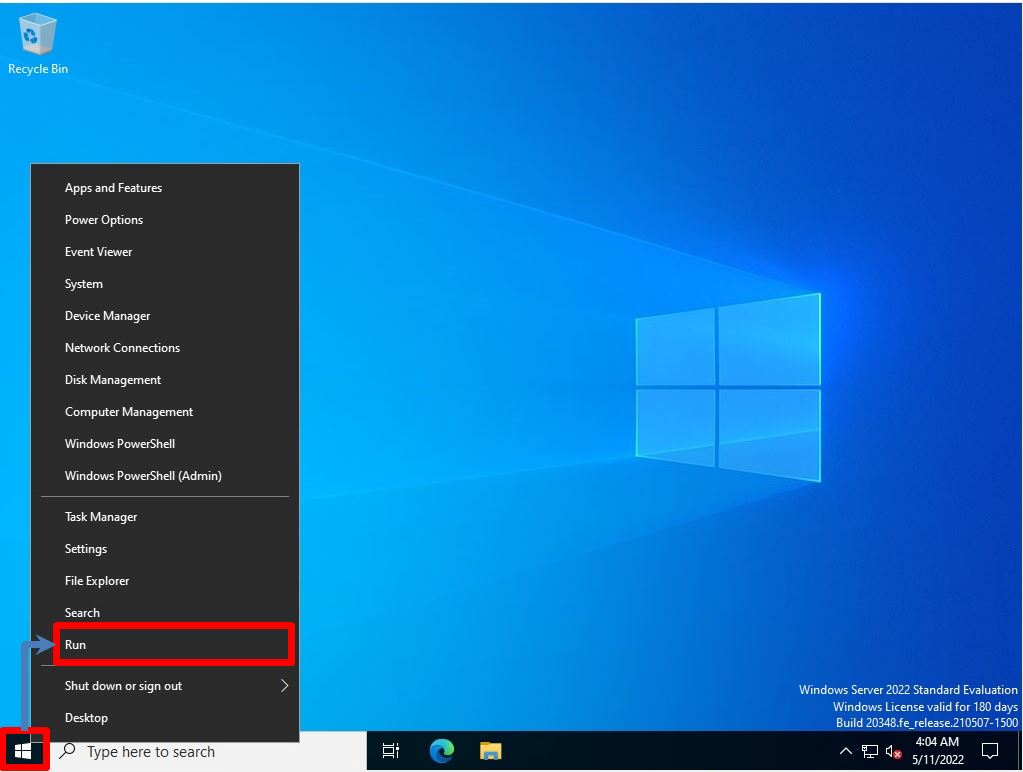
Step 2:
Enter gpedit.msc to launch the Local Group Policy Editor.
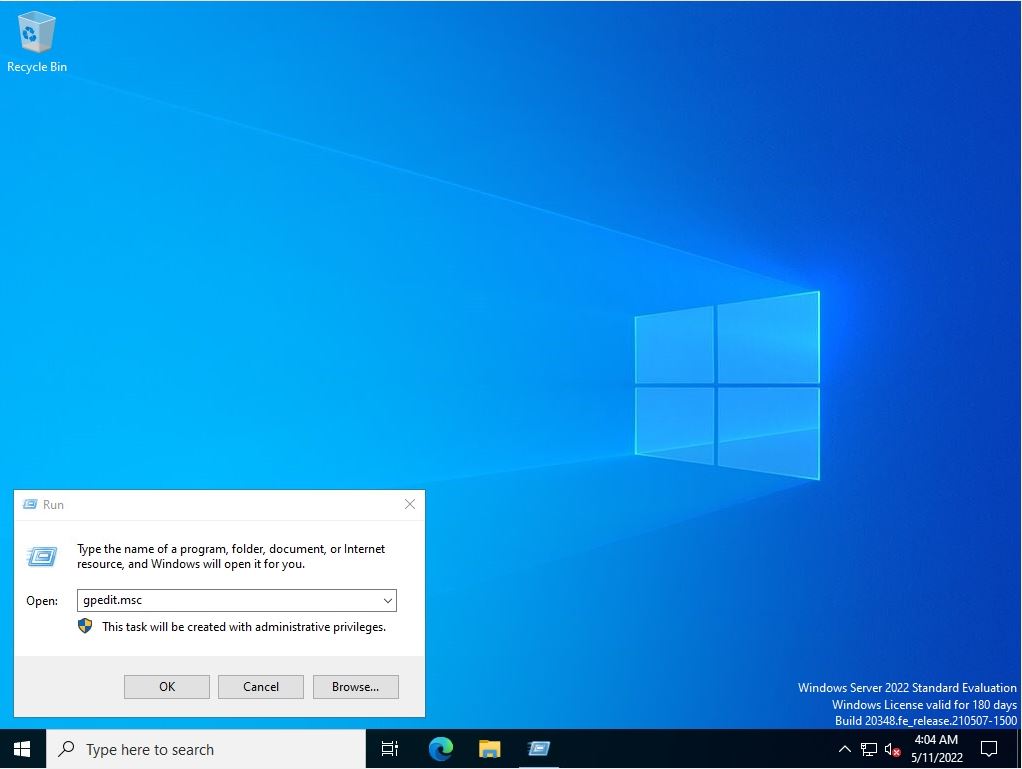
Group Policy cannot be triggered by a user account that does not have administrator privileges, so settings cannot be changed.
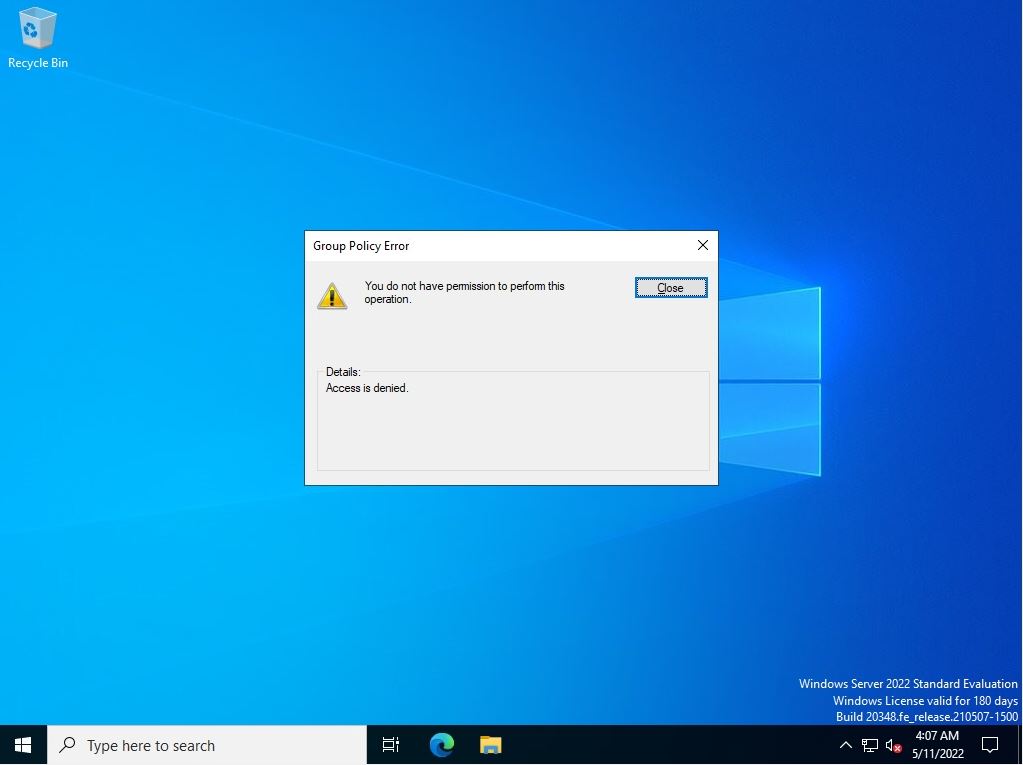
Step 3:
Expand the tree on the left and double-click the following settings.
[Computer Configuration]
-[Administrative Templates]
-[System]
-[Removable Storage Access]
-[All Removable Storage classes Deny all access]
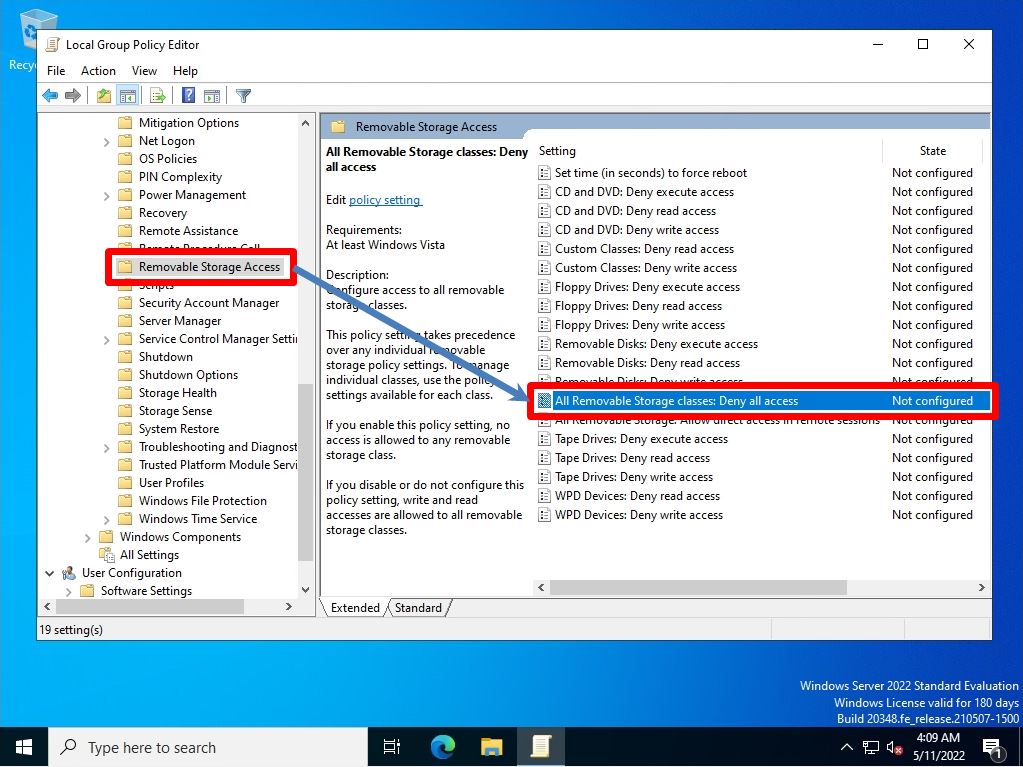
Step 4:
Select Enabled.
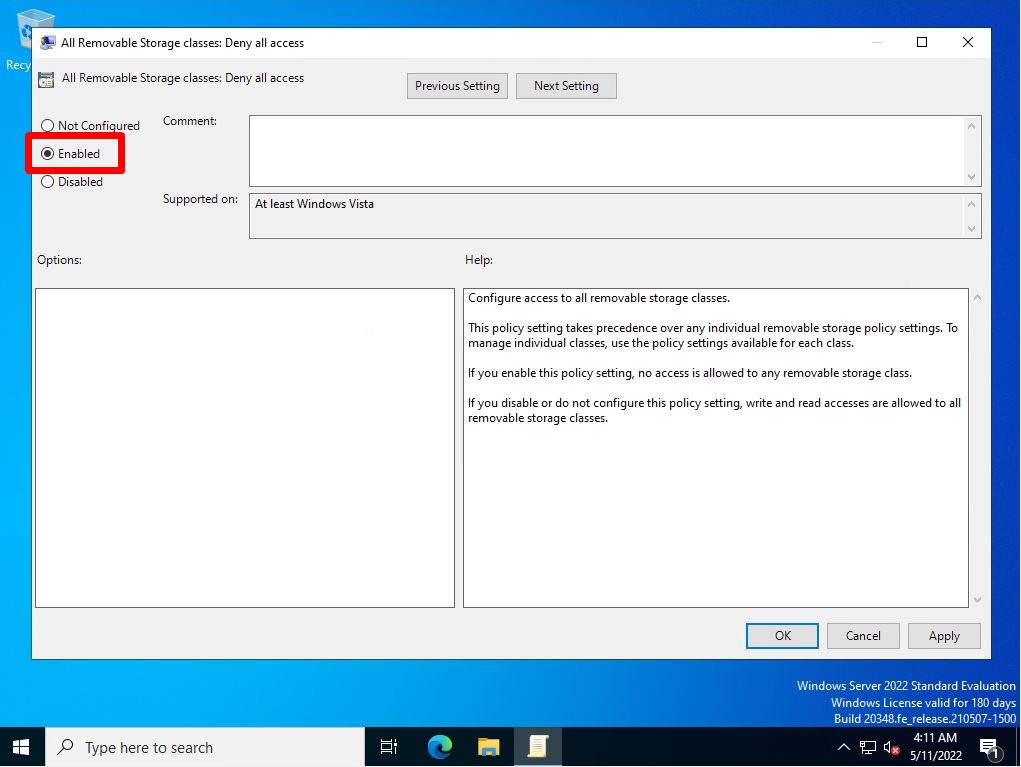
Step 5:
Confirm that the State is Enabled.
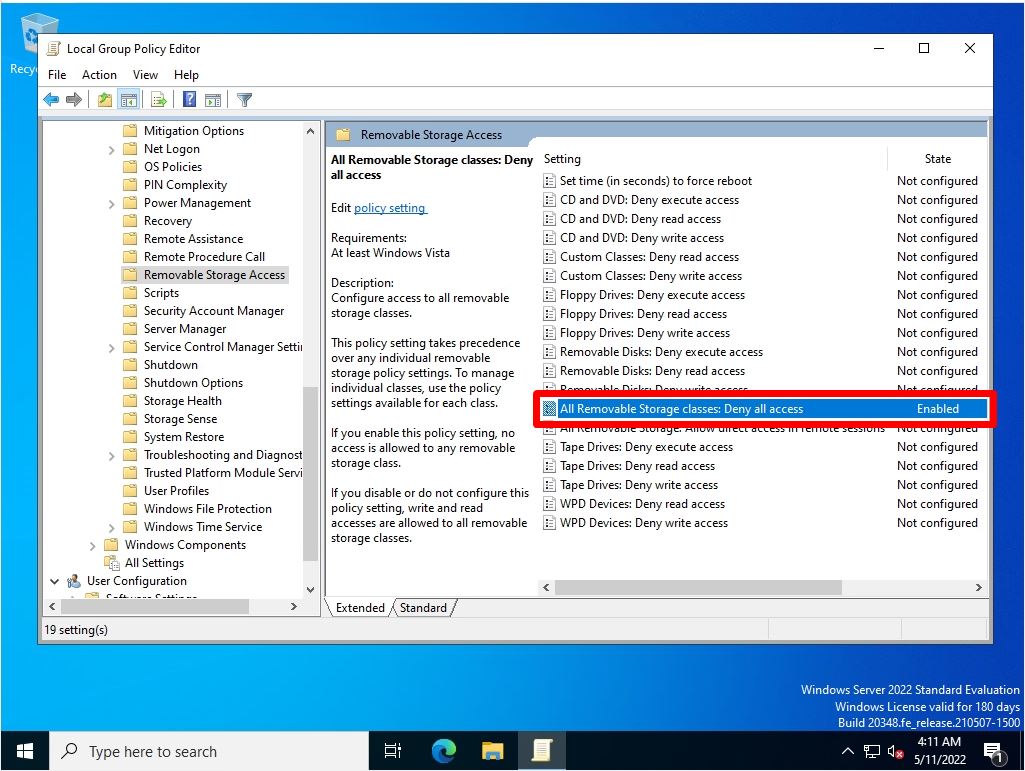
If you connect a removable disk with Group Policy applied and open the drive, the access denied screen will be displayed.