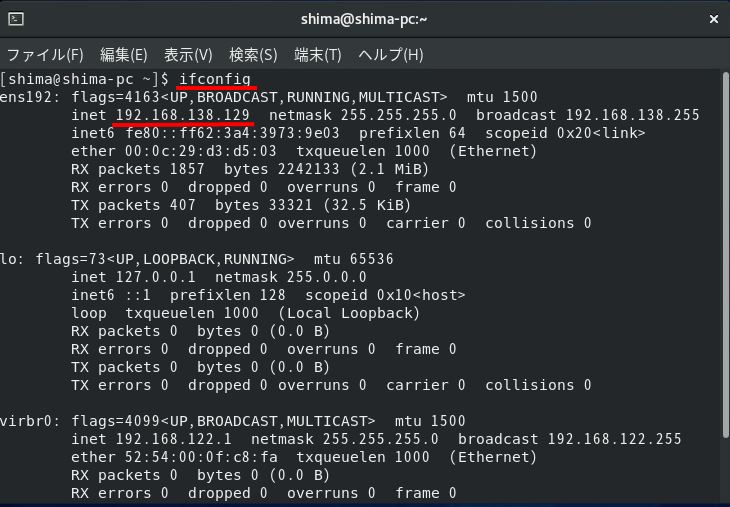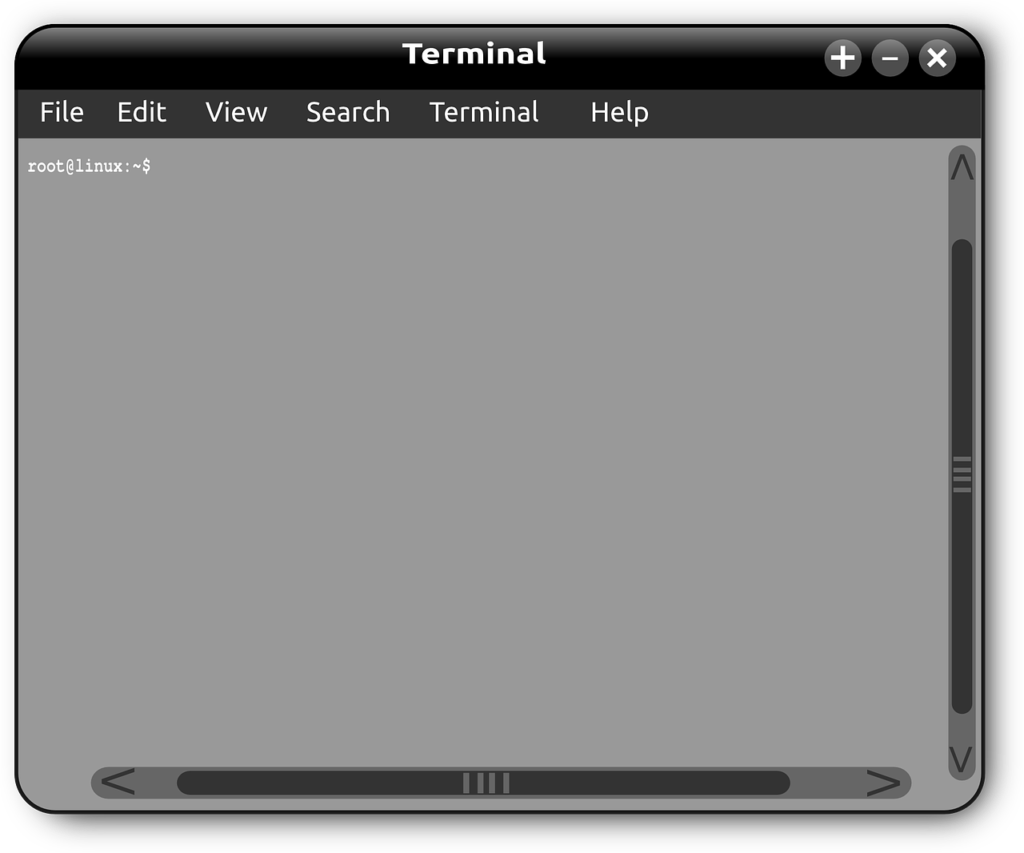CentOS8は、企業のサーバ用途としての利用が多くRed Hat Linuxと完全互換を目指した無償OSでRed Hat Linuxの有償部分を外したディストリビューションです。今回はCentOS 8のネットワーク設定のプライベートIPアドレスを確認するための手順です。GUI(グラフィカルな操作)、および端末を利用したCUI(コマンドライン)でのプライベートIPアドレス確認方法を解説します。
GUI(グラフィカルな操作)でのプライベートIPアドレス確認
手順 1:
「アクティビティ」を選択します。
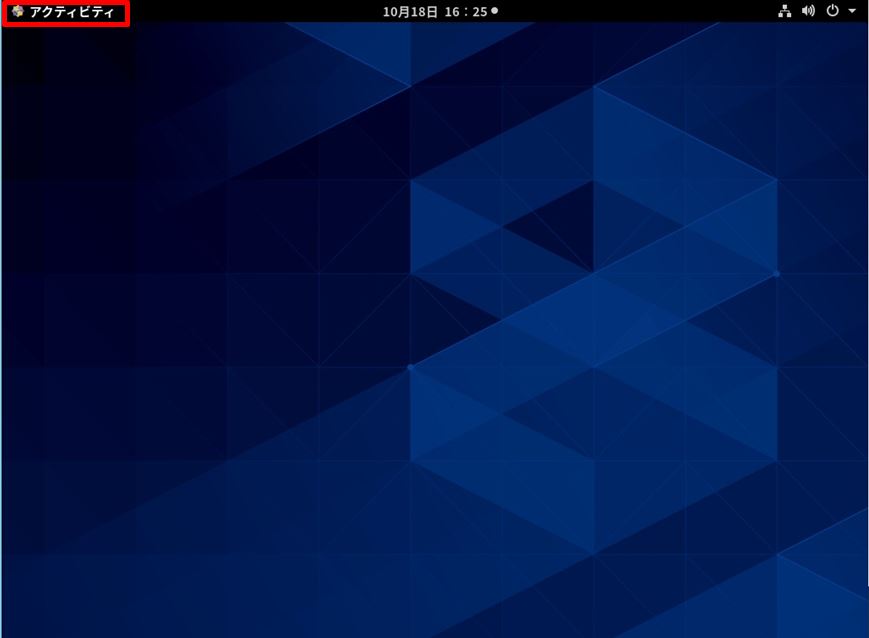
手順 2:
「アプリケーションを表示する」を選択します。
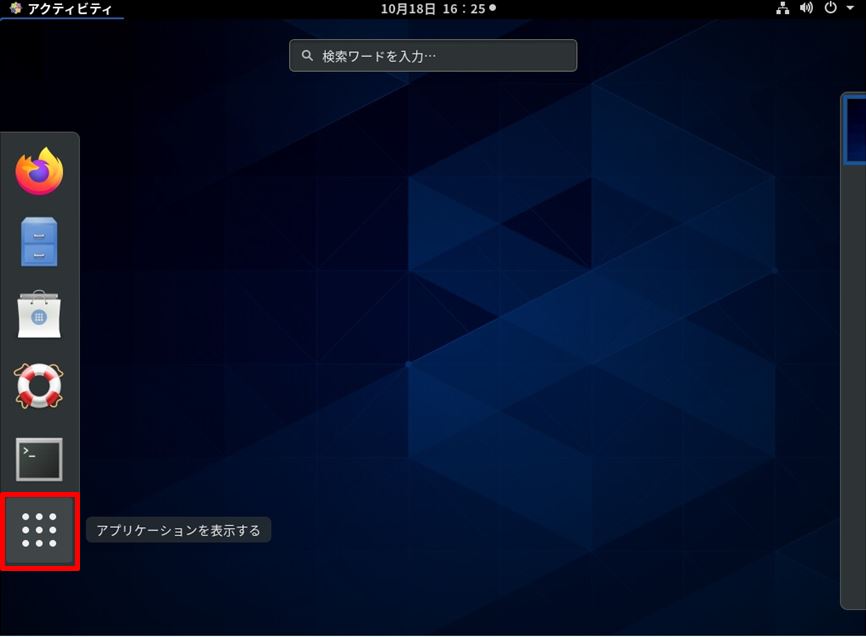
手順 3:
「設定」を選択します。
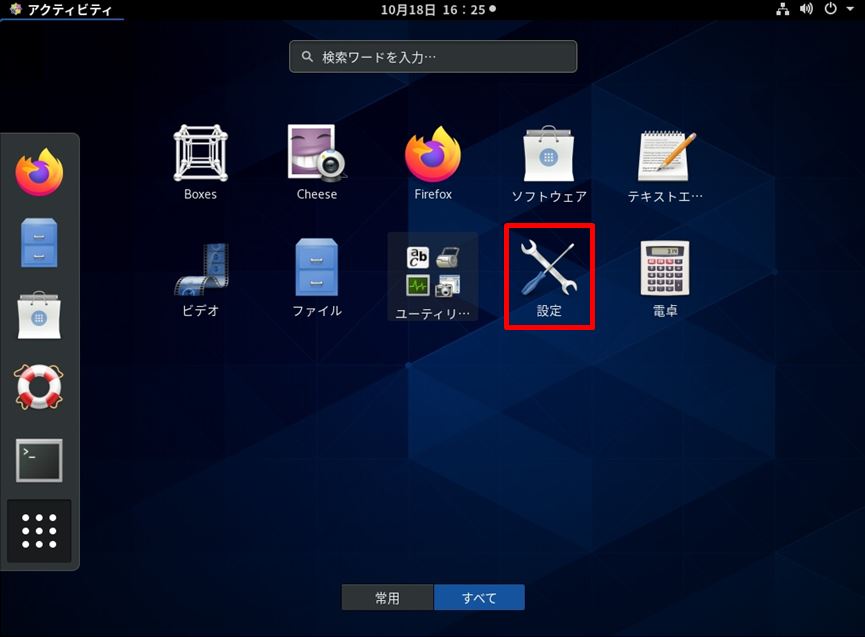
手順 4:
「ネットワーク」-> 「」を選択します。
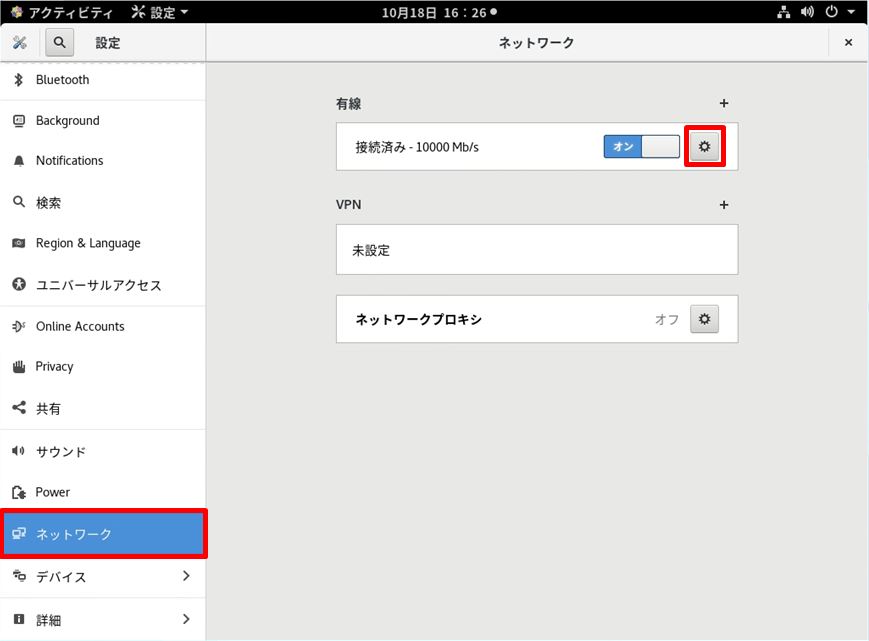
手順 5:
「詳細」-> IPv4アドレスでプライベートIPアドレスを確認できます。
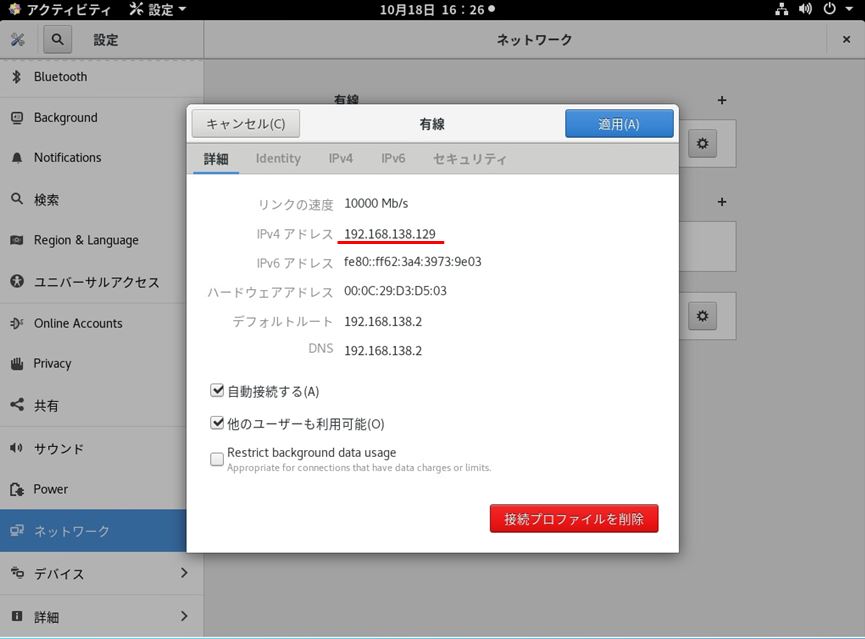

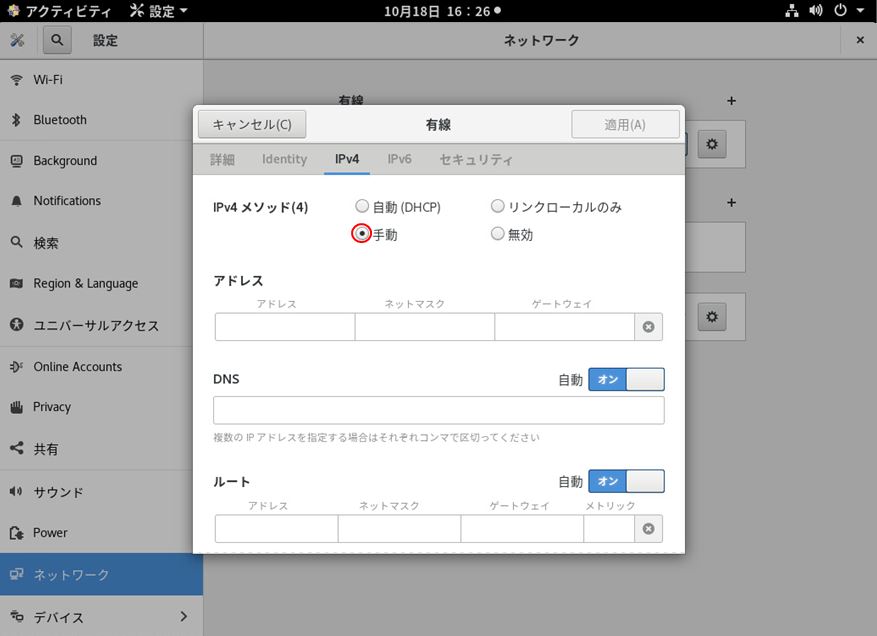
「端末」を利用したifconfigコマンドでのIPアドレス確認
手順 1:
「アクティビティ」を選択します。
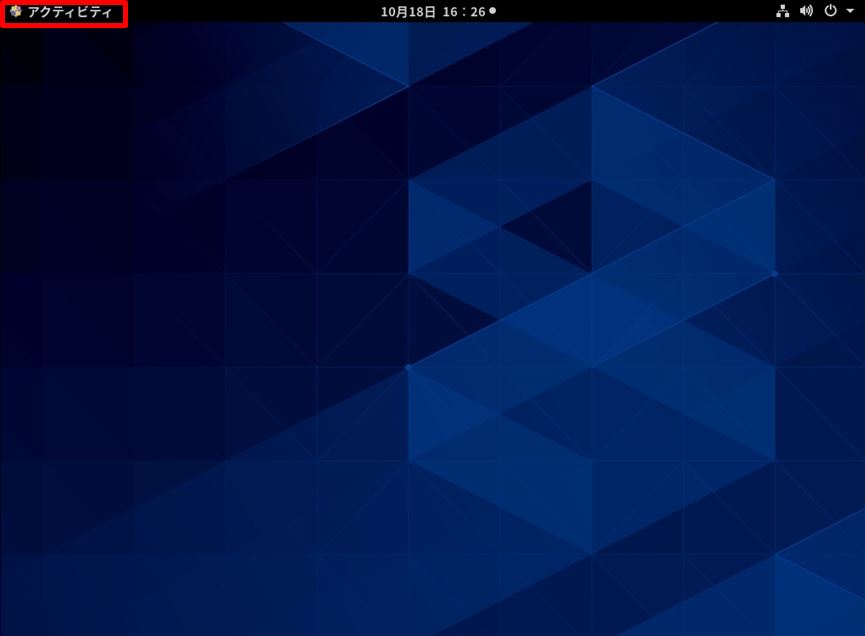
手順 2:
「端末」を選択します。

手順 3:
ifconfigコマンドを実行しプライベートIPアドレスを表示します。
実行コマンド
ifconfig