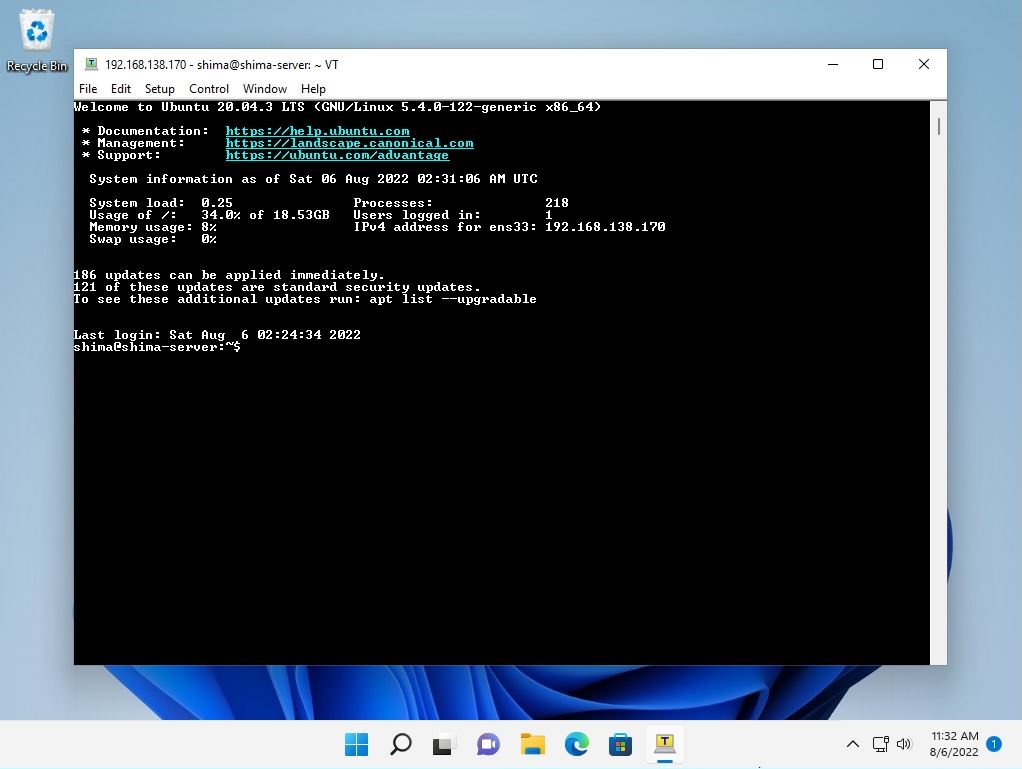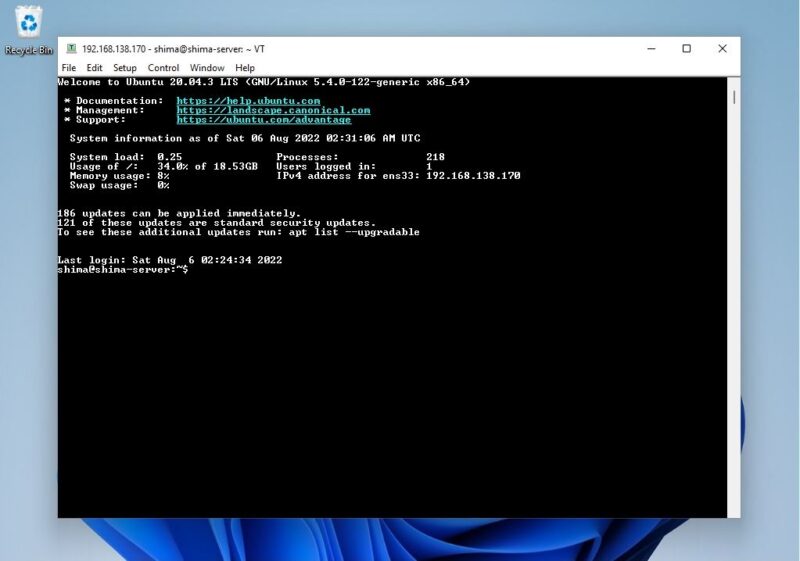The SSH service available in Ubuntu Server 20.04 LTS allows you to safely and remotely operate the console screen of the destination computer via a network connection (SSH protocol: default port22) from the source terminal.
As a connection method, it is possible to connect from an external terminal by using standard terminal emulators such as Tera Term and PuTTY.
In this article, I will explain how to connect to Ubuntu Server 20.04 LTS using TeraTerm from the source client OS: Windows 11 via SSH.
Ubuntu Server 20.04 LTS sshd Service Startup Confirmation
Step 1 :
Login to Ubuntu Server 20.04 LTS.
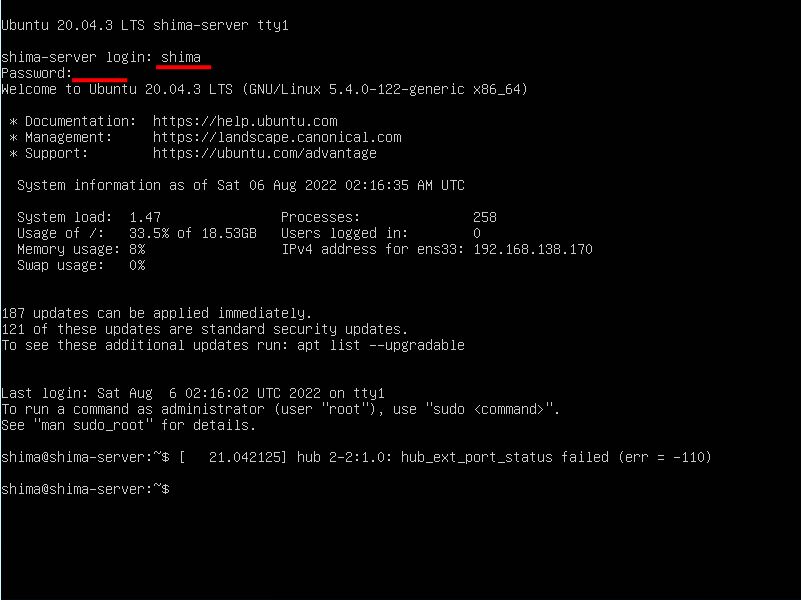
Step 2:
Make sure sshd is started and the service is active running.
Execution Command
systemctl status sshd
If the sshd service is stopped, SSH connections cannot be made from external terminals. Execute the “systemctl start sshd” command to start the sshd service.
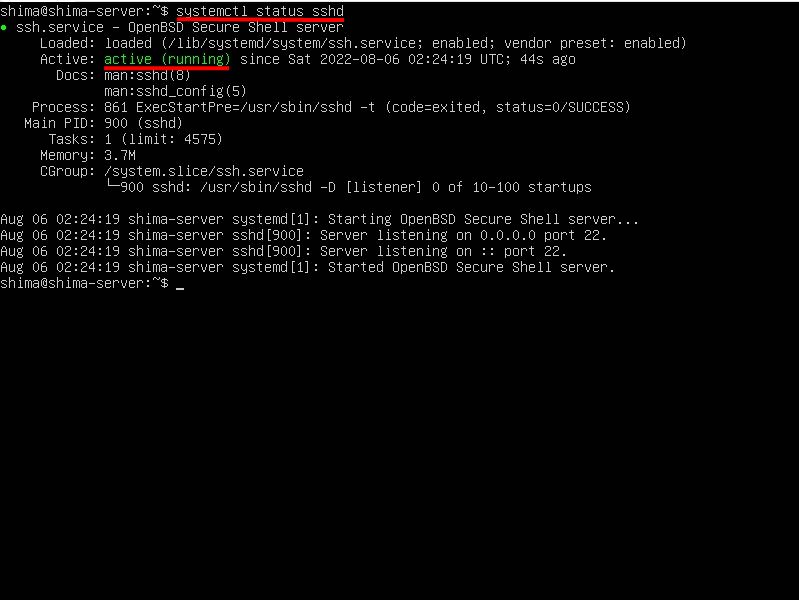
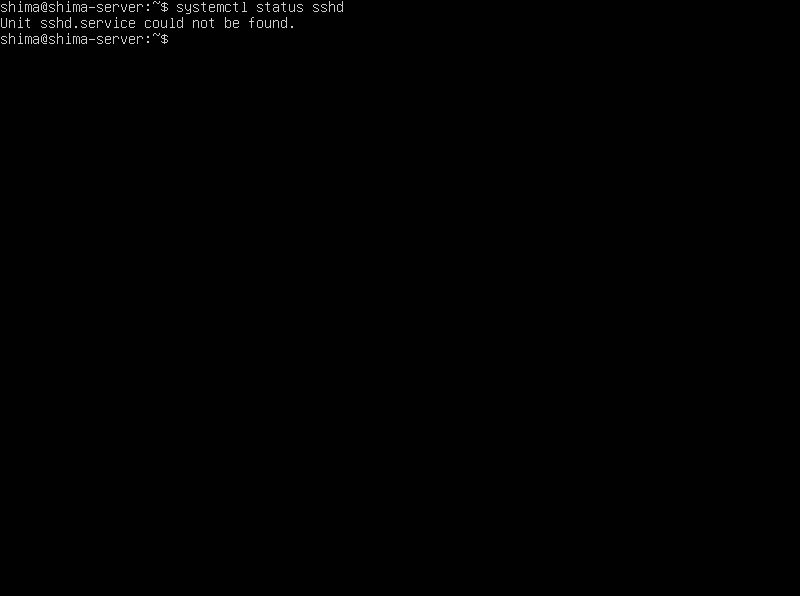
In that case, run the “sudo apt install openssh-server” command to install openssh-server.
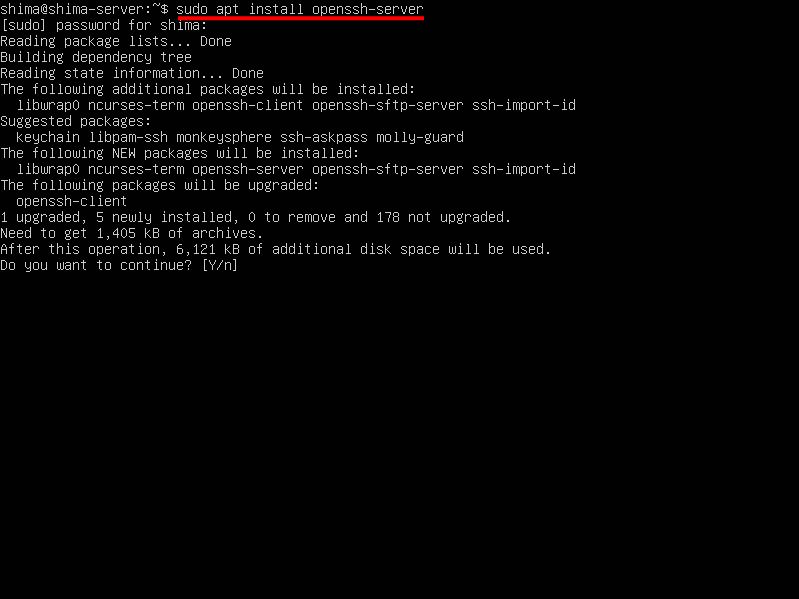
Ubuntu Server 20.04 LTS Check The IP Address of the Connection Cestination
Execute the network display command and check the IP address of the connection destination Ubuntu Server 20.04 LTS.
Execution Command
ip addr
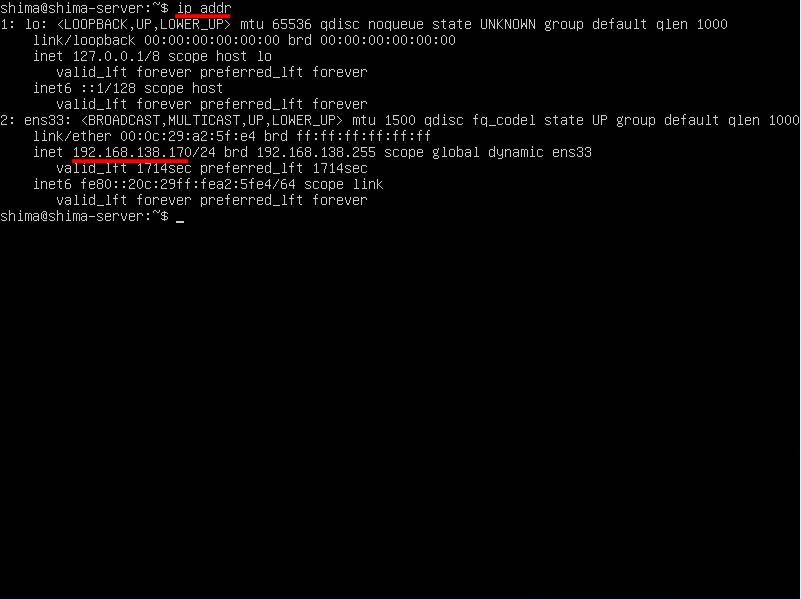
Ubuntu Server 20.04 LTS Connection From Client Terminal (Windows 11)
Step 1 :
Start Tera Term (Tera Term) installed on Windows 11 terminal in advance.
*Tera Term download site:https://osdn.net/projects/ttssh2/releases/
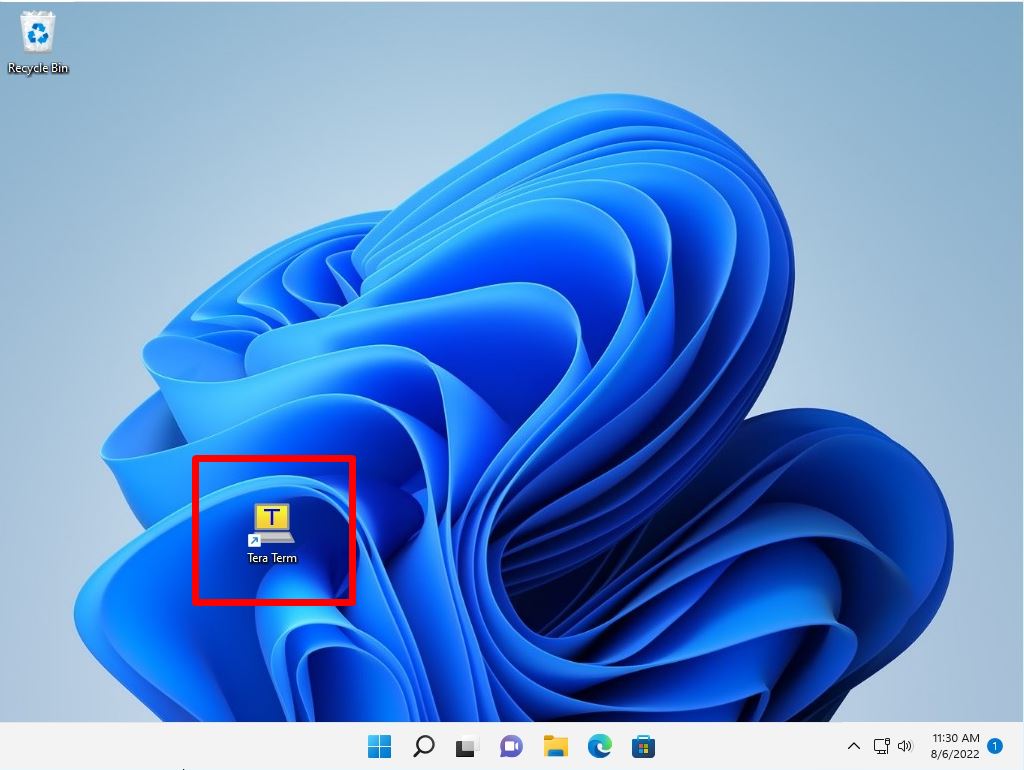
Step 2:
Enter the connection information below.
Host: IP address confirmed with Ubuntu Server 20.04 LTS ip addr command
TCP port: 22
Service: SSH
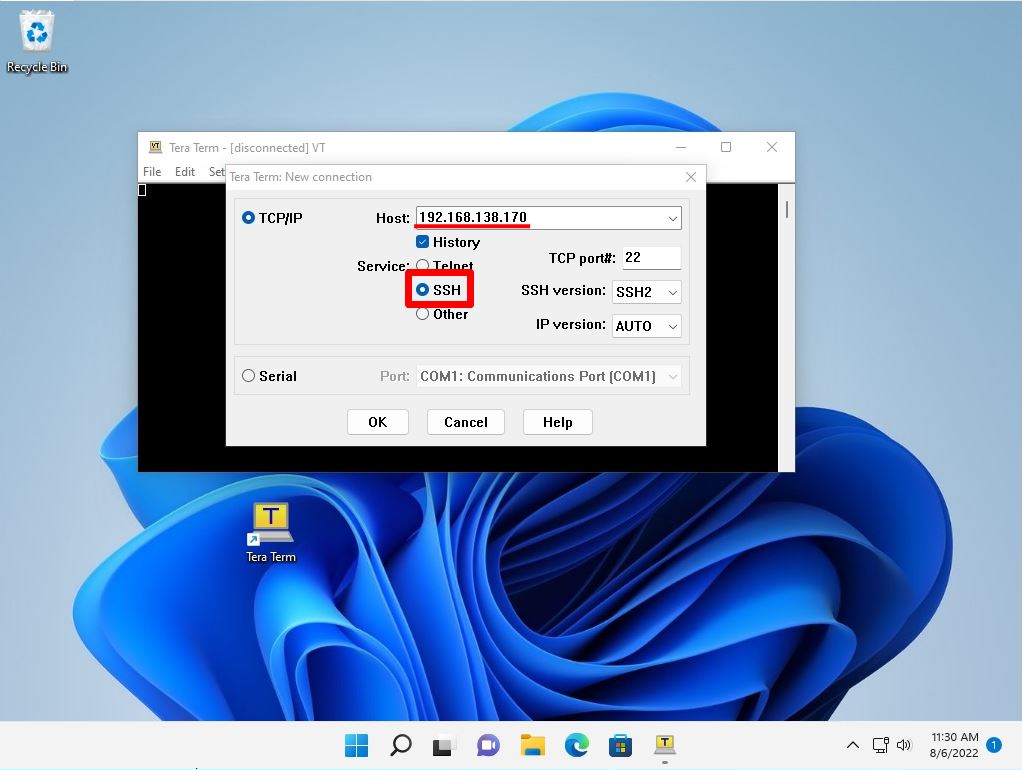
Step 3:
Enter your username and passphrase -> select “OK”.
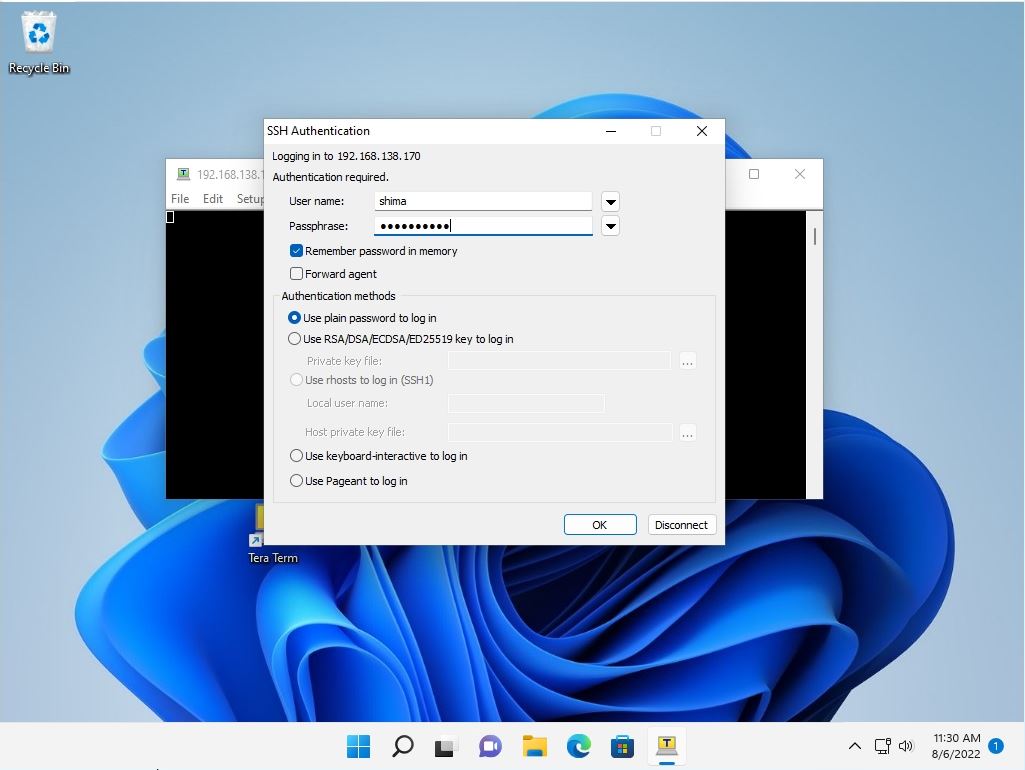
Step 4:
SSH connection to Ubuntu Server 20.04 LTS is completed.