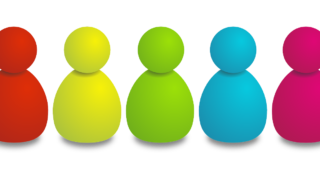Windows11
Windows11 Windows11 PC: HDD / SSD error check method by check disk function
Checkdisk is a drive error checking tool used by the Windows OS standard. If a system error or bad sector (area where data cannot be recorded) is detected and an error is found, it may be possible to repair it with Checkdisk. This article explains how to execute the check disk and how to check the result using the event log.