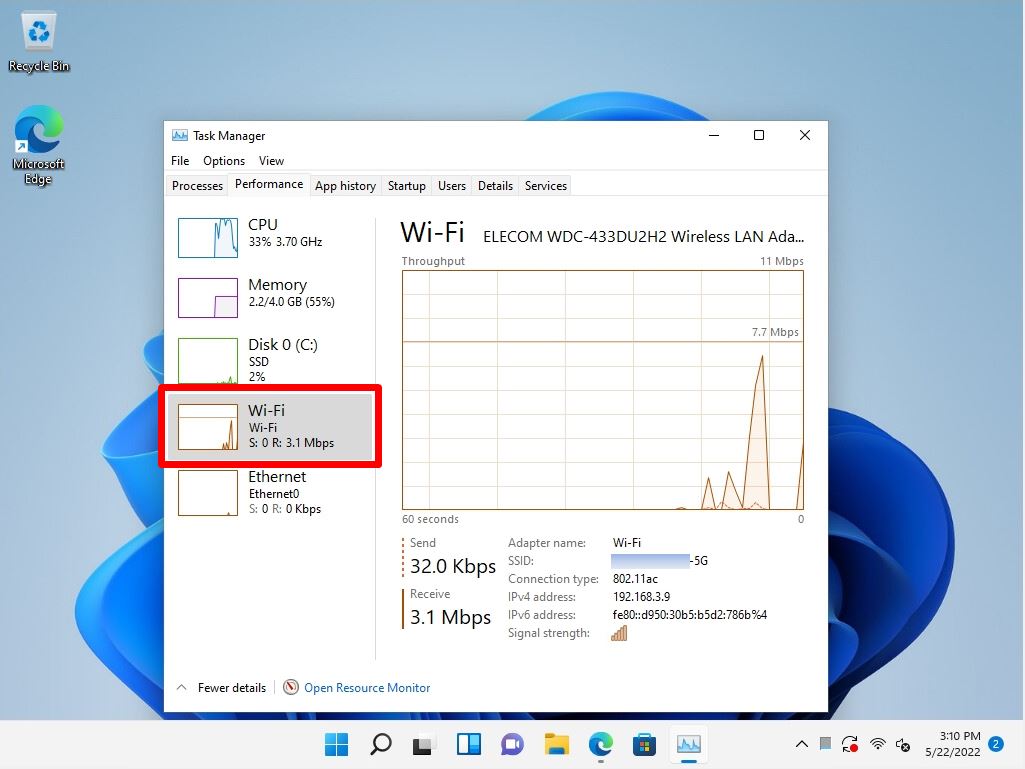In Windows, the NIC (Network Interface Card) has a number called a metric. If there are multiple NICs, you can specify the priority by GUI (visual operation) which NIC should be used preferentially according to the metric value.
This article describes the procedure for changing the metric value so that the wireless LAN is used preferentially and checking the traffic on the Performance tab of Task Manager.
Windows11: Change metric value / Switch priority
In this article, we will change the metric value so that wireless LAN is used preferentially.
Step 1:
Select “Search” on the taskbar.
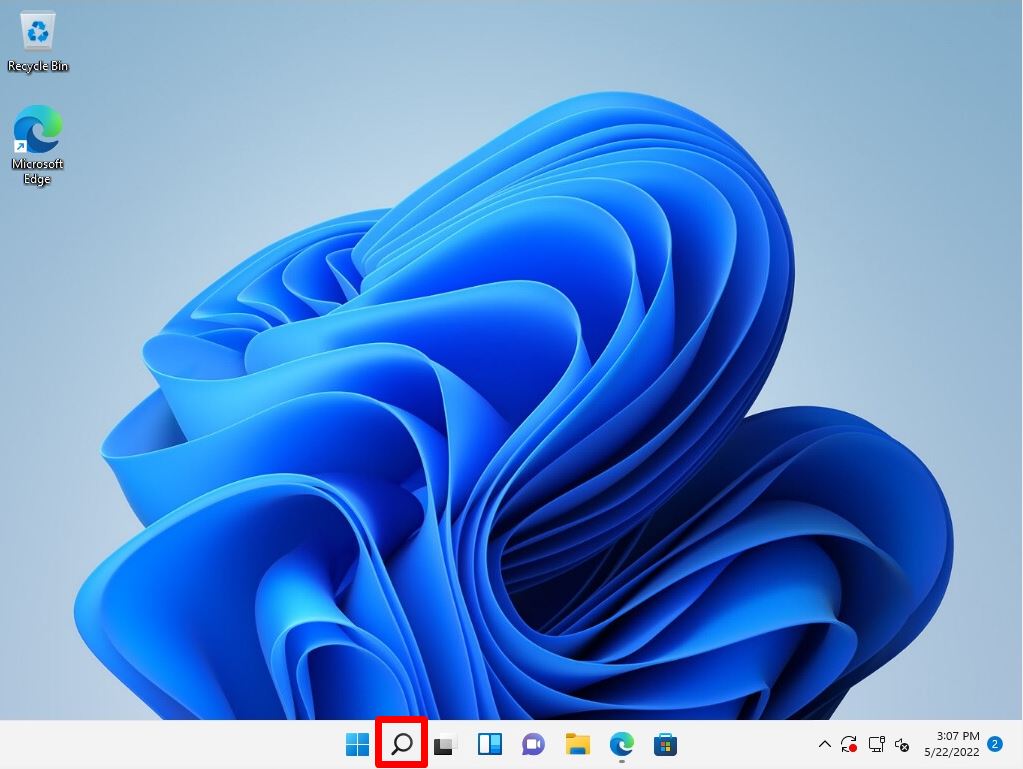
Step 2:
Enter “cont” as the search keyword-> Select “Control Panel”.
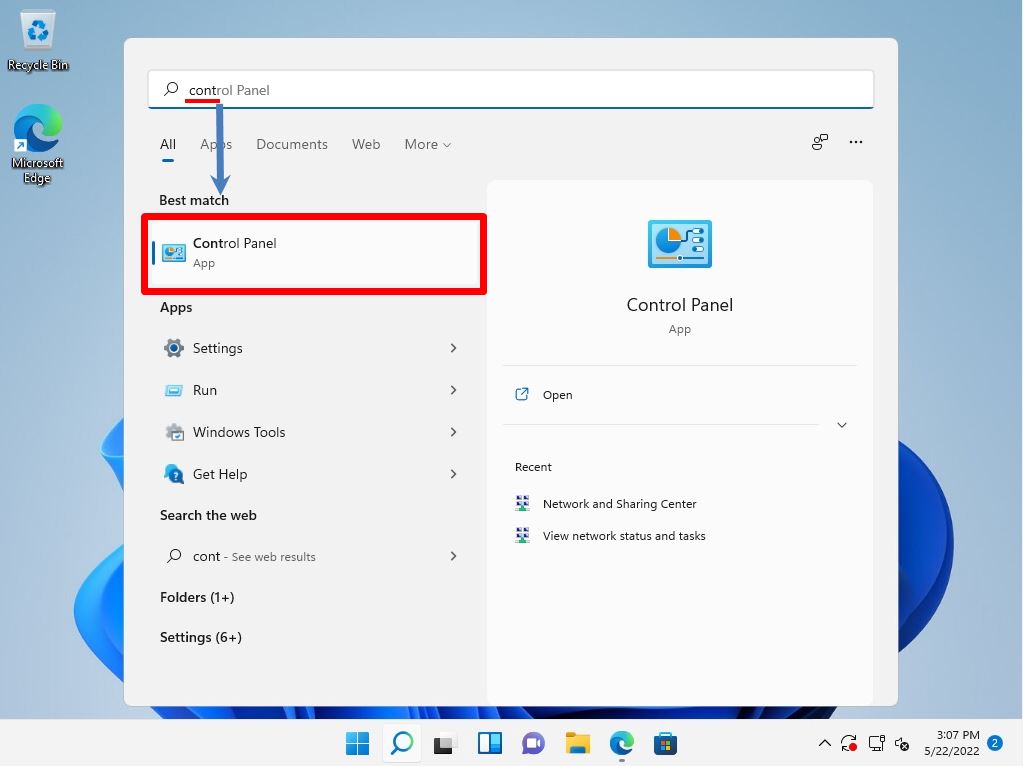
Step 3:
View by: Select Category-> View network status and tasks.
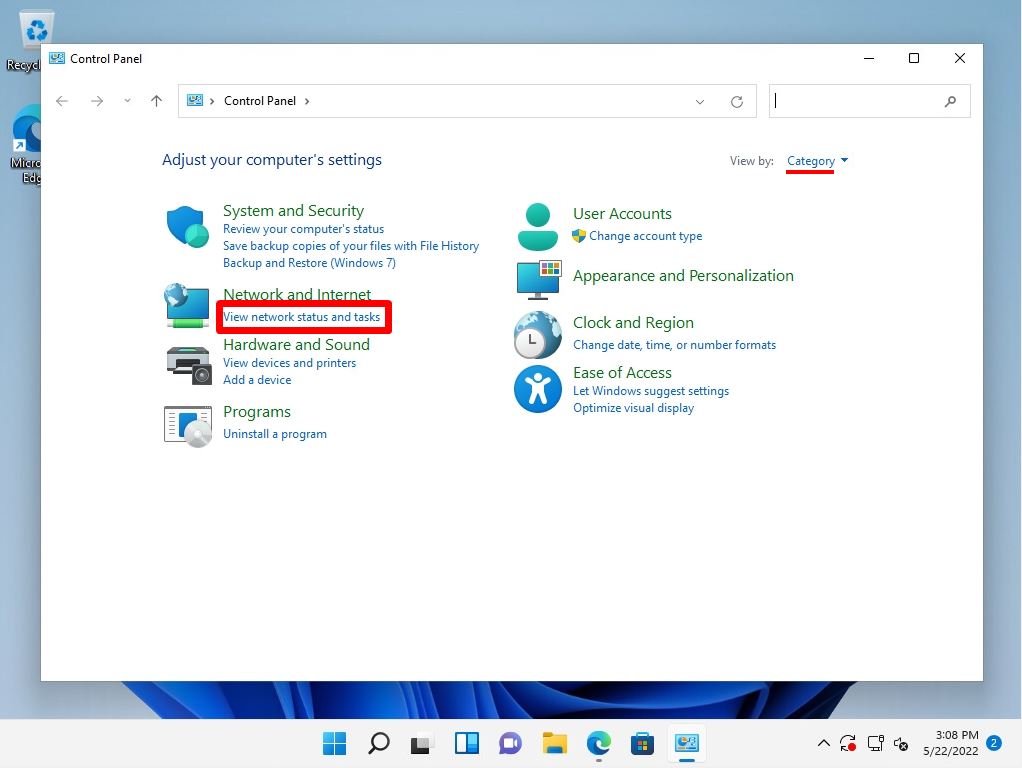
Step 4:
Select “Change adapter settings”.
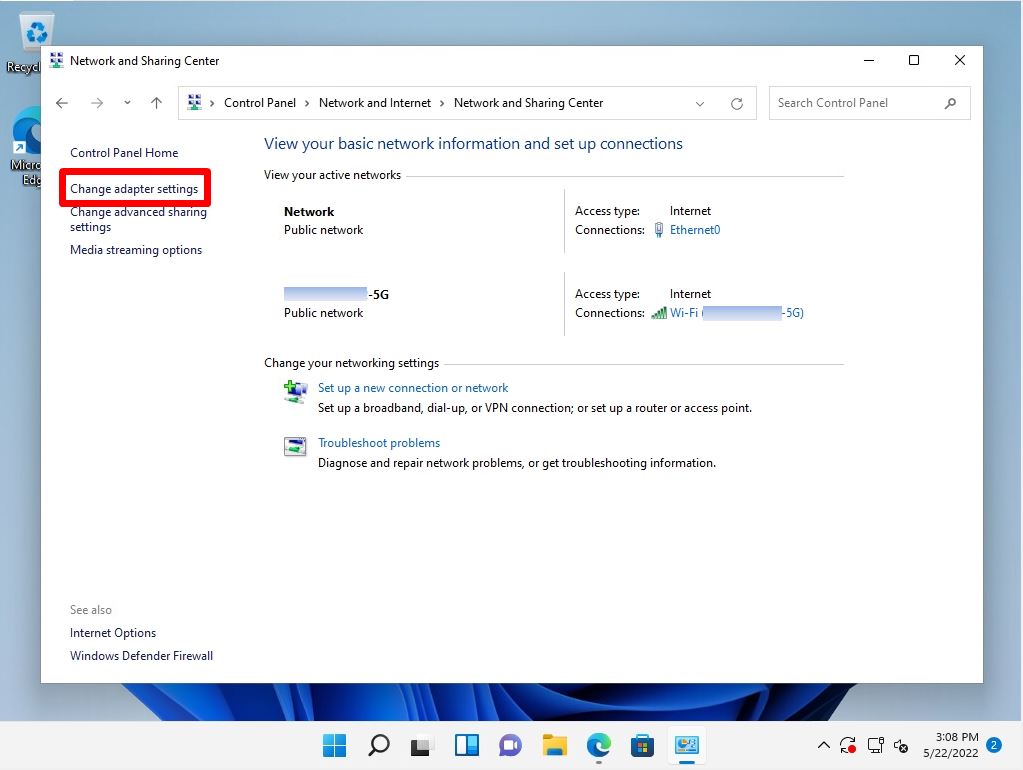
Step 5:
Right-click on the Ethernet icon-> select Properties.
You can set the priority of either NIC (network interface card) first, but in this article, it is changed from the wired LAN setting.
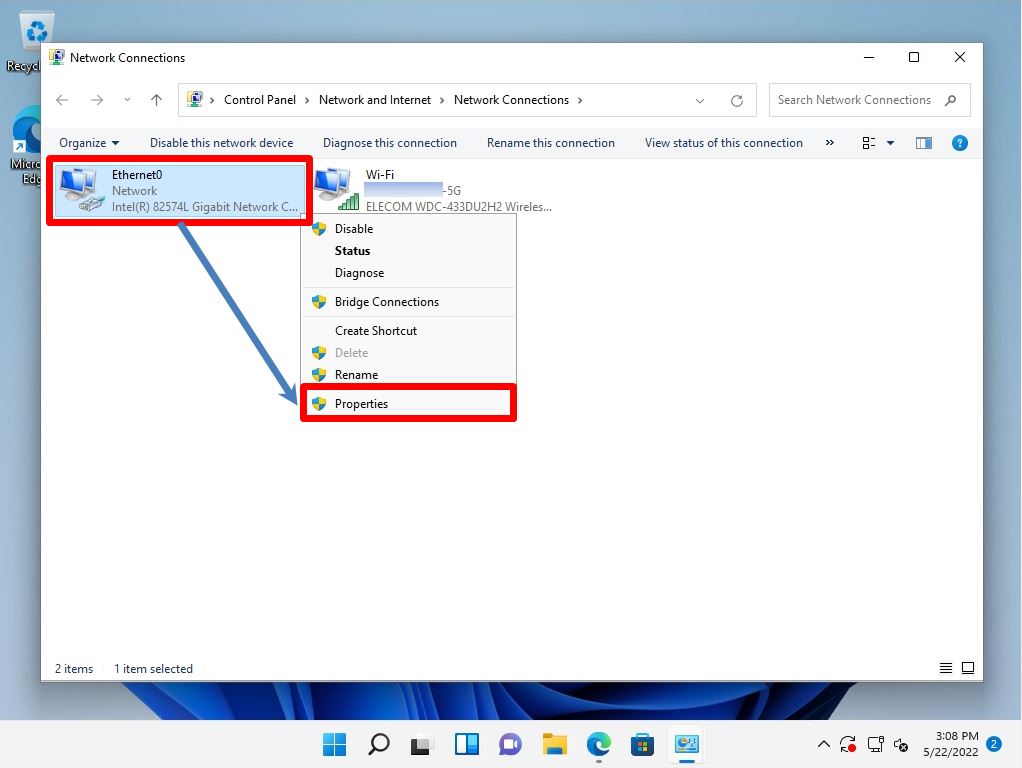
Step 6:
Internet Protocol Version 4 (TCP/IPv4)-> Select Properties.
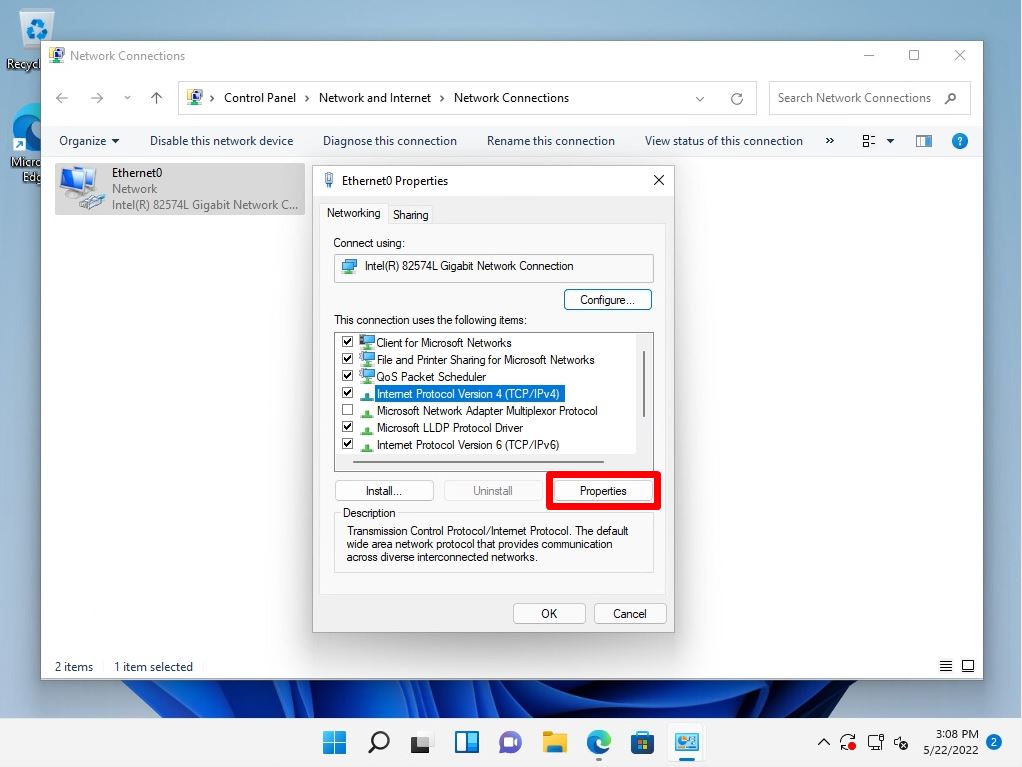
Step 7:
Select “Advanced”.
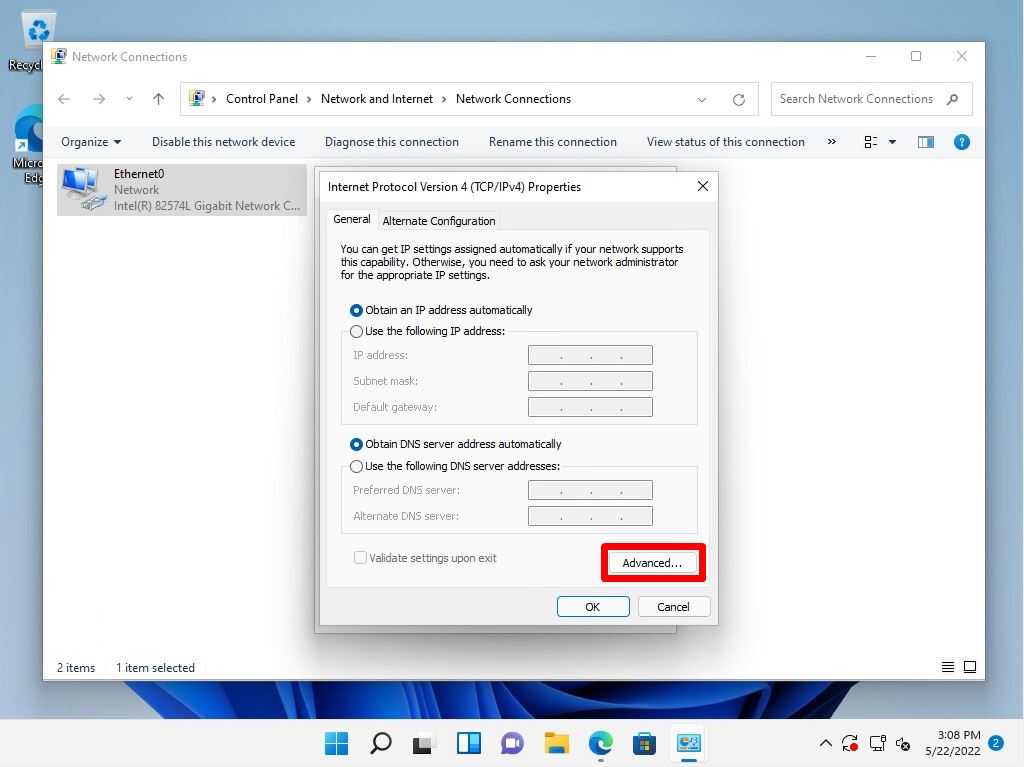
Step 8:
Select the IP Settings tab-> Interface Metrics.
In this article, the interface metric value of the wired LAN is set to “2” and the wireless LAN is set to “1” in order to give priority to the wireless LAN.
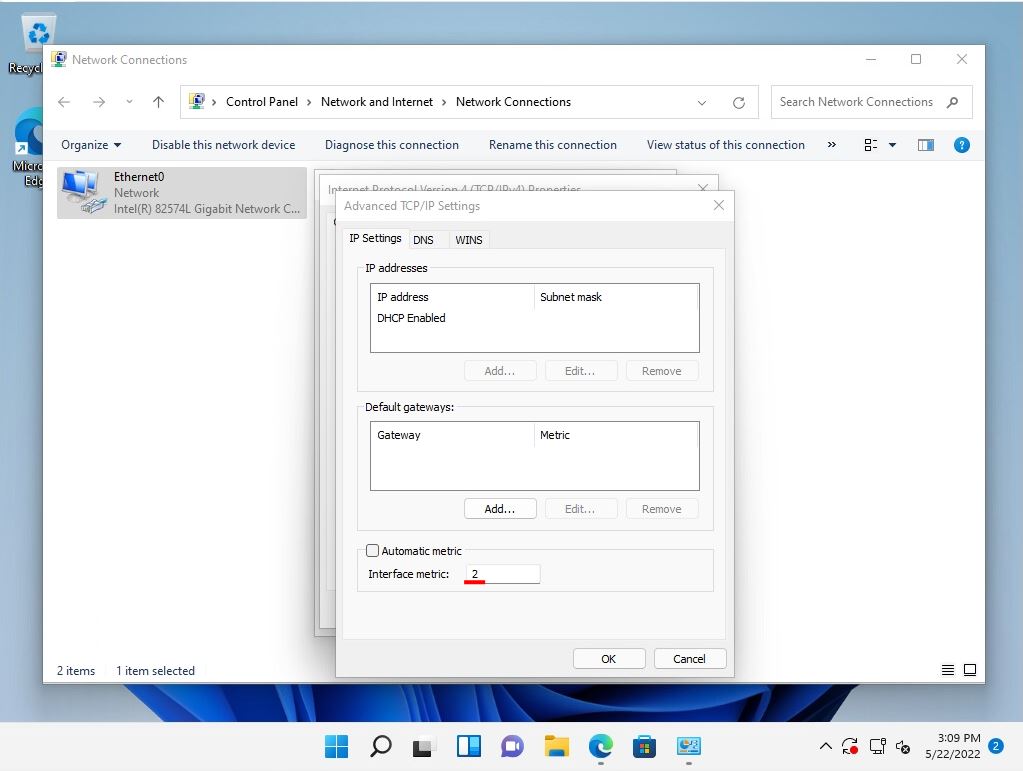
Step 9:
Next, change the wireless LAN (Wi-Fi) settings. Right-click on the Wi-Fi icon-> select Properties.
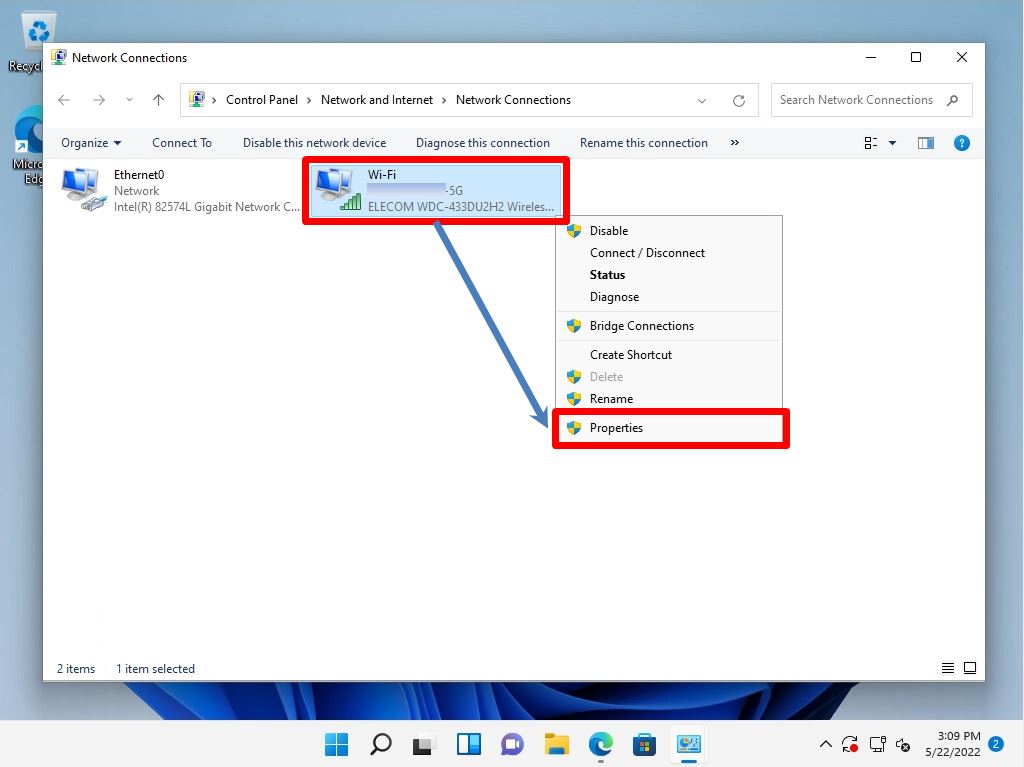
Step 10:
Internet Protocol Version 4 (TCP/IPv4)-> Select Properties.
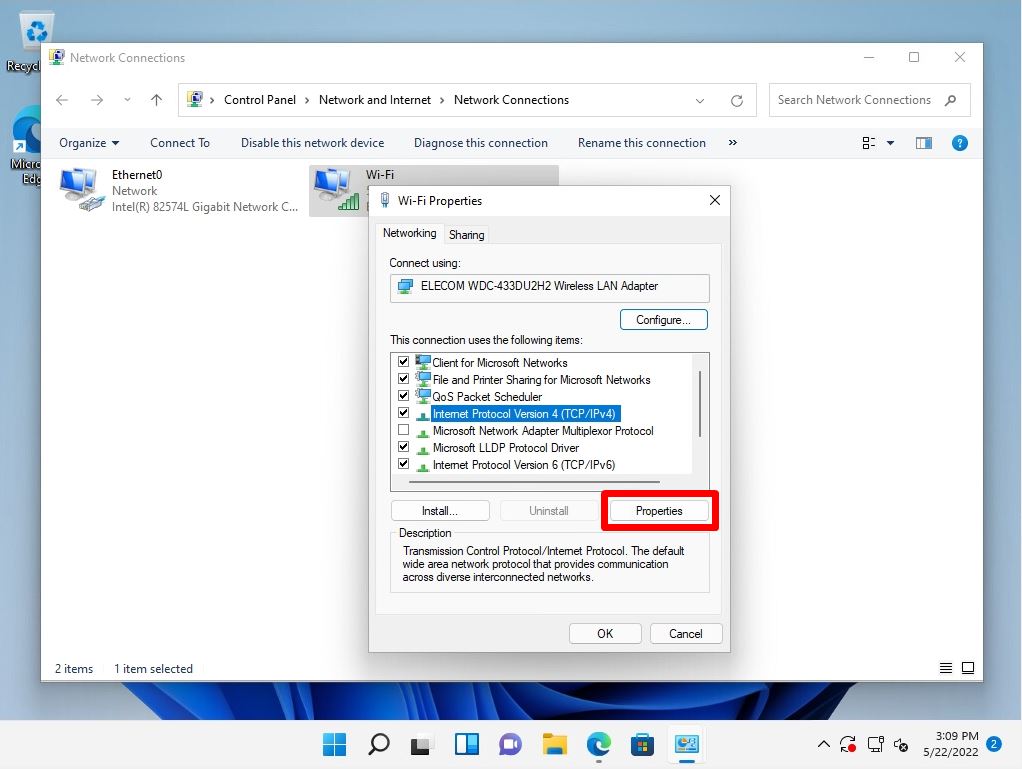
Step 11:
Select “Advanced”.
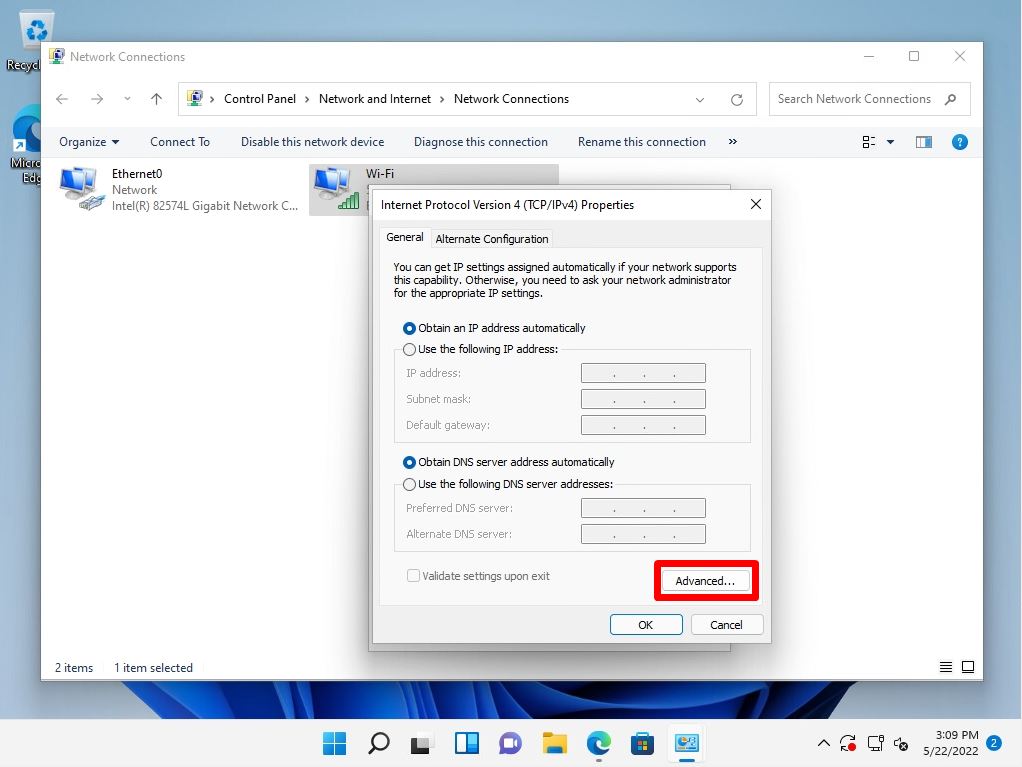
Step 12:
Select the IP Settings tab-> Interface Metrics.
In this article, “1” is set to give priority to wireless LAN.
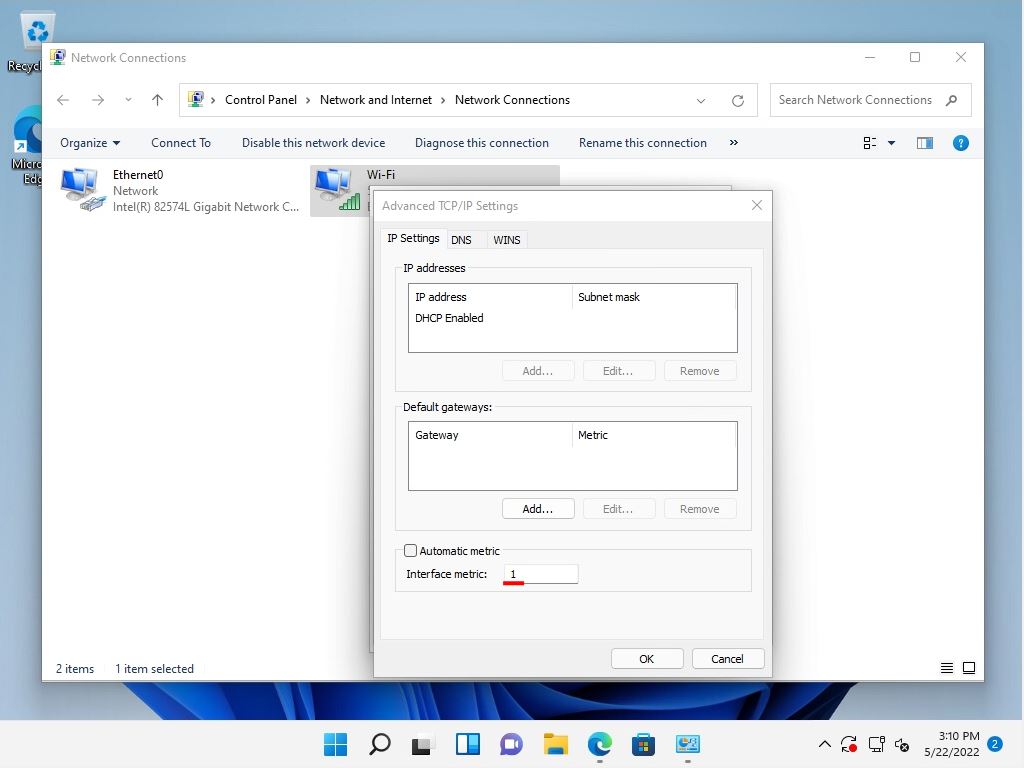
You can easily check the priority of NICs used for wired LAN and wireless LAN after changing the settings from the Performance tab of Task Manager. When using the Internet, NICs (network interface cards) with lower interface metric values are prioritized and “send / receive” traffic is higher.