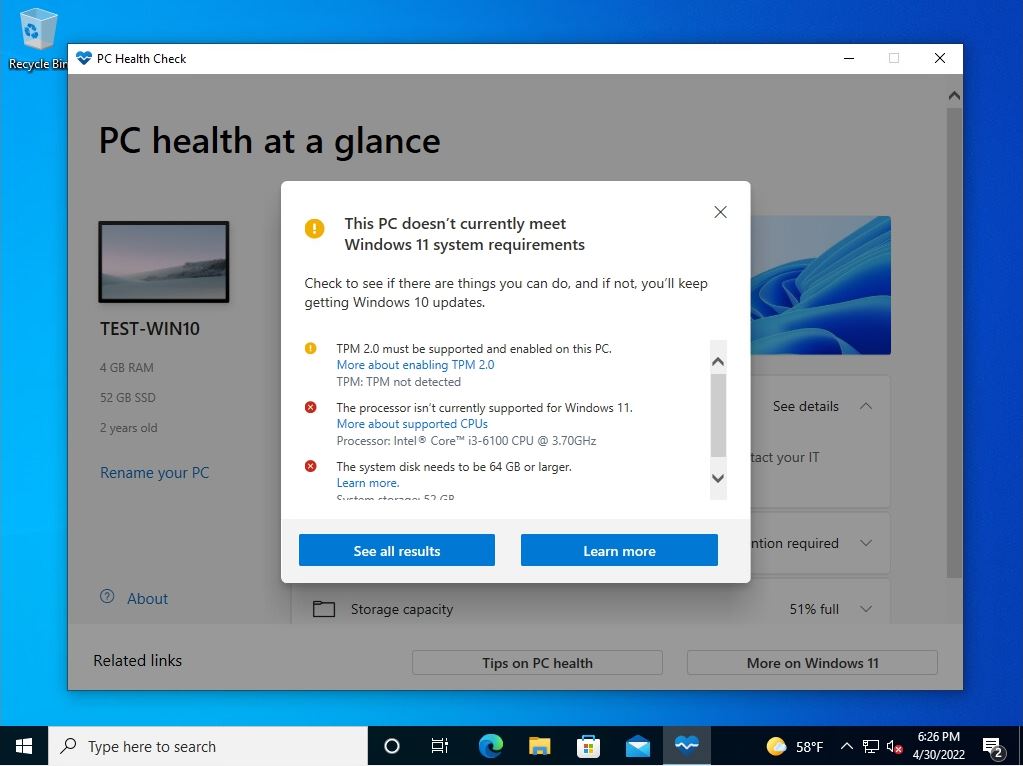Windows 10 PC health check can be used after applying Microsoft’s Windows Update “KB5005463” or by manually installing the PC health check software (WindowsPCHealthCheckSetup.msi). This article describes how to use the PC Health Check app to check if you meet the requirements for updating from Windows 10 to Windows 11.
“KB5005463” must be applied as a prerequisite for using the PC health check on a Windows 10 terminal.
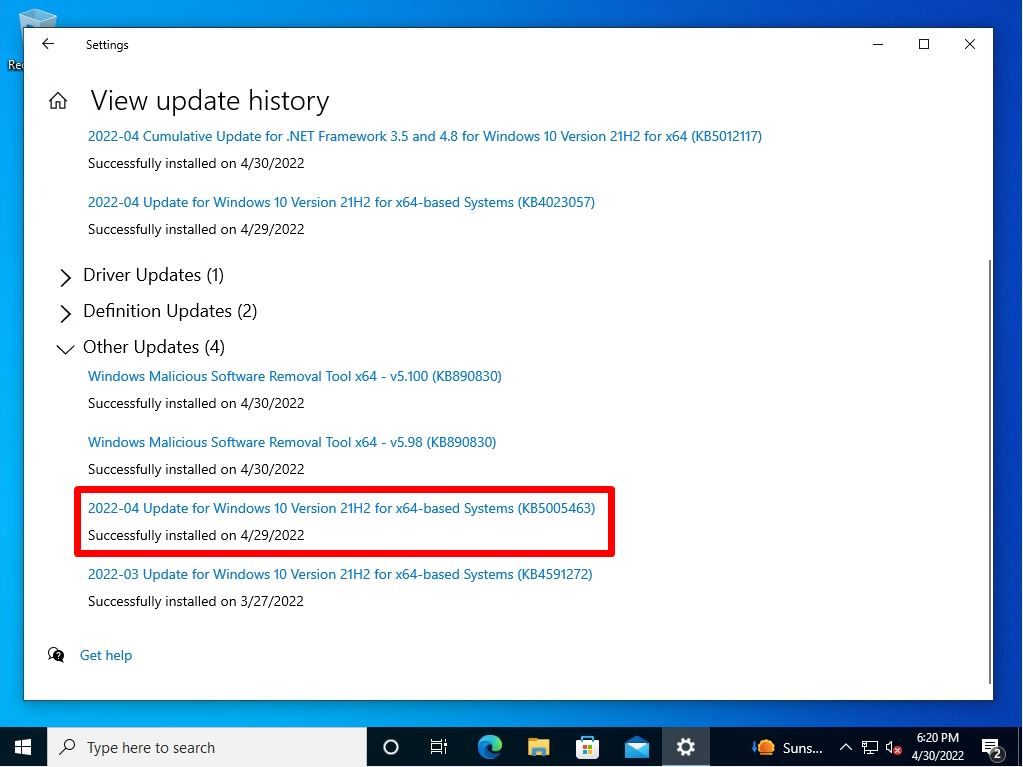
If “KB5005463” is not applied, manually download and install the PC health check software. To install it, connect to the following site and execute.

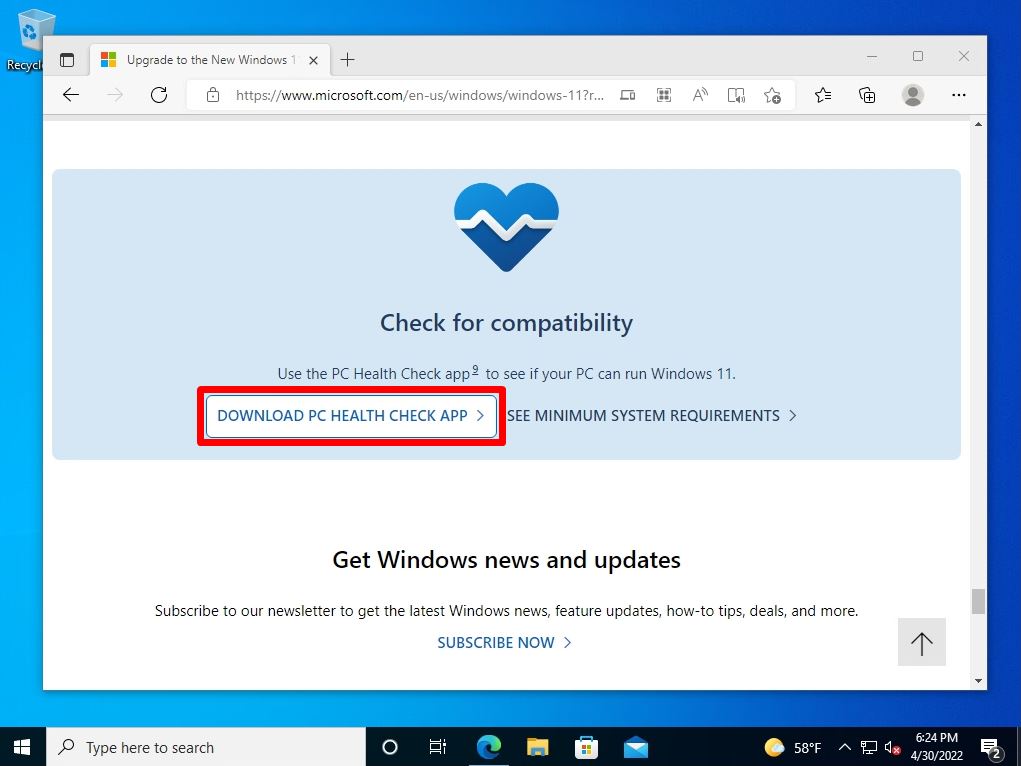
After applying KB5005463 or installing the PC health check software (WindowsPCHealthCheckSetup.msi), “PC health check” is displayed.
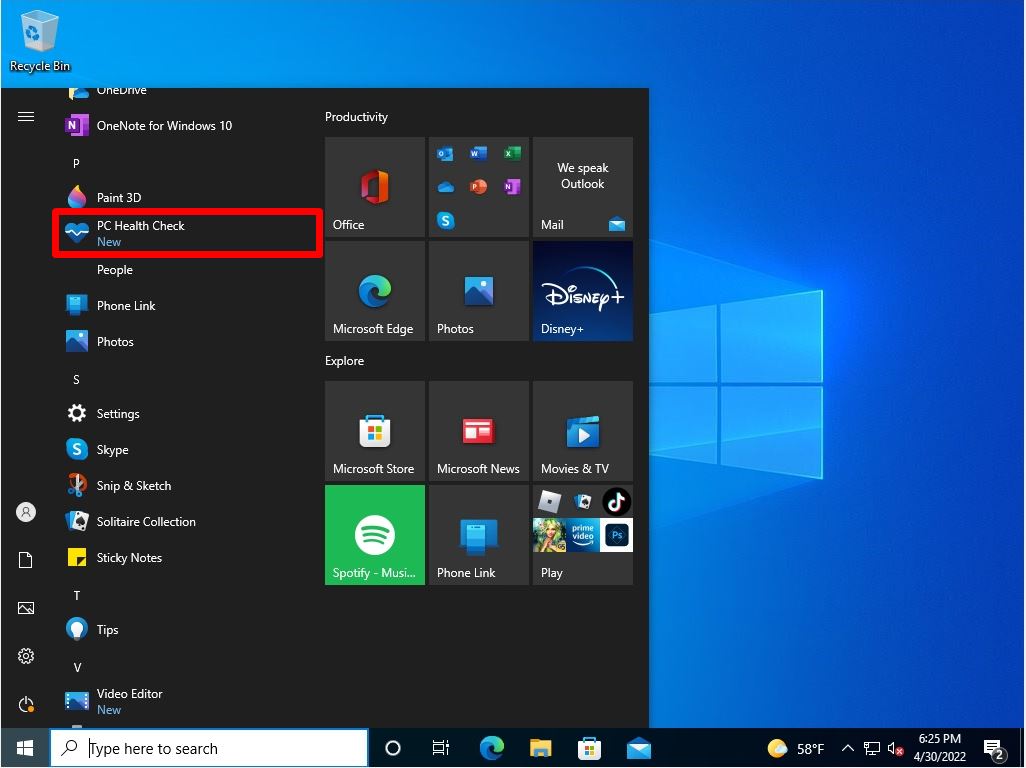
Windows 10 PC health check:Check requirements for Windows 11
Step 1:
Select the Windows mark at the bottom left of your desktop.
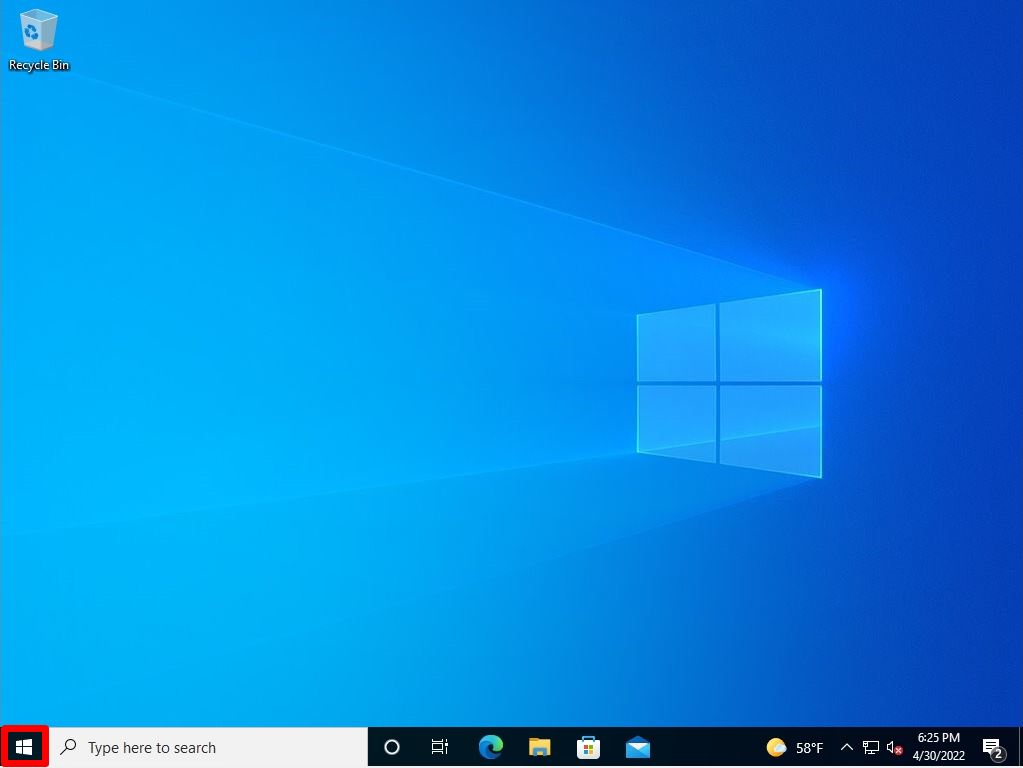
Step 2:
Select “PC Health Check”.
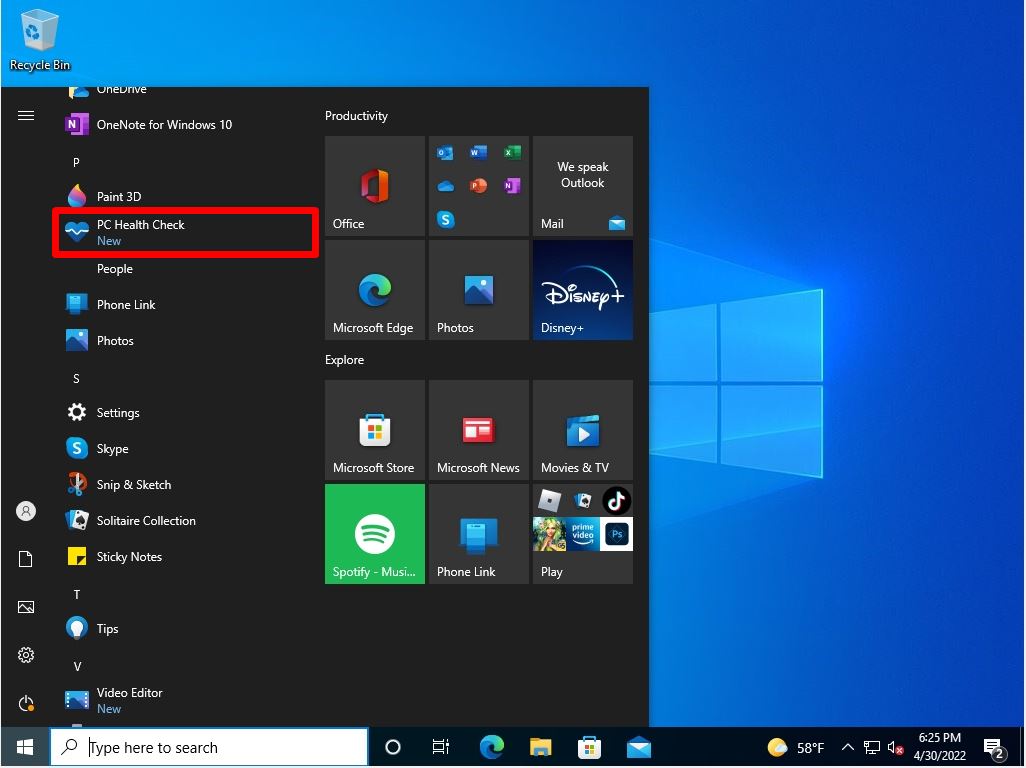
Step 3:
Select “Check now”.
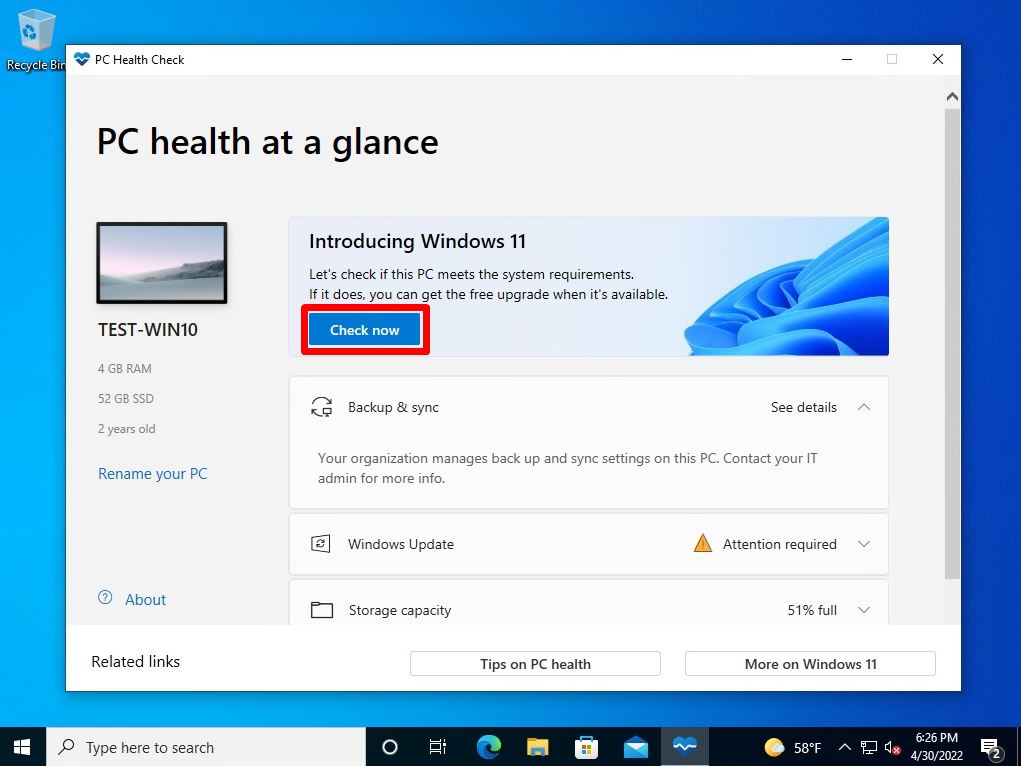
If your Windows 10 computer does not meet the requirements for updating to Windows 11, you will see “This PC doesn’t currently meet the Windows 11 system requirements.”