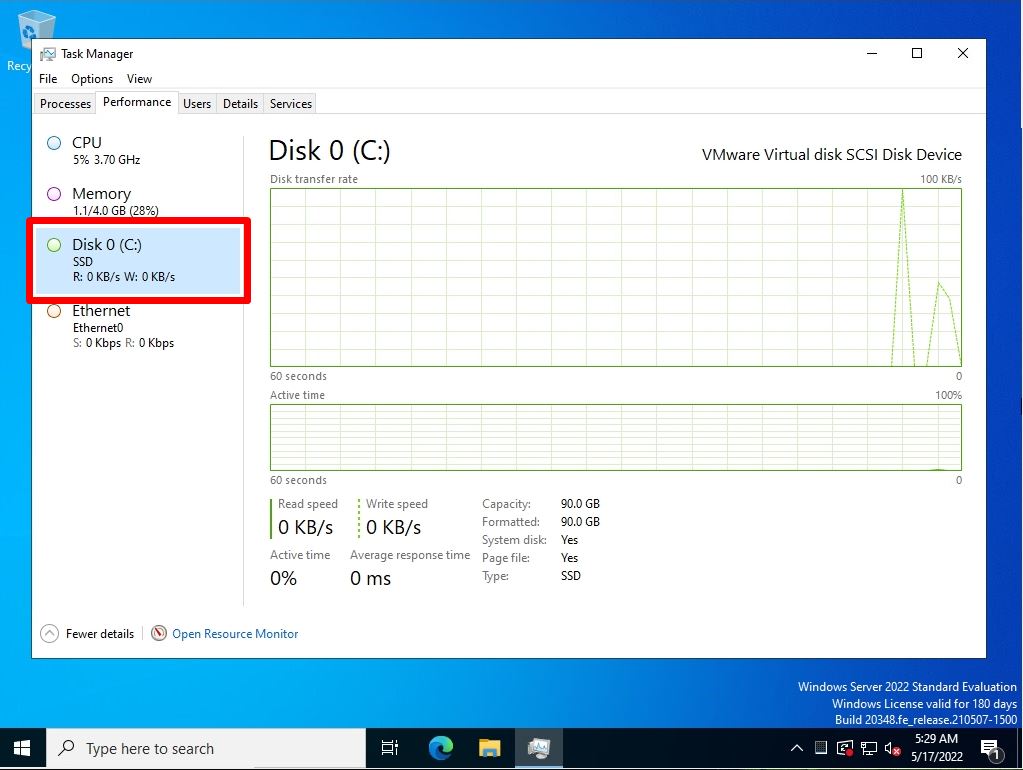You can view the disk usage in the Windows Server 2022 Task Manager by running the diskperf command “-y” option at the command prompt or in PowerShell. In the default state of Windows Server 2022, disk usage is not displayed on the Performance tab of Task Manager. This article describes how to use the command prompt to display disk usage on the Performance tab of Windows Server 2022.
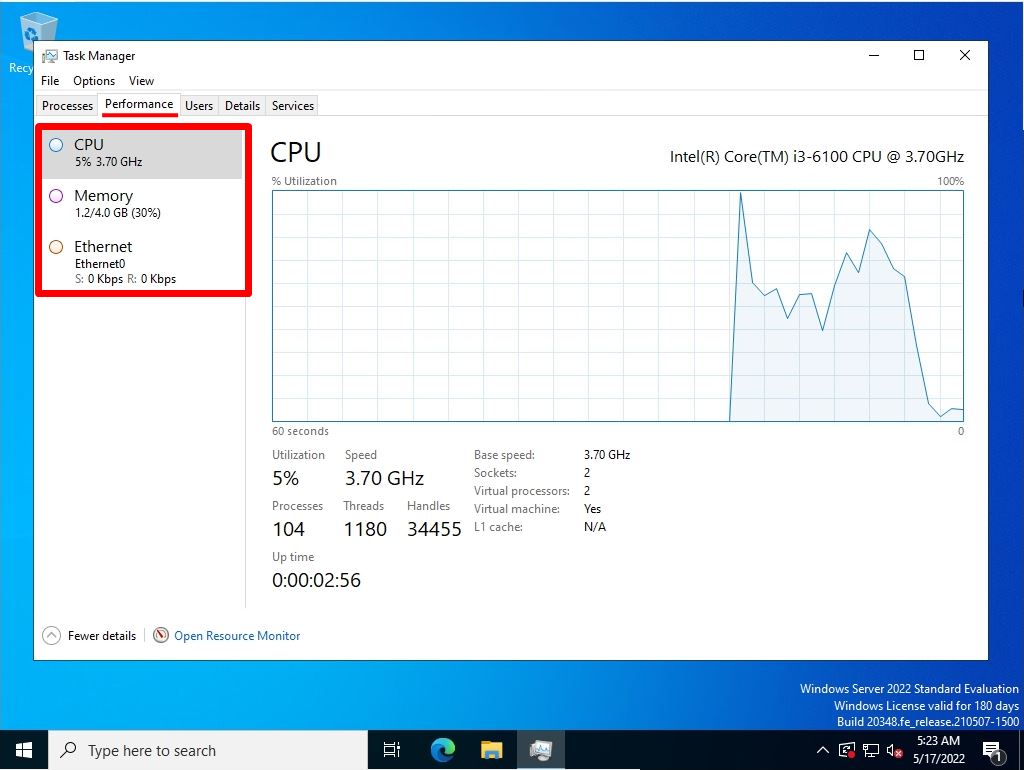
Windows Server 2022:Disk usage display settings
Step 1:
Right-click the Windows mark at the bottom left of the desktop screen-> select “Run”.
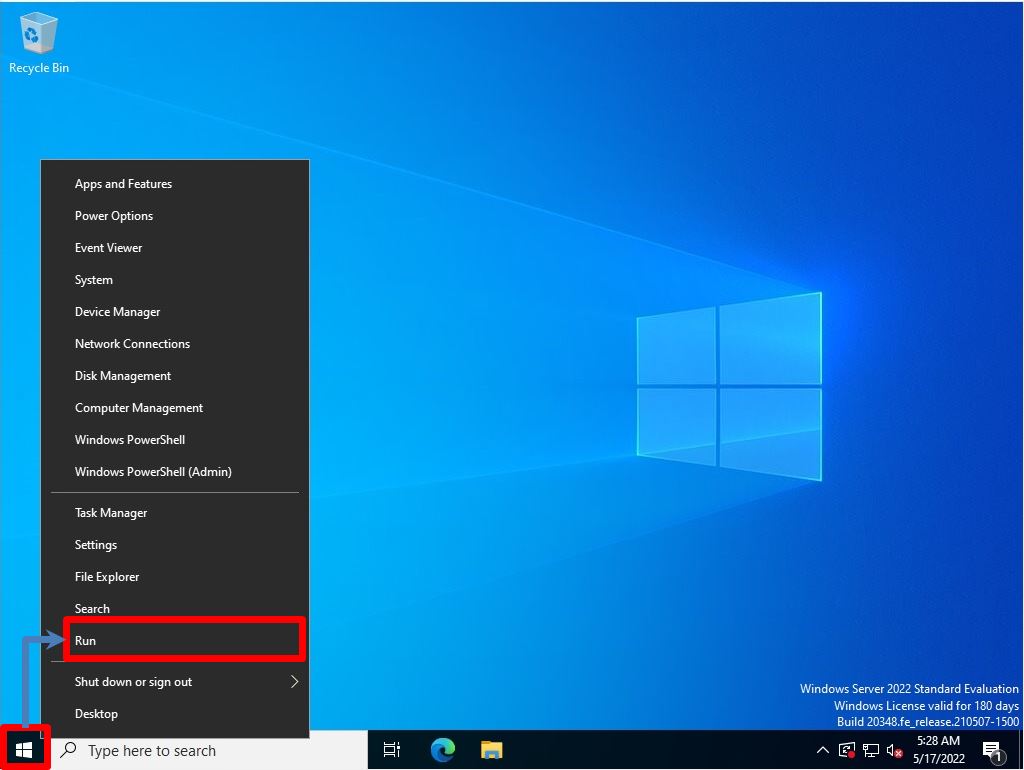
Step 2:
Enter “cmd”-> select “OK”.
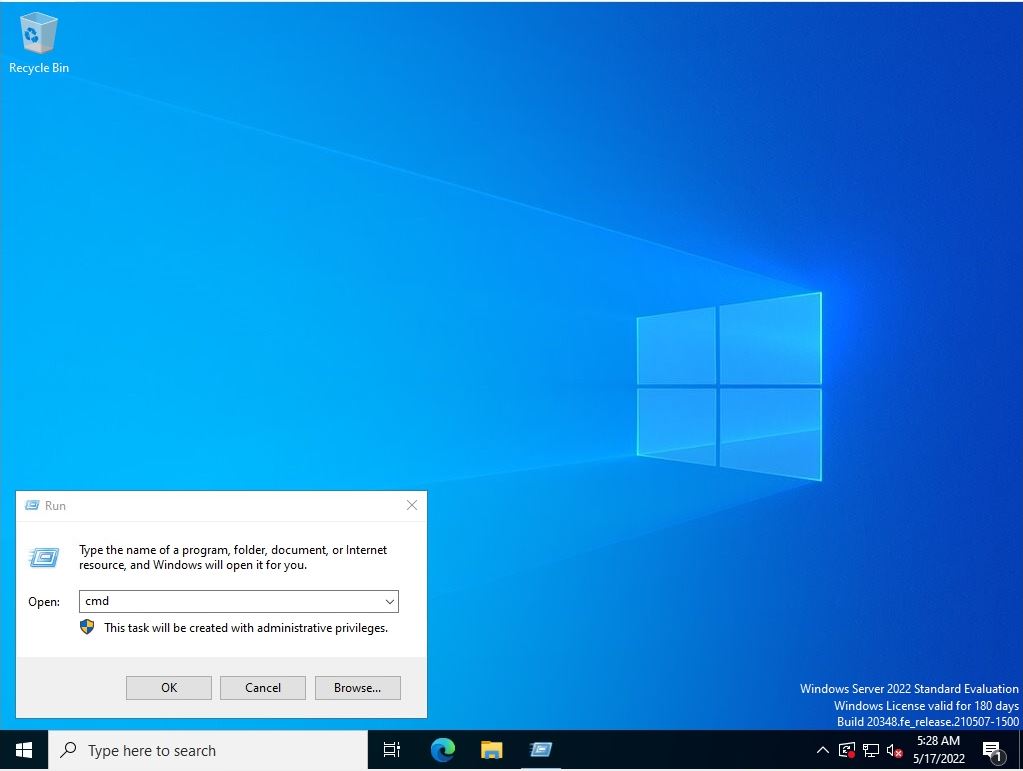
Step 3:
Execute the following command at the command prompt.
*The execution command is the same for PowerShell.
diskperf -y
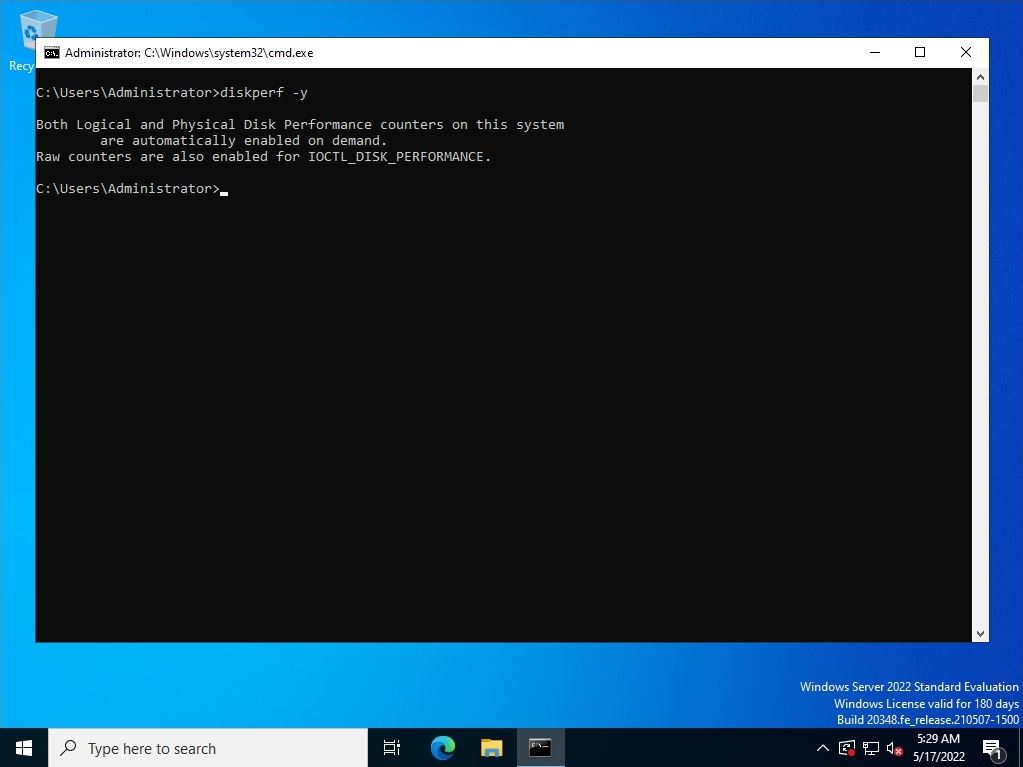
Step 4:
Right-click on a blank area without an icon on the taskbar-> select Task Manager.
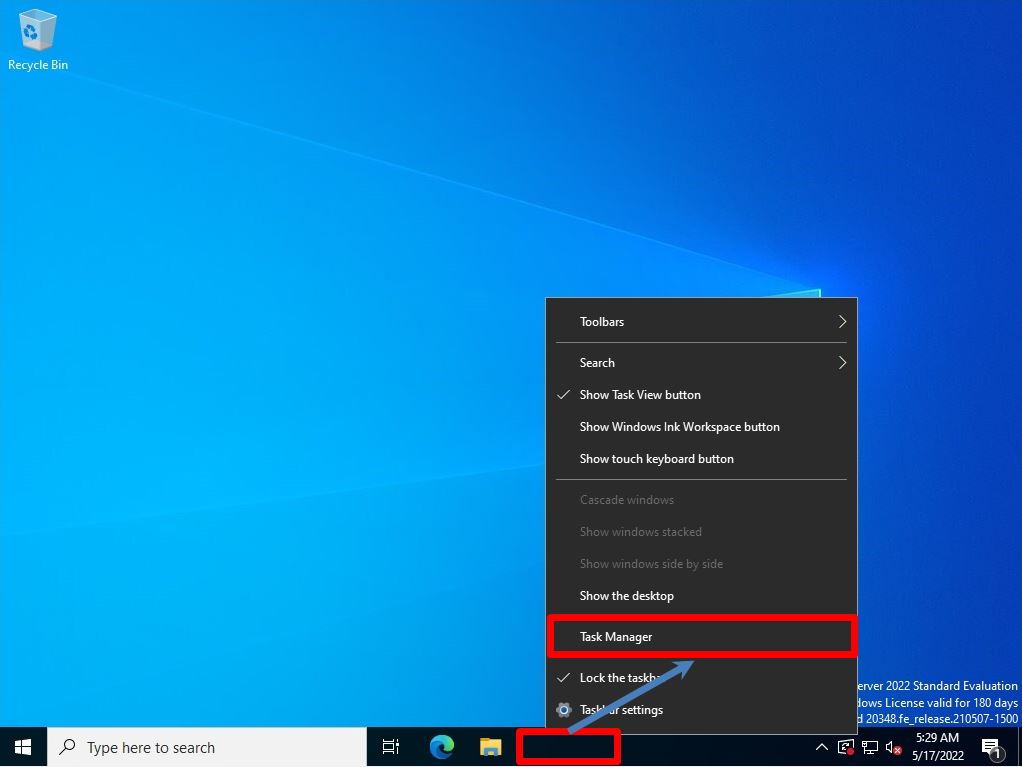
Step 5:
Select the Performance tab and check that the disc is displayed.