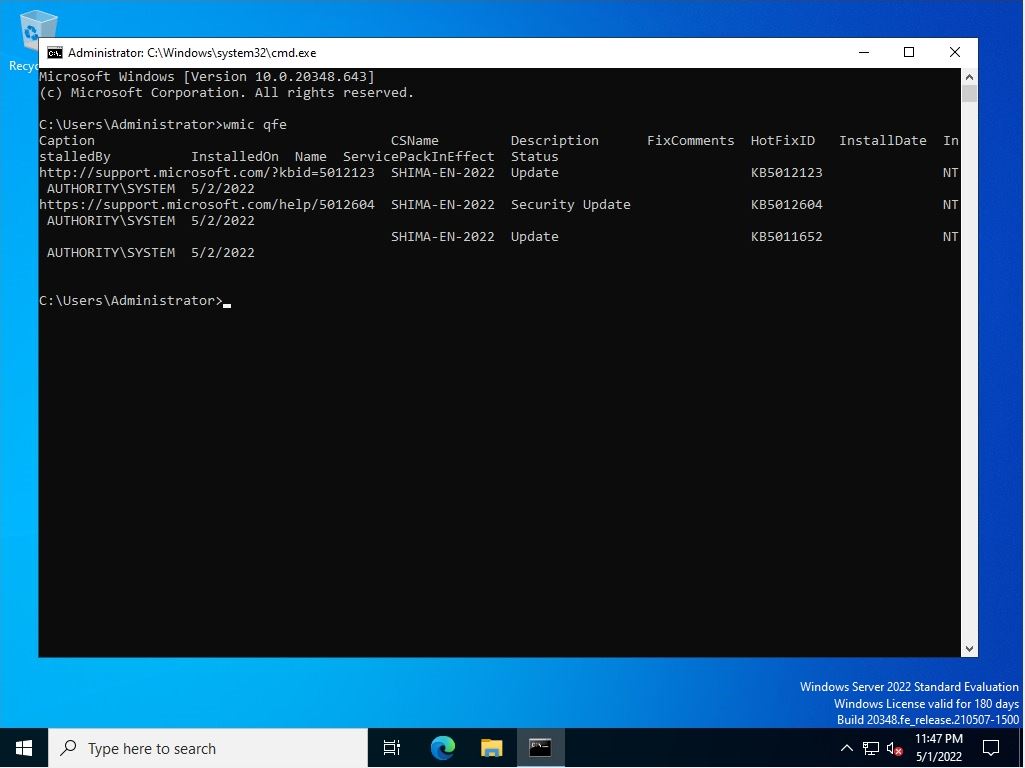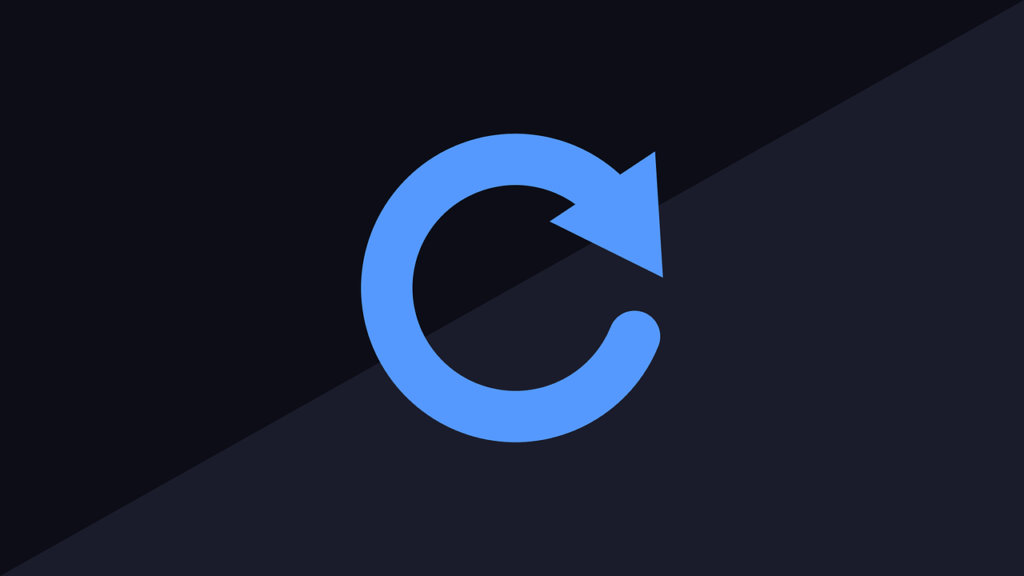You can check the applied Windows Update updates (security patches) on a Windows Server 2022 by displaying and outputting a list using the GUI and commands (PowerShell / command prompt). This article describes the procedure for checking 5 types of installed updates.
View update history display screen
Step 1:
Right-click on the Windows mark at the bottom left of your desktop –> select Settings.
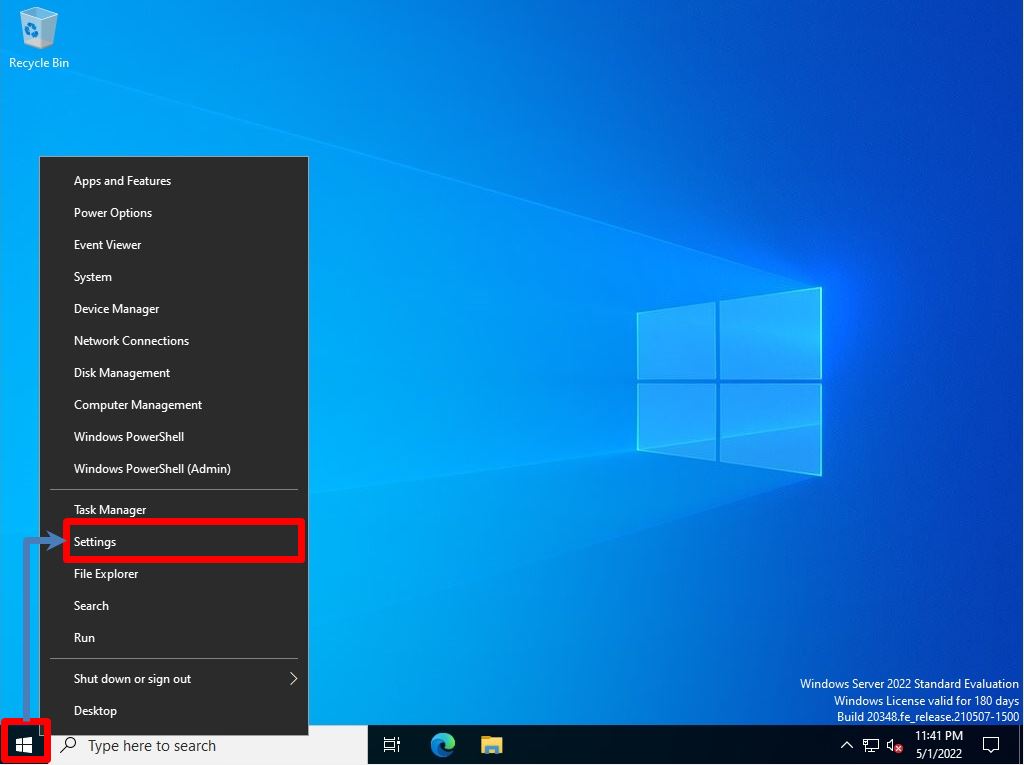
Step 2:
Select Update & Security.
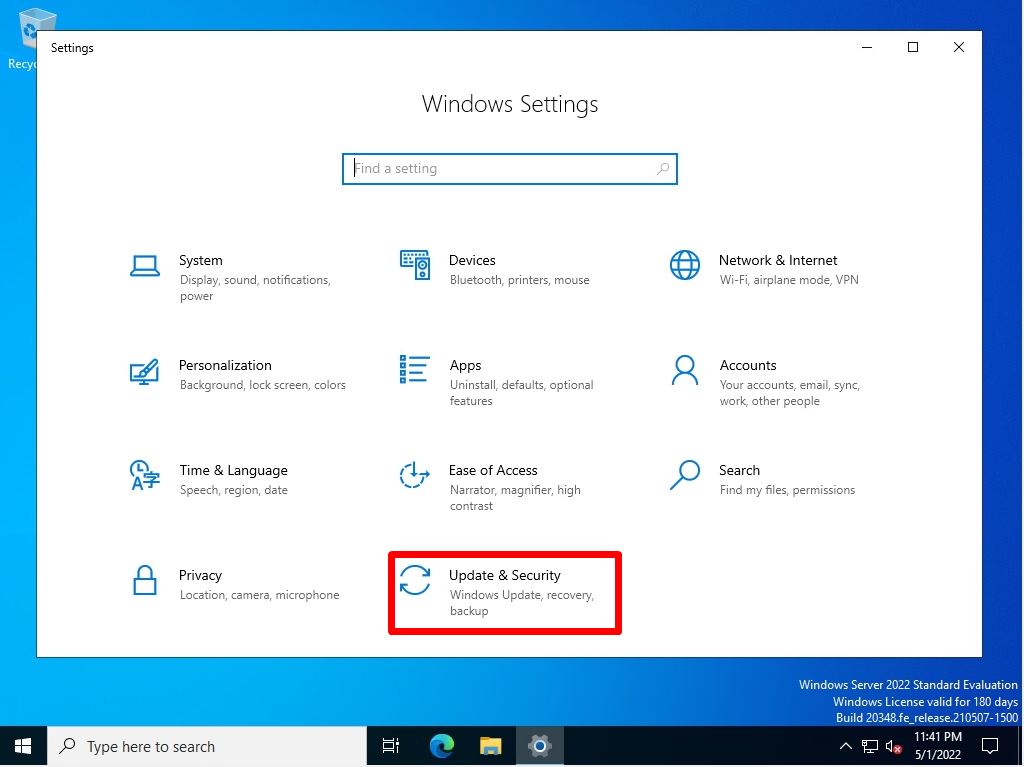
Step 3:
Select “View update history”.
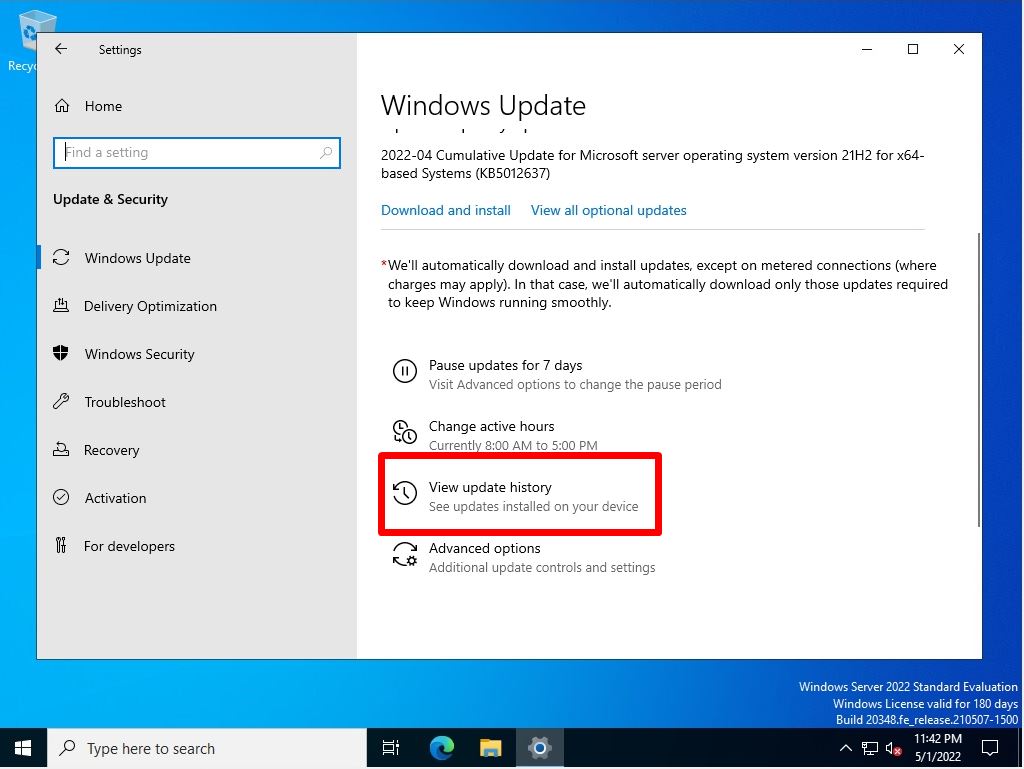
Step 4:
You can check the security patch with the installed KB number in “View update history” and the patch display list of the installation date and time.
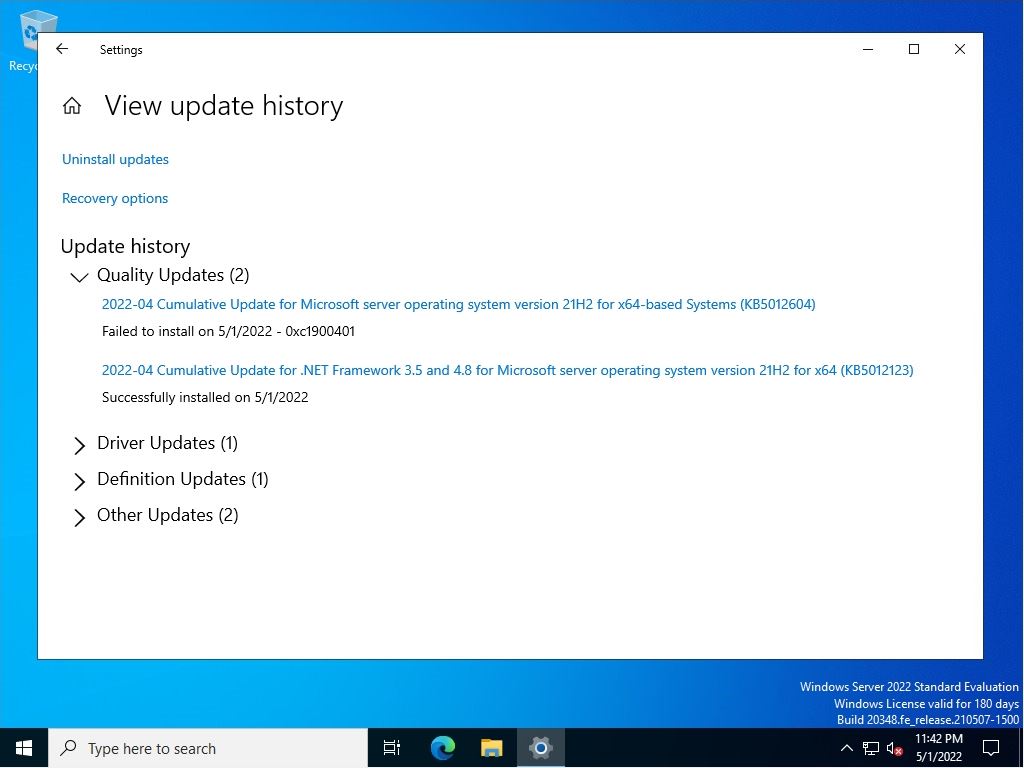
Display screen for installed updates
Step 1:
Click the Windows mark at the bottom left of your desktop –> Windows System –> Control Panel.
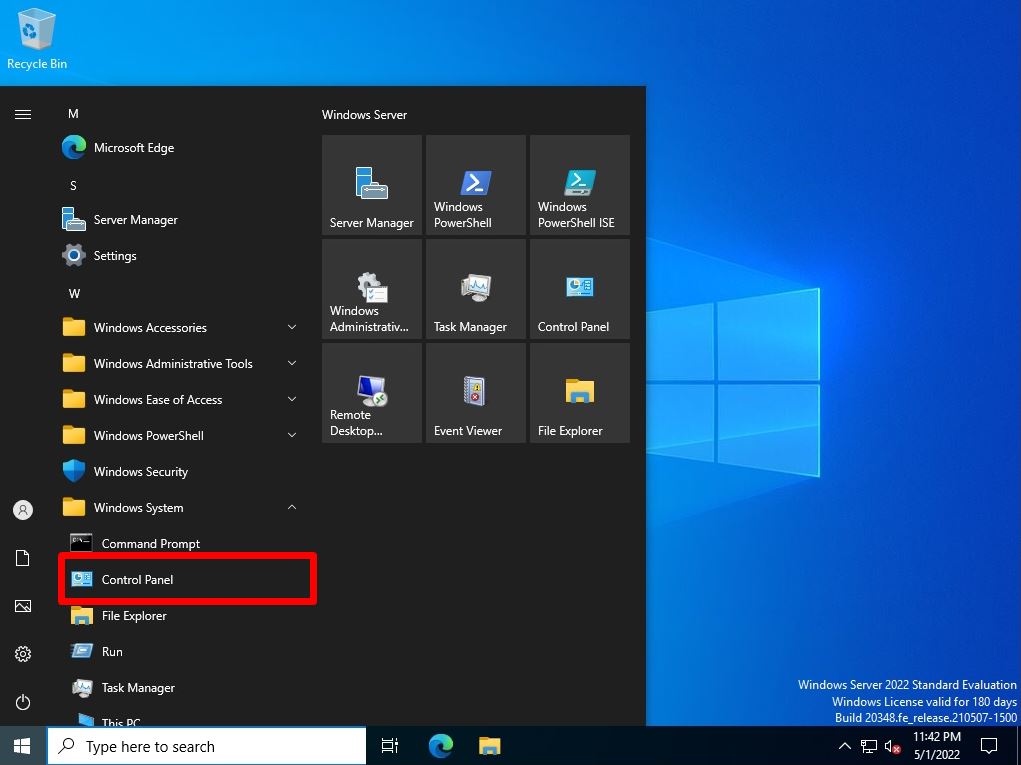
Step 2:
View by: Category -> Select Uninstall a program.
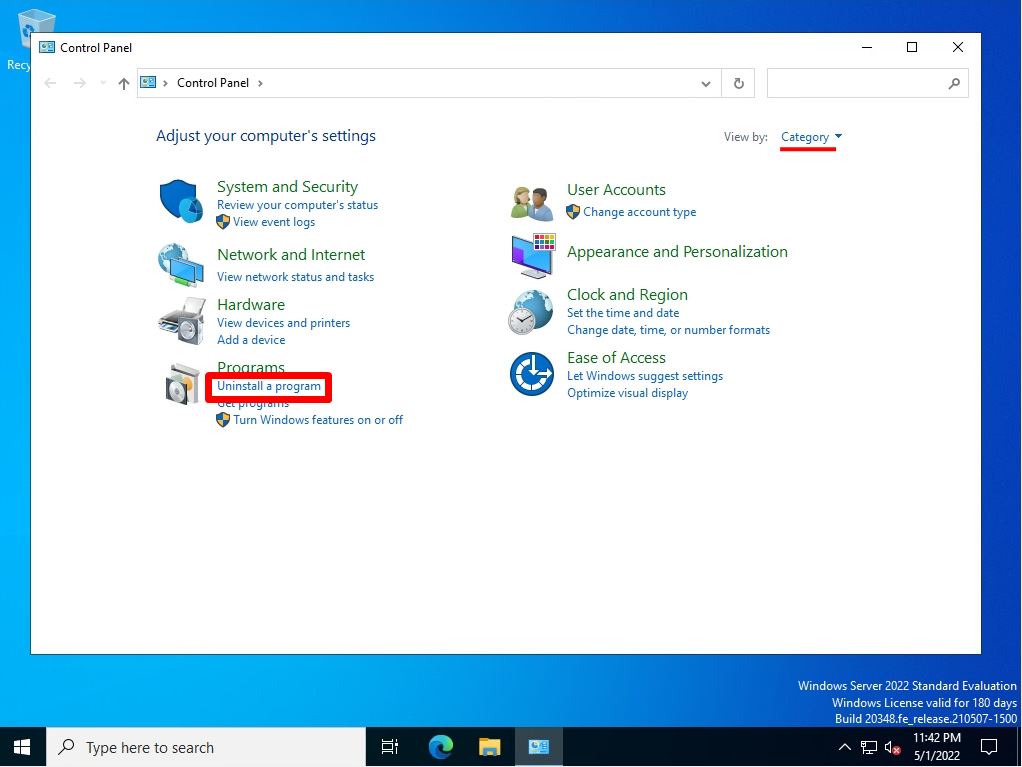
Step 3:
Select View installed updates.
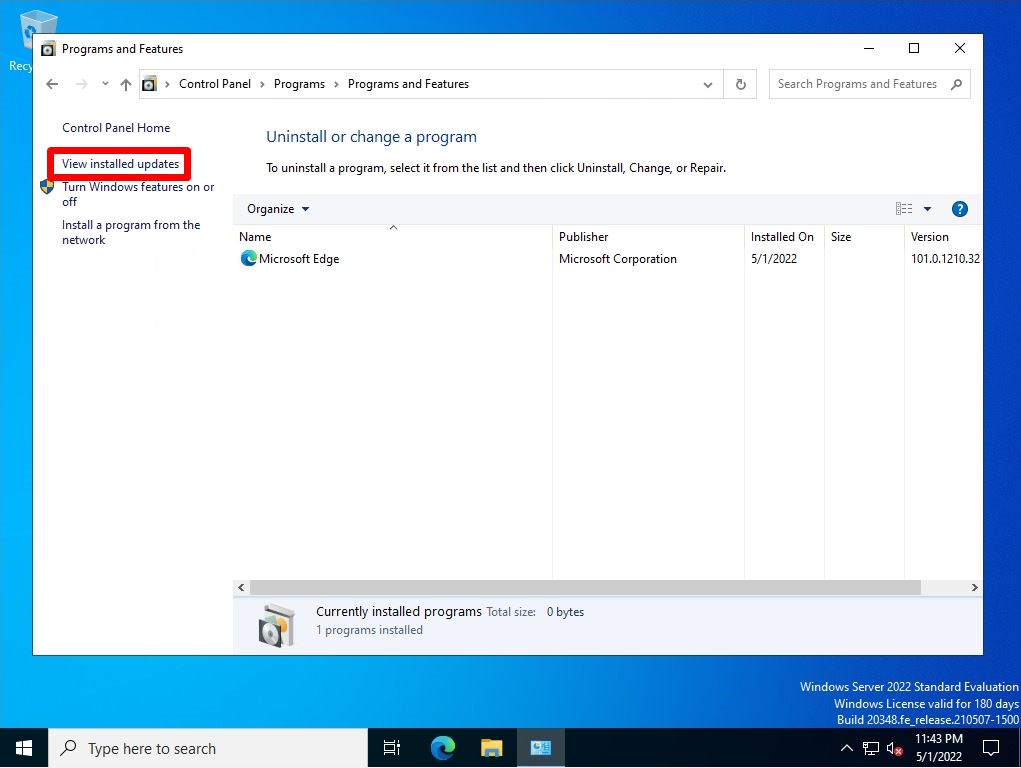
Step 4:
You can check the security patch with the installed KB number in “Installed Updates” and the patch display list of the installation date and time.
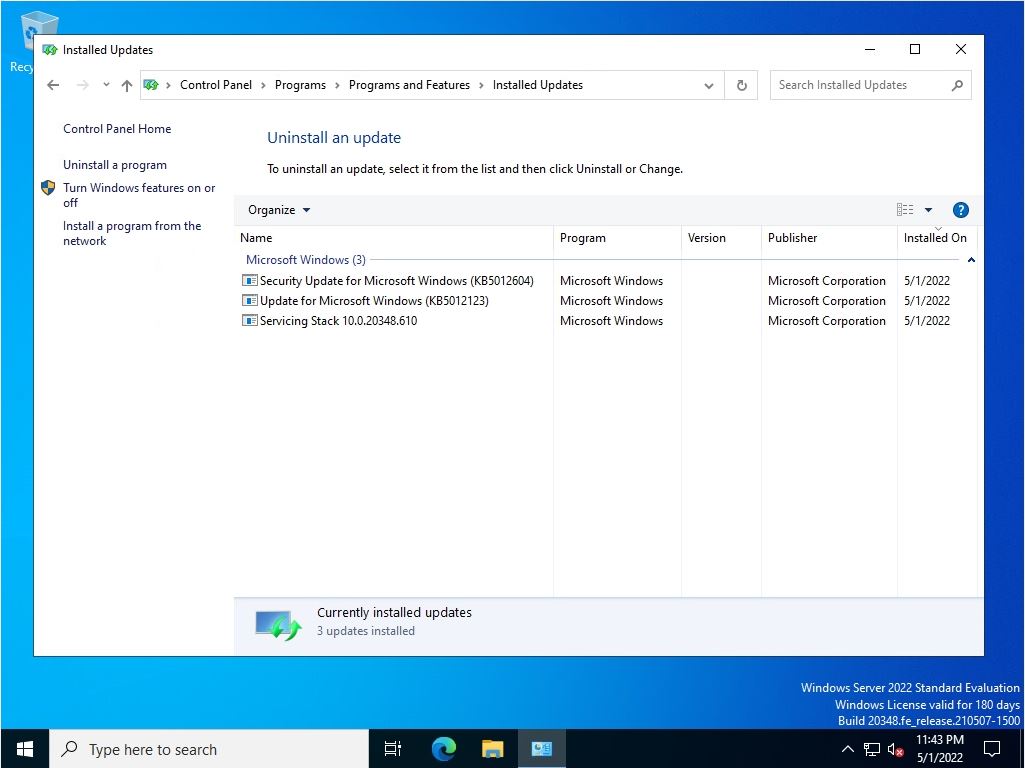
Event Viewer: Windows Log (System)
Step 1:
Right-click on the Windows mark at the bottom left of your desktop –> select Event Viewer.
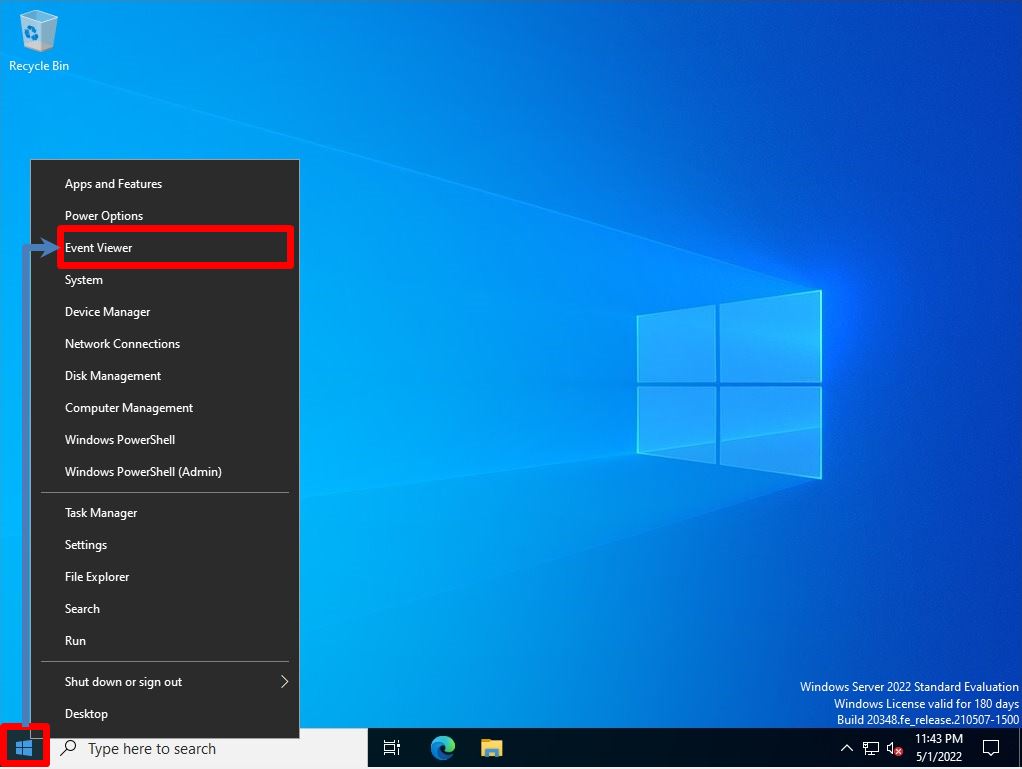
Step 2:
Select Event Viewer –> Windows Logs –> System.
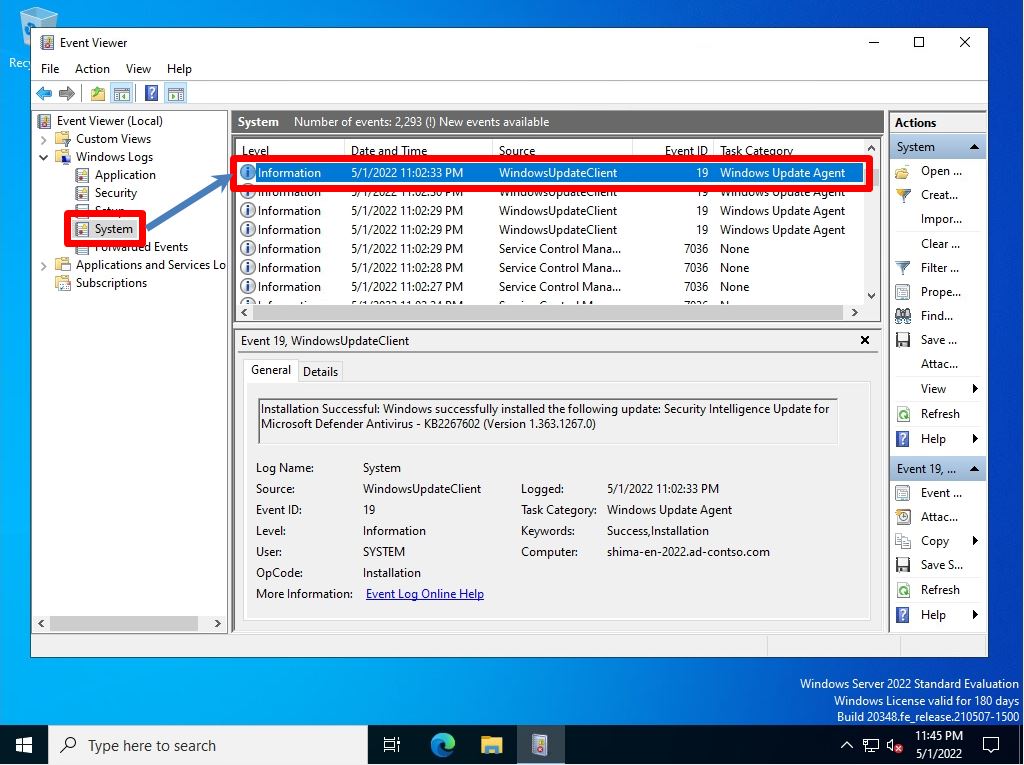
Windows PowerShell: Get-Hotfix command
Step 1:
Right-click on the Windows mark –> select Windows PowerShell.
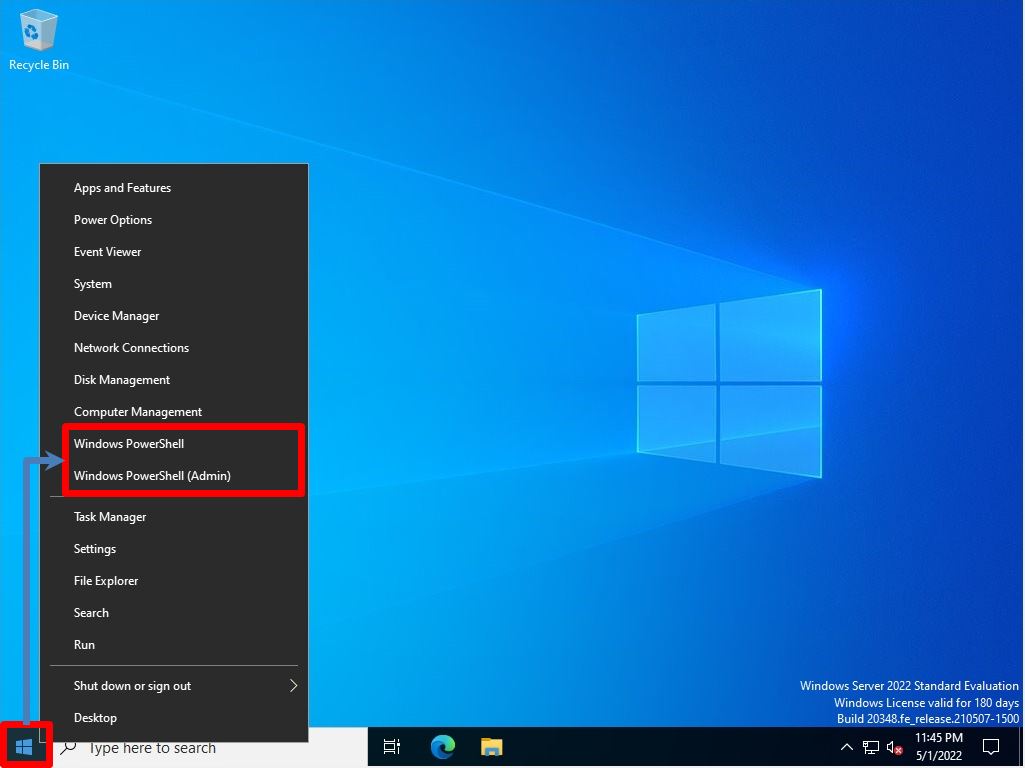
Step 2:
You can check the commands to be displayed and output by PowerShell with “Get-HotFix”. You can check the security patch with the installed KB number in “HotFix ID / Installed On” and the patch display list of the installation date and time.
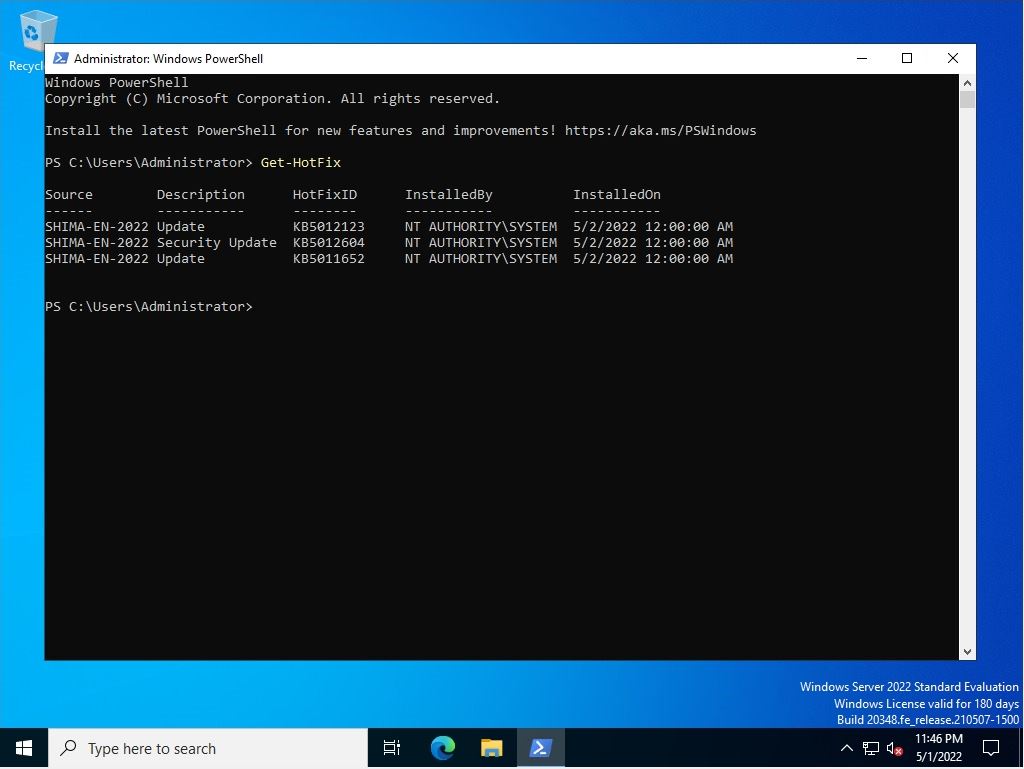
Command prompt: wmic qfe command
Step 1:
Right-click on the Windows mark –> select “Run”.
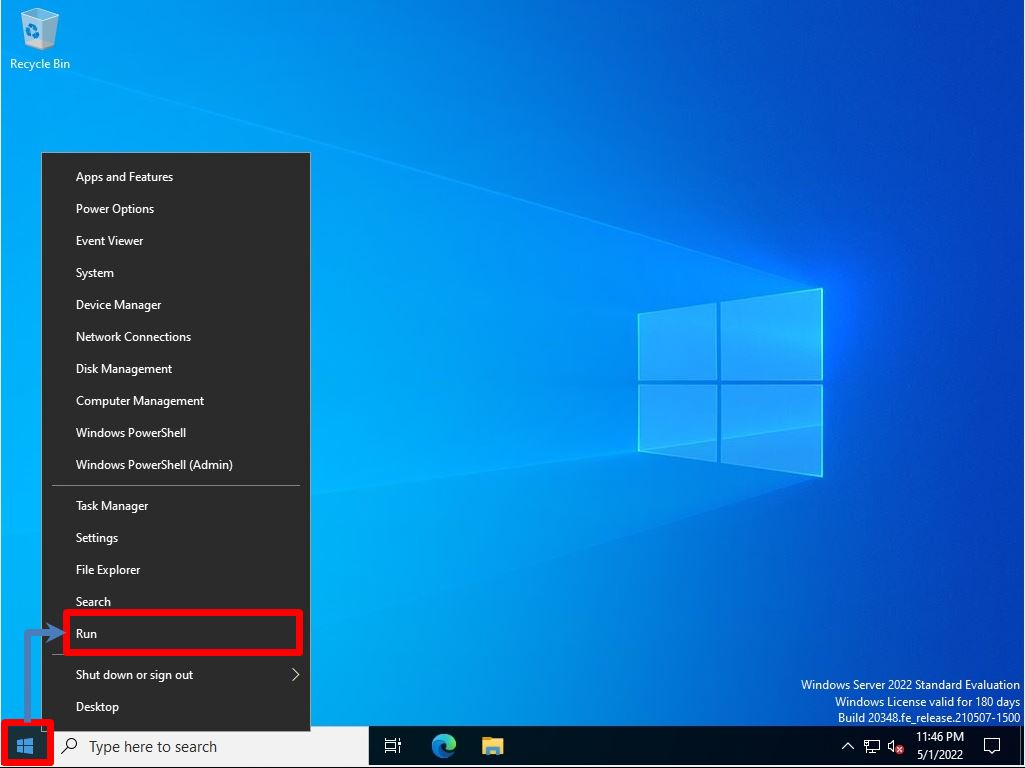
Step 2:
Enter cmd to start the command prompt.
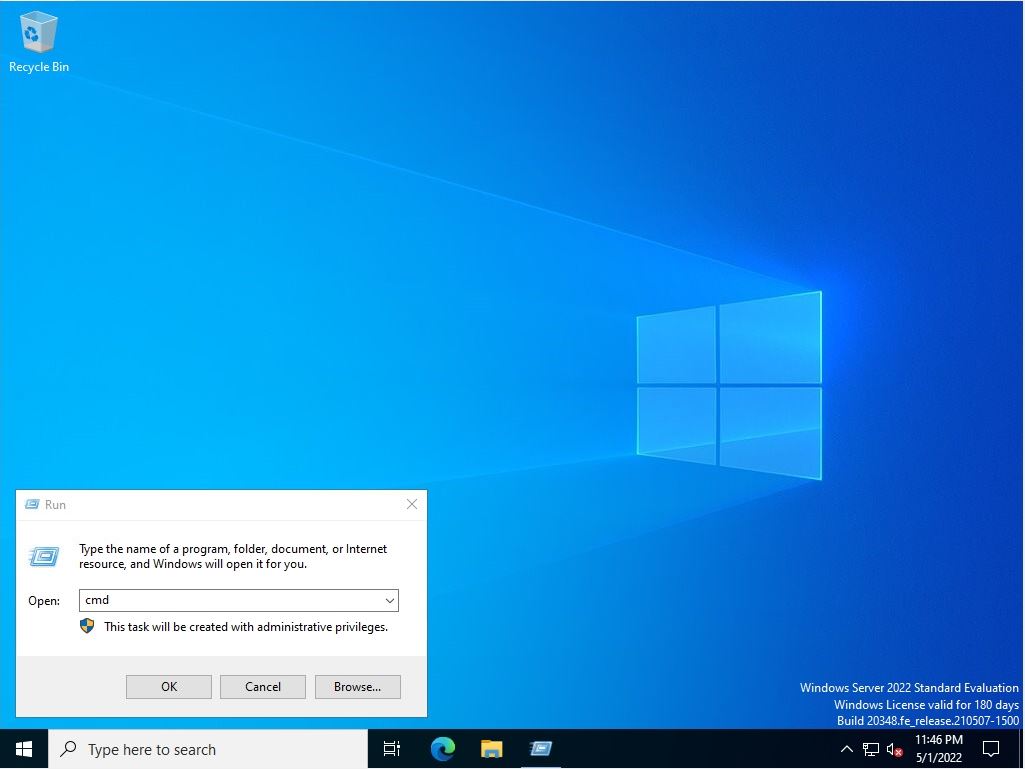
Step 3:
You can check the commands to be displayed and output at the command prompt with “wmic qfe”. You can check the security patch with the installed KB number in “HotFix ID / Installed On” and the patch display list of the installation date and time.