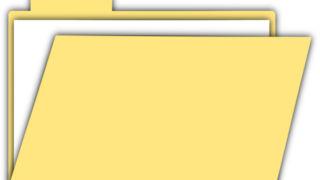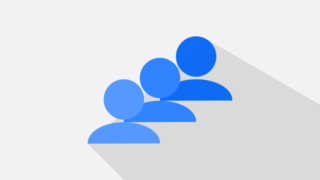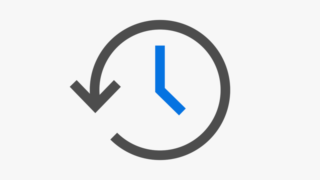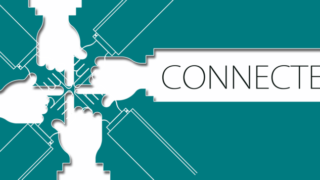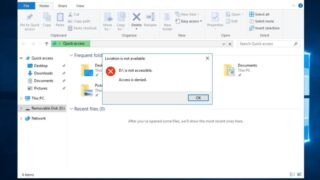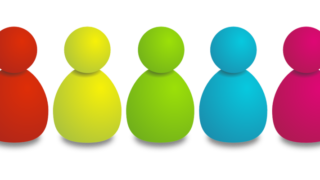Windows Server 2016
Windows Server 2016 Windows Server 2016: How to check HDD / SSD errors with Check Disk function
Checkdisk is a drive error checking tool used by the Windows OS standard. If a system error or bad sector (area where data cannot be recorded) is detected and an error is found, it may be possible to repair it with Checkdisk. In this article, we will explain how to execute the check disk and how to check the result using the event log.