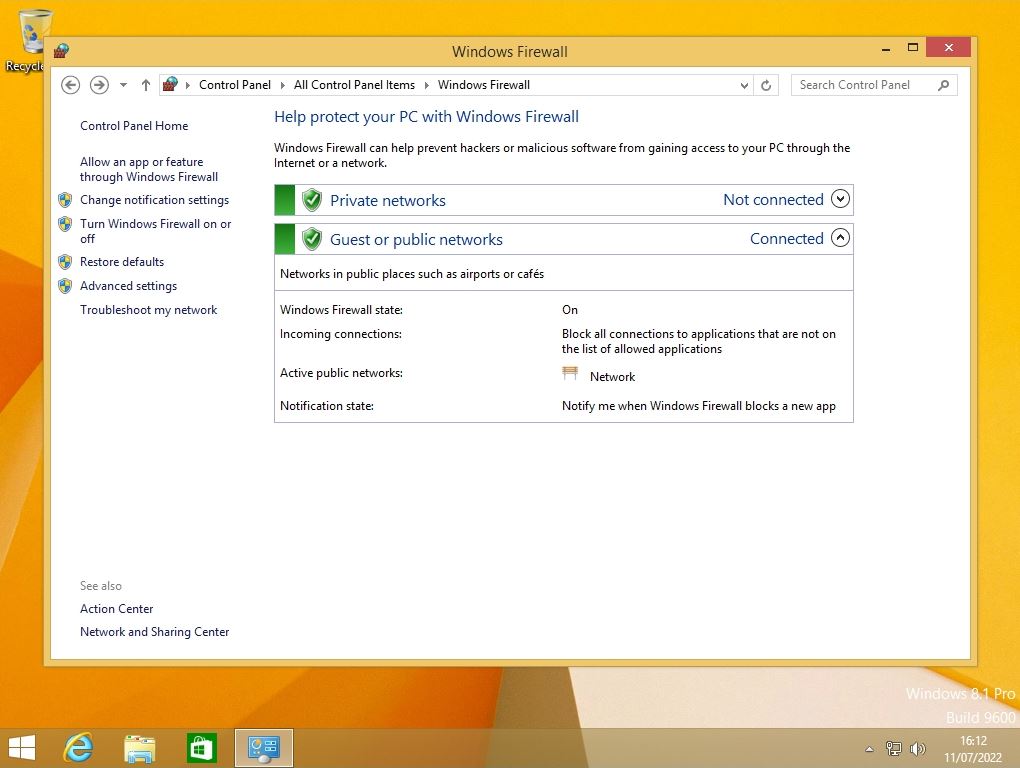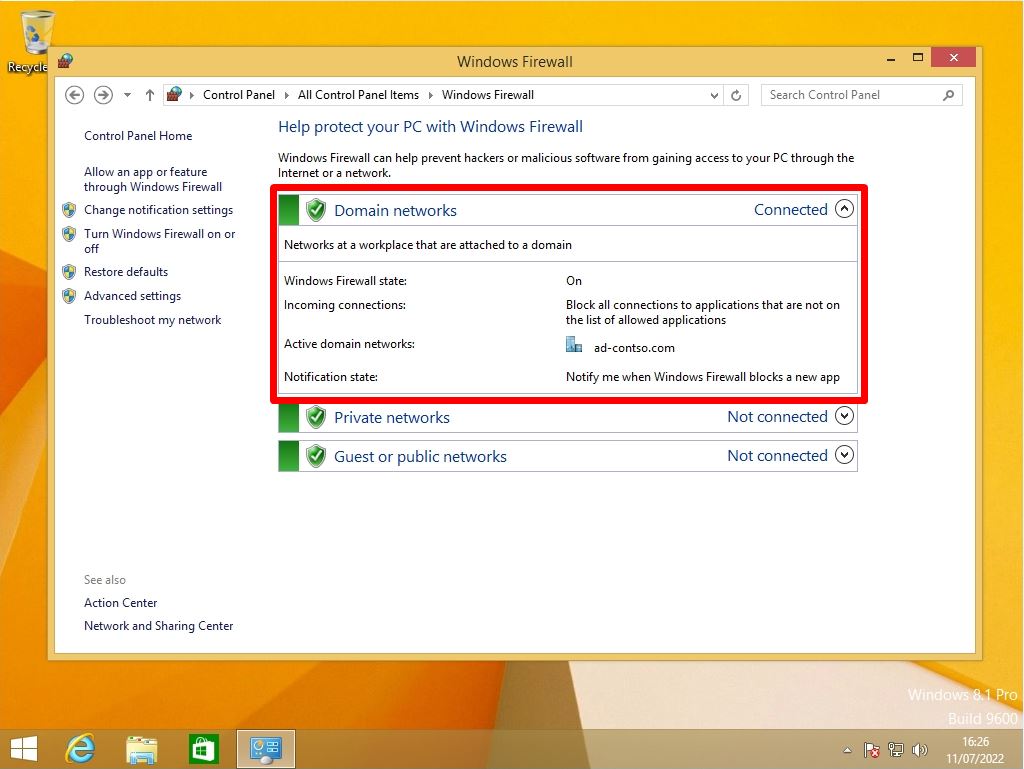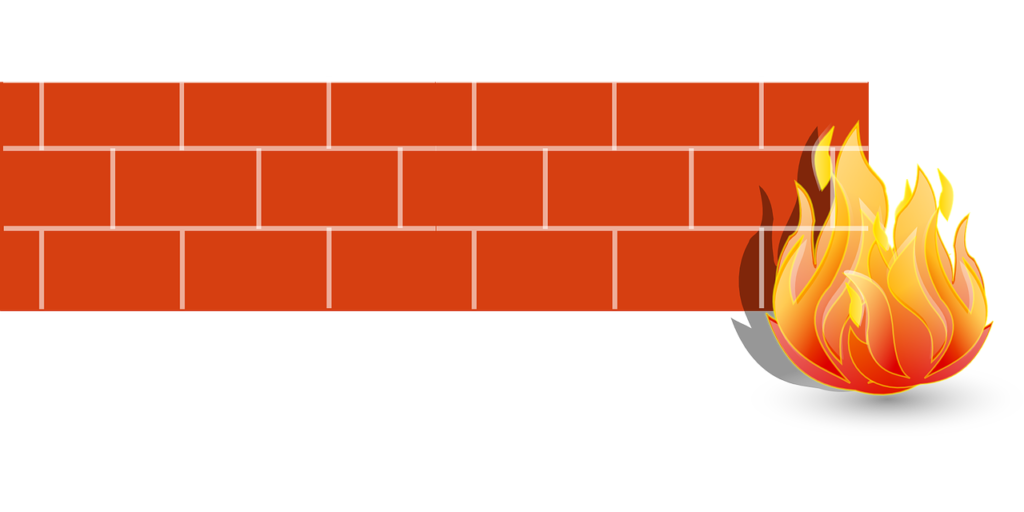Windows Firewall is a function that protects your computer from the access of external terminals by blocking the “port” of the network path and blocking communication. By default, Windows 8.1 has a firewall enabled, but communication may be blocked and unavailable depending on the application software you want to use. Change the Windows Firewall settings for Windows 8.1 from the Control Panel.
Windows 8.1 PC: How to disable Windows Firewall settings
Step 1:
Select the Windows mark at the bottom left of the desktop screen.
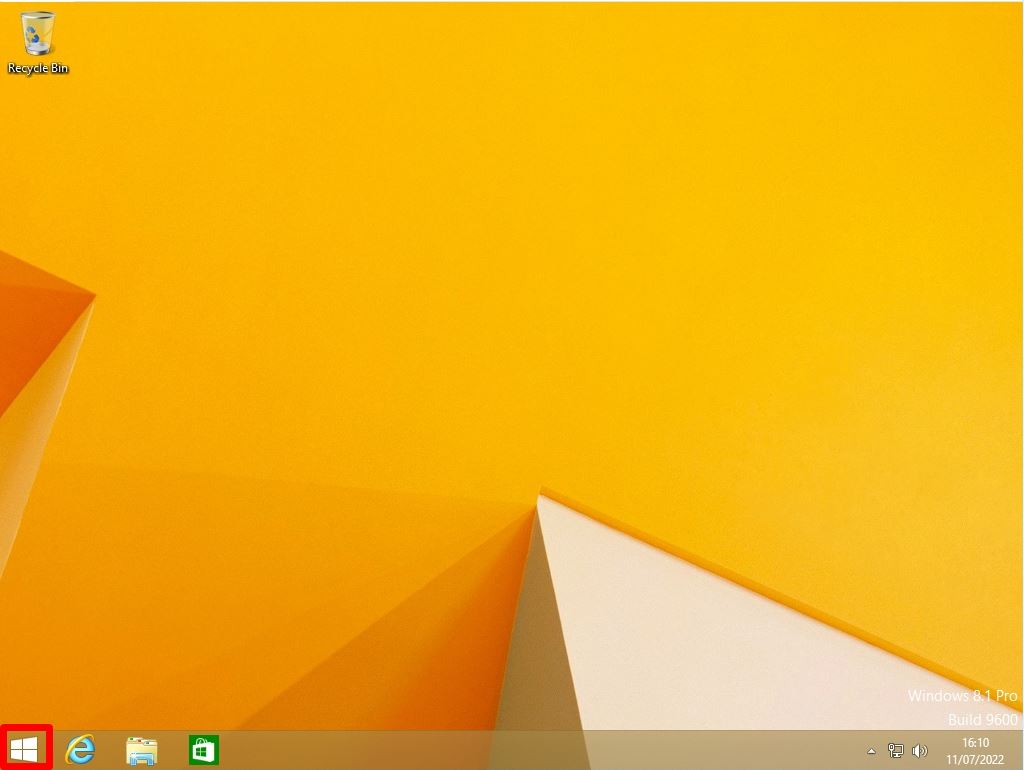
Step 2:
Select “Control Panel”.
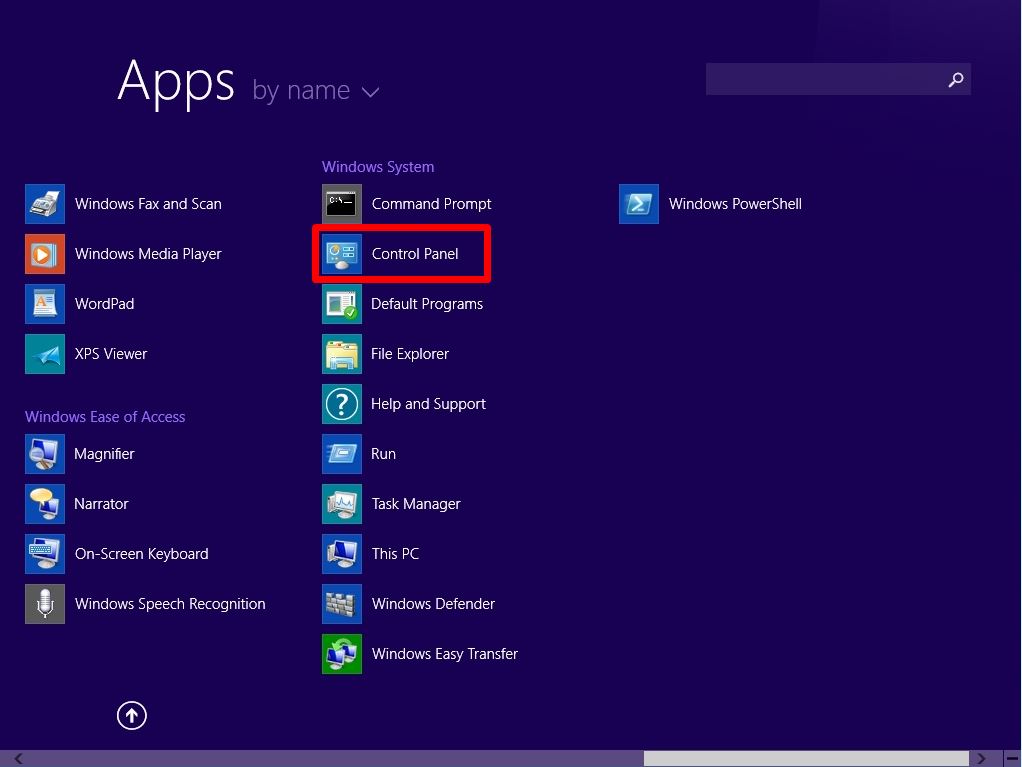
Step 3:
View by: Select the Small icons -> Windows Firewall.
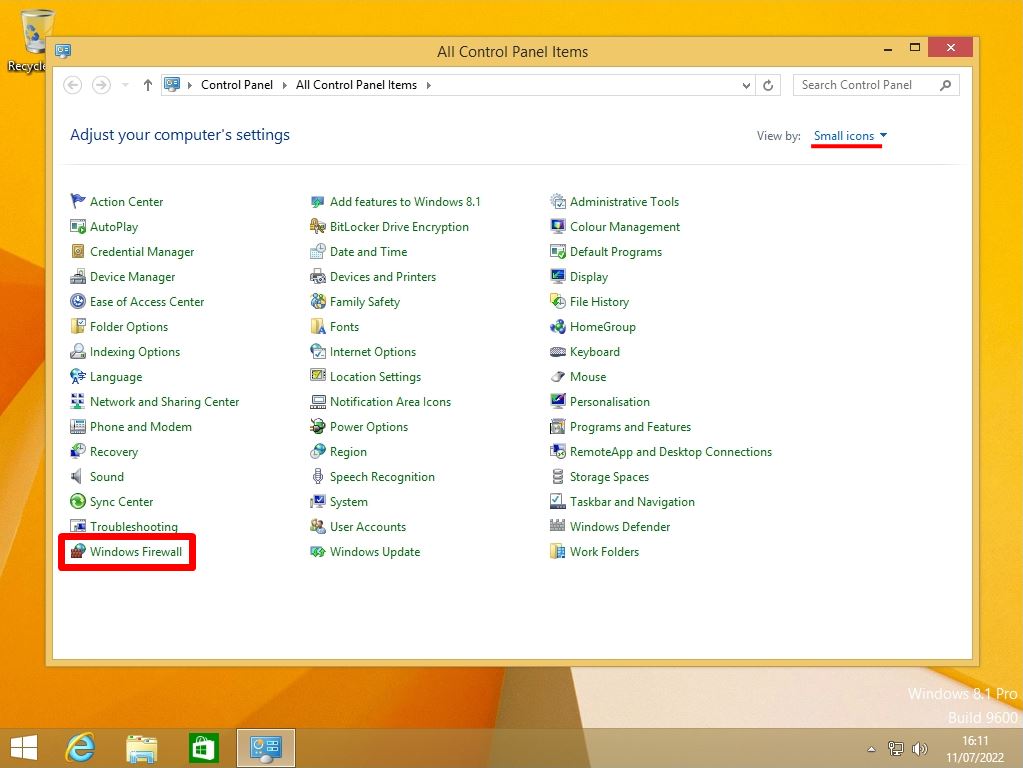
Step 4:
Select “Turn Windows Firewall on or off”.
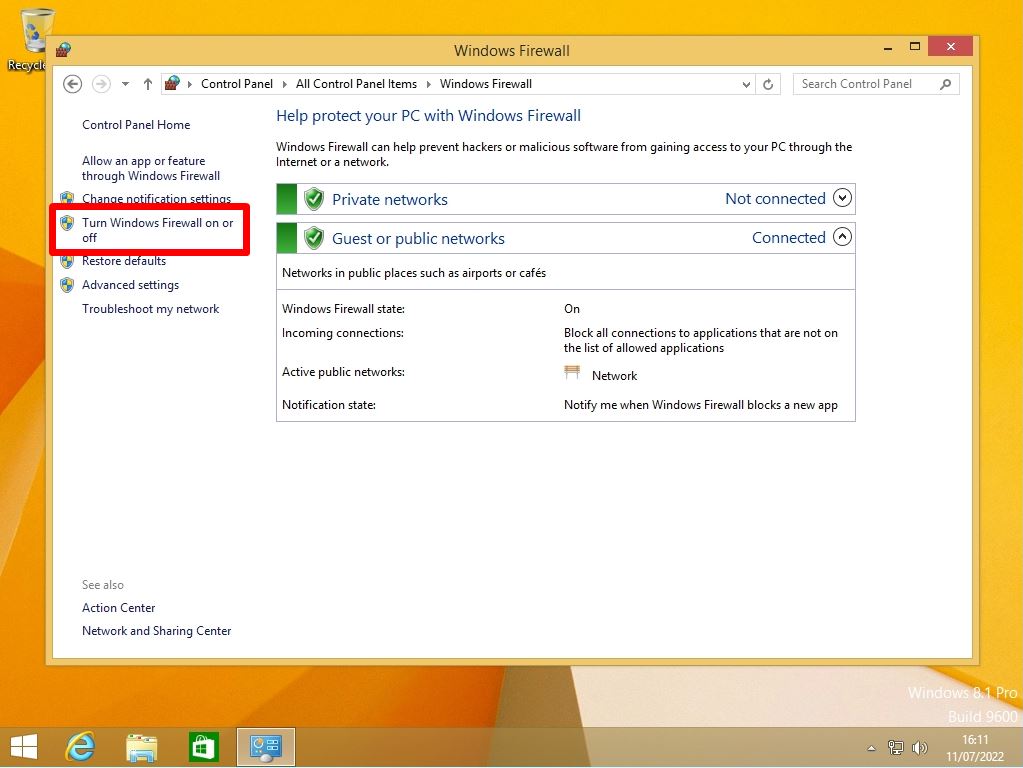
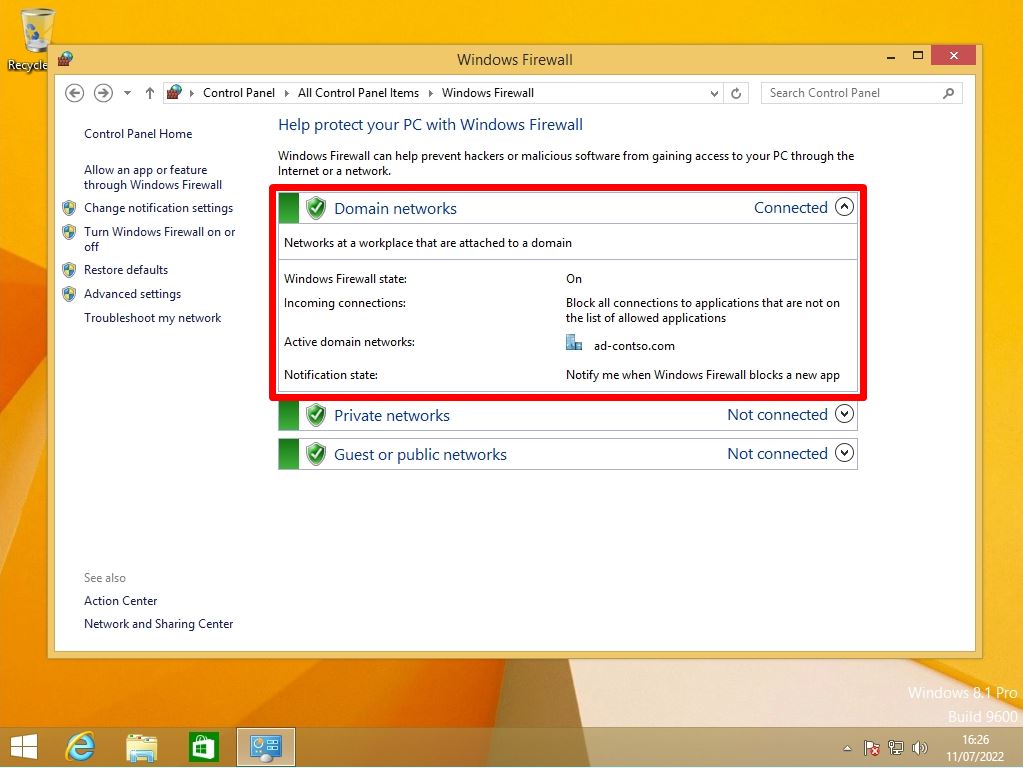
Step 5:
Select “Disable Windows Firewall (not recommended)” in the Private network / Public network settings.
The network settings are explained below.
- Private network: Settings for trusted networks such as home and corporate networks
- Public network: Connection settings for networks in which a third party participates, such as public wireless LAN and hotel network.
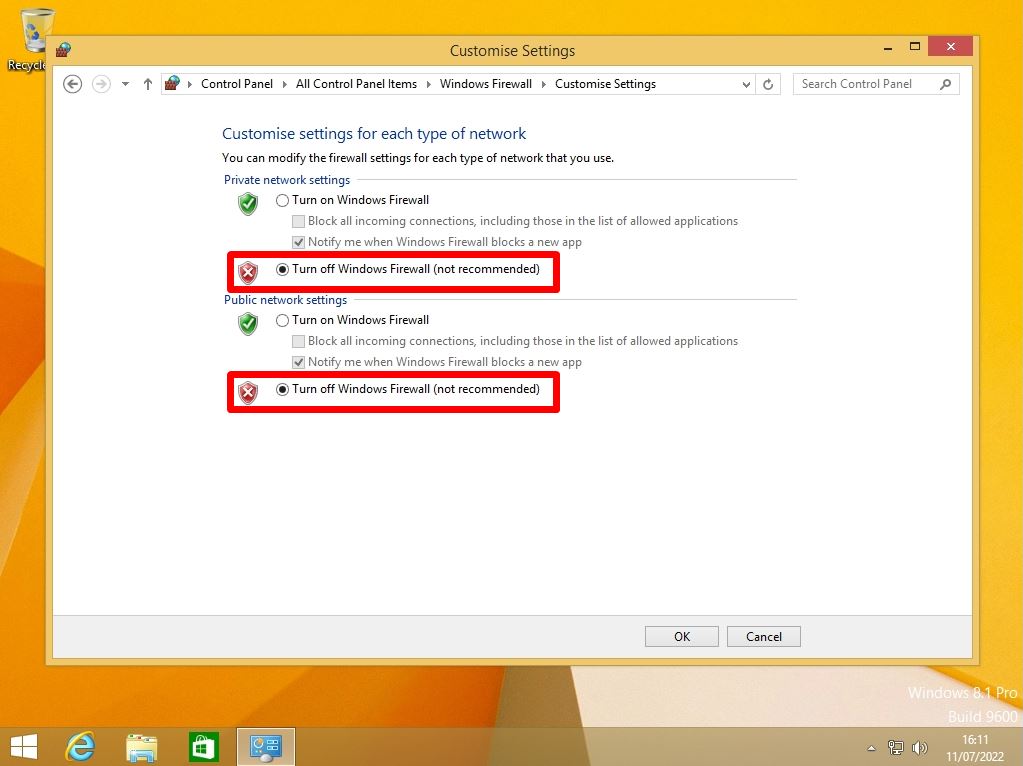
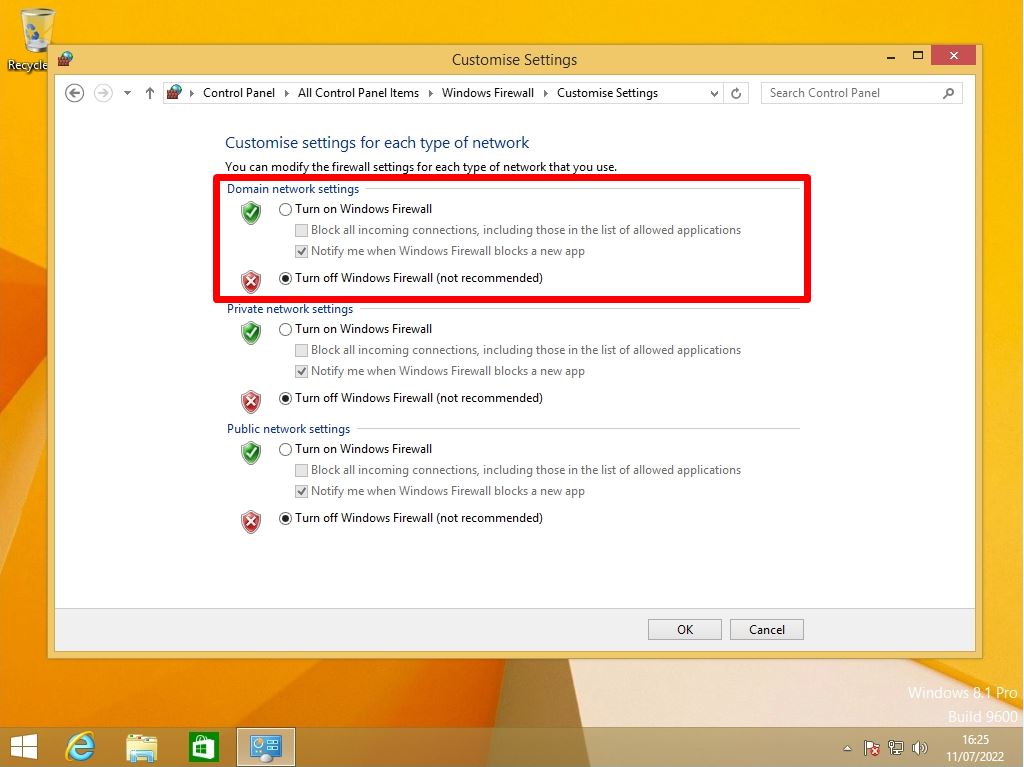
Step 6:
Make sure that Windows Firewall is “disabled”.
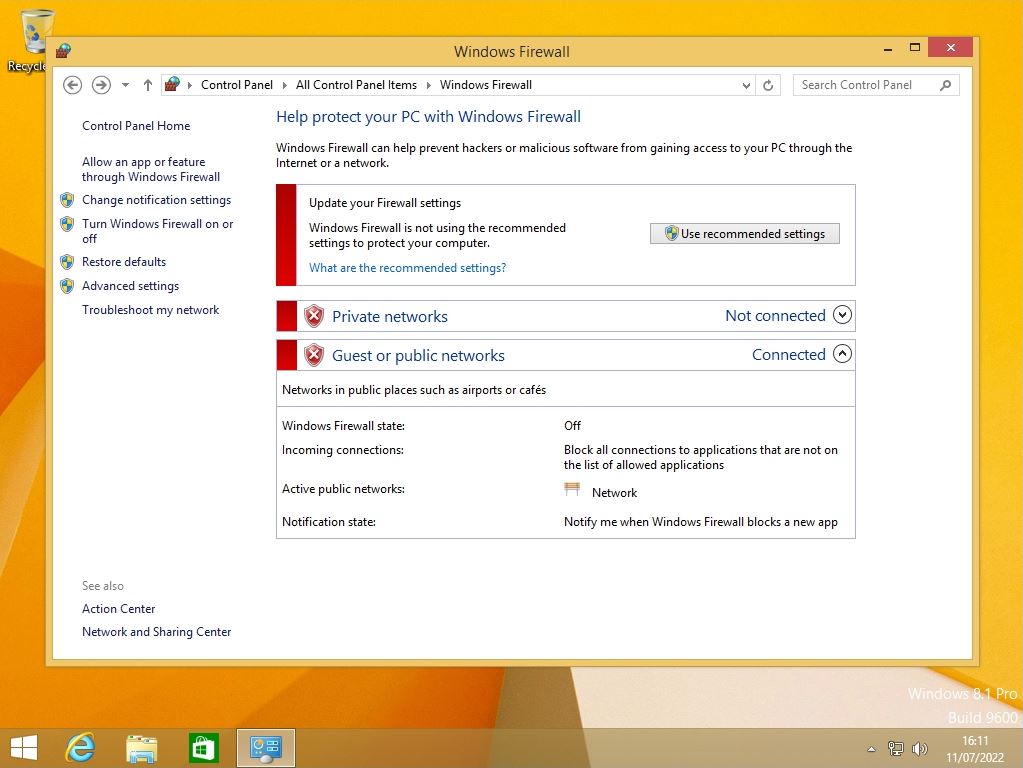
Windows8.1: How to enable Windows firewall settings
Step 1:
Select “Turn Windows Firewall on or off” to restore the Windows Firewall settings.
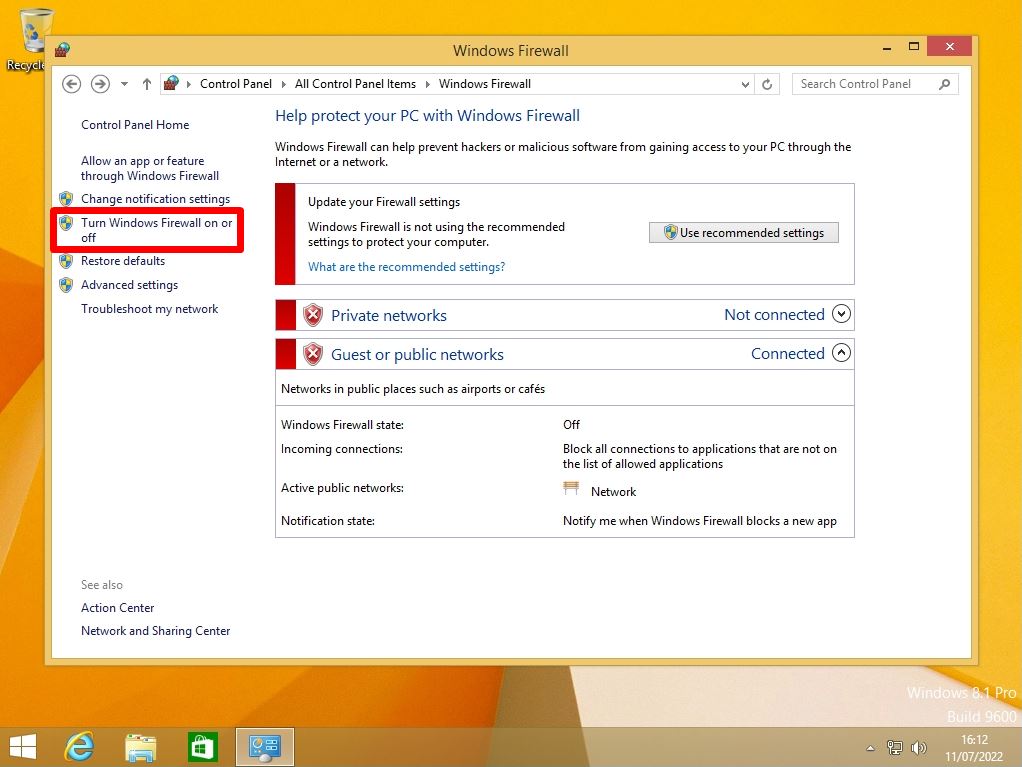
Step 2:
Select “Turn on Windows Firewall”.
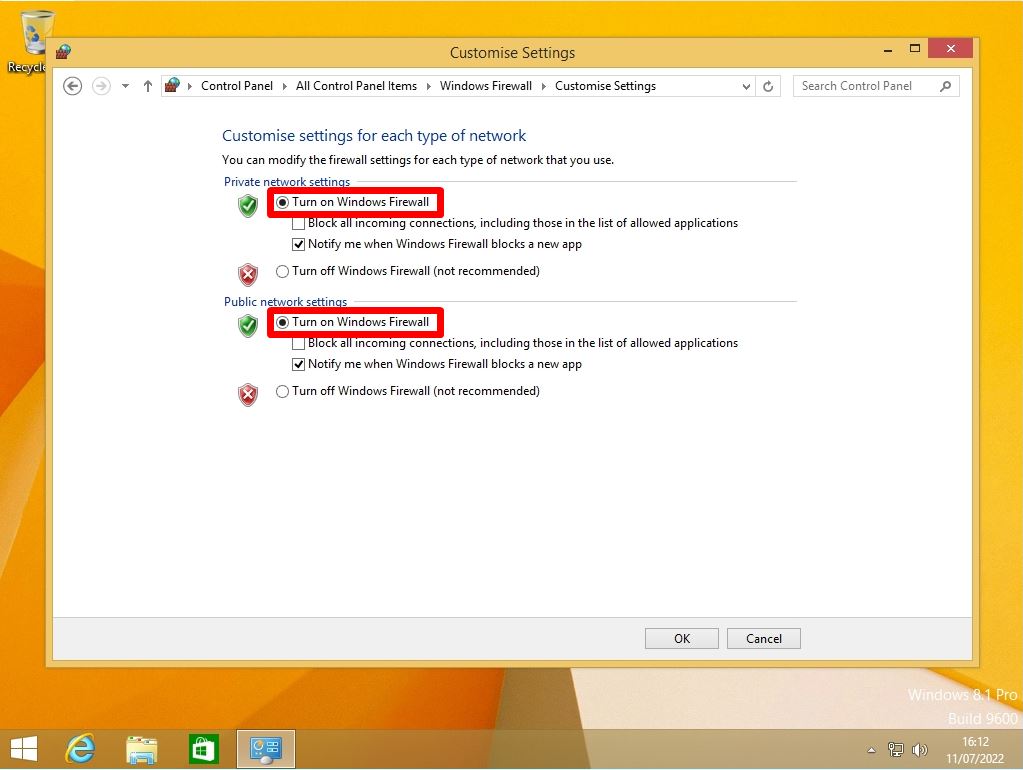
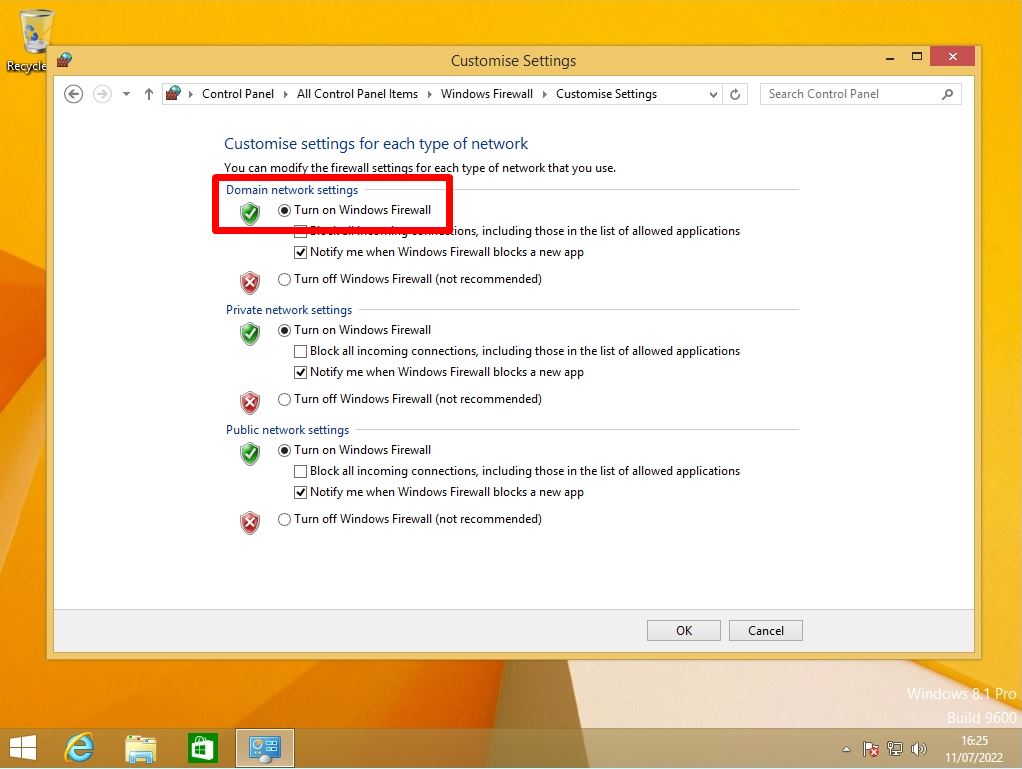
Step 3:
Make sure that the Windows Firewall for Private networks, Guest or public networks is enabled.