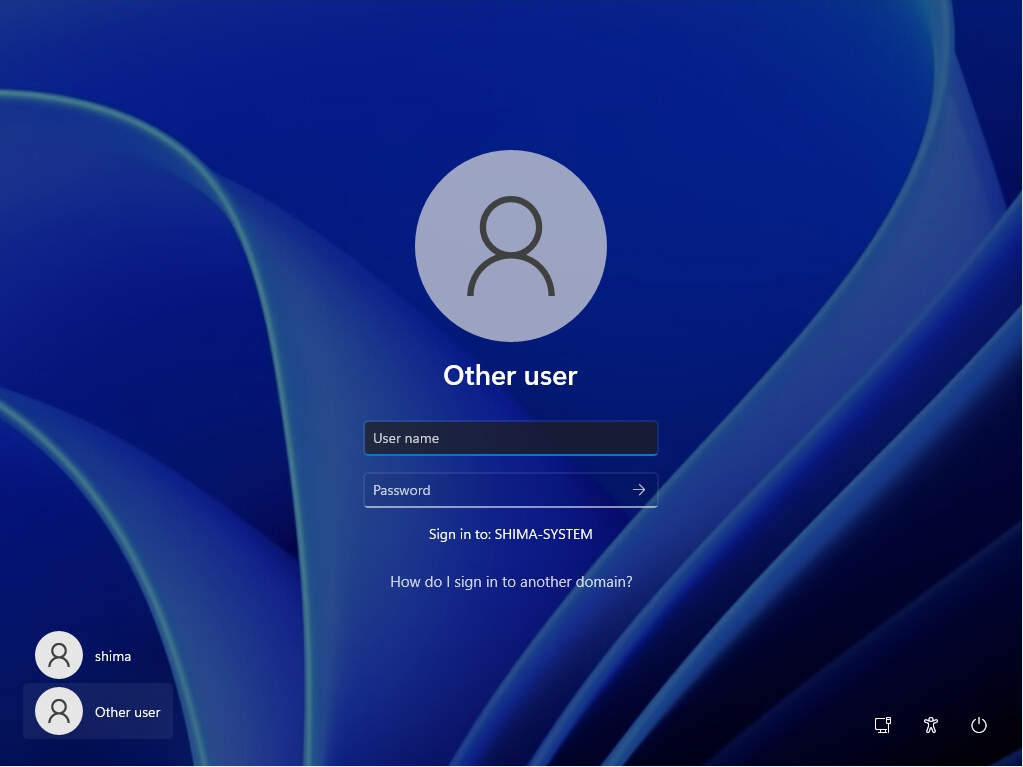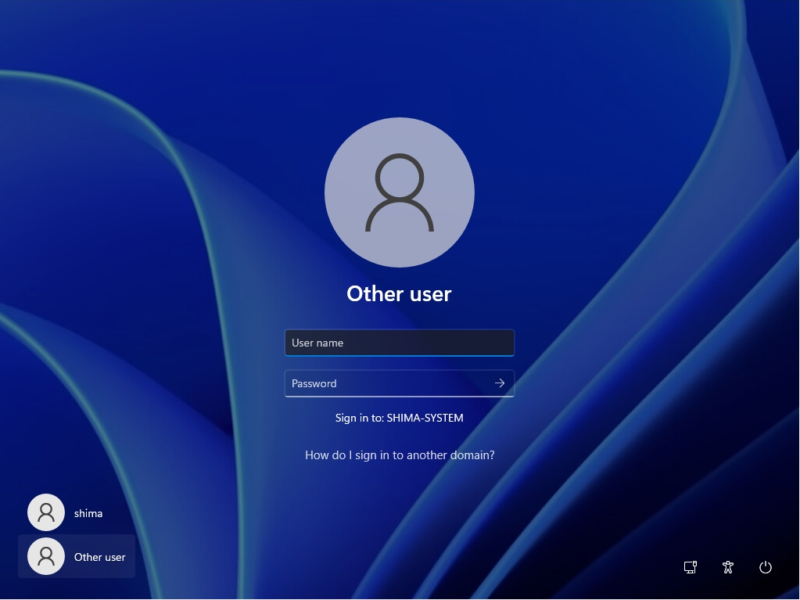Domain join for Windows 11 runs on editions other than Windows 11 Home. Home edition does not have domain join function. Also, as a prerequisite for joining the domain, check that the IP address of the domain controller is set in the setting item of “DNS server”, and then execute it. * The DNS setting screen is an example below. Please set according to the environment.
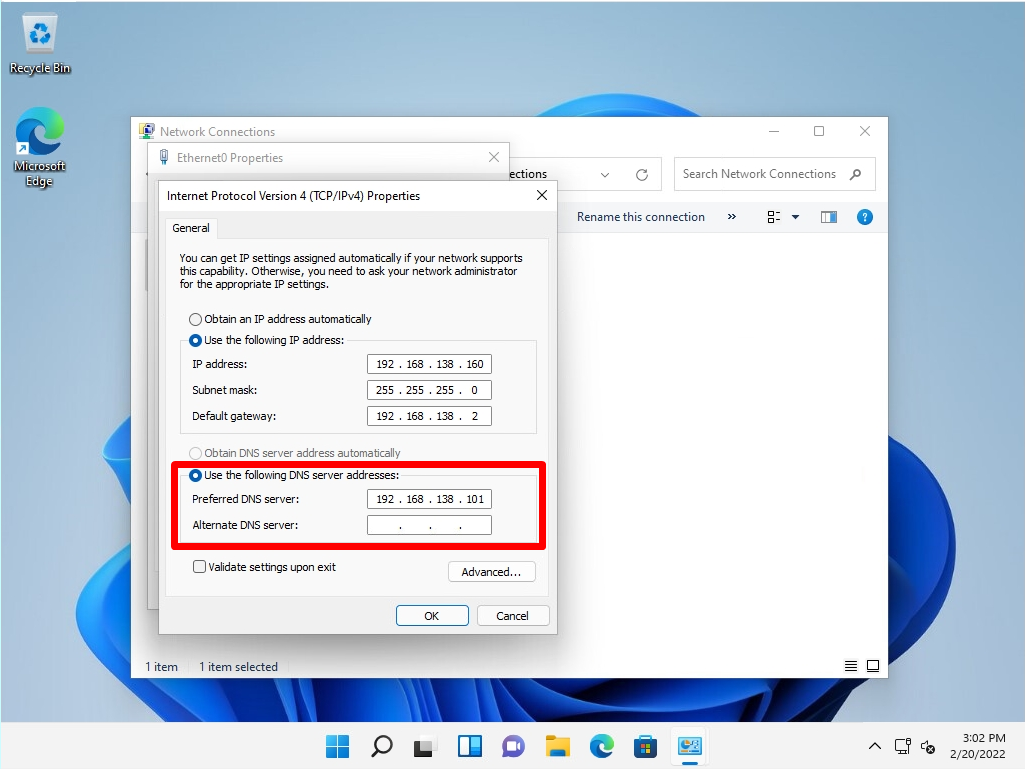
This article describes how to join a domain from the default “Group to Be” workgroup on a Windows 11 device.
Windows 11 PC:Active Directory Domain Join
Step 1:
Right-click on the Windows mark on the taskbar-> select System.
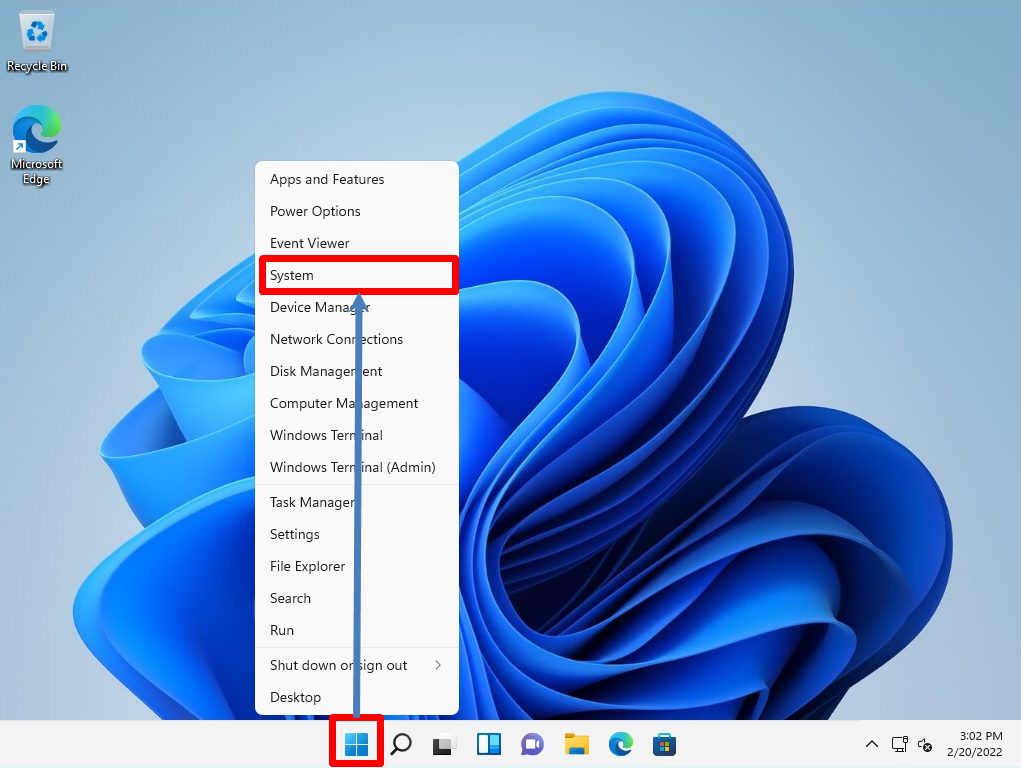
Step 2:
About screen: Select Domain or Workgroup.
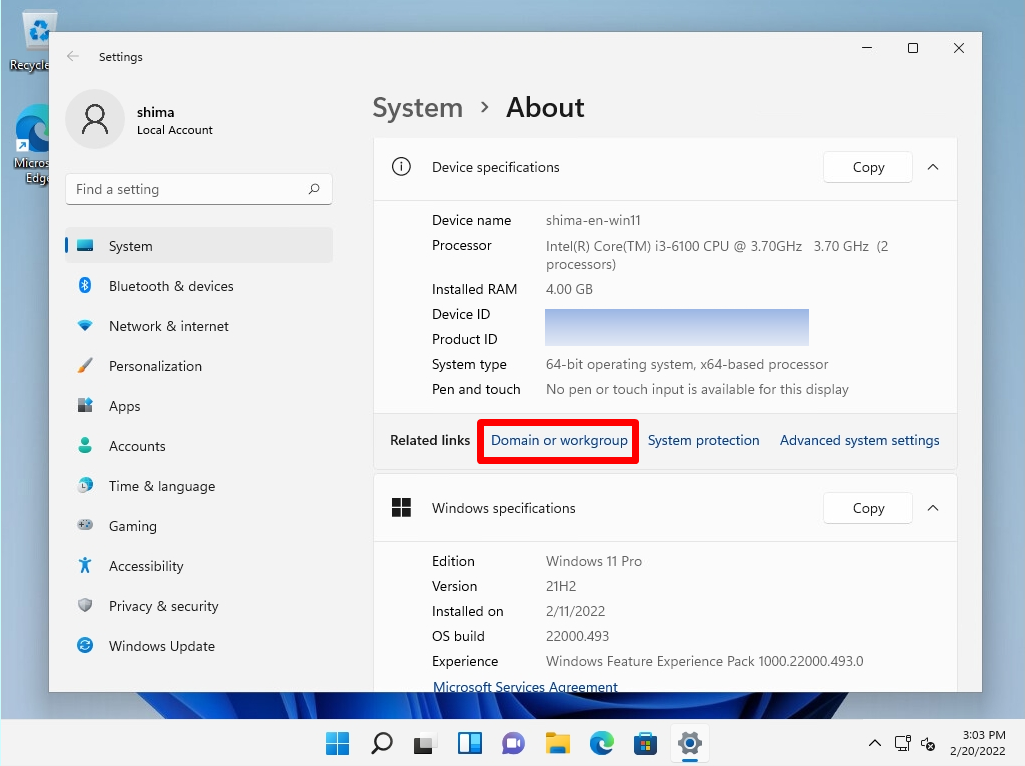
Step 3:
Select the Computer Name tab-> Change.
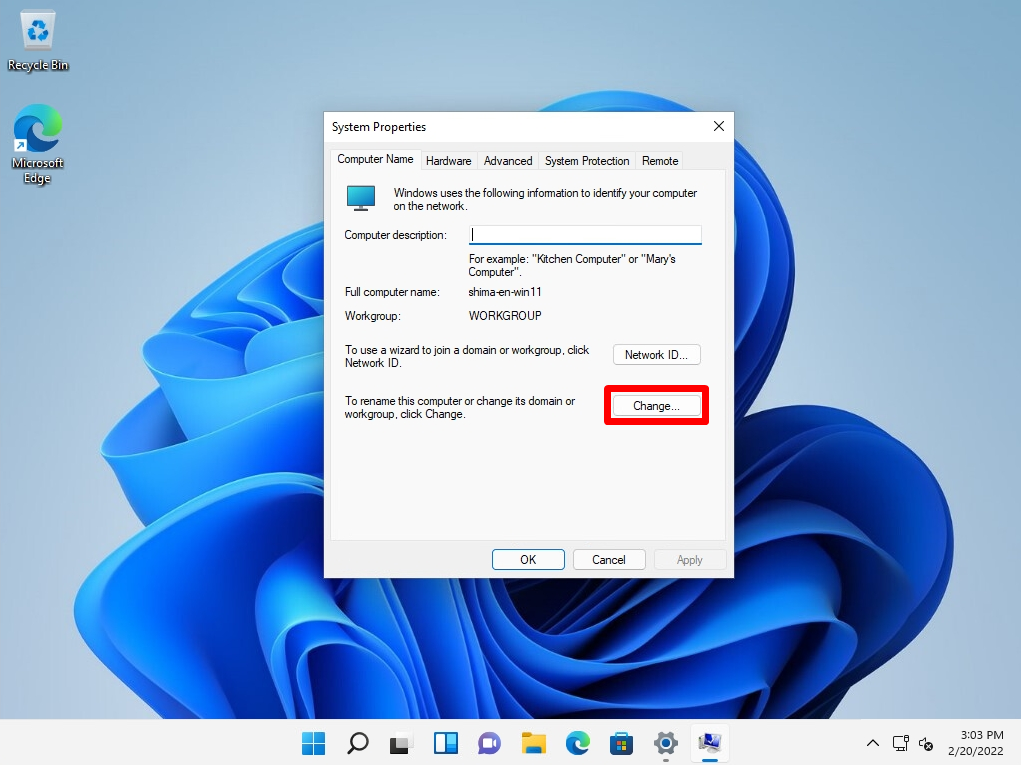
Step 4:
Select a domain and enter the target domain name.
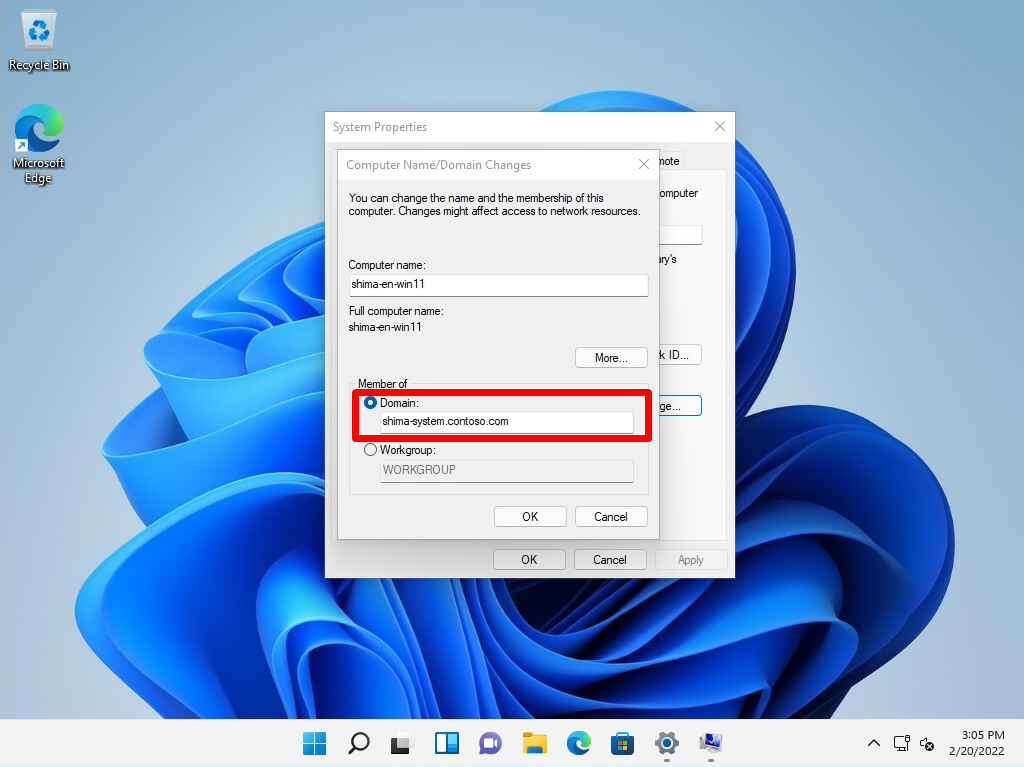
Step 5:
Enter a user name and password that allows you to join the domain-> click OK.
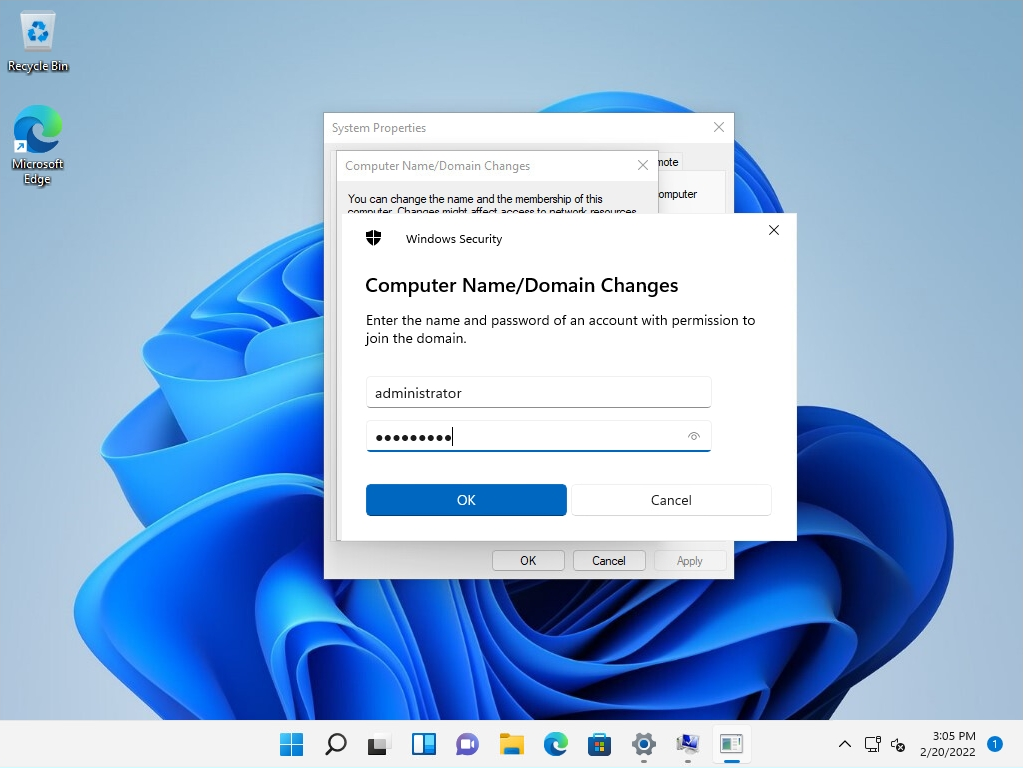
Step 6:
Computer Name / Domain Changes screen: Select “OK”.
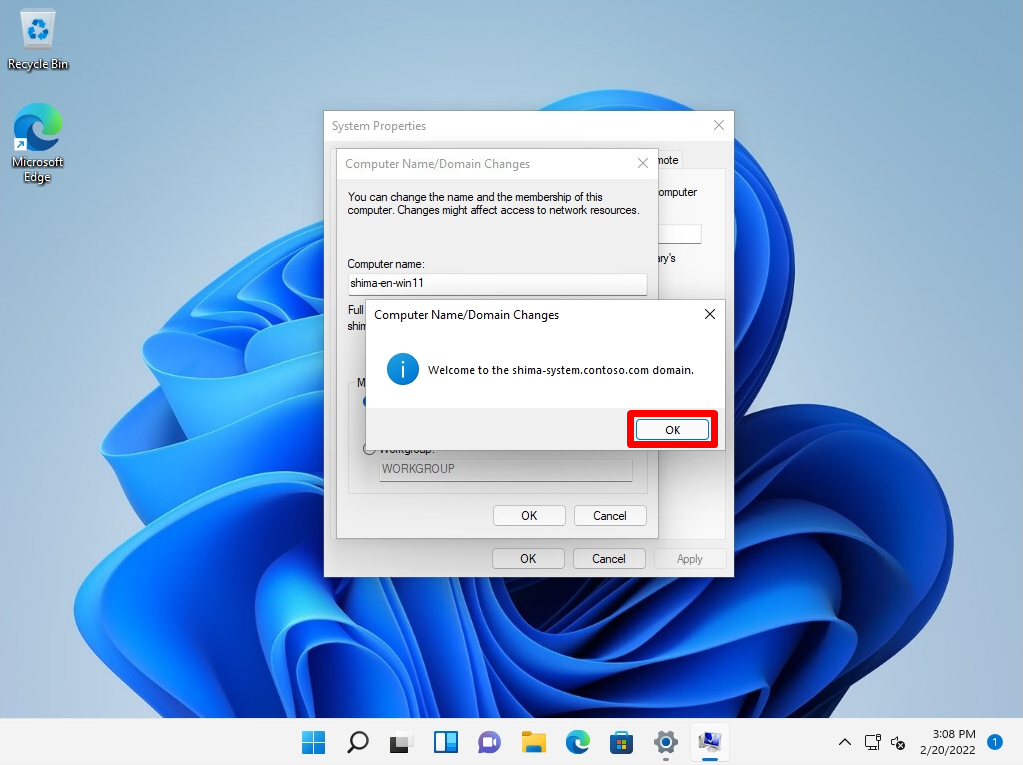
Step 7:
Select “OK”.
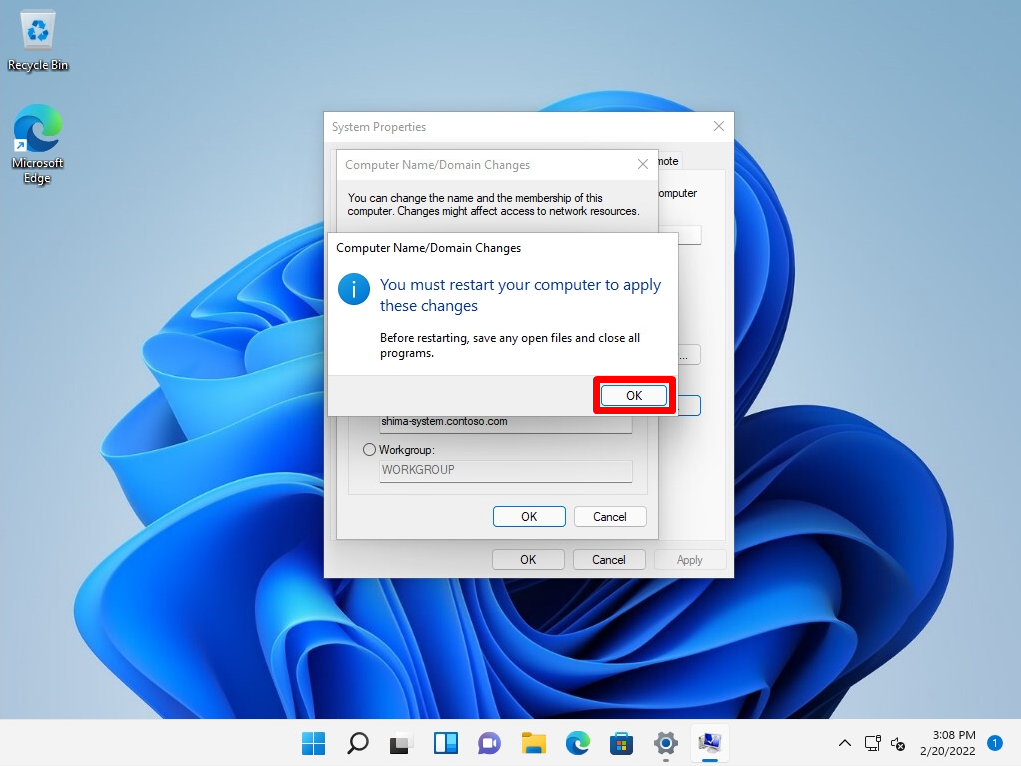
Step 8:
System Properties screen: Select “Close”.
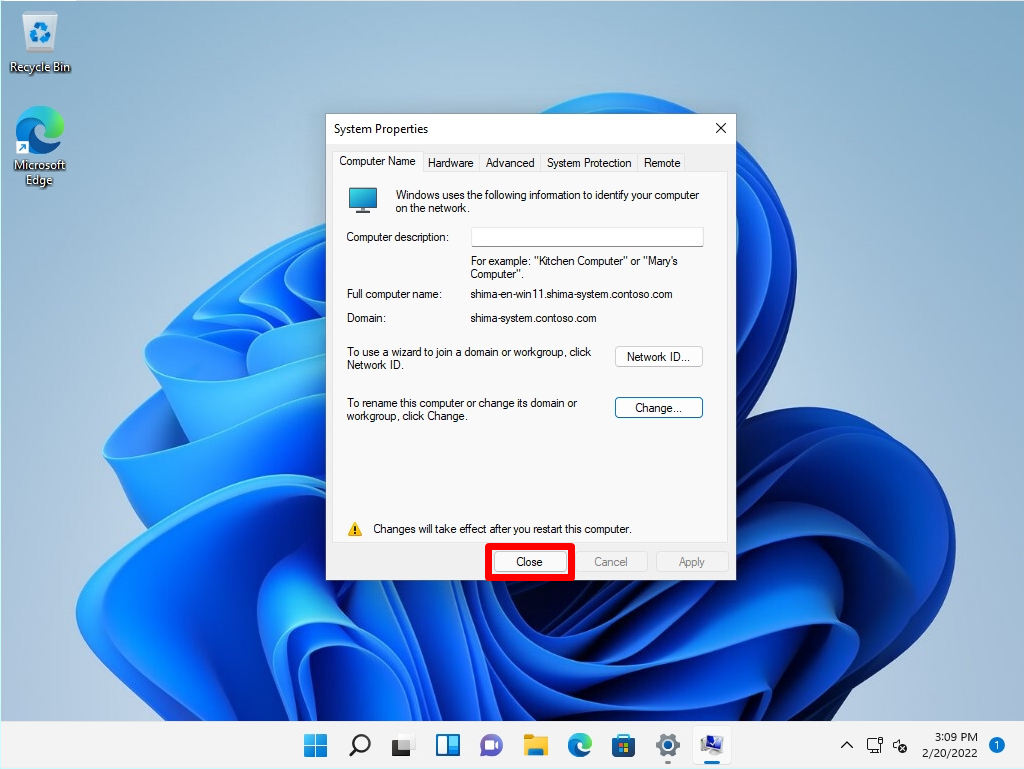
Step 9:
Select “Restart Now”.
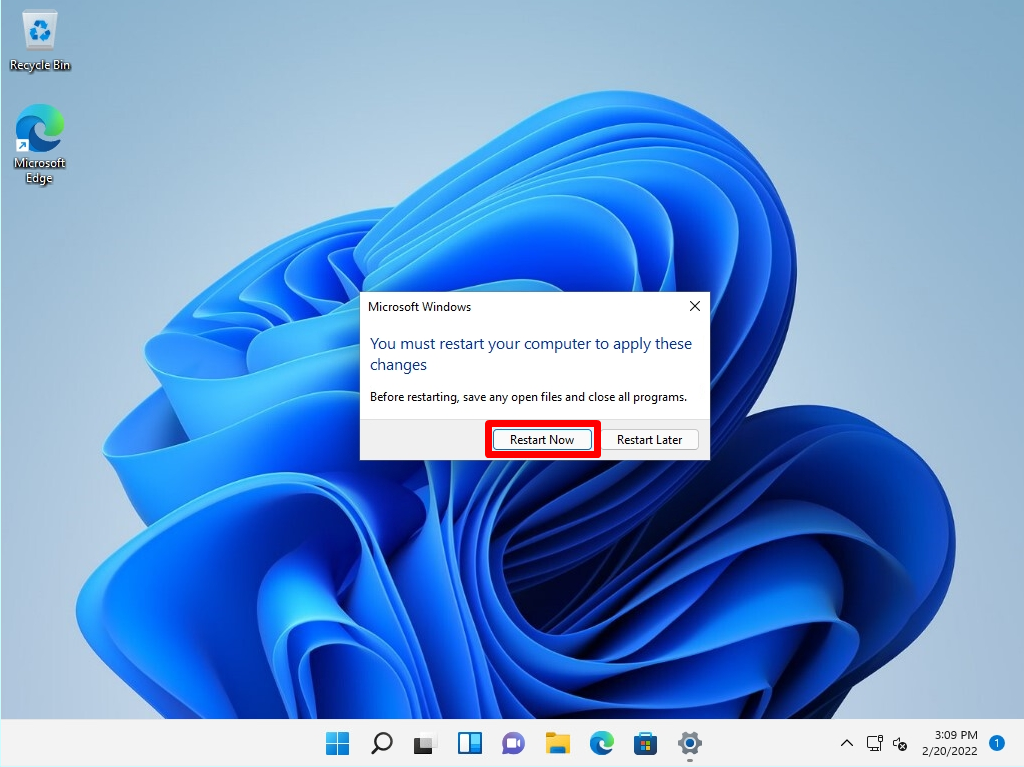
Step 10:
You can log in to your desktop by entering the Domain user account password created in Active Directory.