「Windows メモリ診断ツール」は、Windows 標準機能で利用することができるメモリに異常がないか確認できるアプリケーションソフトです。使用端末の利用時に意図しない再起動・突然のブルースクリーンなどのエラーが発生する回数が増えるようになってきたらOS・ディスク・メモリの不具合などが考えられますがメモリが原因になっているケースが多くみられます。今回は、Windows10を利用し 標準搭載機能の「Windowsメモリ診断」で搭載メモリ別(2GB・4GB・8GB)でどれくらい診断処理時間が掛かるか検証します。
1. メモリ2GB:メモリ診断時間 検証
まずは搭載メモリ2GBから診断します。
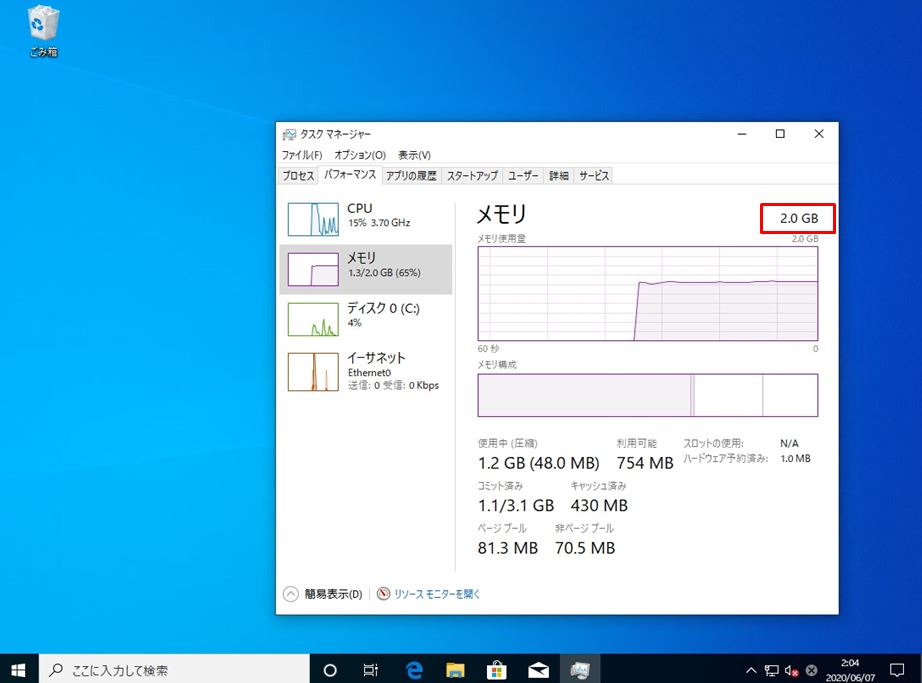
Windowsメモリ診断で「今すぐ再起動して問題の有無を確認する(推奨)」を選択し即時開始しました。
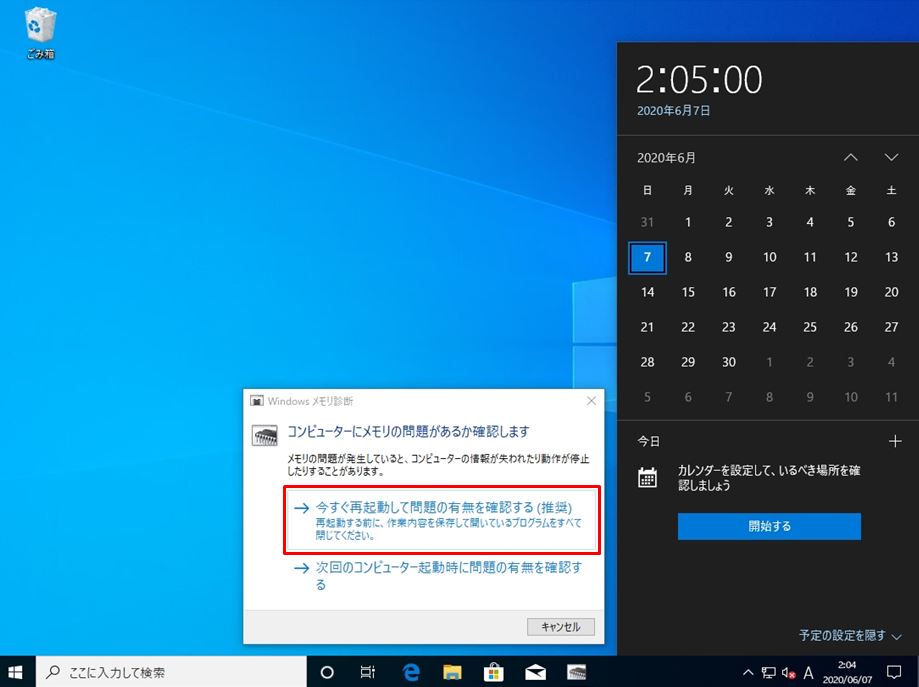
Windows メモリ診断が終了しました。搭載メモリ2GBでは約8分間掛かりました。
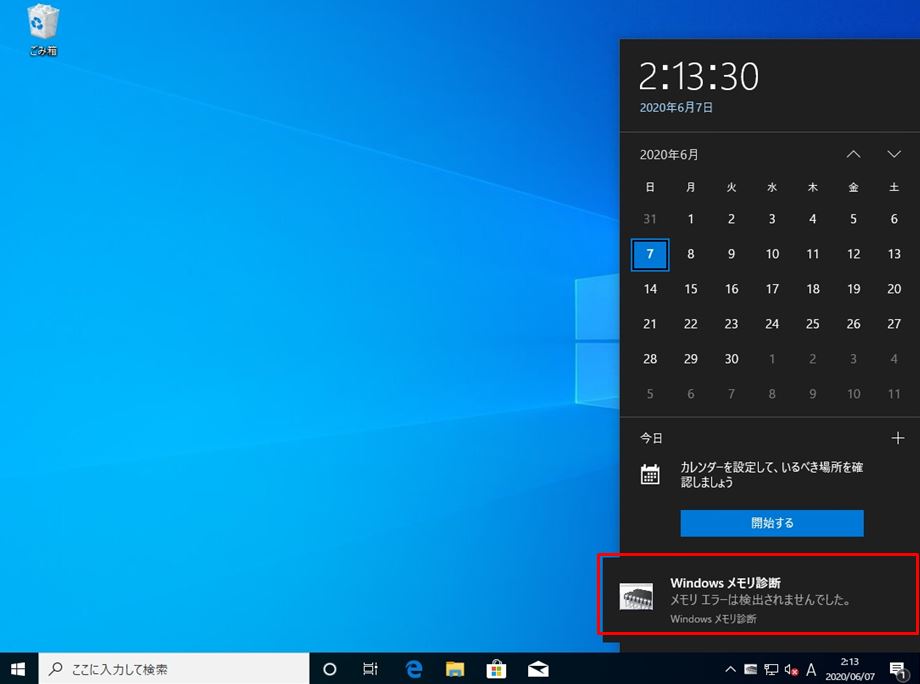
2. メモリ4GB:メモリ診断時間 検証
続いて搭載メモリ4GBを診断します。
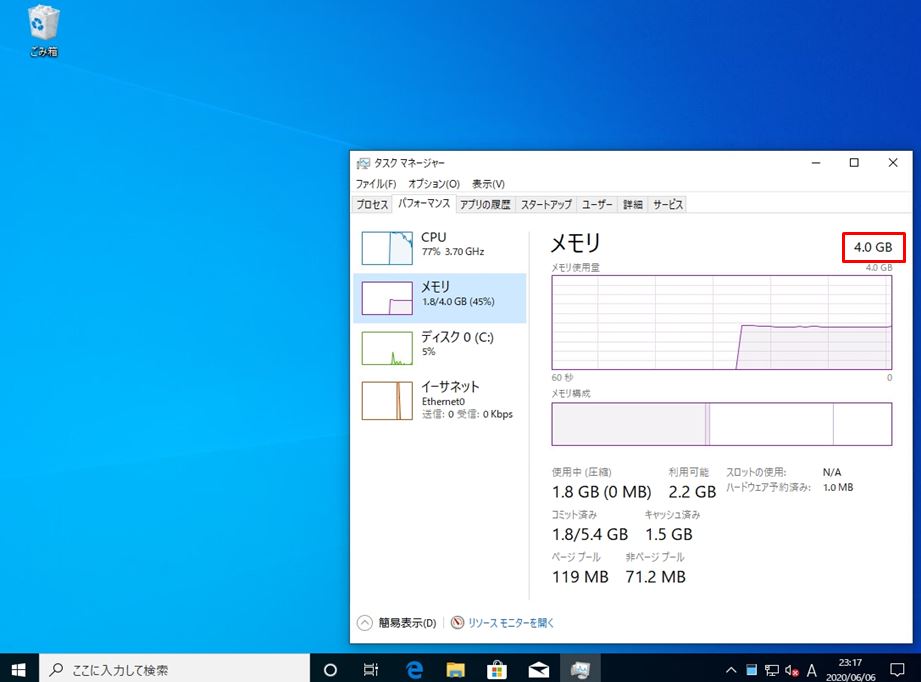
Windowsメモリ診断で「今すぐ再起動して問題の有無を確認する(推奨)」を選択し即時開始しました。
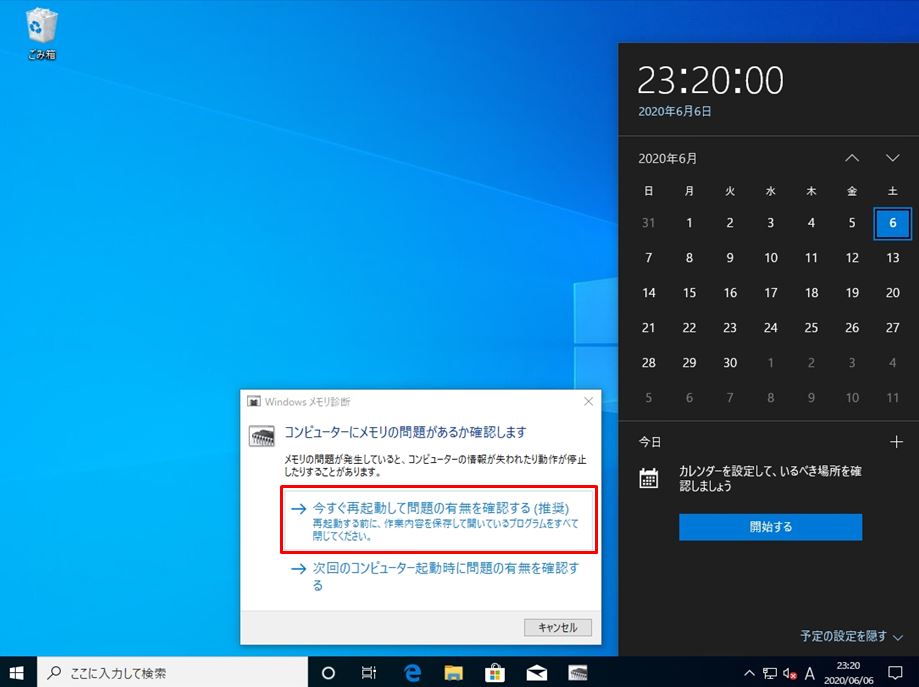
Windows メモリ診断が終了しました。搭載メモリ4GBでは約11分間掛かりました。
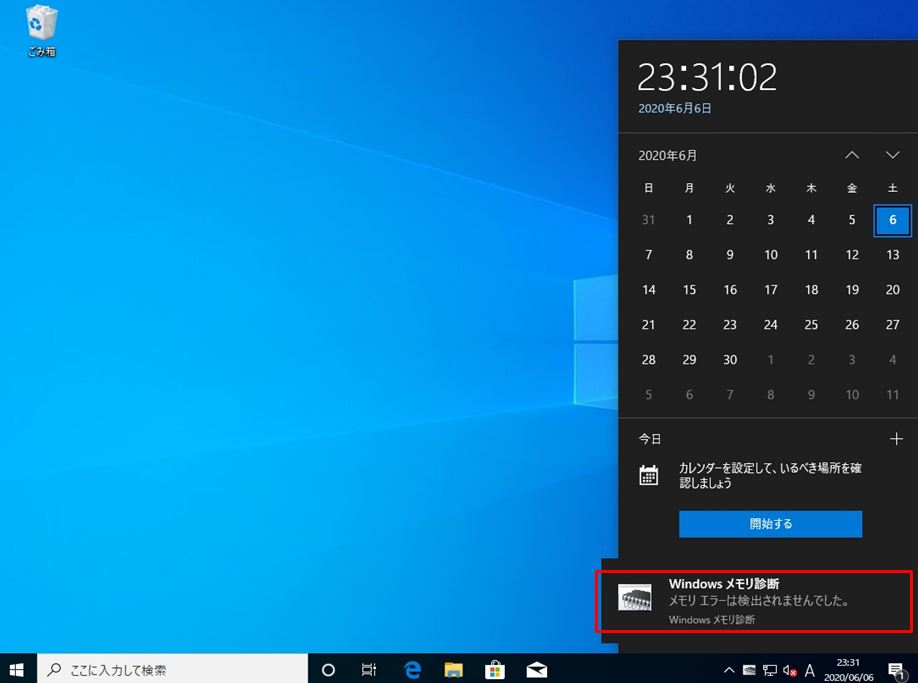
3. メモリ8GB:メモリ診断時間 検証
最後に搭載メモリ8GBを診断します。
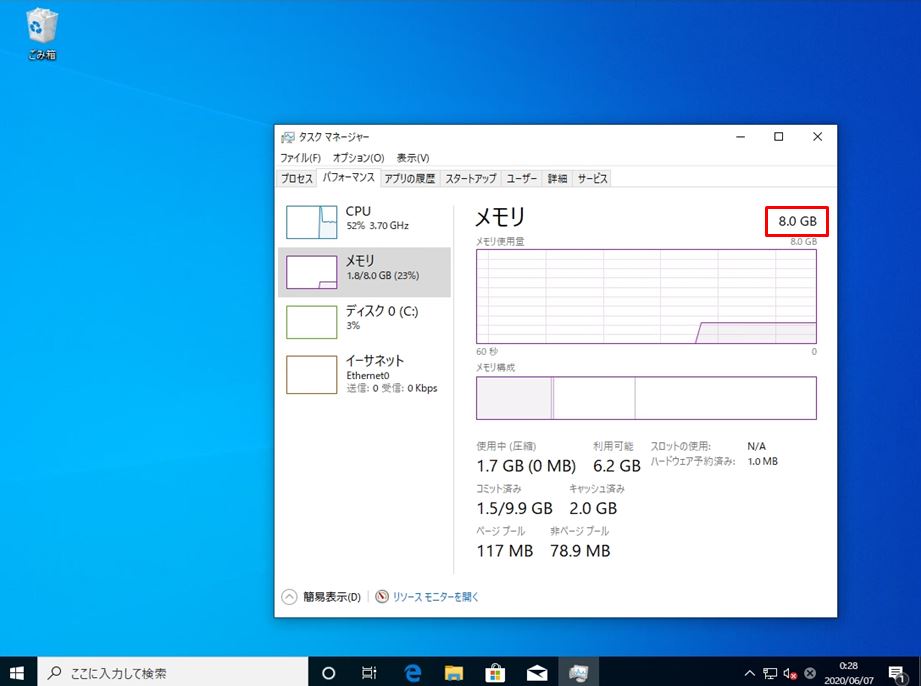
Windowsメモリ診断で「今すぐ再起動して問題の有無を確認する(推奨)」を選択し即時開始しました。
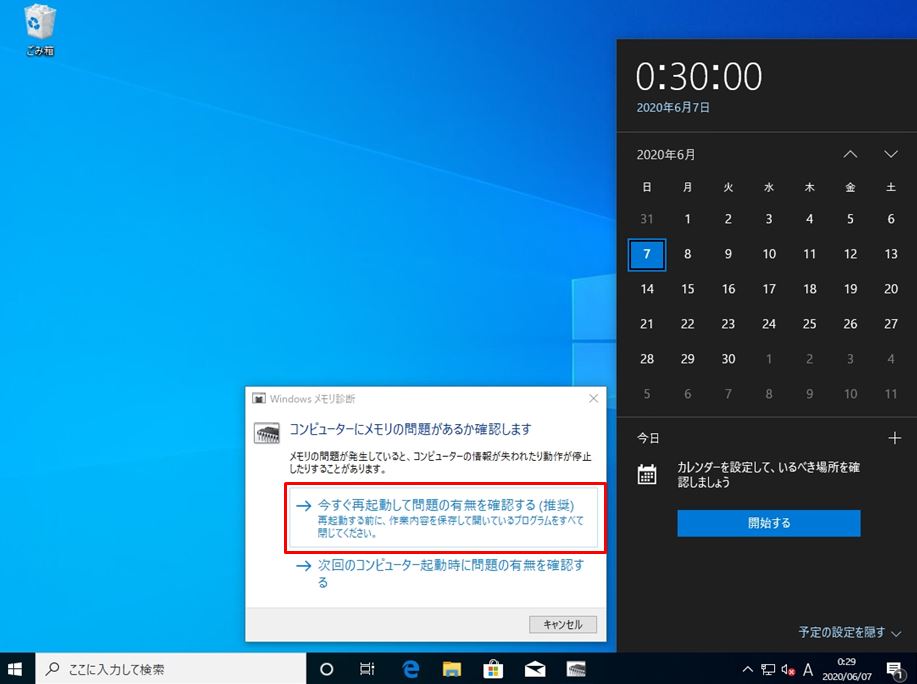
Windows メモリ診断が終了しました。搭載メモリ8GBでは約20分間掛かりました。
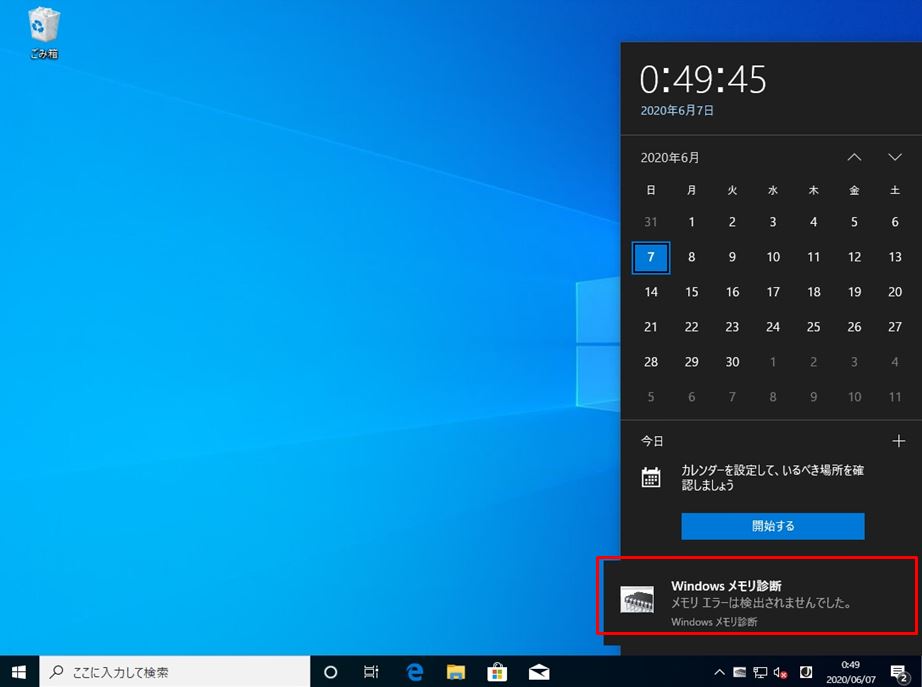
4. まとめ
今回の検証結果では搭載メモリが増えるほどメモリ診断の処理時間が掛かることが分かりました。一般的にクライアントOSで普及している搭載メモリは4~8GBが多いですが、8GBであっても20分となり、さほど処理時間は掛からない結果となりました。
| 搭載メモリ数 | 概算処理時間 |
| 2GB | 8分 |
| 4 GB | 11分 |
| 8 GB | 20分 |
