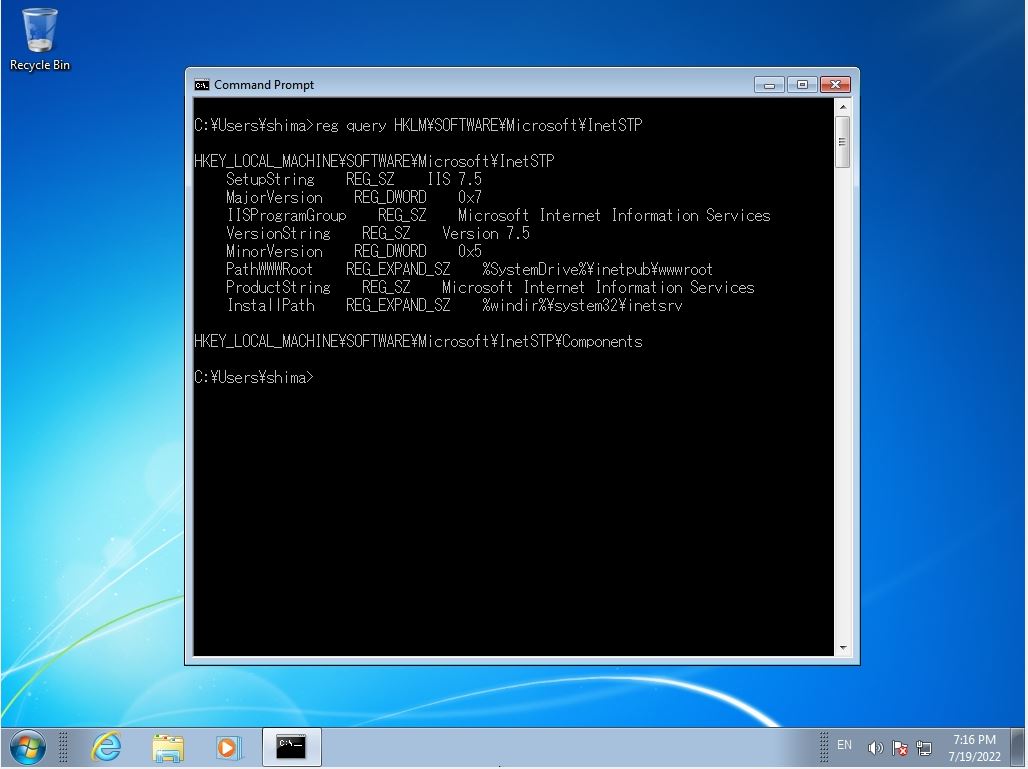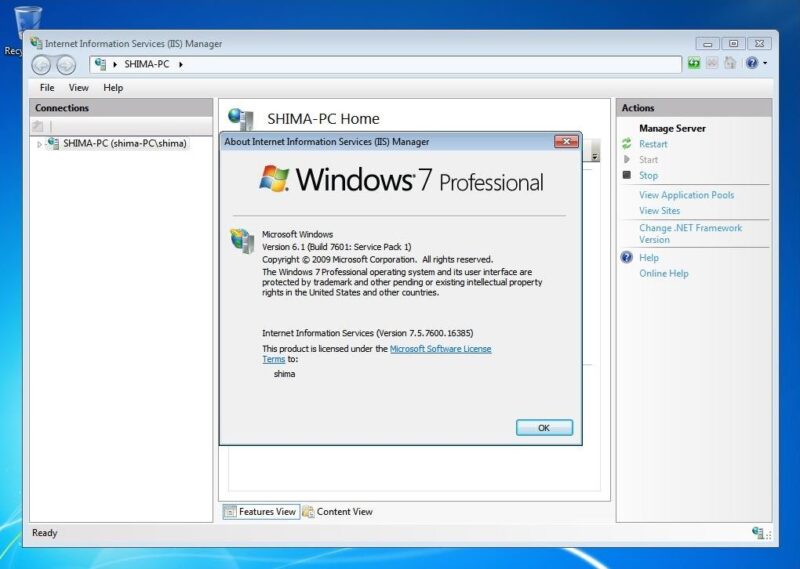Windows 7: You can check the version on which Internet Information Services (IIS) is installed by using the GUI / command prompt. Check by the following method.
- GUI: Administrative Tools-> Internet Information Services (IIS) Manager -> Check on Help tab
- Command prompt: Execute the “reg query HKLM\SOFTWARE\Microsoft\InetStp” command
GUI: Internet Information Services (IIS) Manager Help tab
Step 1:
Select the Windows mark at the bottom left of the desktop screen.
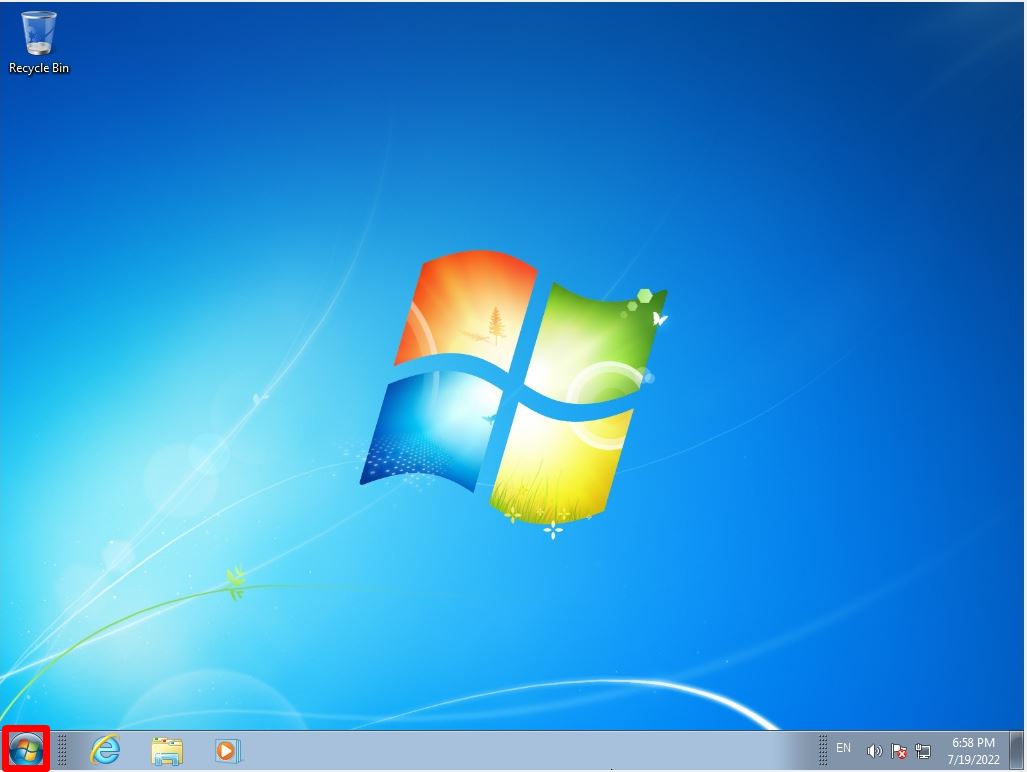
Step 2:
Select “Control Panel”.
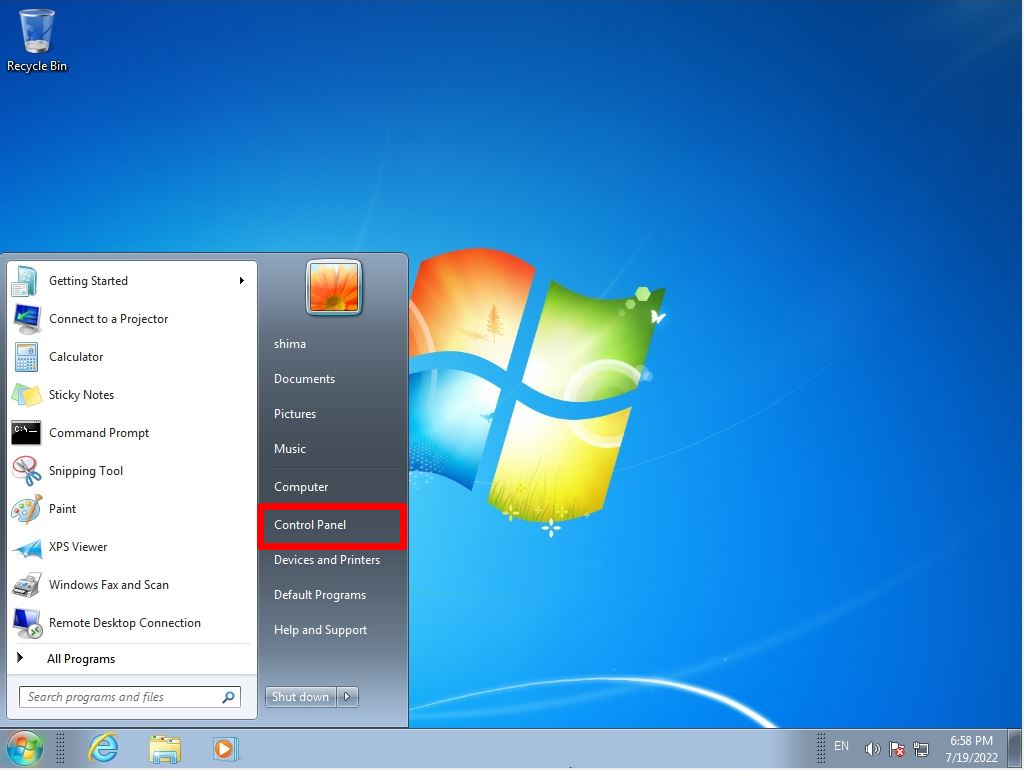
Step 3:
View by: Select Small icons -> Administrative Tools.
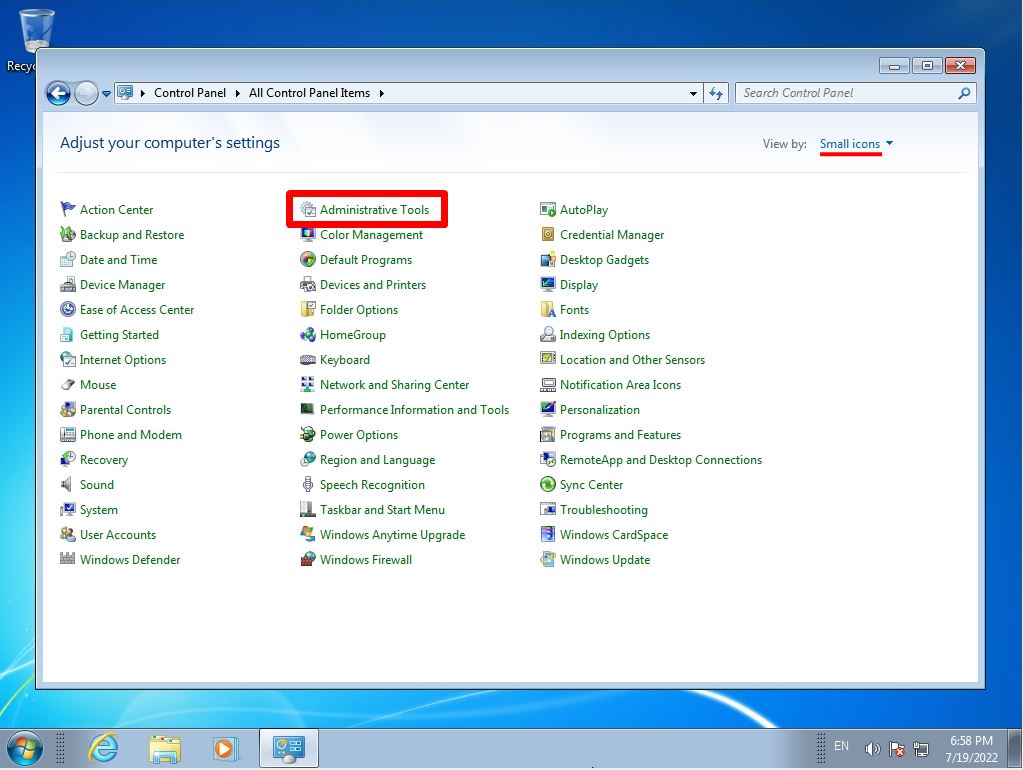
Step 4:
Select “Internet Information Services (IIS) Manager”.
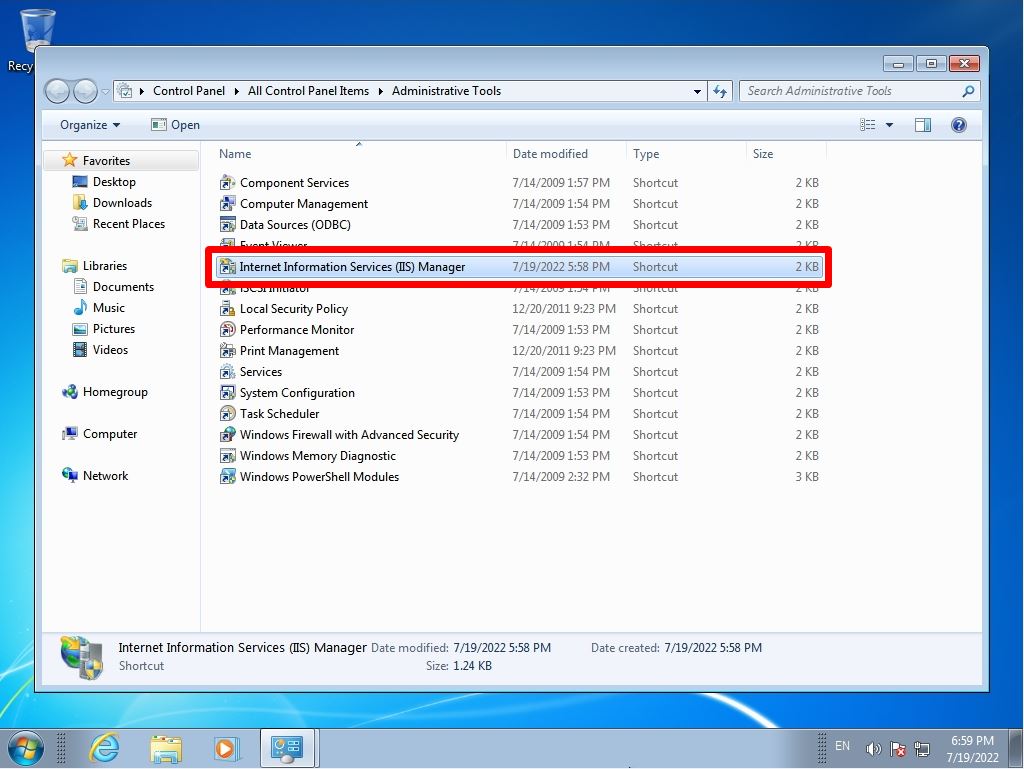
Step 5:
Internet Information Services (IIS) Manager screen: Help tab -> Select “Internet Information Services”.
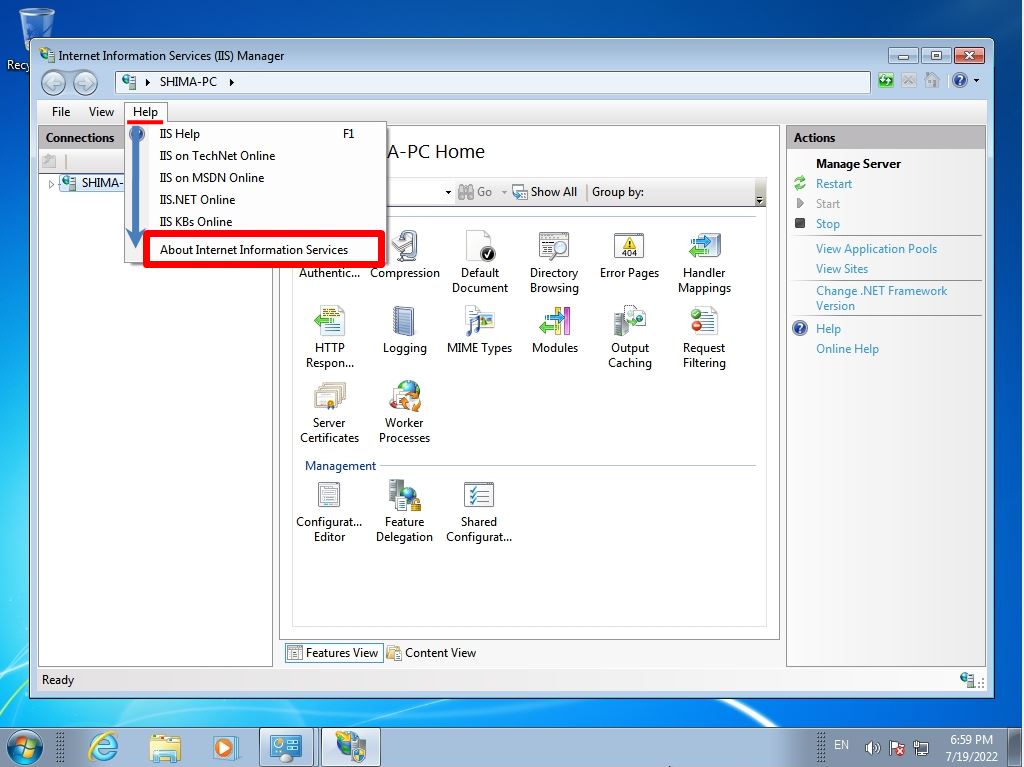
Step 6:
Internet Information Services (IIS) Manager Version Information Screen: Displays Internet Information Services (IIS) Version information.
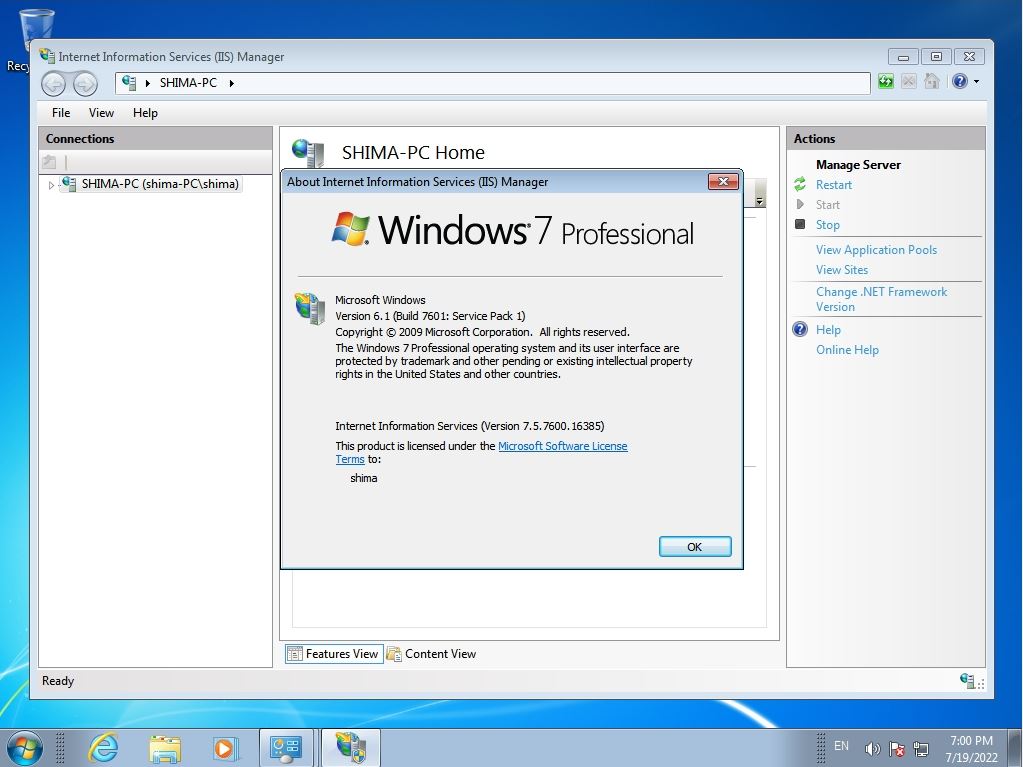
Command prompt: “reg query HKLM\SOFTWARE\Microsoft\InetStp” command
Step 1:
Click the Windows mark at the bottom left of the desktop screen-> Select “All Programs”-> “Accessories”-> “Command Prompt”.
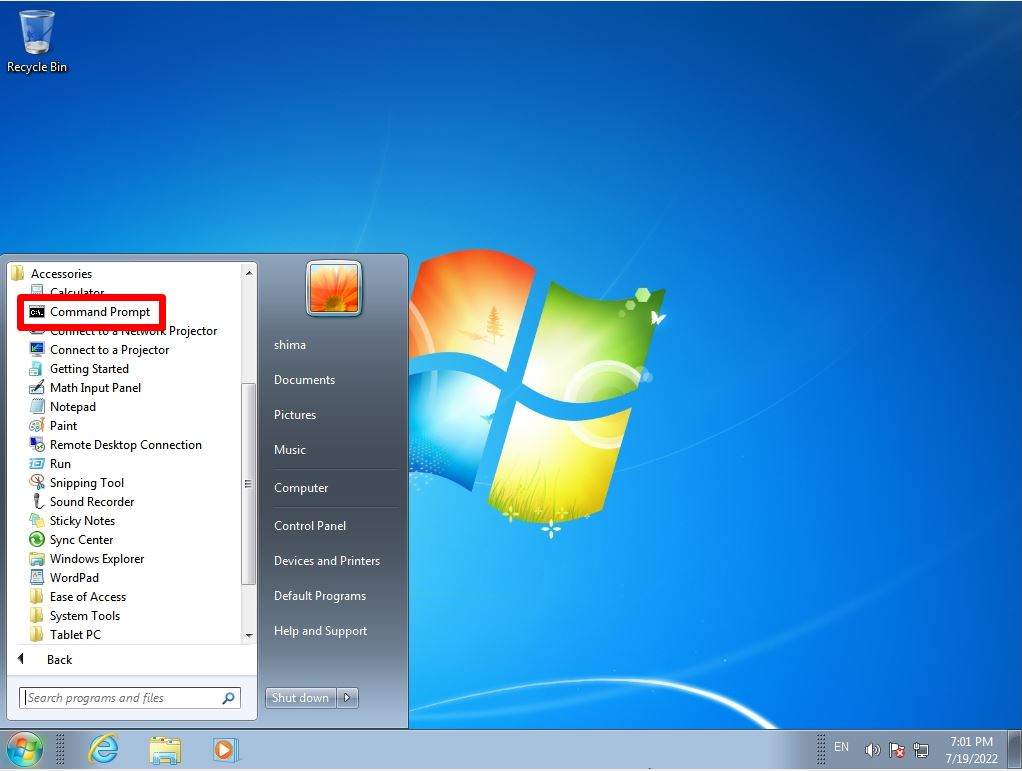
Step 2:
Execute “reg query HKLM\SOFTWARE\Microsoft\InetStp” command -> VersionString Field: Internet Information Services (IIS) Version information is displayed.