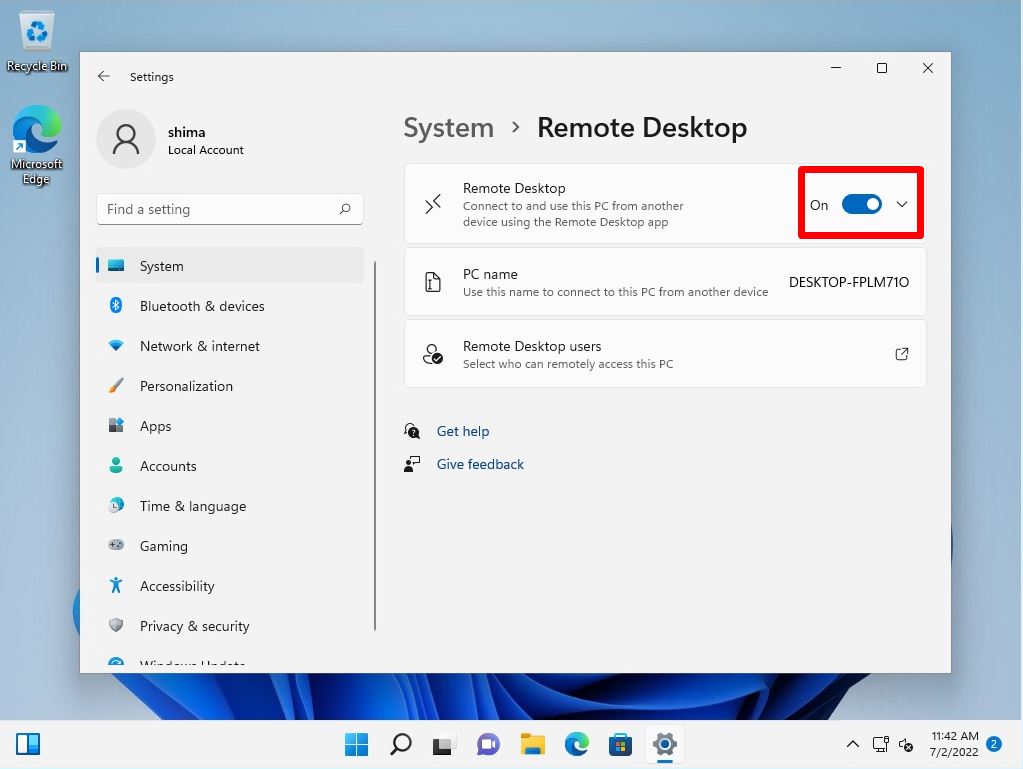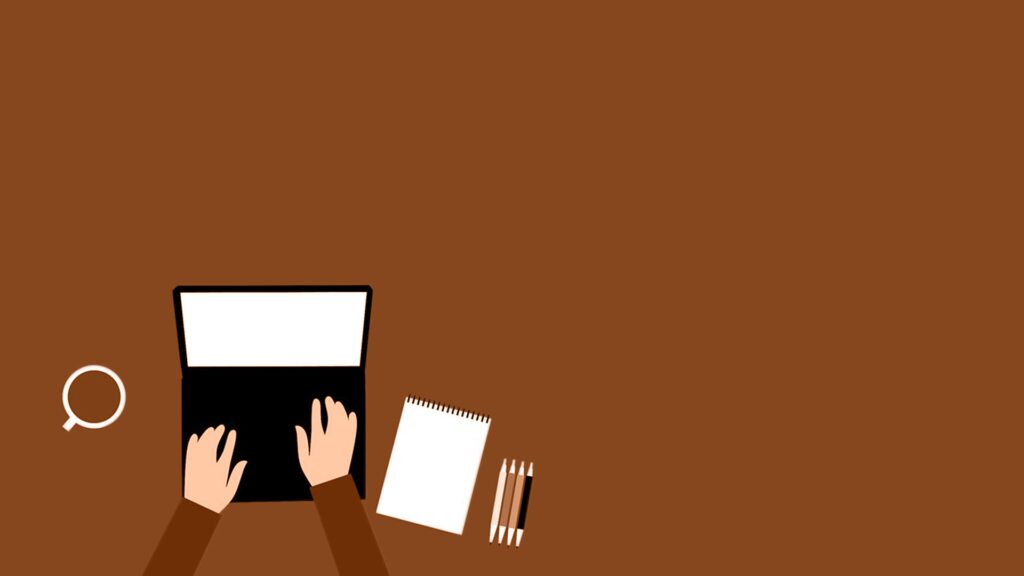Remote Desktop is a remote control function that allows you to operate a specific terminal via a network. To allow remote connection settings in Windows 11, you need to enable the settings on the System-> Remote Desktop screen. By default, Windows uses the Remote Desktop Protocol (RDP) protocol and connects with port number “3389”. * As a condition for remote desktop connection, Windows 11 Home edition is not supported, so remote desktop connection is not possible.
This article describes the procedure to enable Remote Desktop Connection using a Windows 11 terminal.
Windows11: Remote desktop connection permission setting
Step 1:
Right-click on the Windows mark and select Settings.
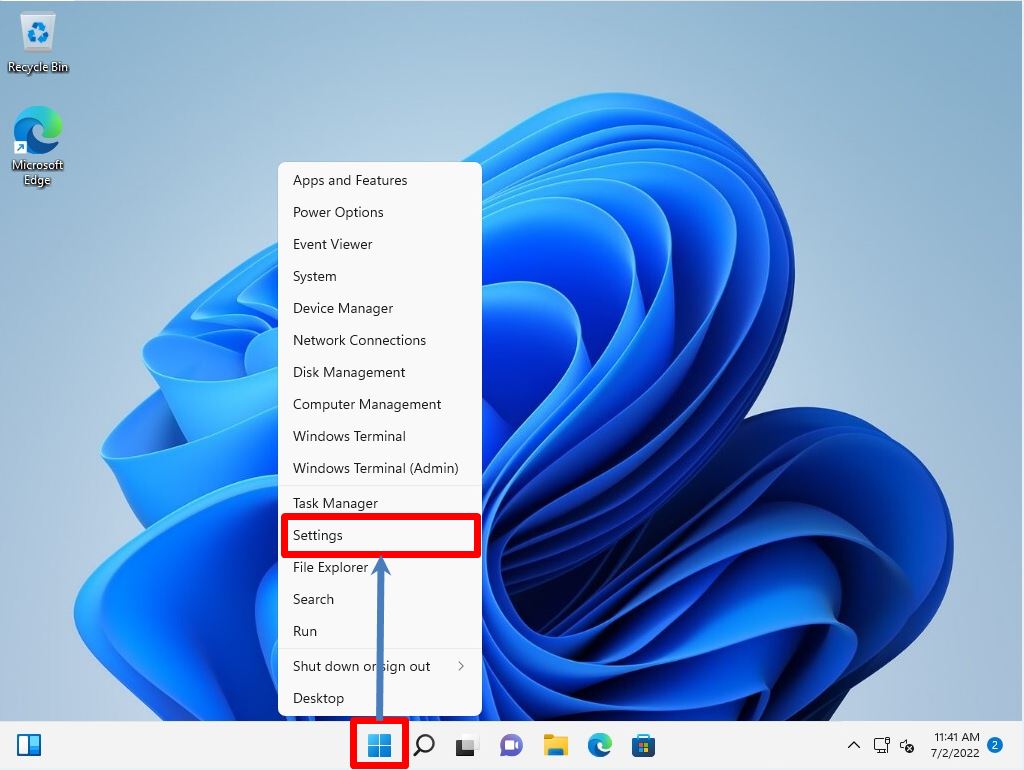
Step 2:
Select System -> Remote desktop.
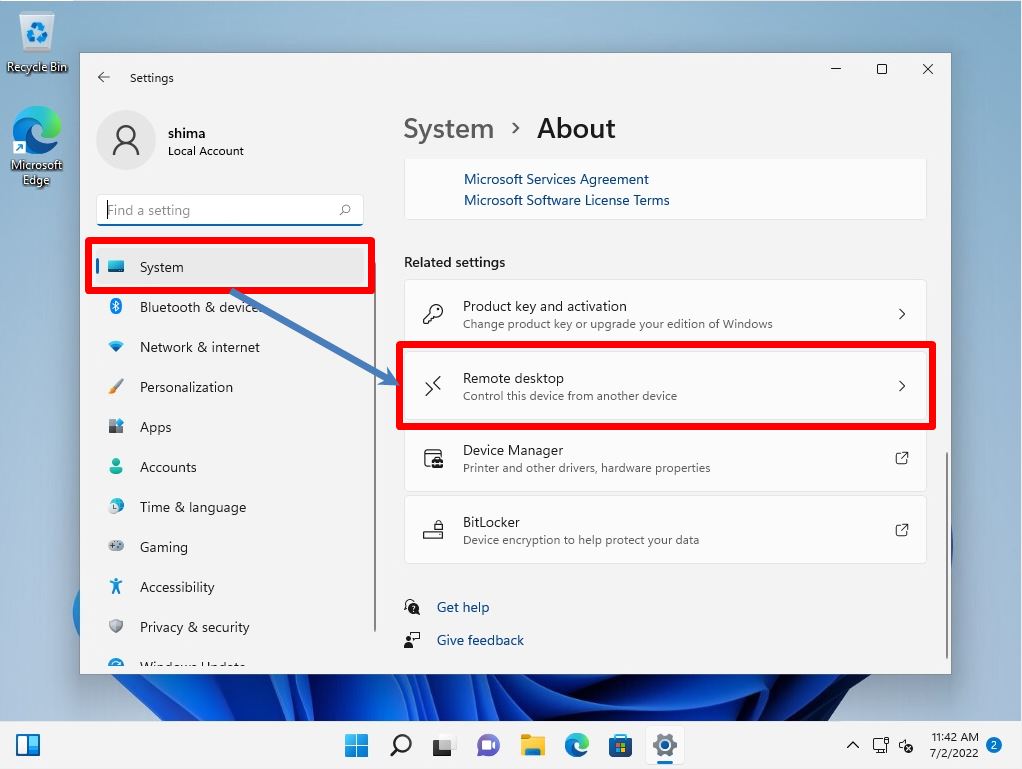
Step 3:
Switch Enable Remote Desktop to “On”.
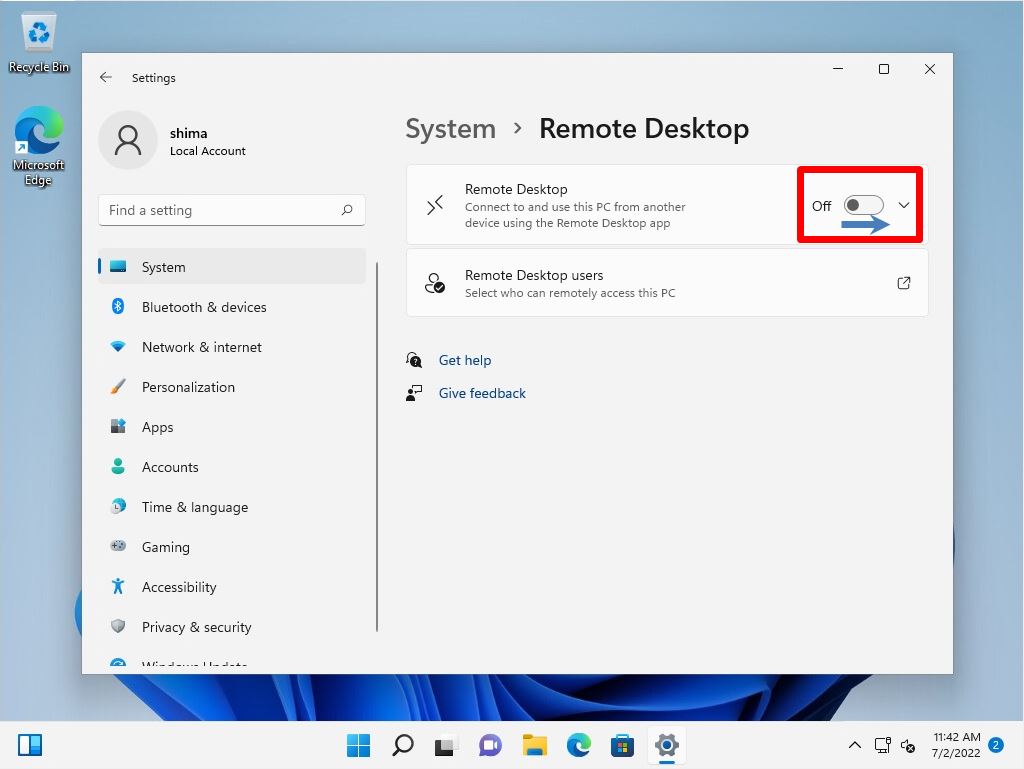
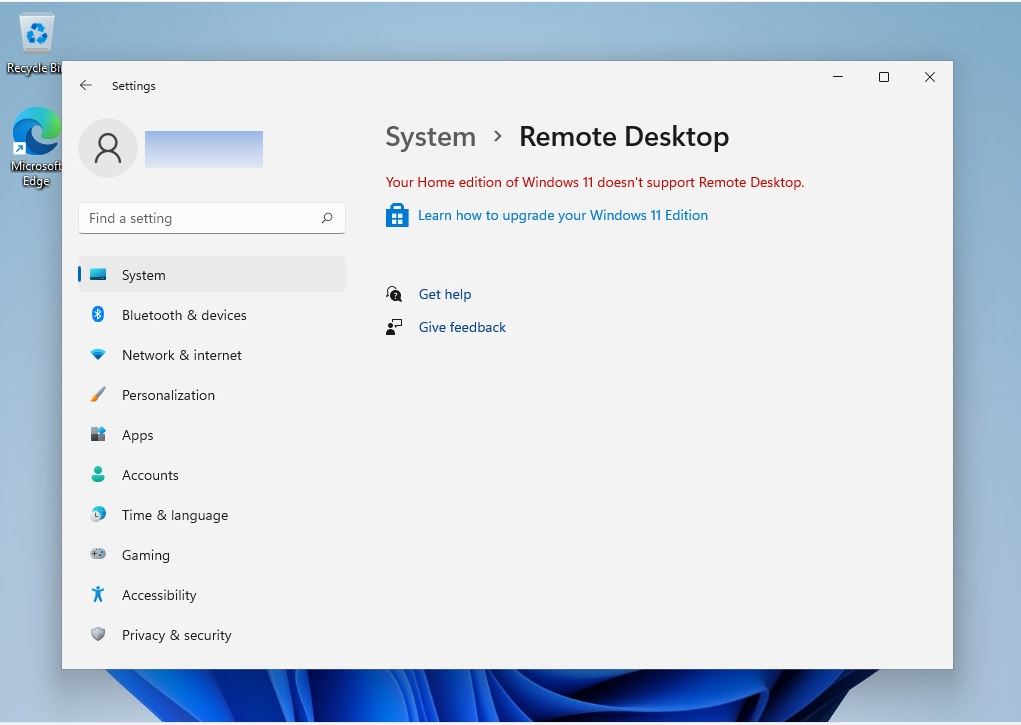
Step 4:
Enable Remote Desktop? Screen: Select “Confirm”.
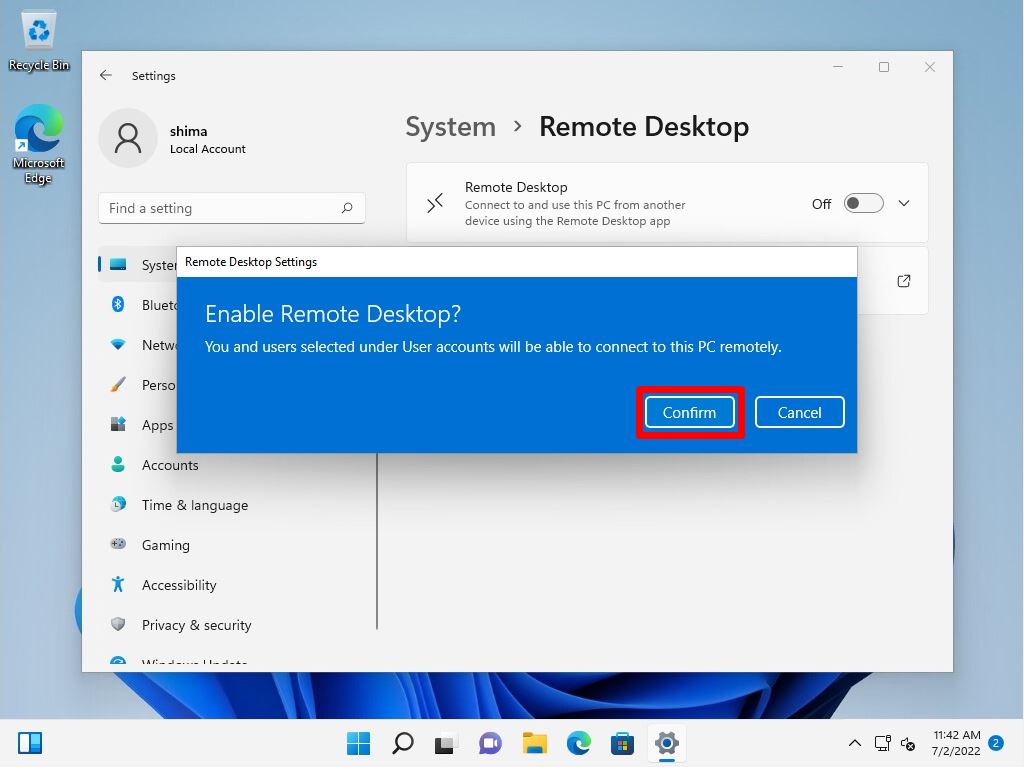
Step 5:
Confirm that the setting item for enabling the remote desk is set to “On”.