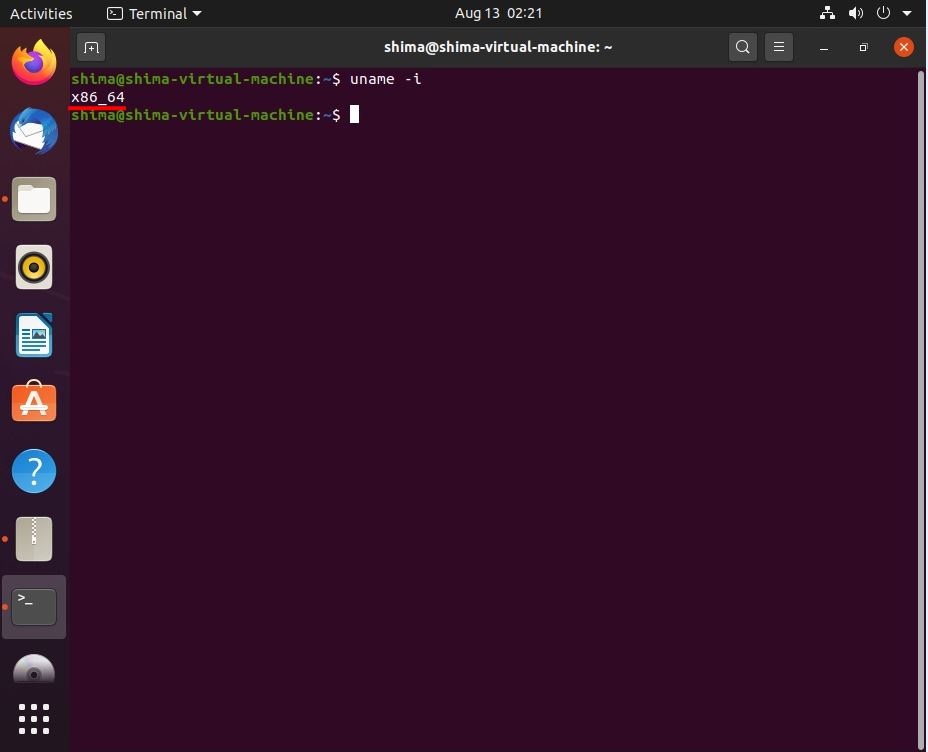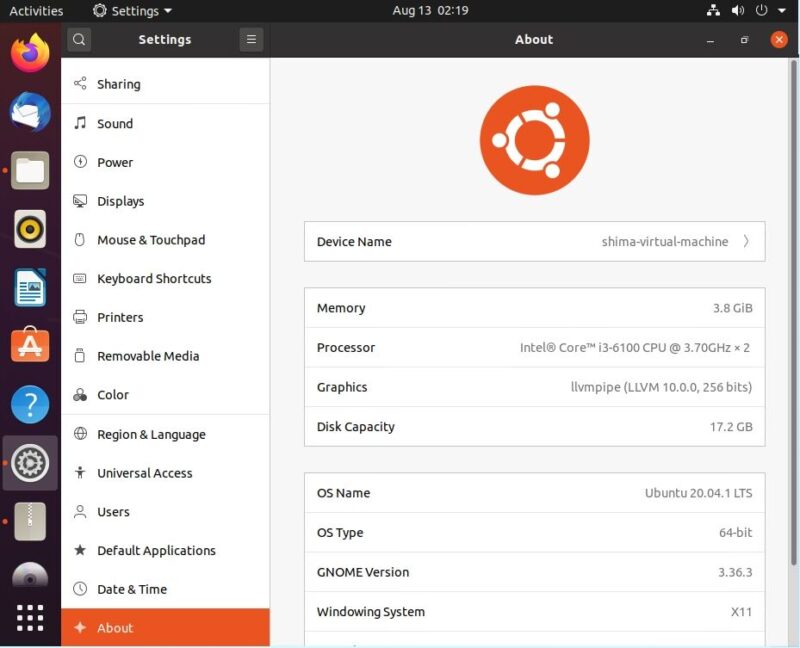I will explain how to check the PC specs of the Linux distribution Ubuntu Desktop 20.04 LTS. In “Settings”, you can check the installed specifications such as memory, processor, disk capacity, OS name, OS type. In addition, we will also explain how to check the OS information (version, 32bit / 64bit) of the computer you are using with commands using “Terminal”.
Ubuntu Desktop 20.04 LTS: Check PC specs, version, bit number
Step 1:
Select “Show Applications” in the lower left corner of the desktop.
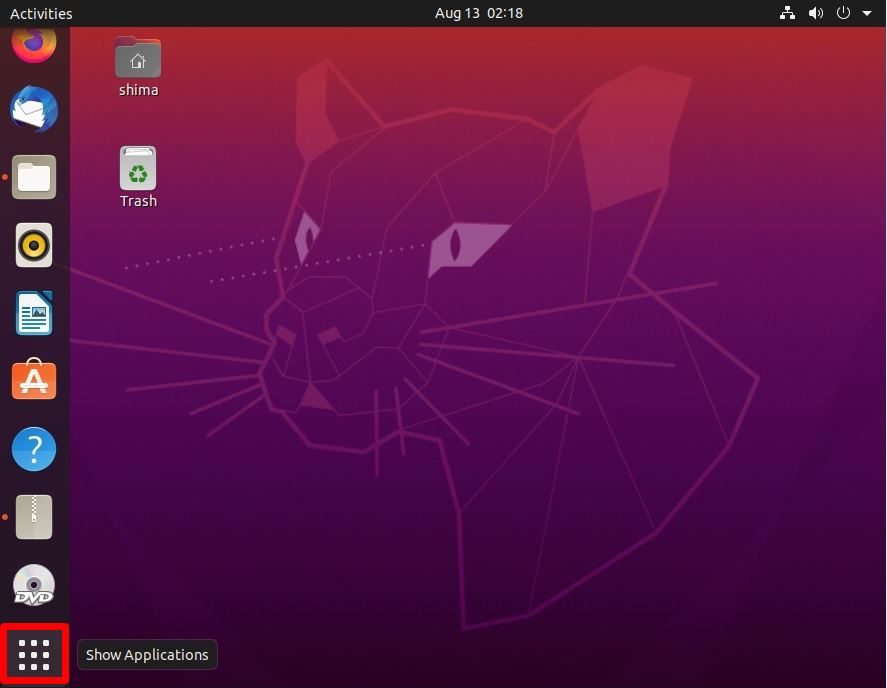
Step 2:
Select “Settings”.
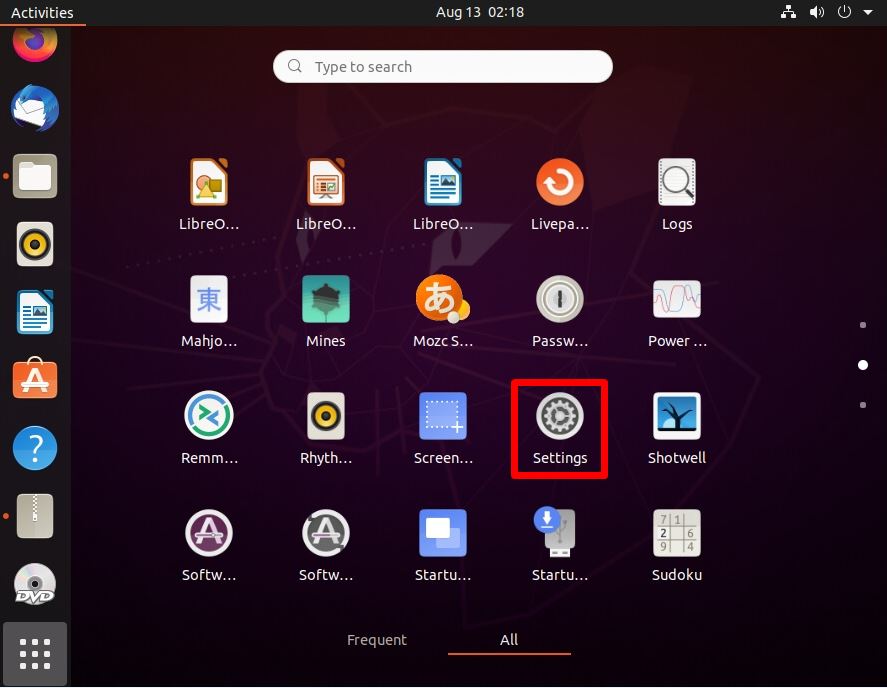
Step 3:
You can check the OS information by selecting “About”.
①Memory
②Processor
③Disk Capacity
④OS Name: version information
⑤OS Type: number of bits
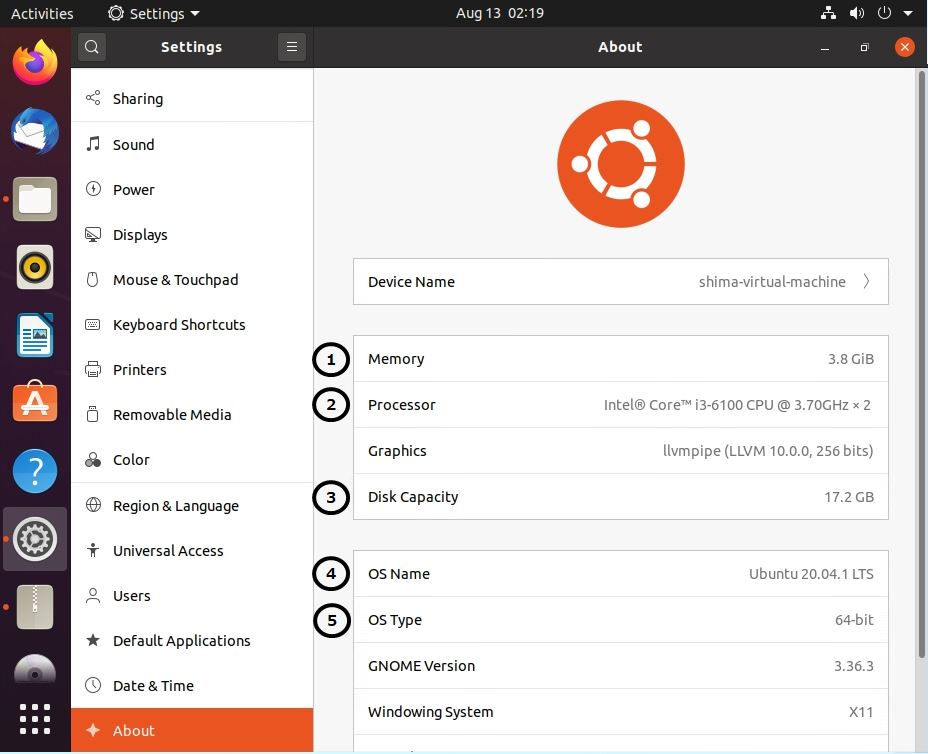
Version and bit number confirmation procedure by command using “Terminal”
Step 1:
Select “Show Applications” in the lower left corner of the desktop.
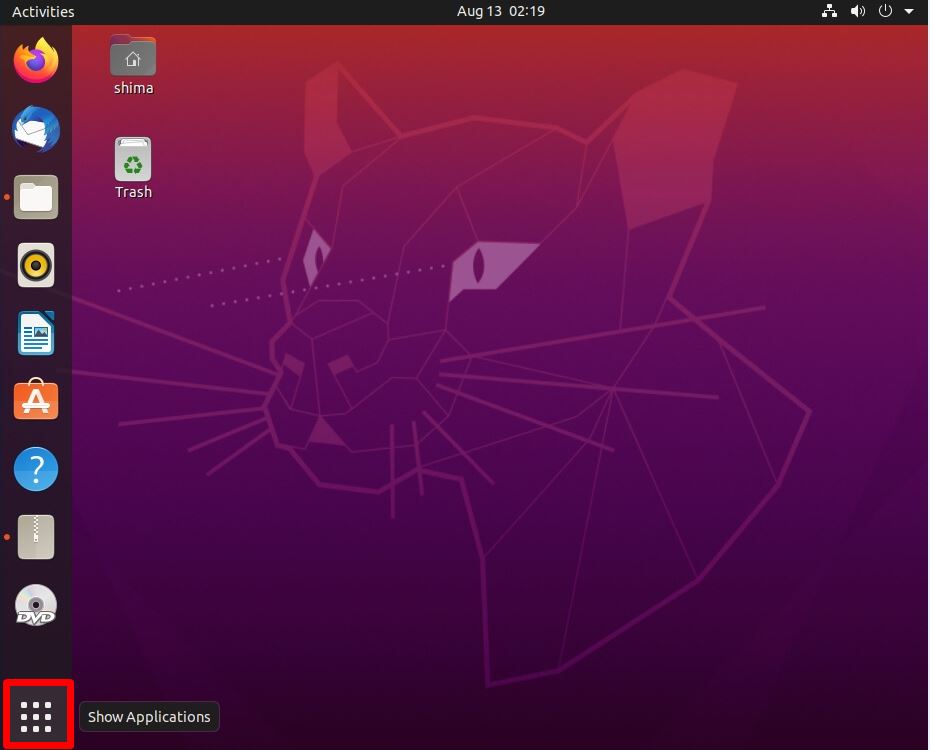
Step 2:
Select “Terminal”.
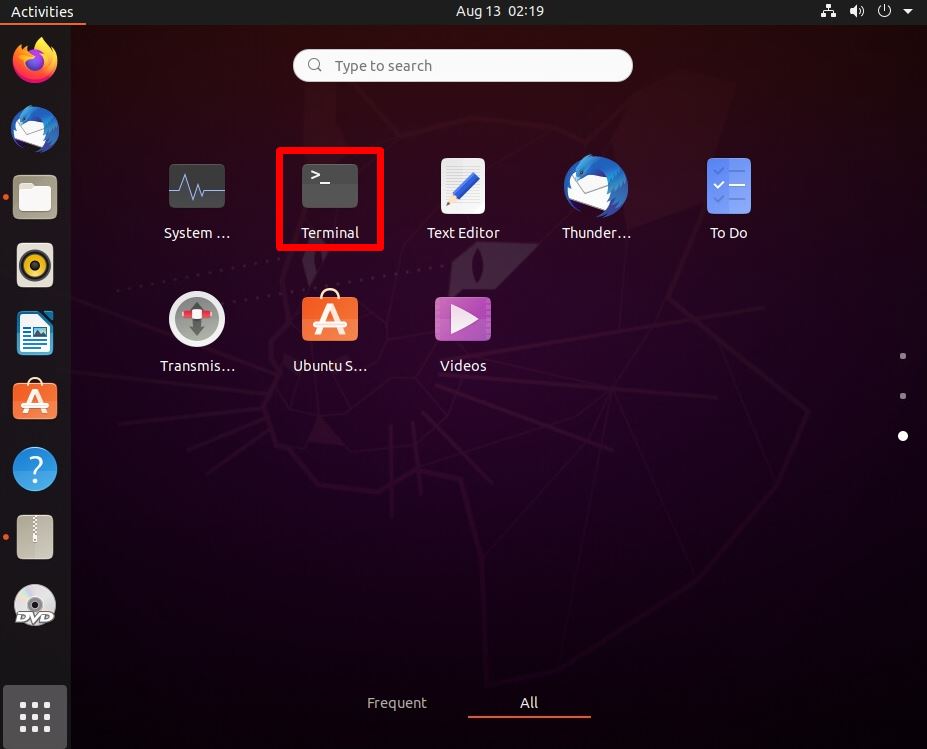
Step 3:
You can check the version information by executing the following command.
cat /etc/issue
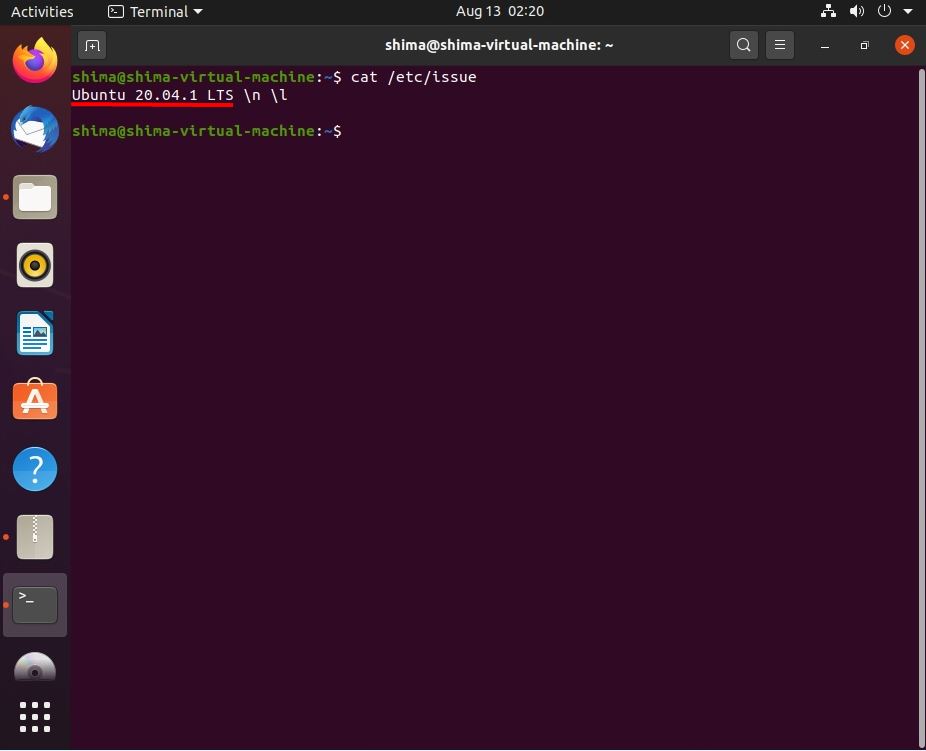
You can also check using the command above.
cat /etc/os-release
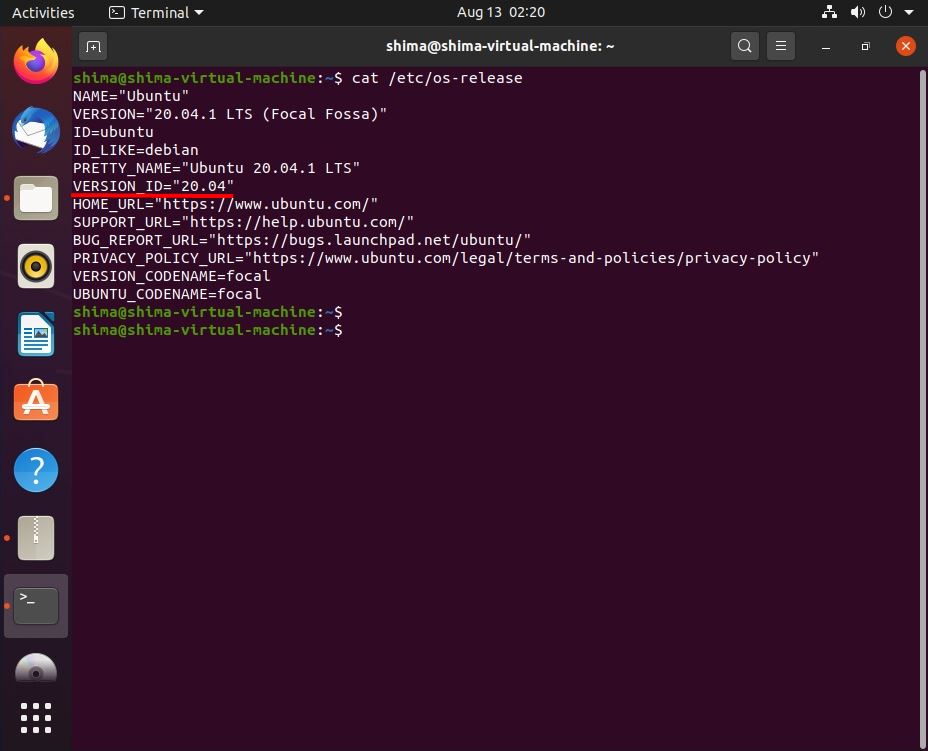
Step 4:
You can check the bit number of your computer by executing the command below.
uname -i