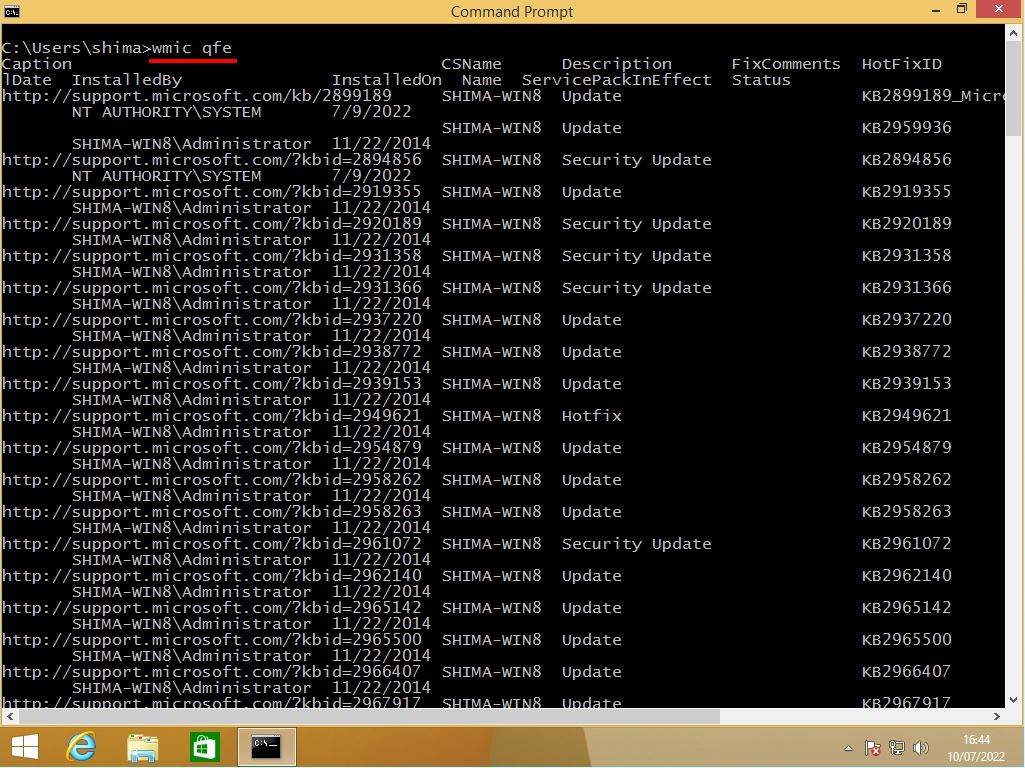You can check the applied Windows Update updates (security patches) on a Windows 8.1 computer by displaying and outputting a list using the GUI and commands (PowerShell / command prompt). This article describes the procedure for checking 5 types of installed updates.
Update history display screen
Step 1:
Select the Windows mark at the bottom left of your desktop.
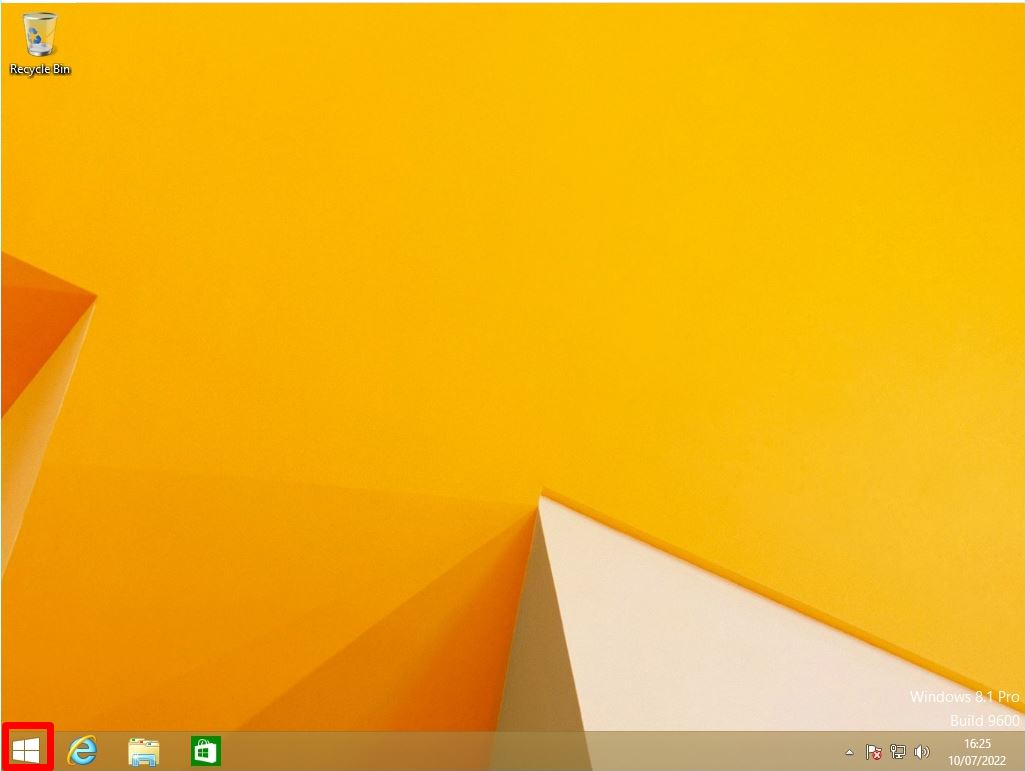
Step 2:
Apps screen: Select “PC settings”.
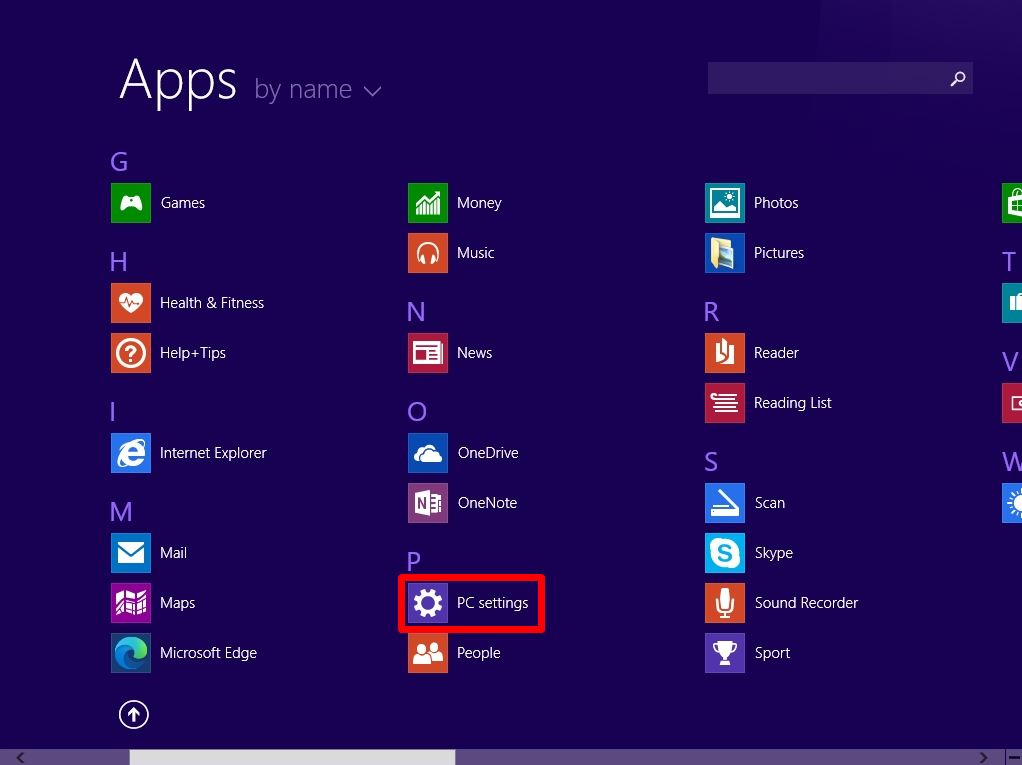
Step 3:
Select “Update and recovery”.
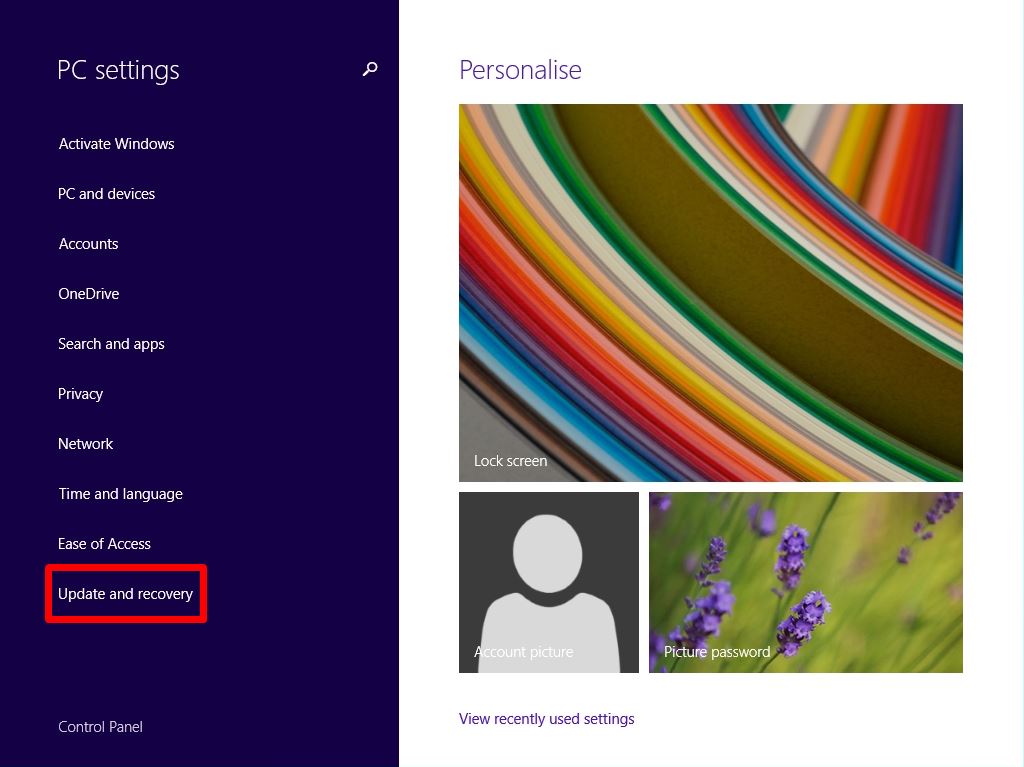
Step 4:
Select “Windows Update” -> “View your update history”
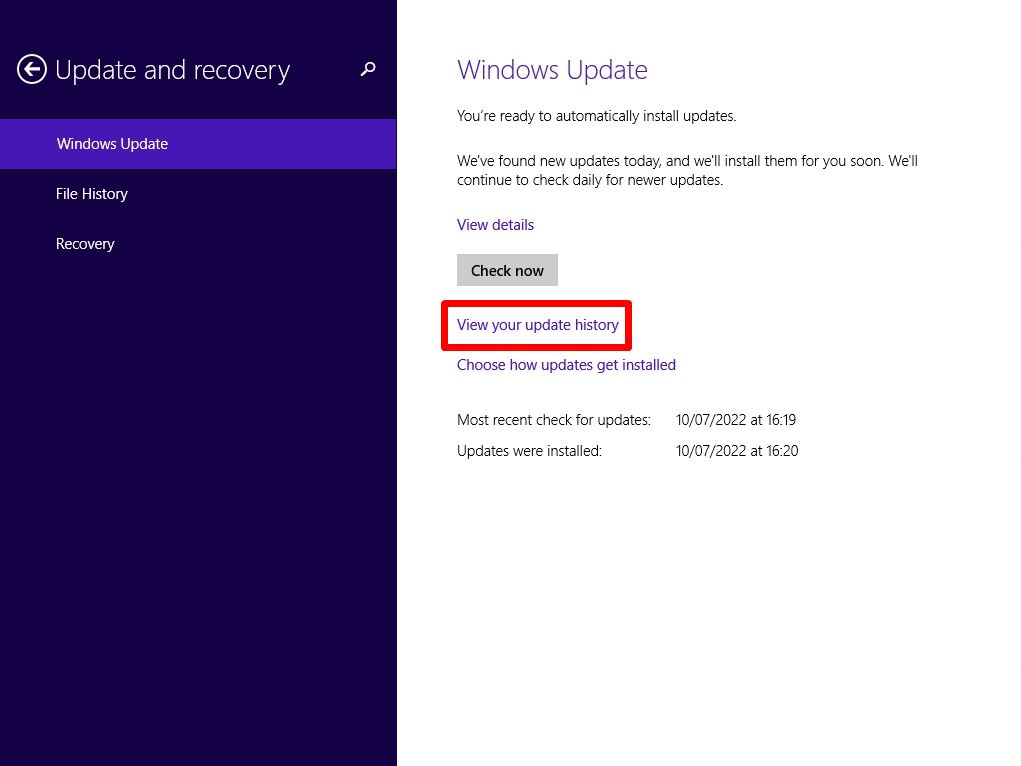
Step 5:
You can check the security patch with the installed KB number in “Update history” and the patch display list of the installation date and time.
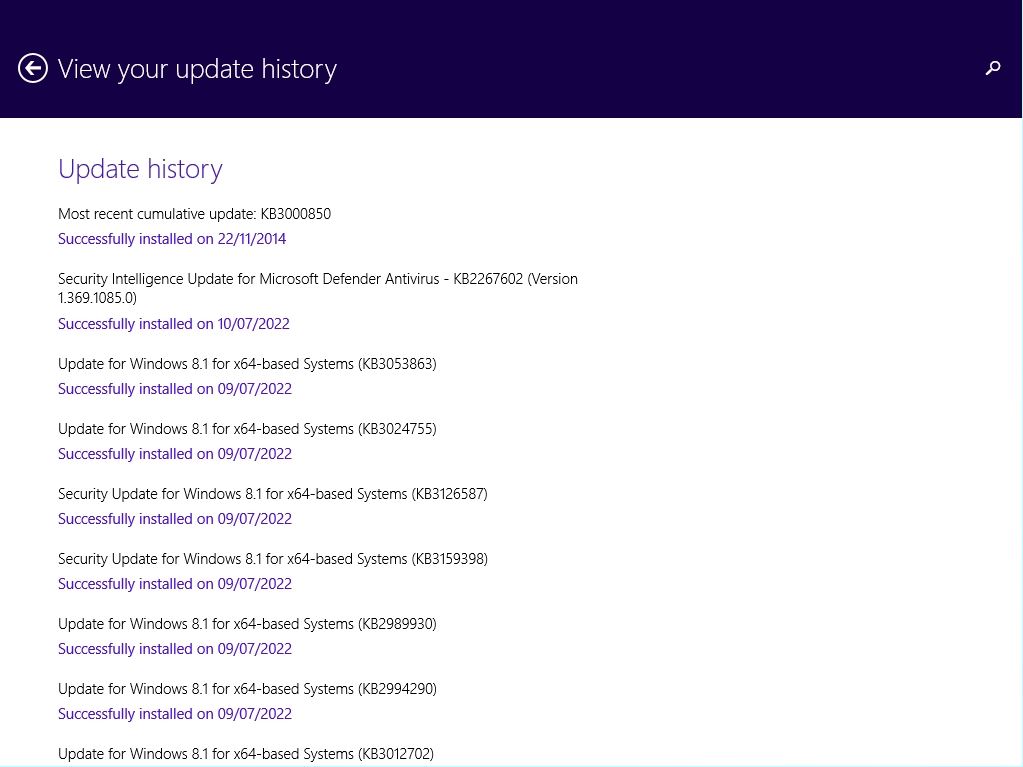
Display screen for installed updates
Step 1:
Right-click on the Windows mark at the bottom left of your desktop –> Select “Control Panel”.
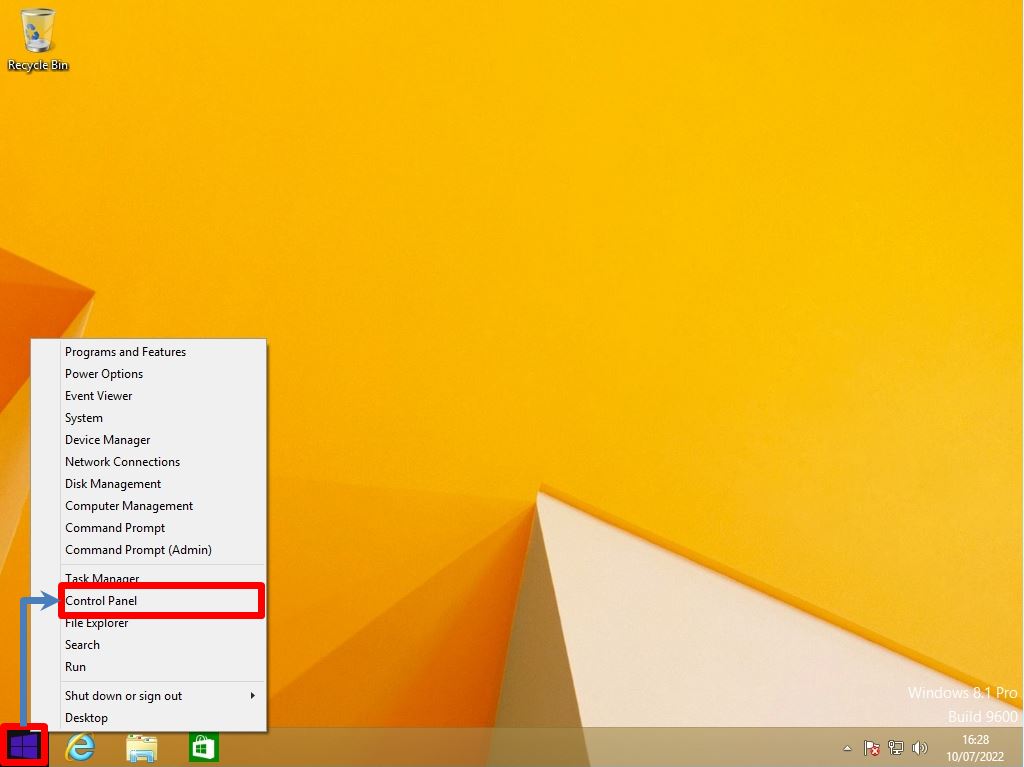
Step 2:
Select View by: Category -> “Uninstall a program”.

Step 3:
Select “View installed updates”.
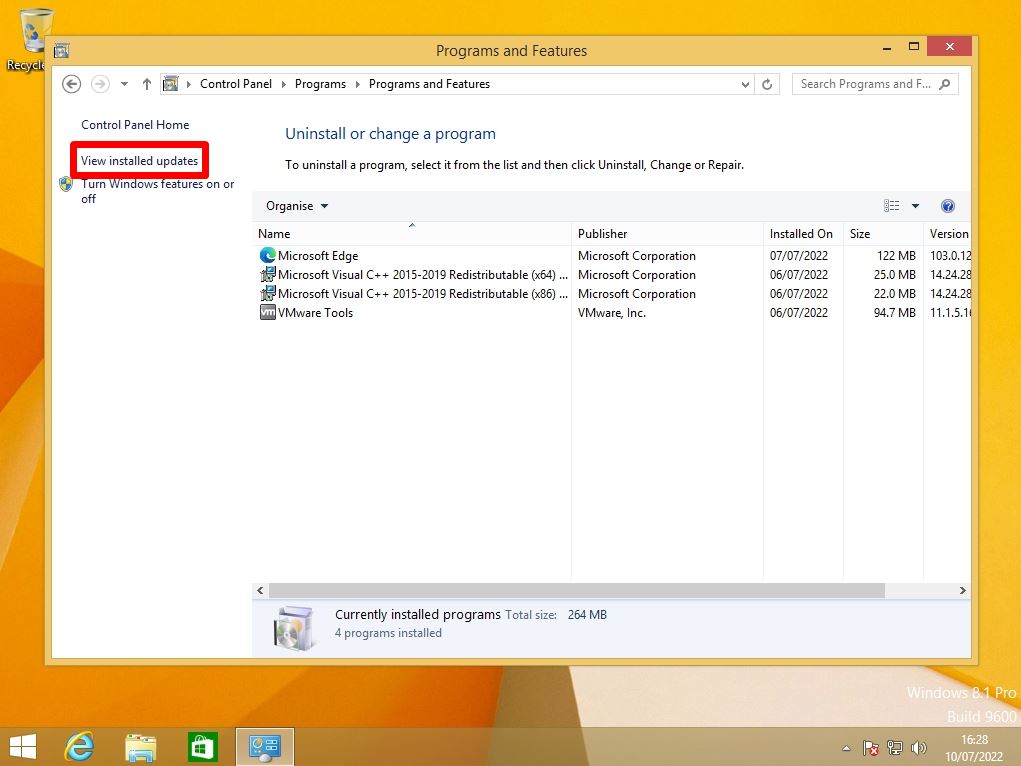
Step 4:
You can check the security patch with the installed KB number in “Installed Updates” and the patch display list of the installation date and time.
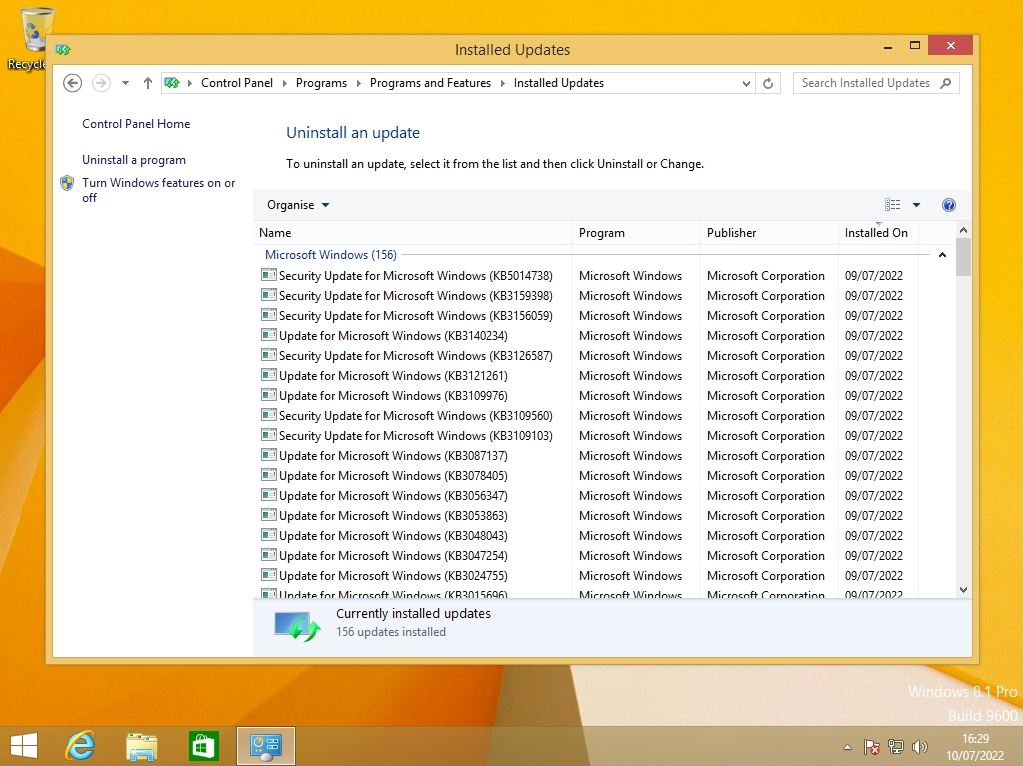
Event Viewer: Windows Log (System)
Step 1:
Right-click on the Windows mark at the bottom left of your desktop –> Select “Event Viewer”.
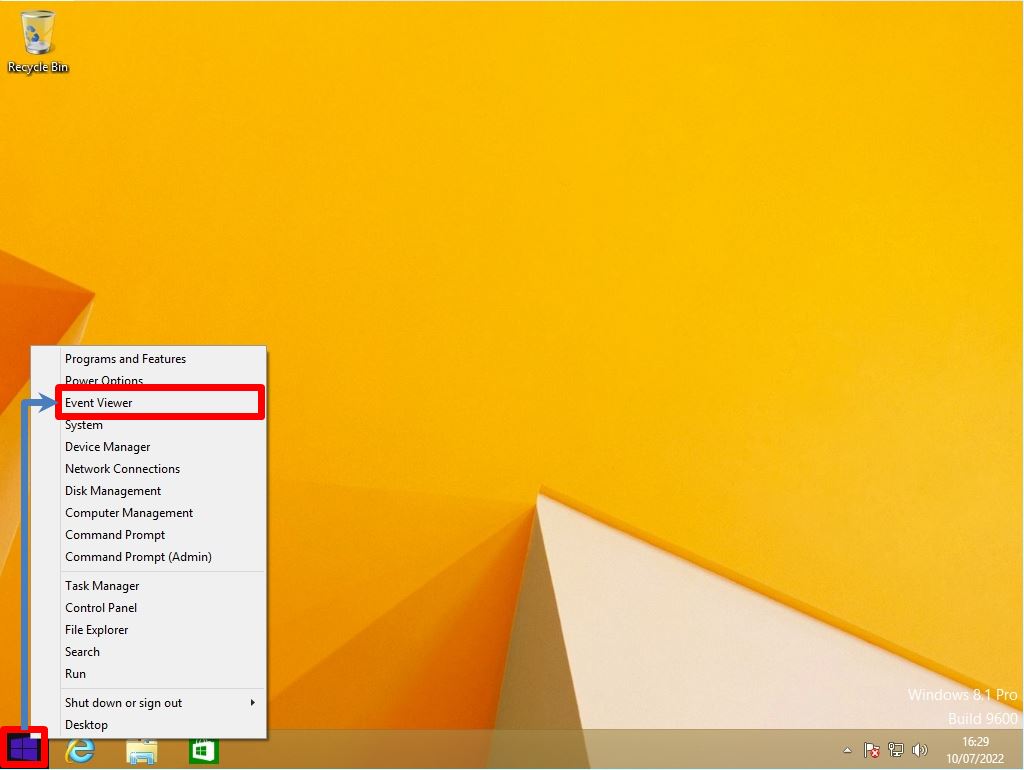
Step 2:
Select “Event Viewer” –> “Windows Logs” –> “System”.
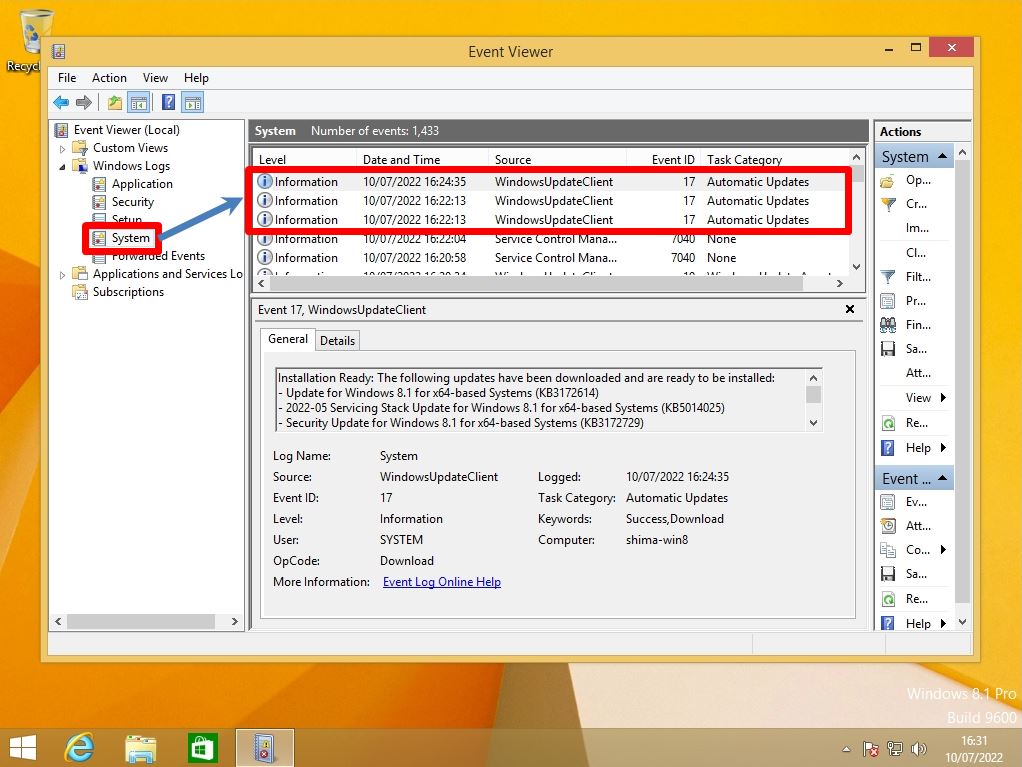
Windows PowerShell: Get-Hotfix command
Step 1:
Apps screen: Select “Windows PowerShell”.
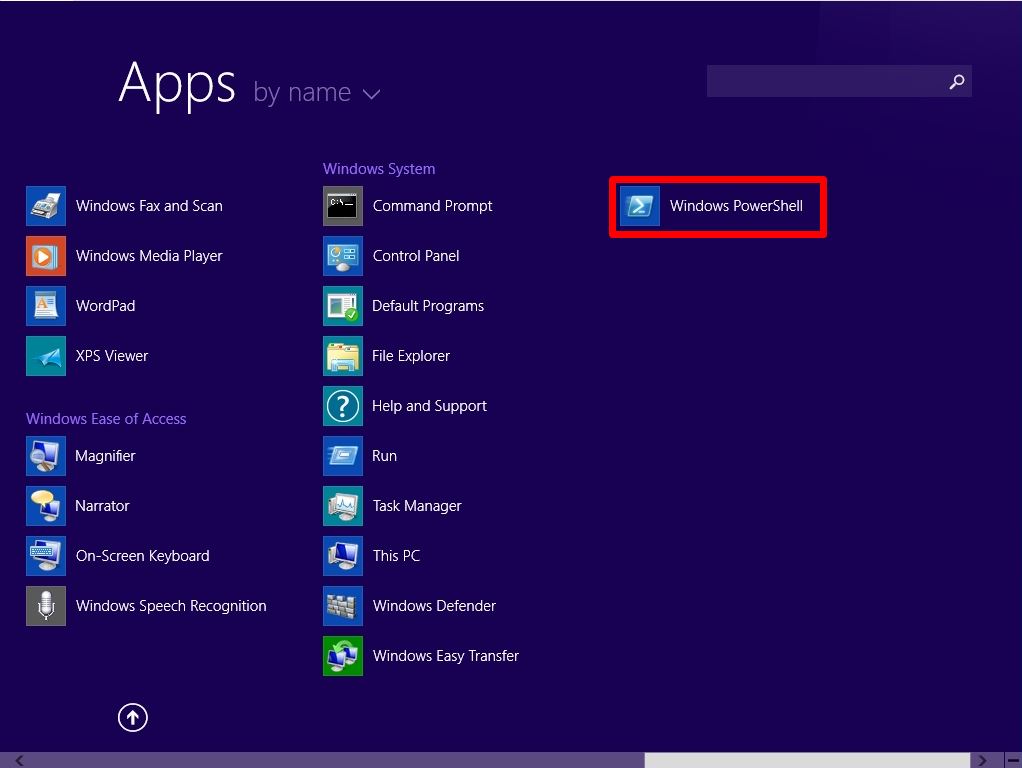
Step 2:
You can check the commands to be displayed and output by PowerShell with “Get-HotFix”. You can check the security patch with the installed KB number in “HotFix ID / Installed On” and the patch display list of the installation date and time.
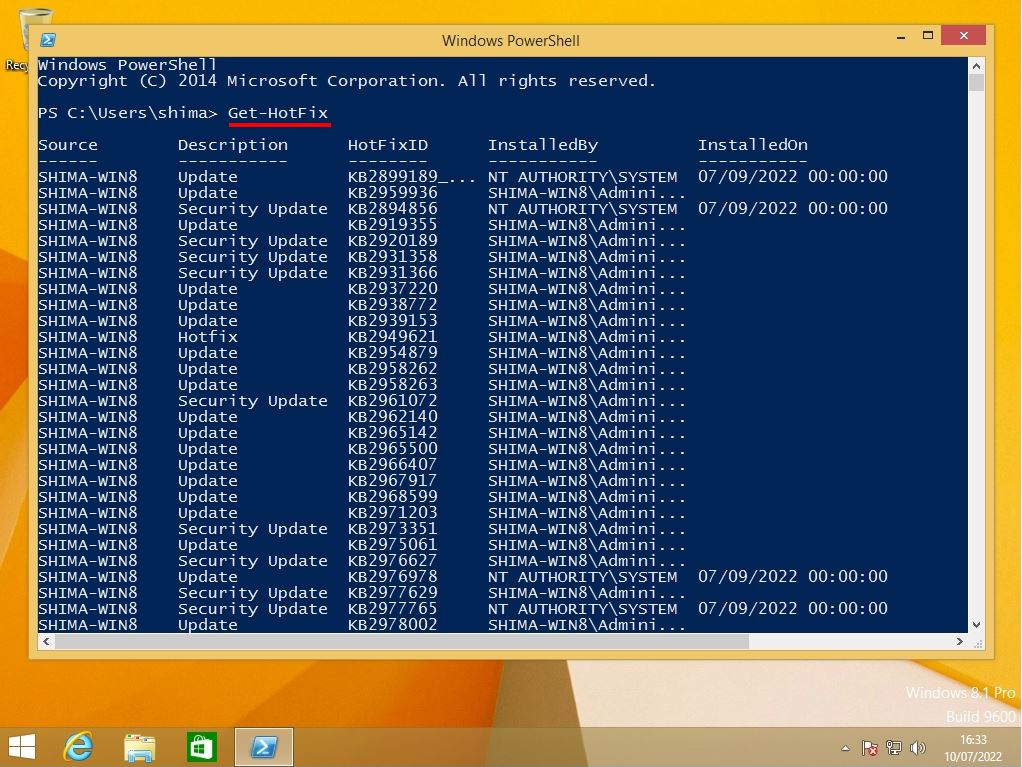
Command prompt: wmic qfe command
Step 1:
Apps screen: Select “Command Prompt”.
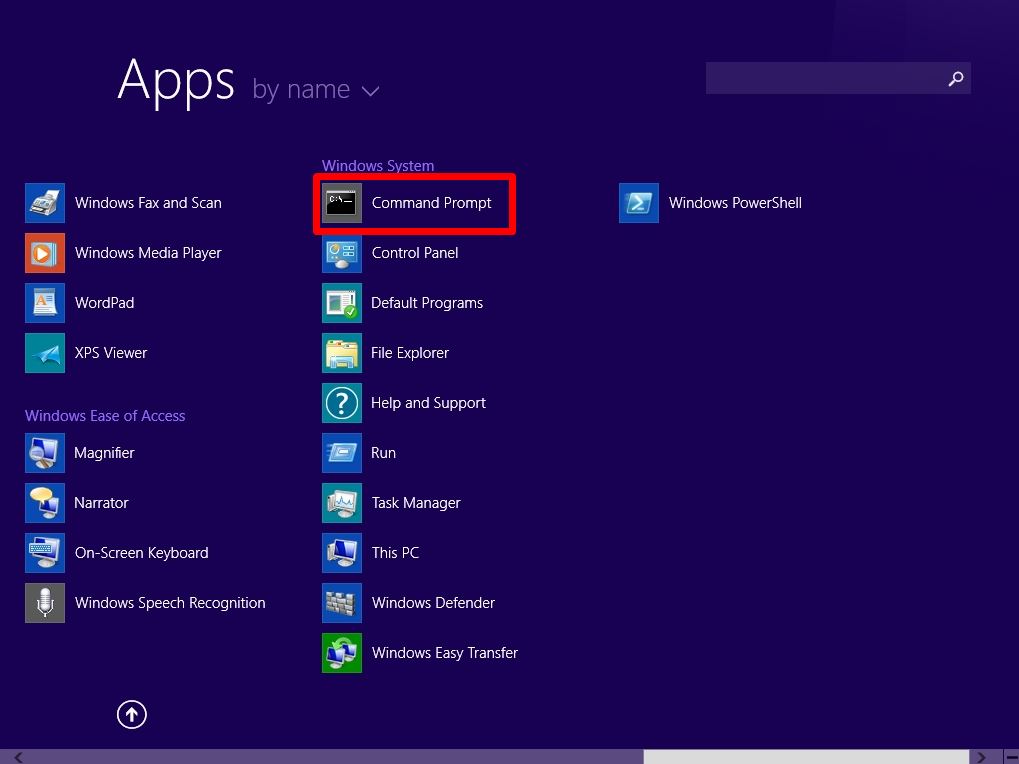
Step 2:
You can check the commands to be displayed and output at the command prompt with “wmic qfe”. You can check the security patch with the installed KB number in “HotFix ID / Installed On” and the patch display list of the installation date and time.