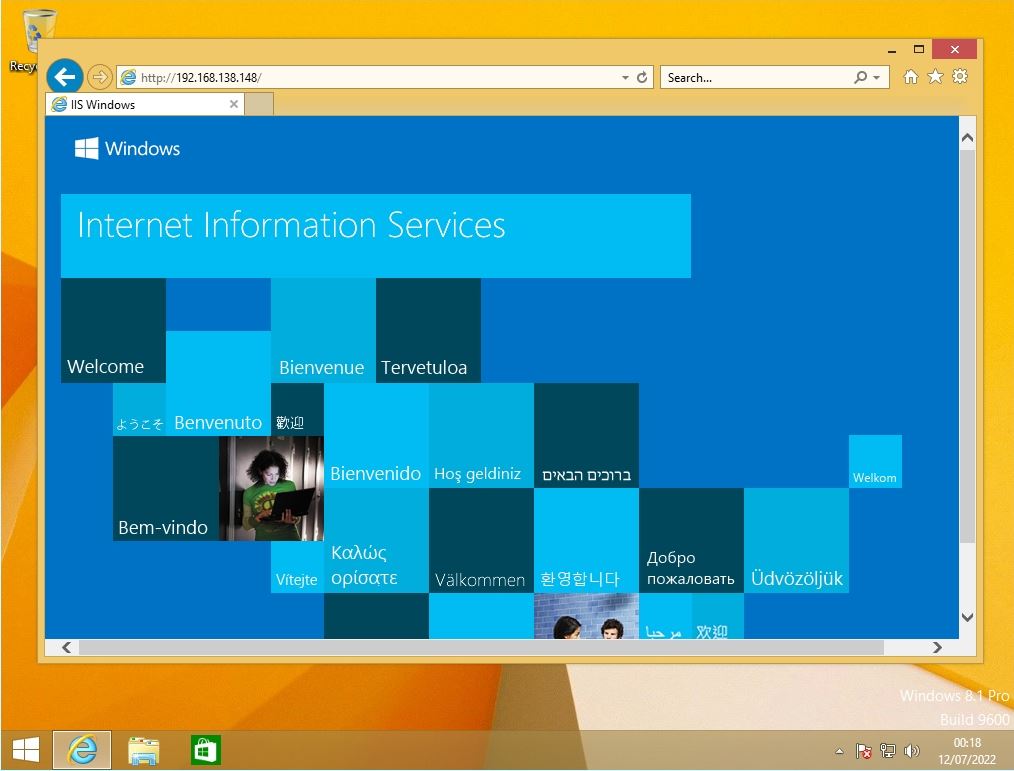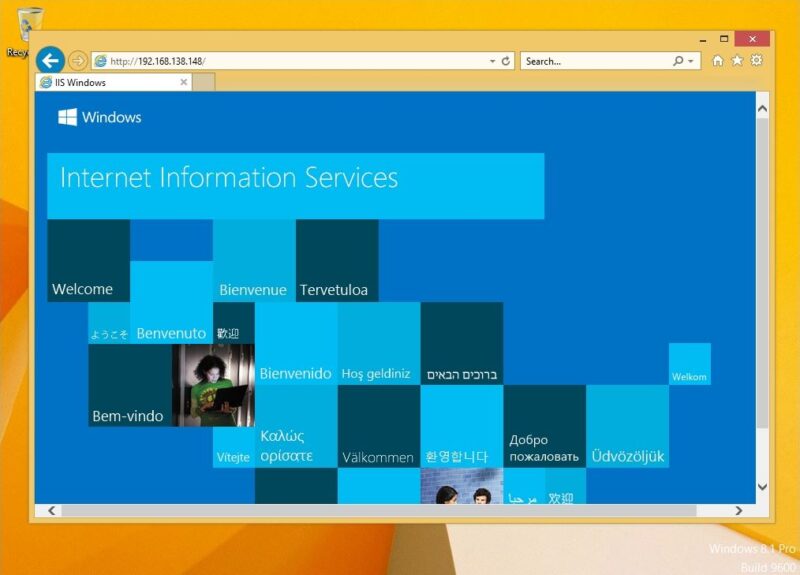Windows 8.1 : Internet Information Services is not installed by default. To add features, you need to enable and install the Internet Information Services checkbox in Control Panel -> Uninstall a program -> Turn Windows features on or off.
This article describes how to install Internet Information Services and connect to Internet Information Services with images in Windows 8.1 Pro.
Windows 8.1:Internet Information Services (IIS) installation
Step 1:
Right-click the Windows mark at the bottom left of the desktop screen -> Select “Control Panel”.
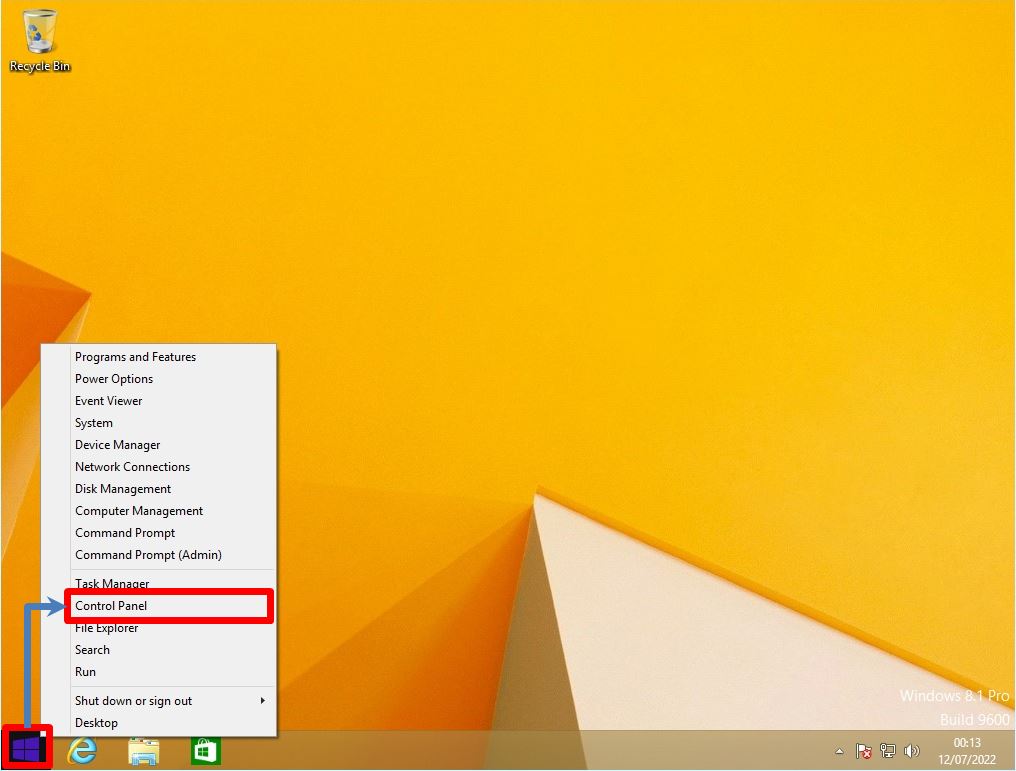
Step 2:
View by:Select Category -> “Uninstall a program”.
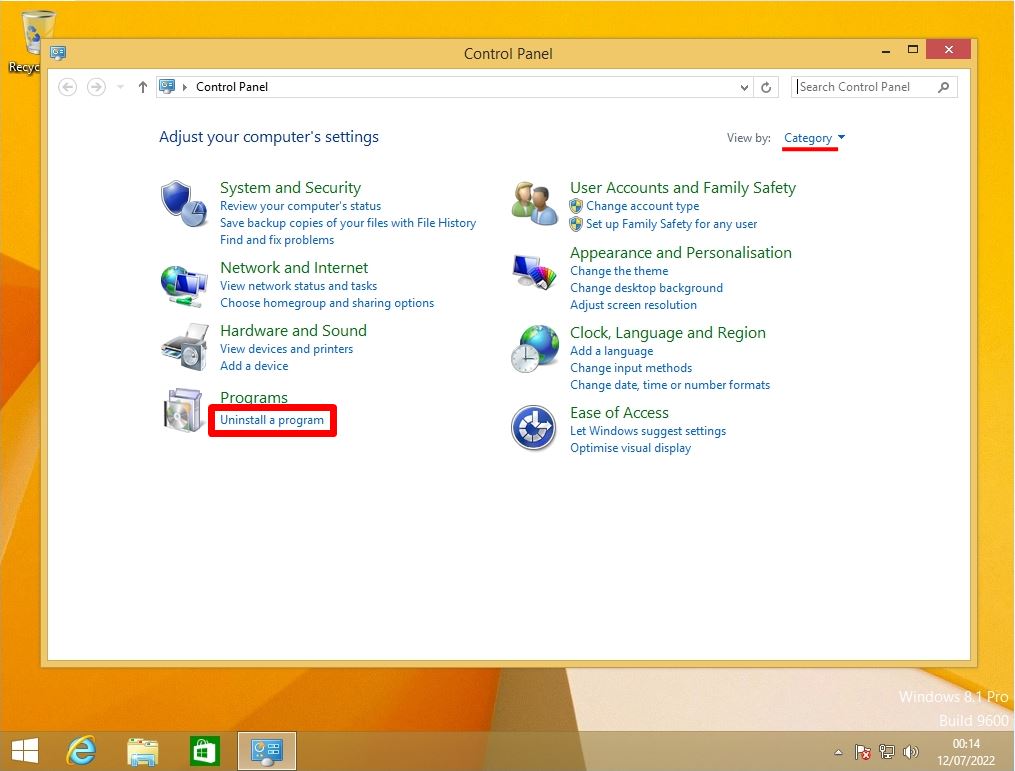
Step 3:
Select “Turn Windows features on or off”.
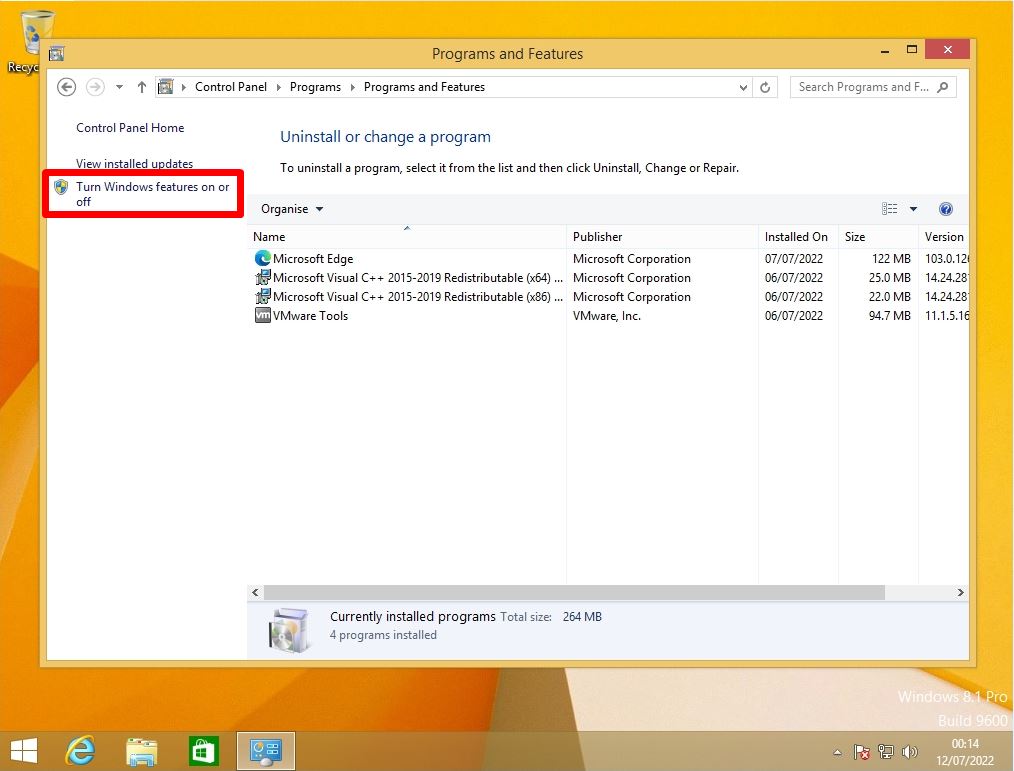
Step 4:
Enable the Internet Information Services checkbox -> Select “OK”.
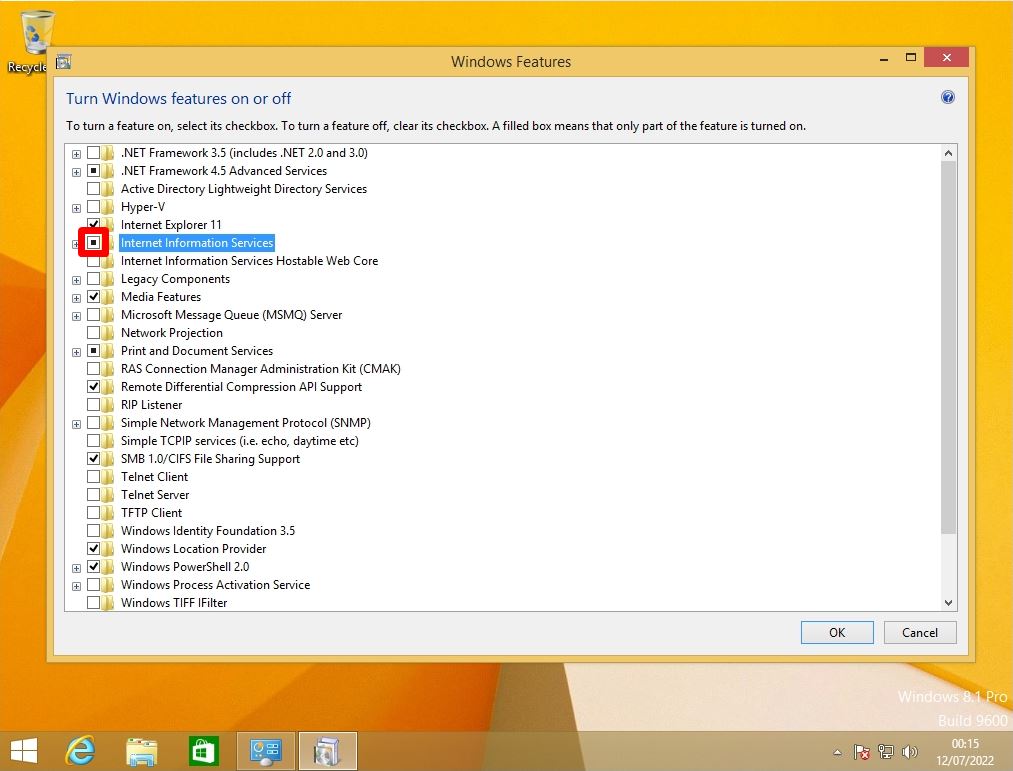
Step 5:
After the Internet Information Services installation is complete -> Select “Close”.
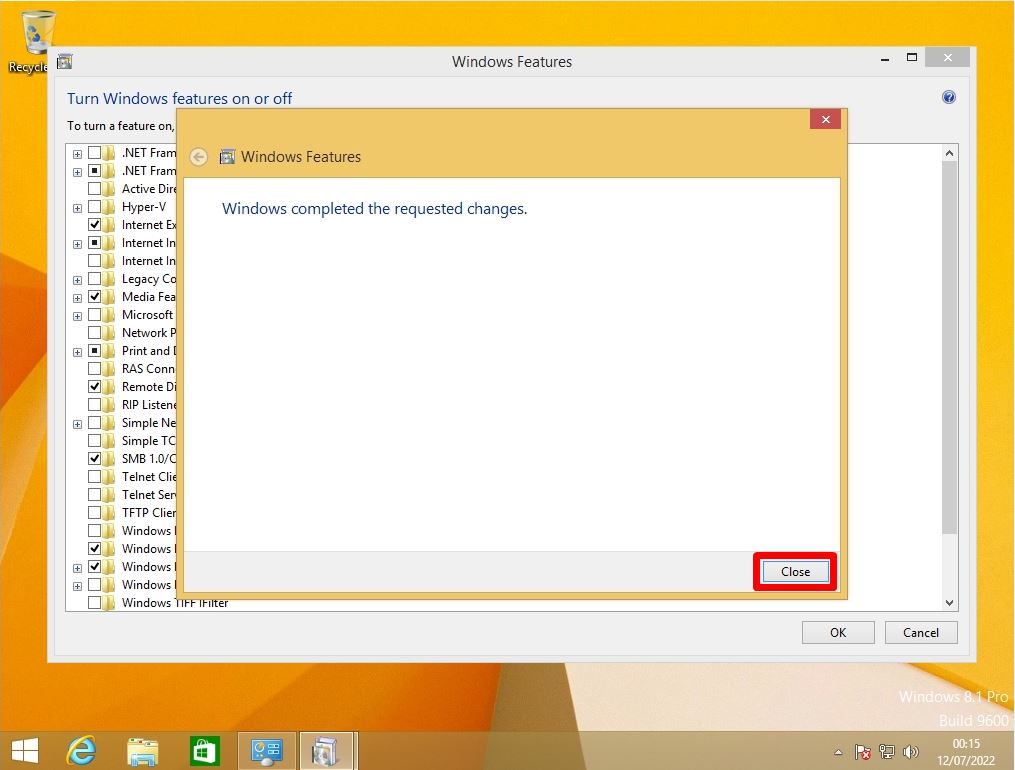
Windows 8.1:Internet Information Services (IIS) Connection Confirmation
Step 1:
Right-click the Windows mark on the taskbar –> Select “Run”.
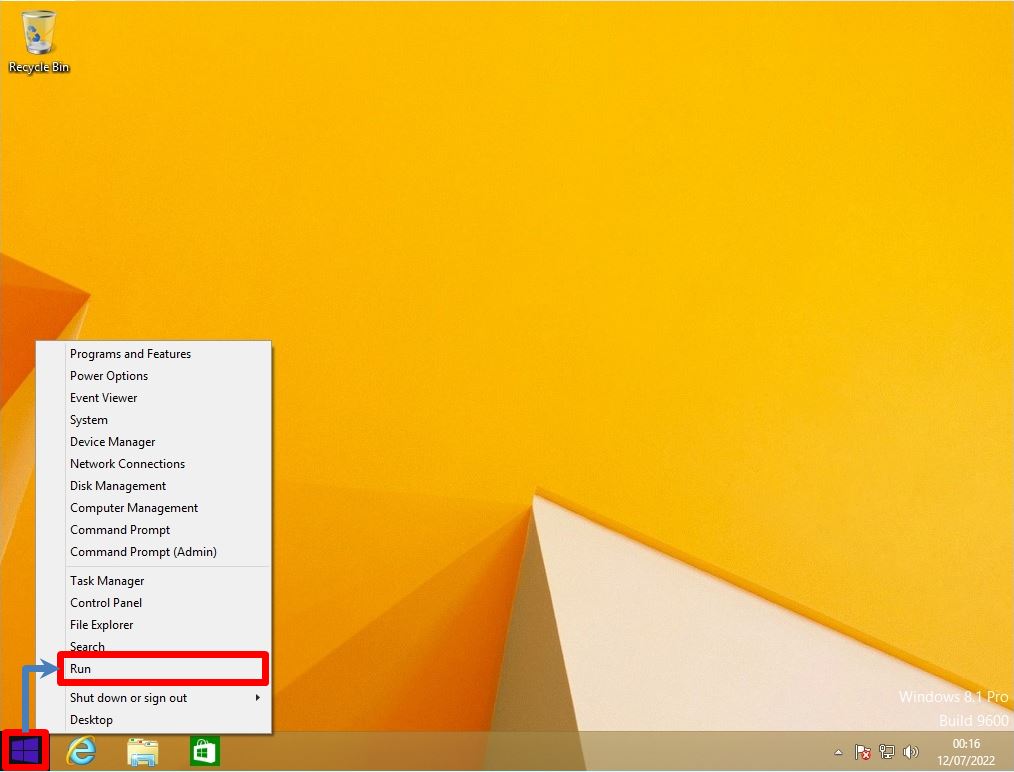
Step 2:
Enter cmd -> Select “OK”.
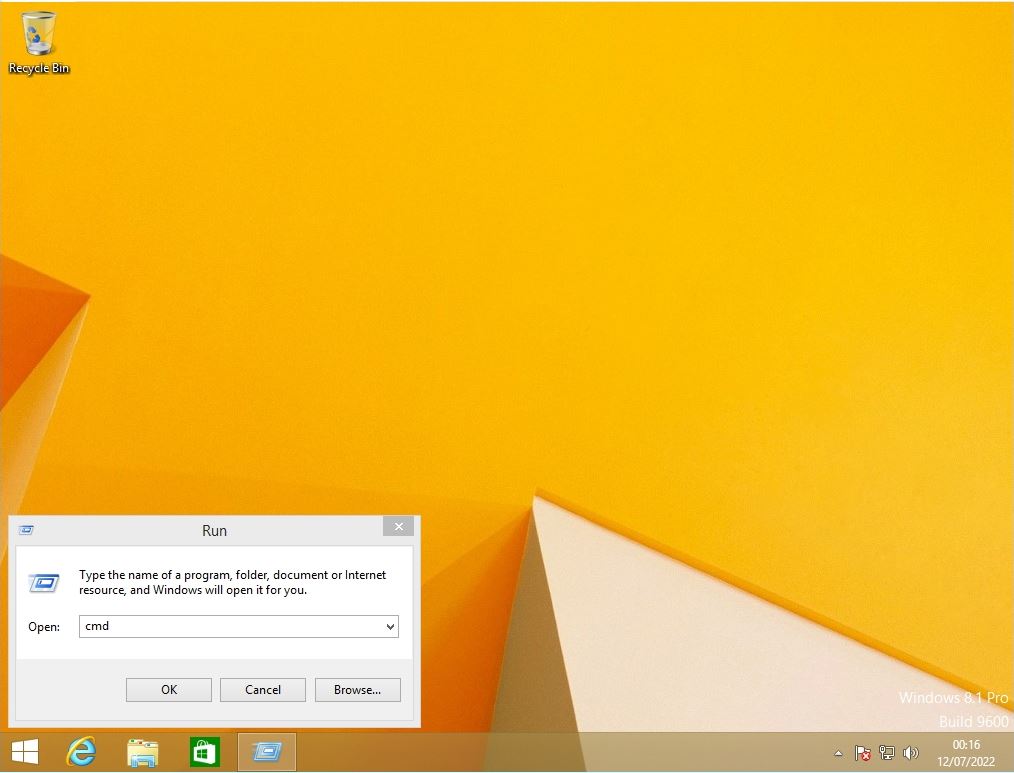
Step 3:
Enter “ipconfig” at the command prompt to check the IP address of your terminal.
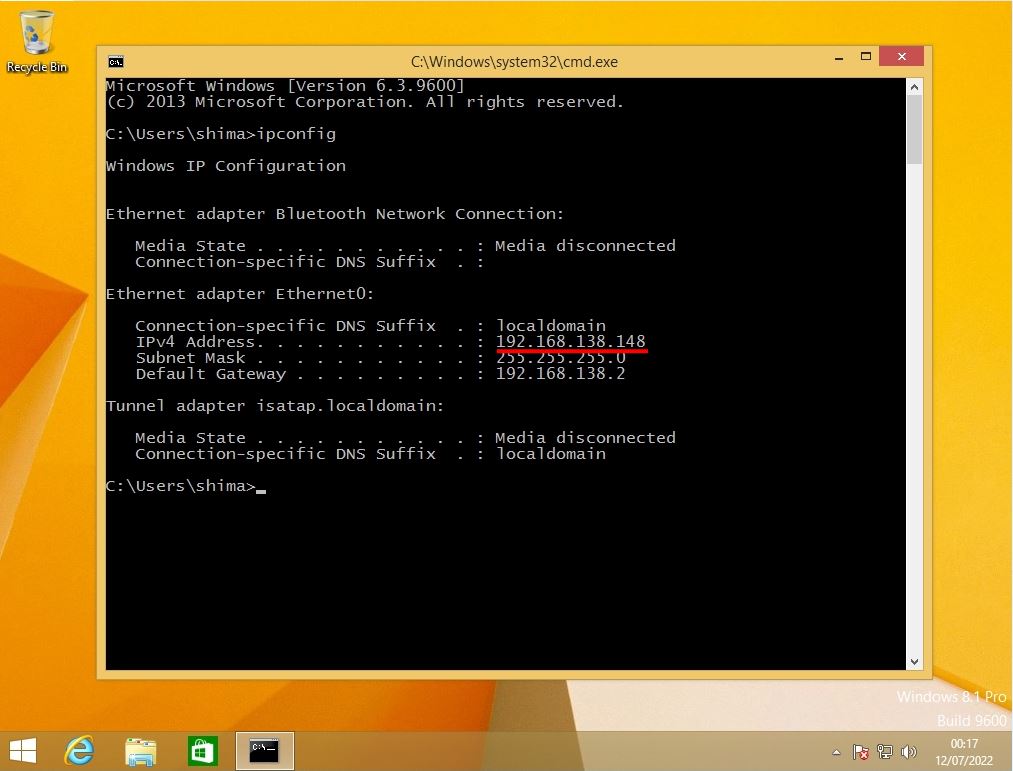
Step 4:
Launch your browser and enter your device’s IP address in the URL entry field -> press Enter.
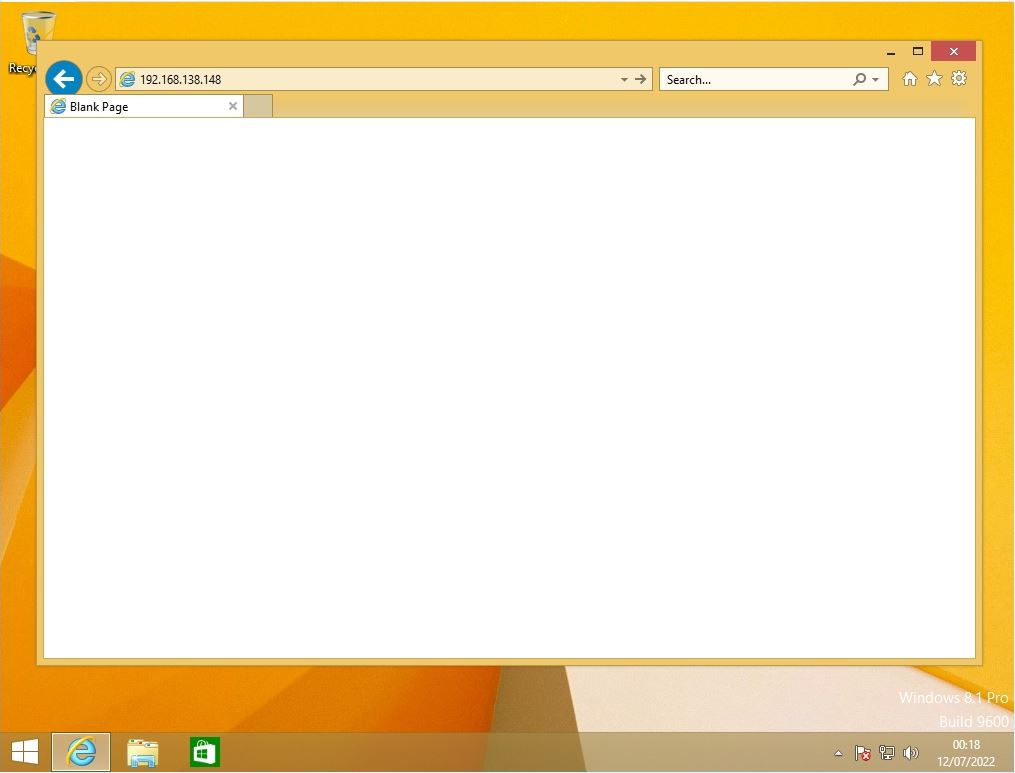
Step 5:
Make sure you can connect to Internet Information Services (IIS).