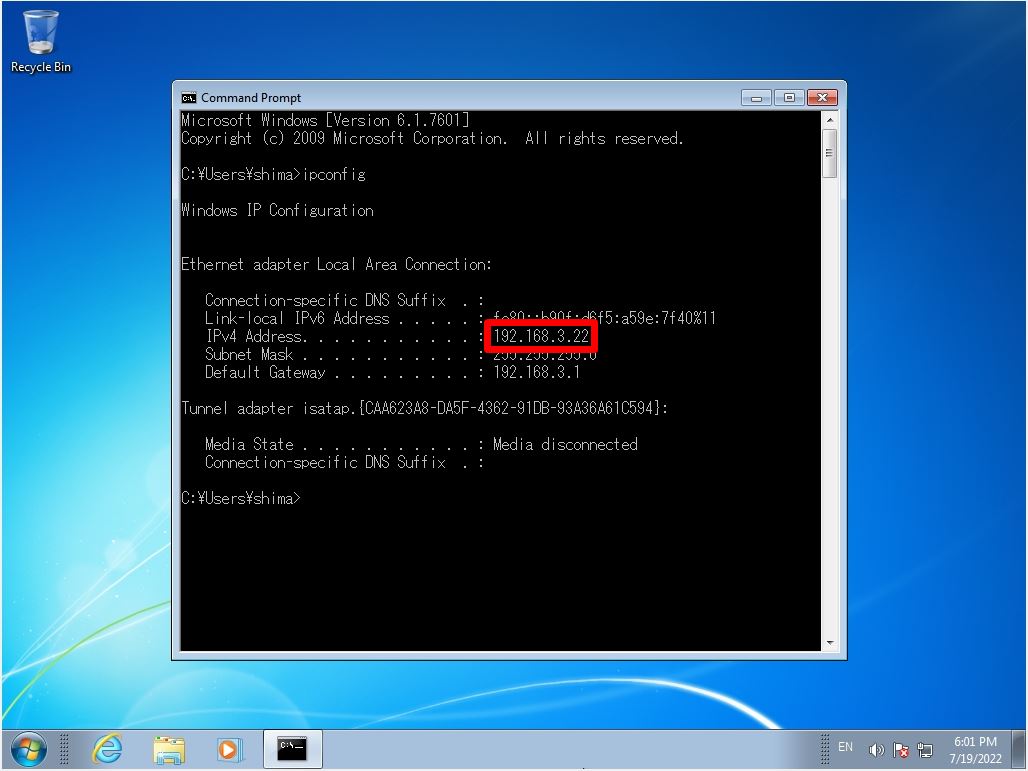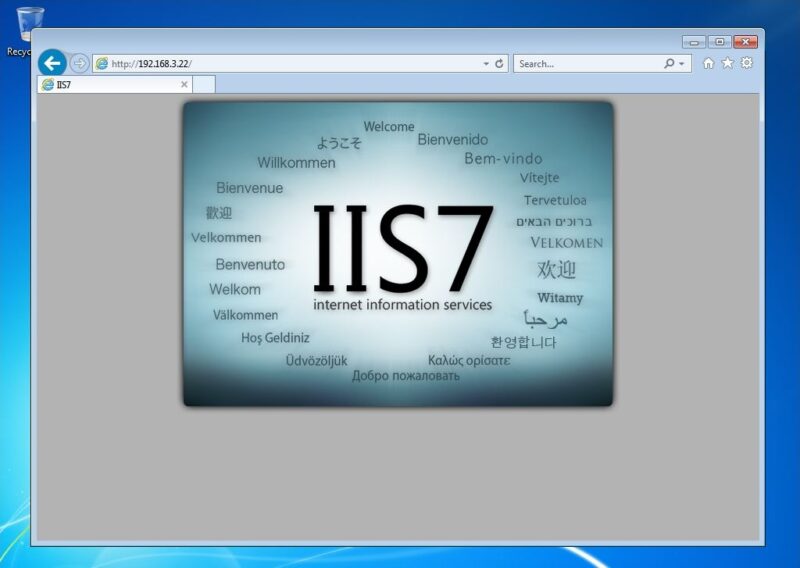Windows 7: Internet Information Services is not installed by default. To add features, you need to enable and install the Internet Information Services checkbox in Control Panel -> Programs and Uninstalls -> Turn Windows features on or off.
This article describes how to install the Internet Information Service and connect to the Internet Information Service on a Windows 7 terminal.
Windows 7: Internet Information Services (IIS) installation
Step 1:
Select the Windows mark at the bottom left of the desktop screen.

Step 2:
Select “Control Panel”.
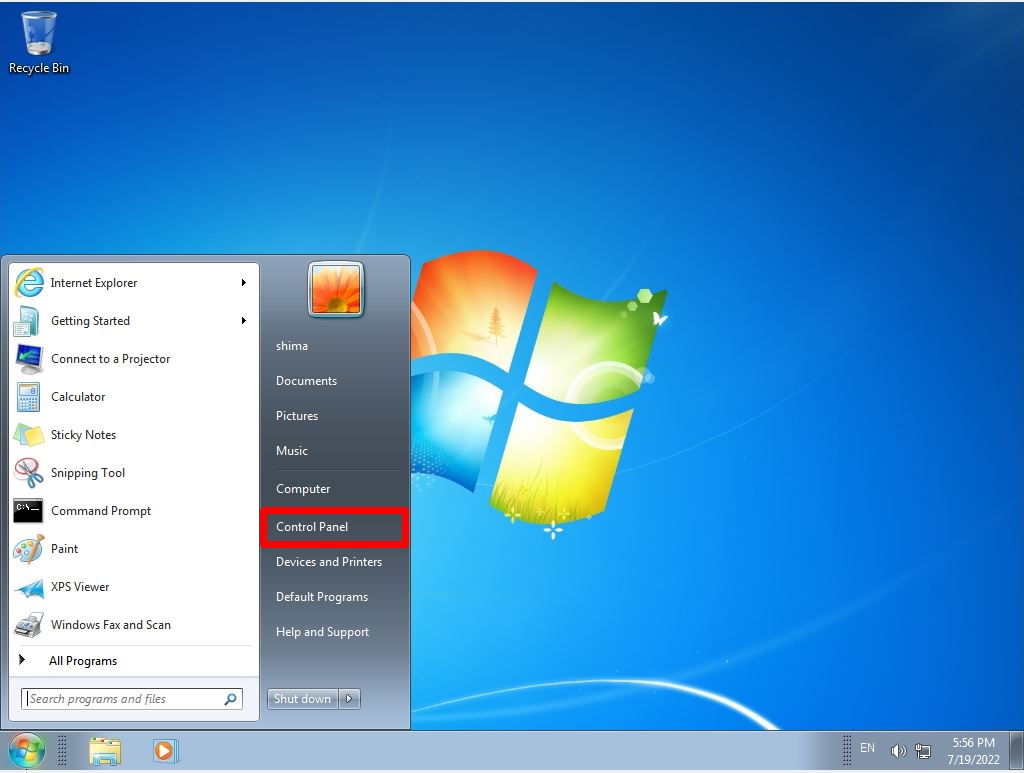
Step 3:
Select View by: Category -> “Uninstall a program”.
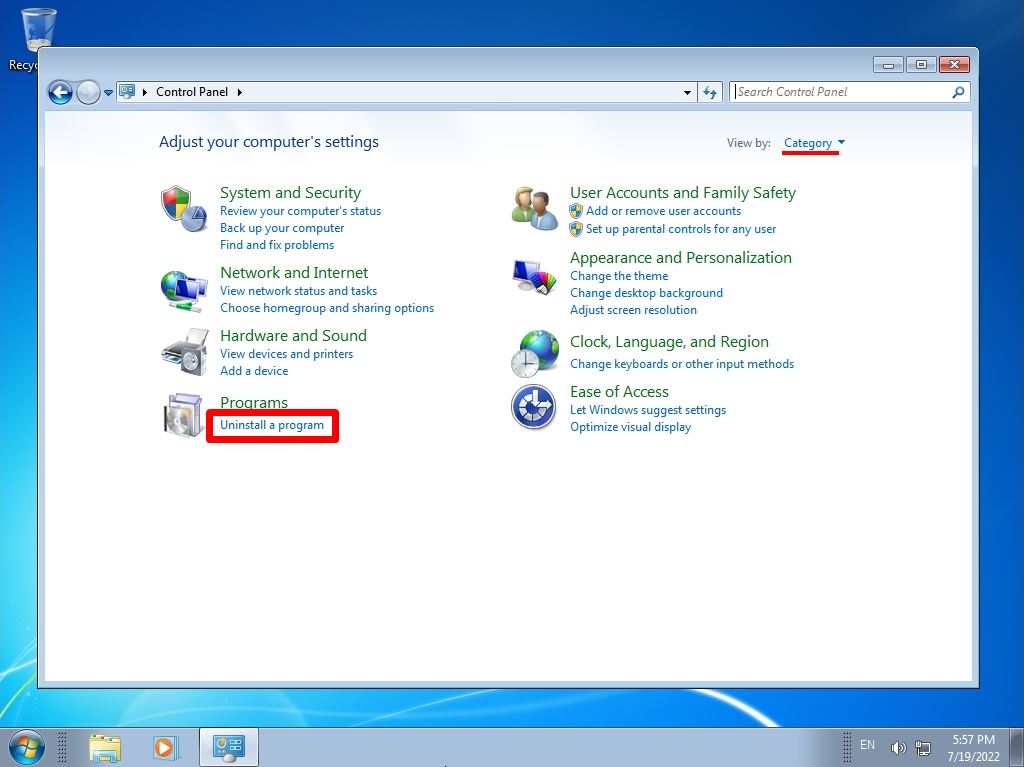
Step 4:
Select “Turn Windows features on or off”.
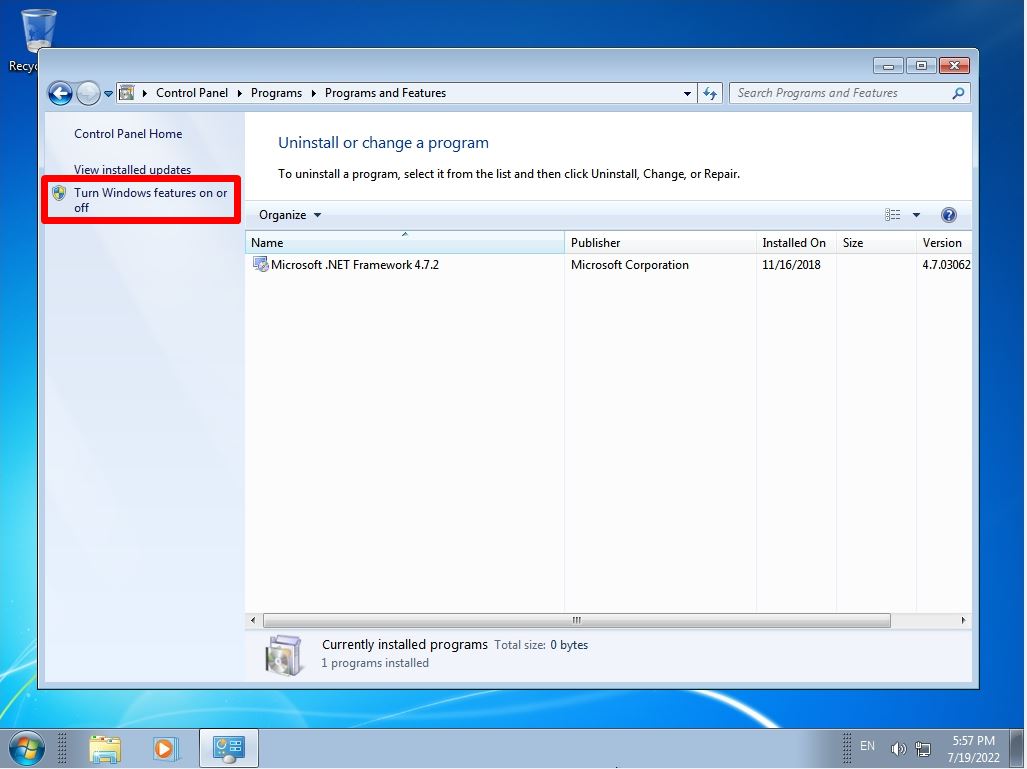
Step 5:
Enable Internet Information Services checkboxes -> Select OK.
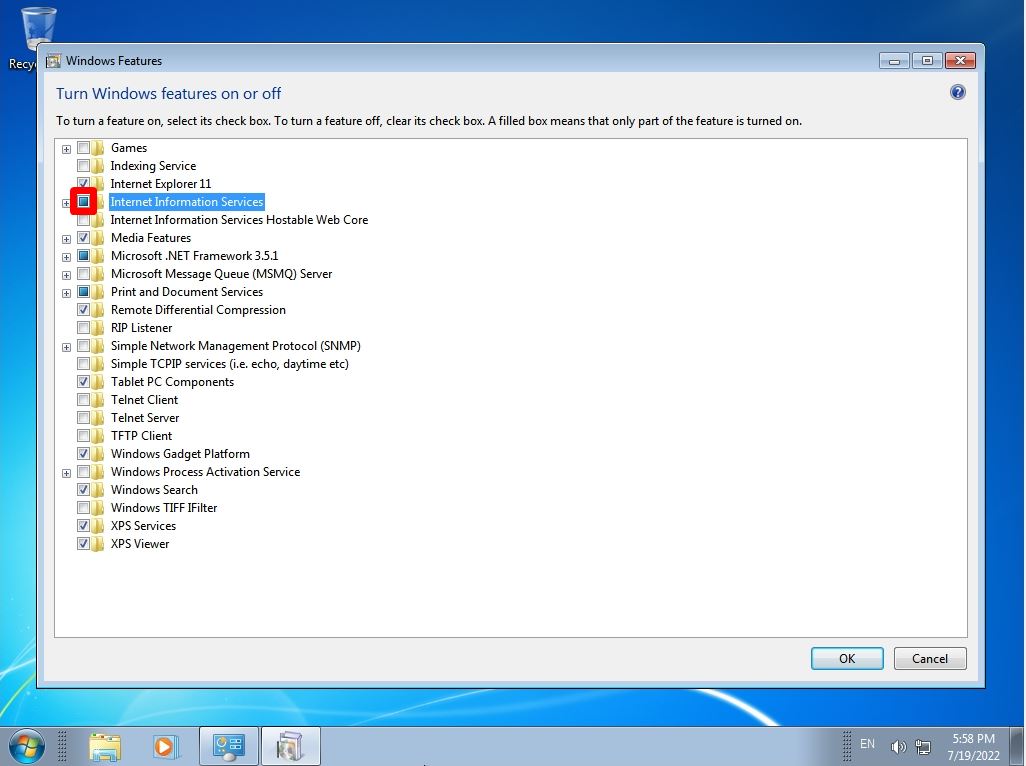
Step 6:
After installing the Internet Information Service, start the browser.
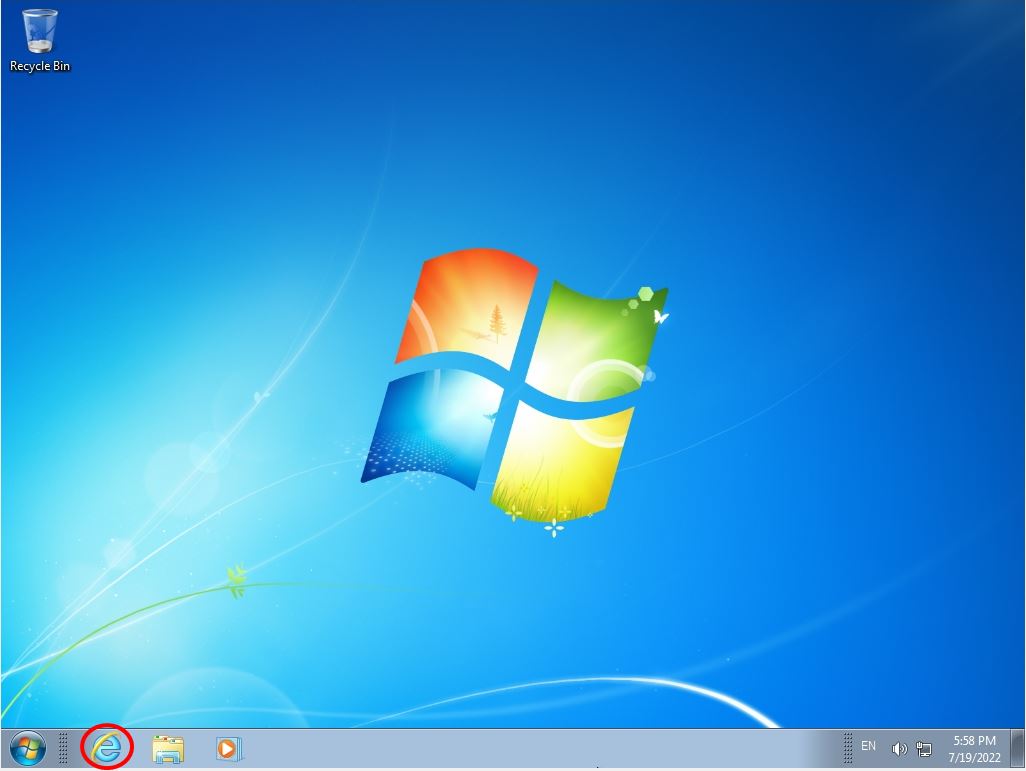
Step 7:
Specify localhost that indicates your terminal. You can connect by entering “http://localhost” in the URL input field.
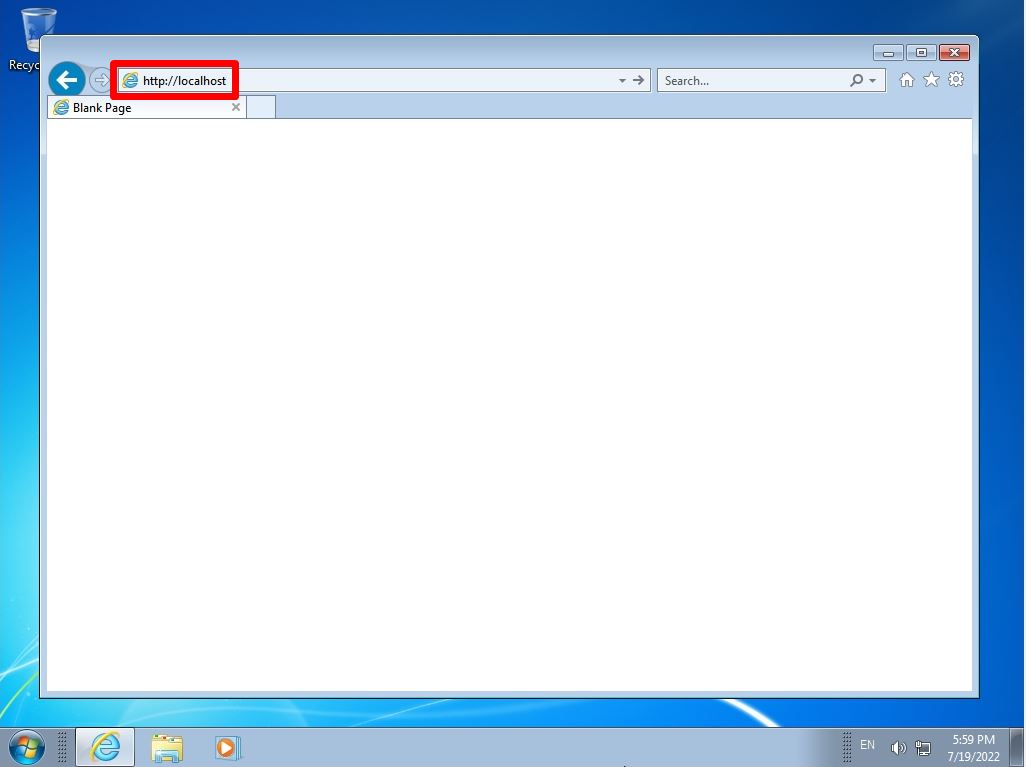
Step 8:
Confirmation of connection to the Web server (IIS) is complete.
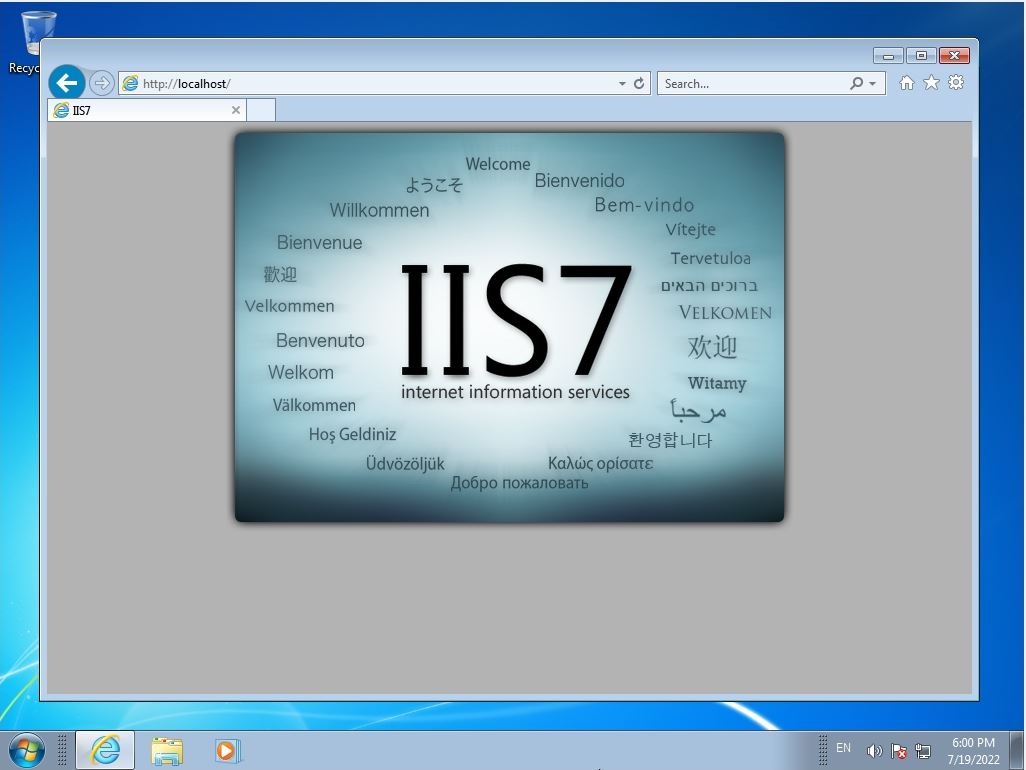
To connect by specifying the IP address, check the IP address of your terminal with the “ipconfig” command at the command prompt, and then specify “http://[IP address of your terminal]” in the browser to connect.