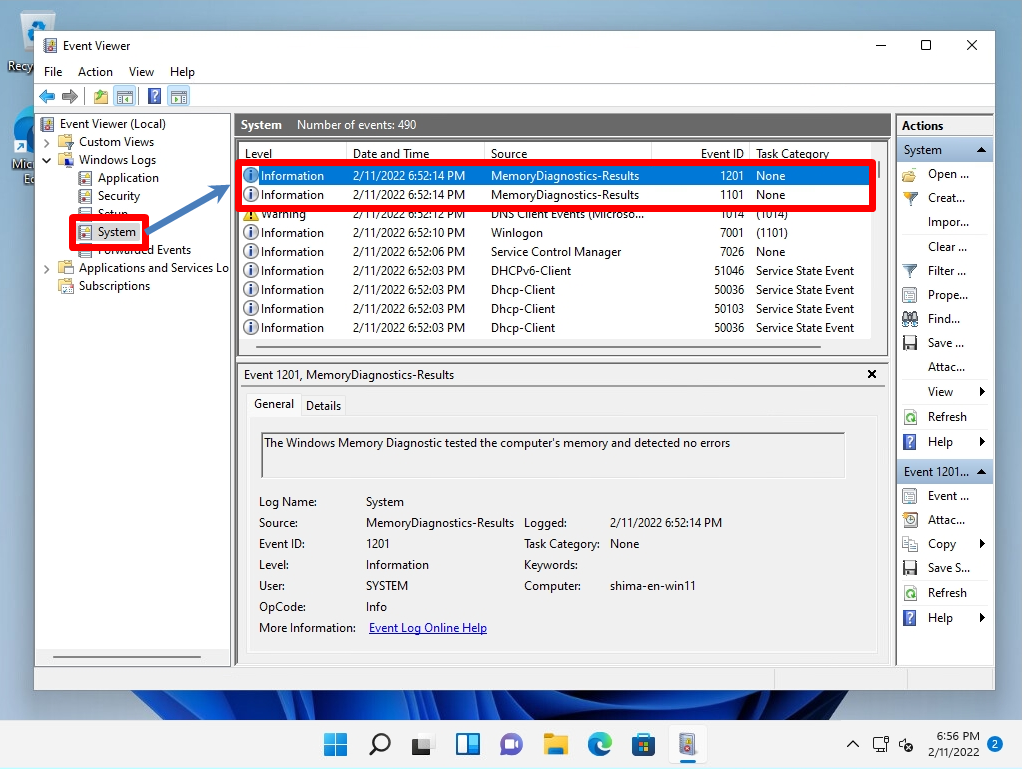“Windows Memory Diagnostic Tool” of Windows 11 is memory check software that can check if there is any abnormality in the memory that can be used with standard Windows functions. If the number of unintended restarts, sudden blue screens, and other errors that occur when using the terminal you are using increases, it is possible that there is a problem with the OS, disk, or memory, but there are cases where memory is the cause. It is often seen.
There are various ways to isolate the symptoms, but first of all, we recommend “Windows Memory Diagnosis”, which is a standard Windows function. This time, I will explain how to check the log in the event viewer together with running the Windows memory diagnostic tool using Windows 11
Windows11 PC:Memory Test Execution
Step 1:
Select the search box on the taskbar
※As another execution method, it can be started by executing a command.
Enter Run –> MDSCHED.EXE
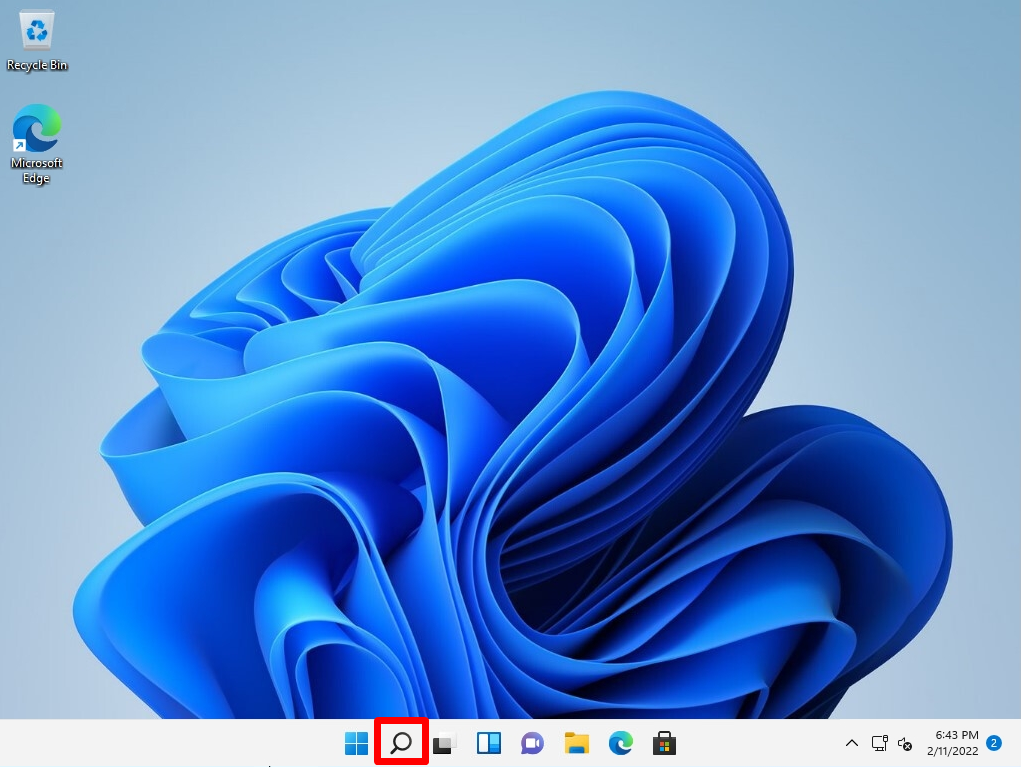
Step 2:
Enter “memory” -> Select “Windows Memory Diagnostic”
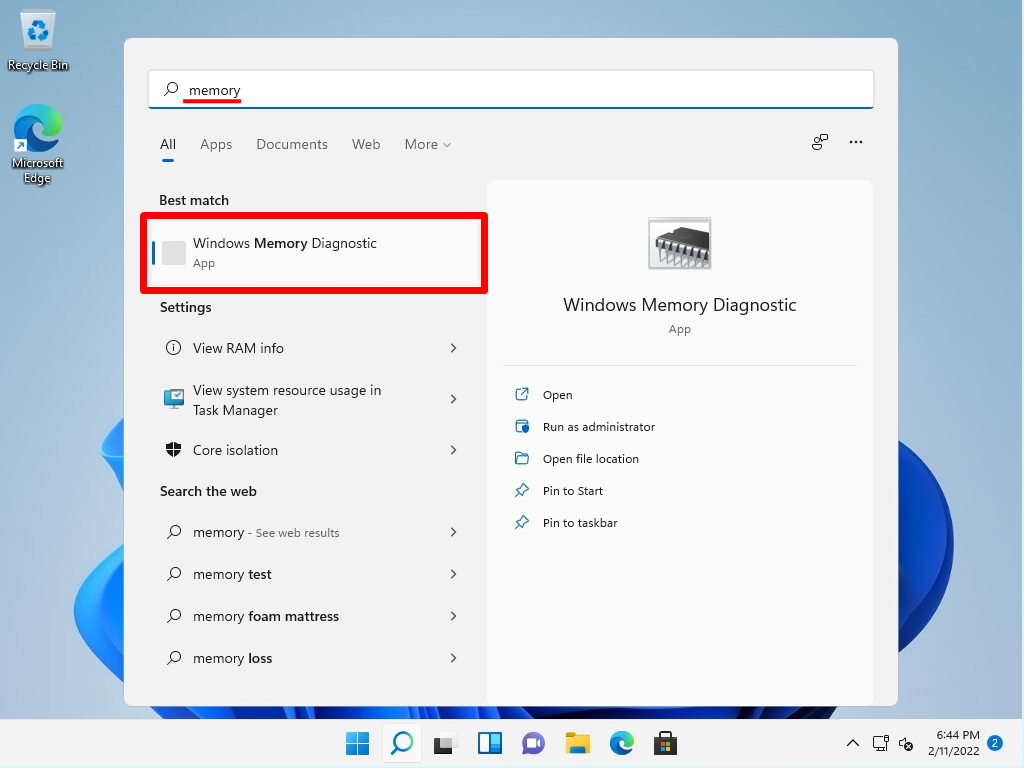
You will need to restart your computer to see if your computer has a memory problem. Restart your computer at any time
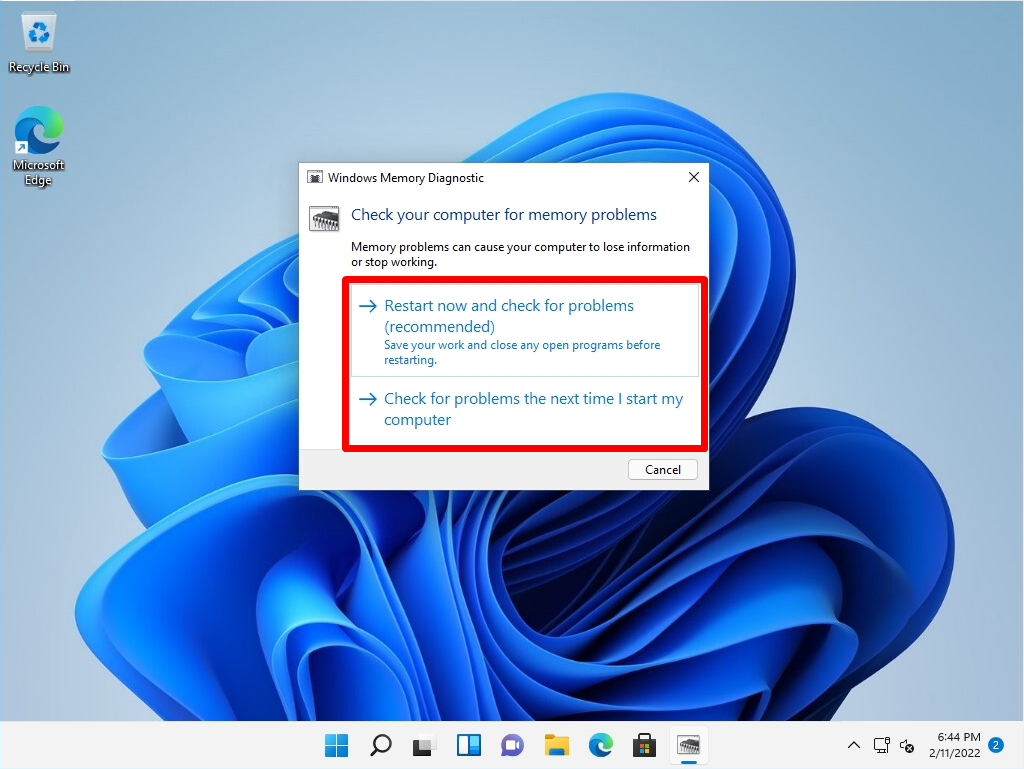
Step 3:
The Windows Memory Diagnostic Tool will start
※The diagnostic processing time varies depending on the PC (installed memory) used
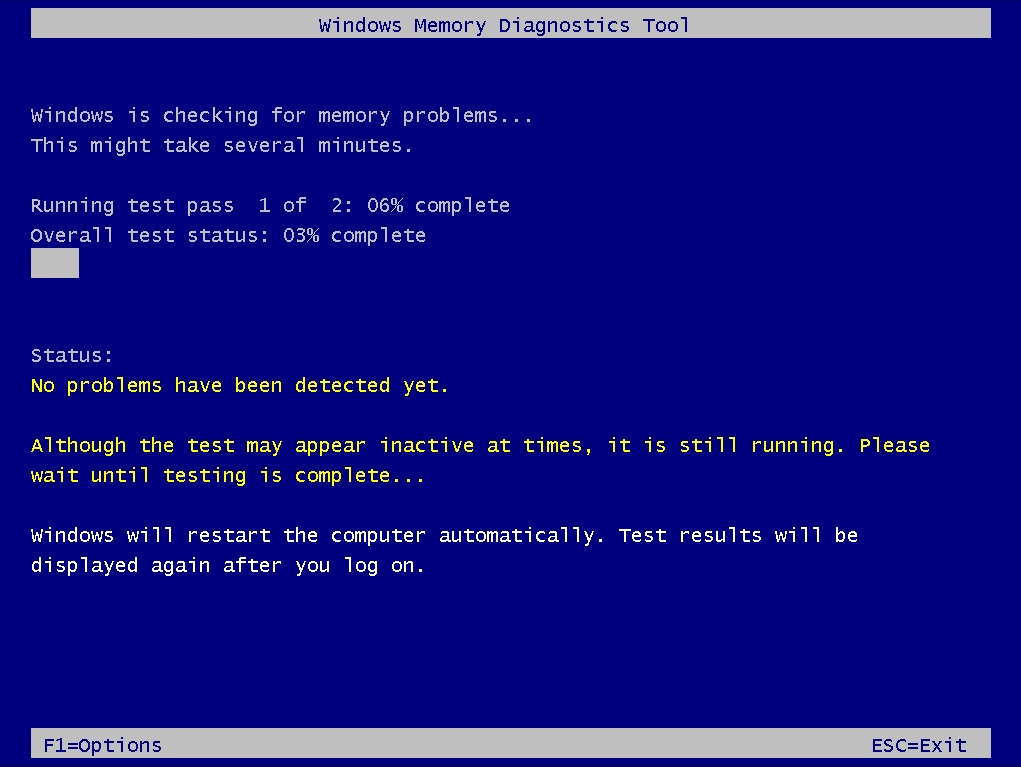
Step 4:
The memory diagnosis result will be displayed a little after the memory diagnosis is completed.
※This time, the result screen was displayed in about 2-3 minutes
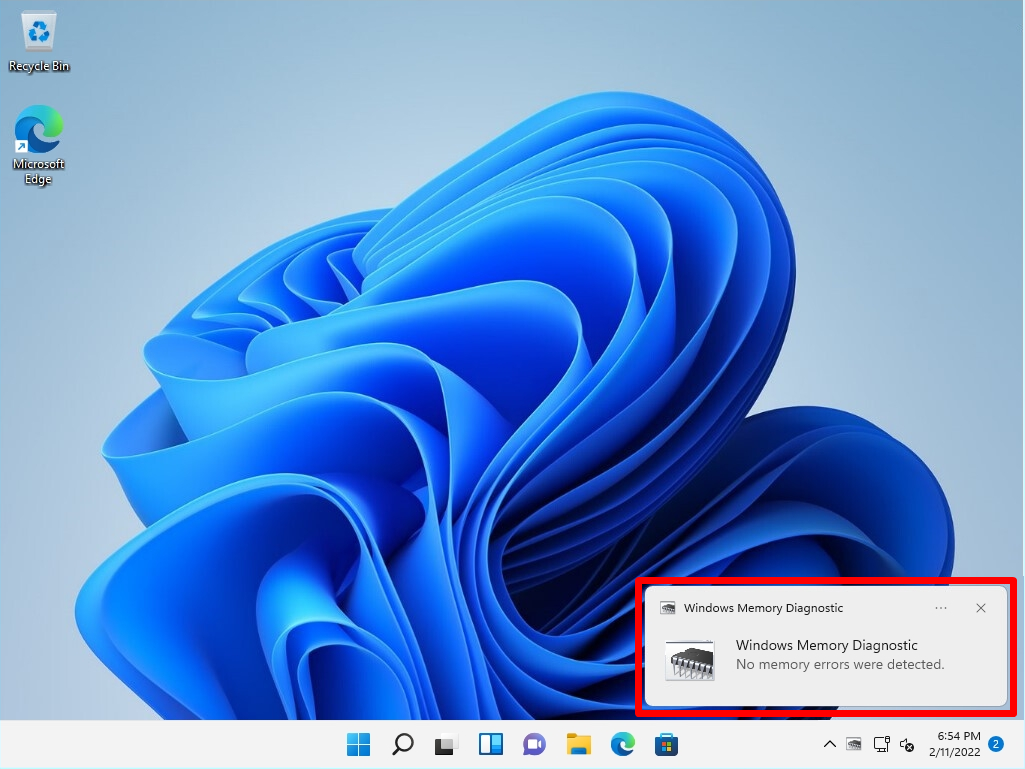
Windows Memory Diagnostics:Event Viewer Log Check
You can check the Windows memory diagnostic result in the event viewer log. Right-click on the Windows mark on the taskbar –> select Event Viewer

Windows Logs -> System-> Source “Memory Diagnostics-Results” log is output and the result is displayed