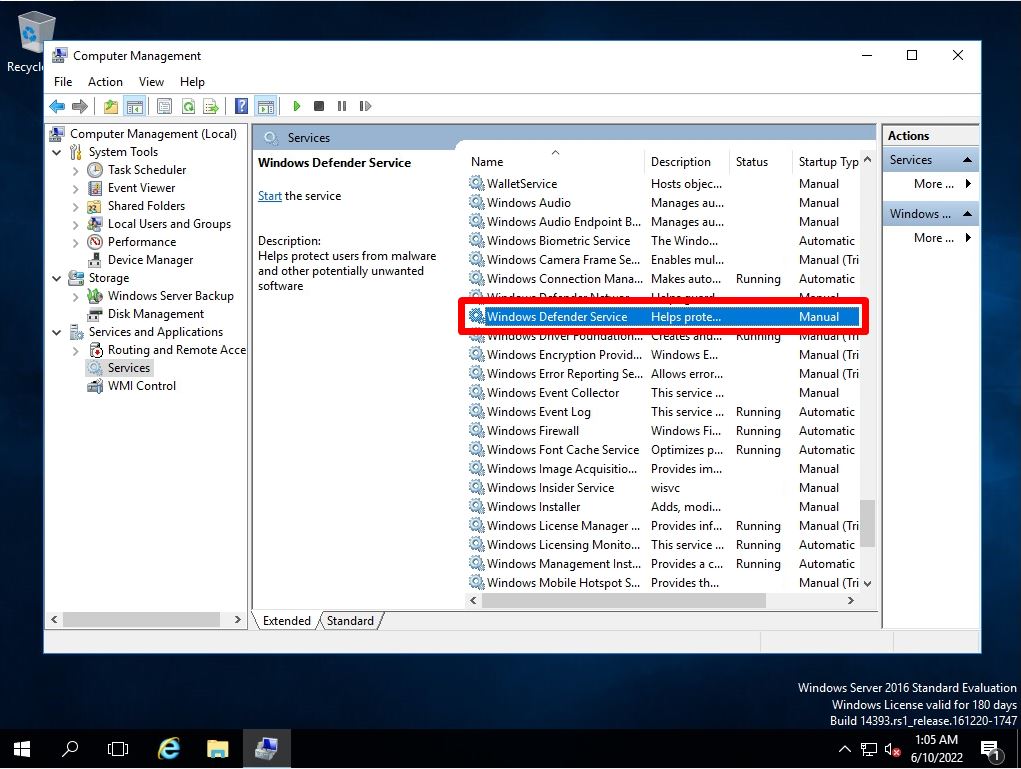Windows Defender is security software developed by Microsoft that is installed by default on Windows Vista and later Windows operating systems. It is also pre-installed in the OS of Windows Server version 2016. Windows Defender can be disabled with a local Group Policy.
In this article, we will use the GUI in the Local Group Policy Editor that comes standard with Windows Server 2016 to set up permanent Windows Defender disabling. When using it in a company, there are cases where antivirus software of other products is used, so this is an invalidation method when it does not conflict with other products. * The policy to be set is different from that of Windows Server 2016.
Hereafter, we will explain how to check the service stop after disabling Windows Defender and changing the settings of Windows Server 2016 using GUI.
Windows Server 2016:Local Group Policy:Disable Windows Defender
Step 1:
Right-click the Windows mark at the bottom left of the desktop -> select Run.
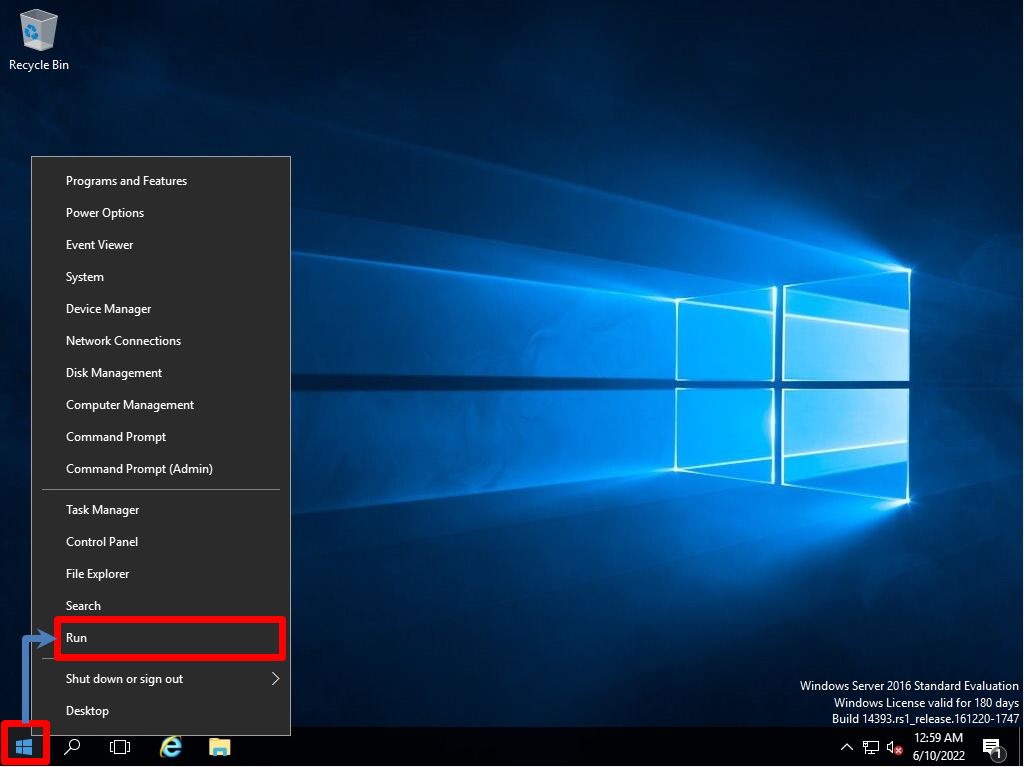
Step 2:
Enter gpedit.msc -> select OK.
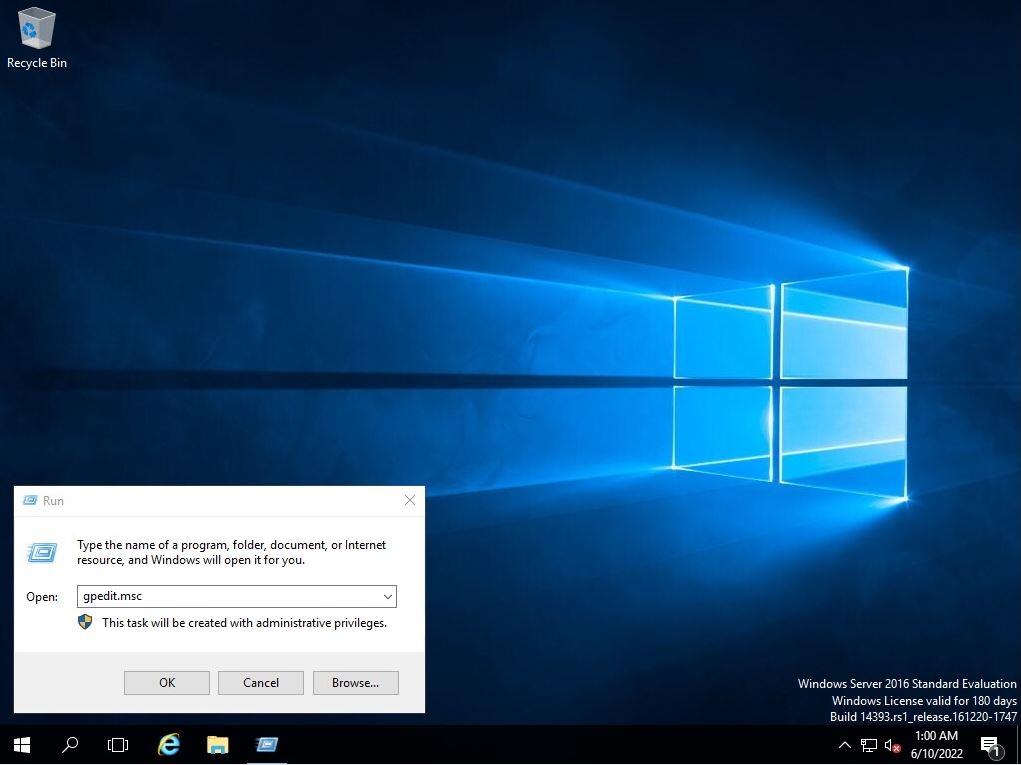
Step 3:
Select a policy below in the Local Group Policy Editor.
・ Computer configuration
-Administrative Templates
-Windows Components
-Windows Defender
-Turn off Windows Defender
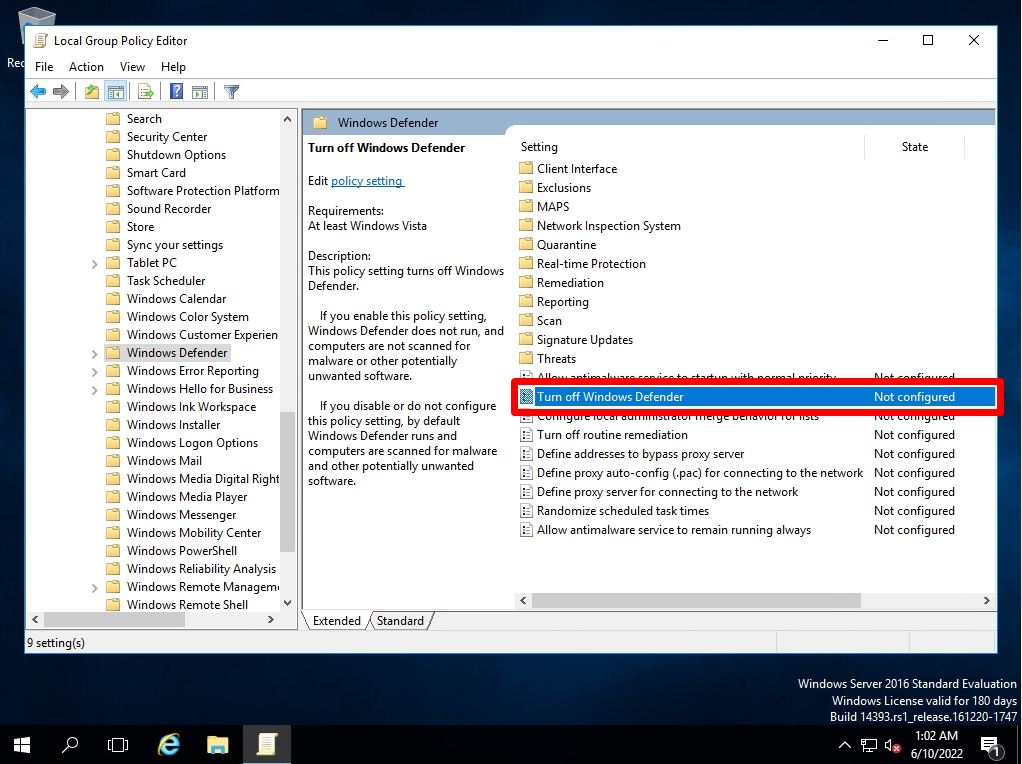
Step 4:
Change the default value from Not Configured to Enabled -> select OK.
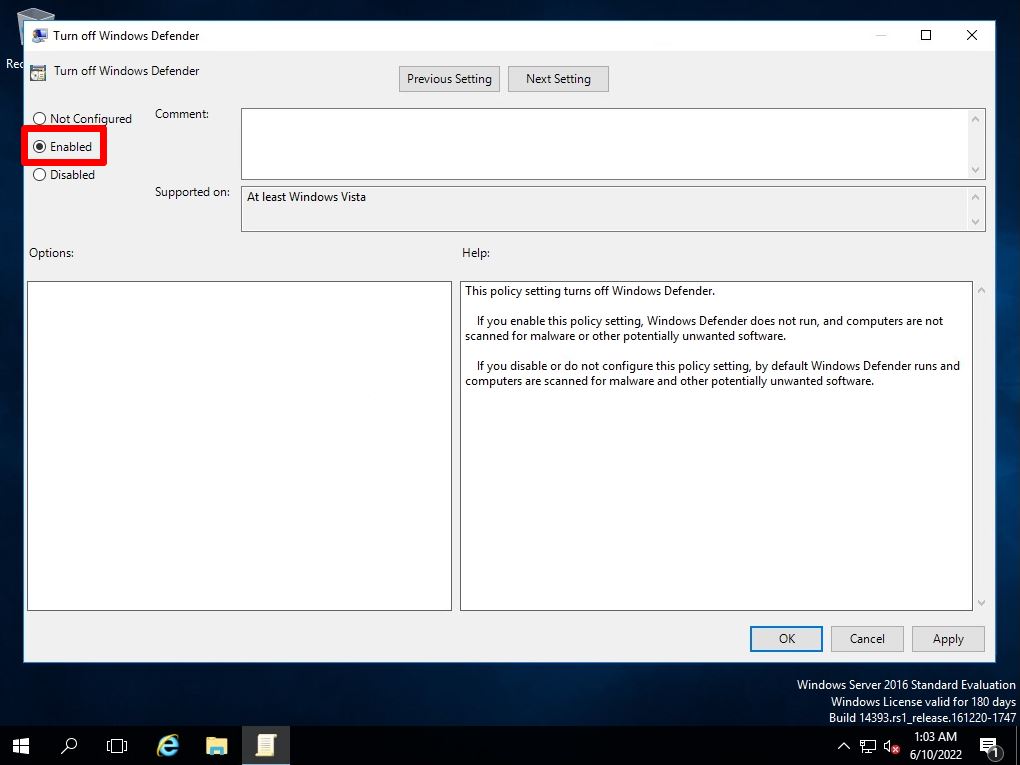
Step 5:
Confirm that the status is Enabled.
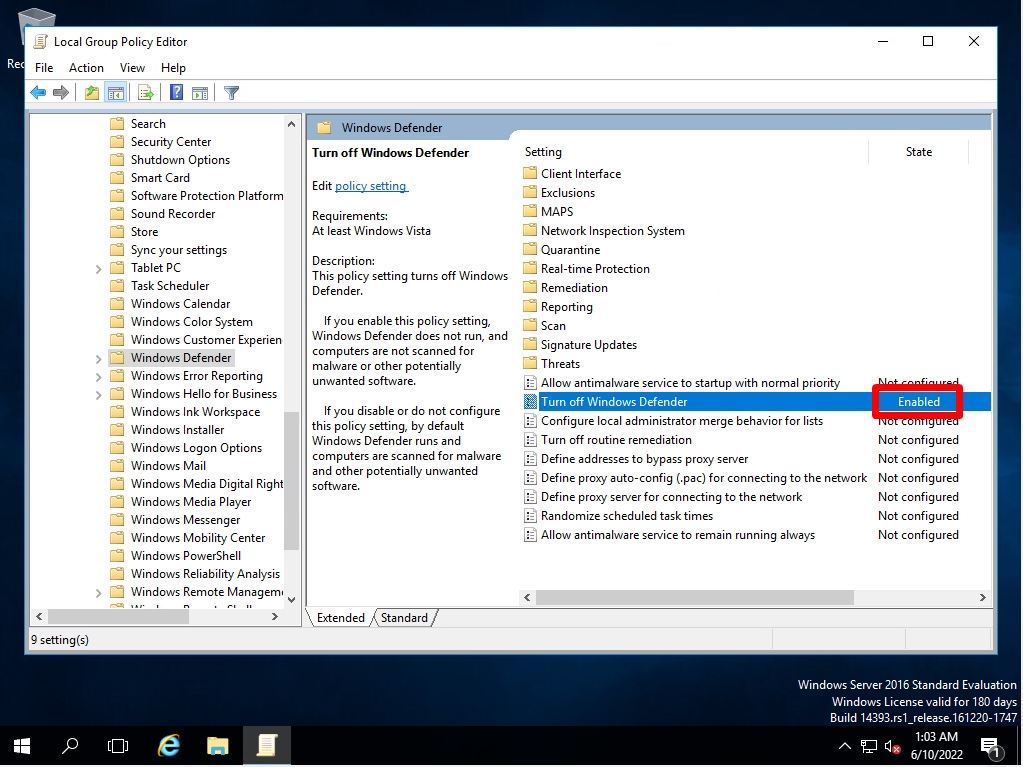
Windows Server 2016:Local Group Policy Reflection / Windows Defender Invalid Confirmation
Make sure that the changed policy is reflected. * The settings will be maintained even after restarting.
Click the Windows mark at the bottom left of your desktop -> Windows System -> select Windows Defender.
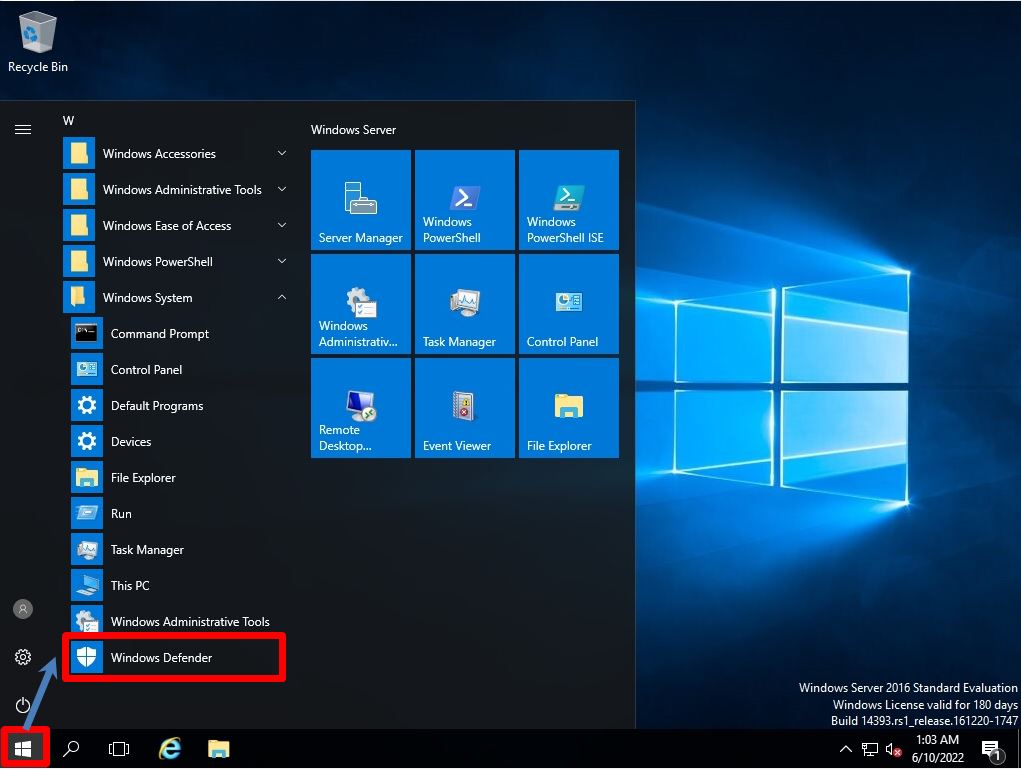
Since I enabled the “Turn off Windows Defender” policy, “This app is turned off by group policy” is output.
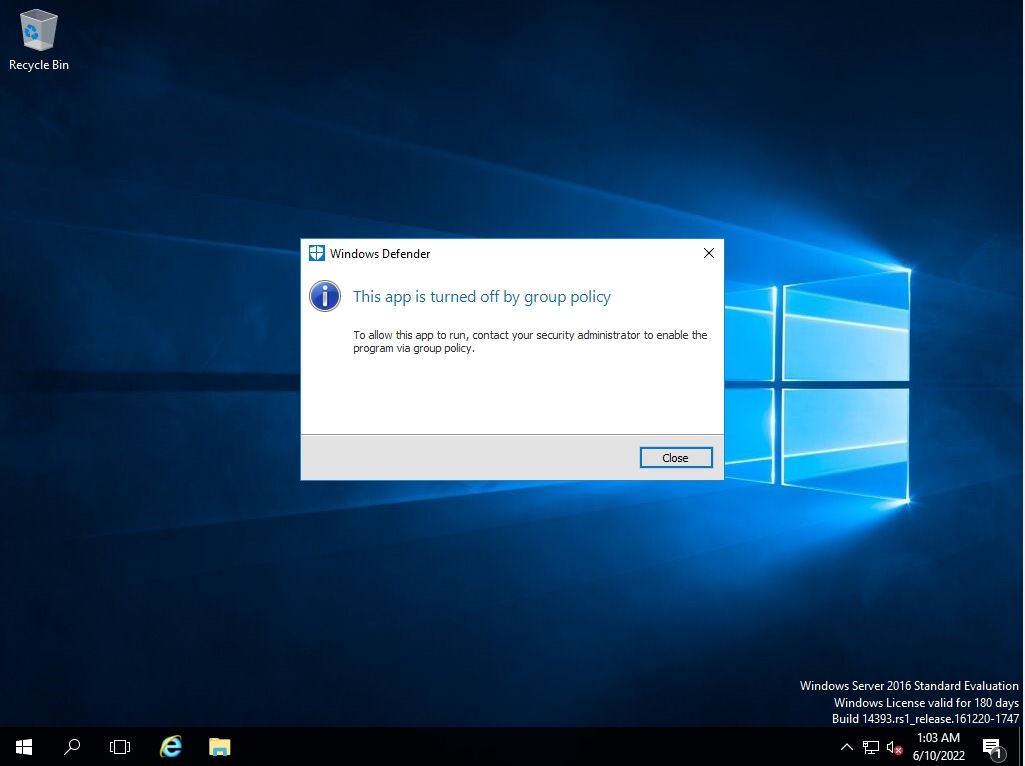
Windows Server 2016:Confirmation of reflection of local group policy (service stop)
The changed policy will be retained even after a reboot.
Confirm that the “Windows Defender Service” service has been stopped from Computer Management.
Right-click on the Windows mark at the bottom left of your desktop-> select Computer Management .
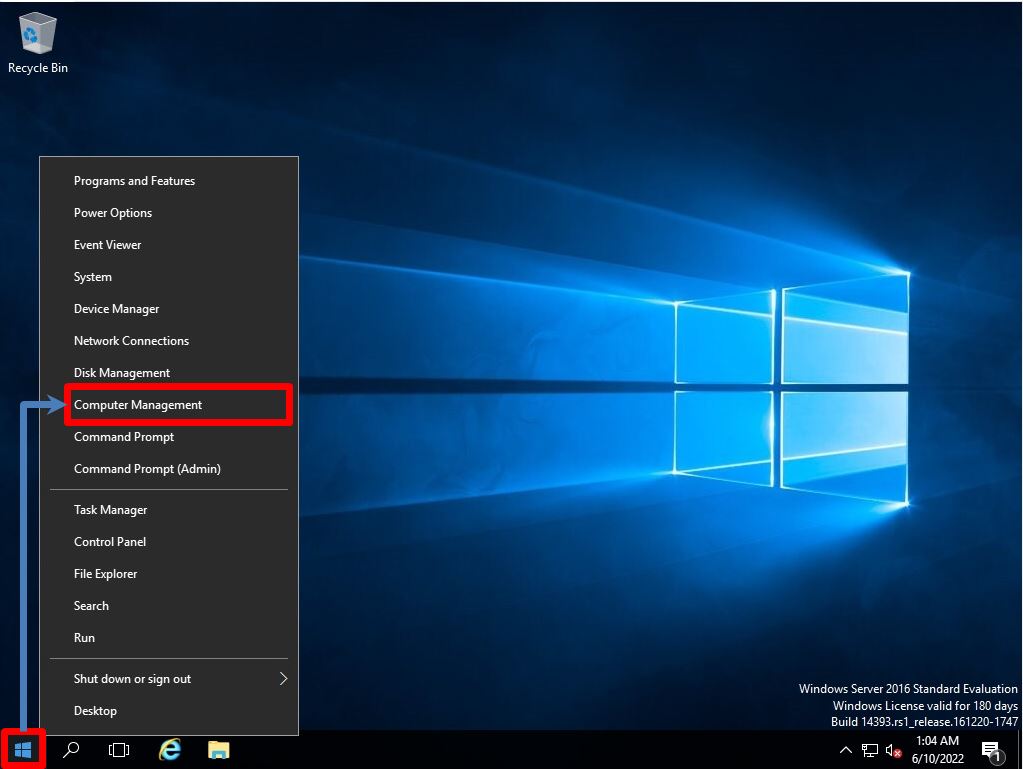
Make sure that Services and Applications-> Services-> Windows Defender Service is stopped.