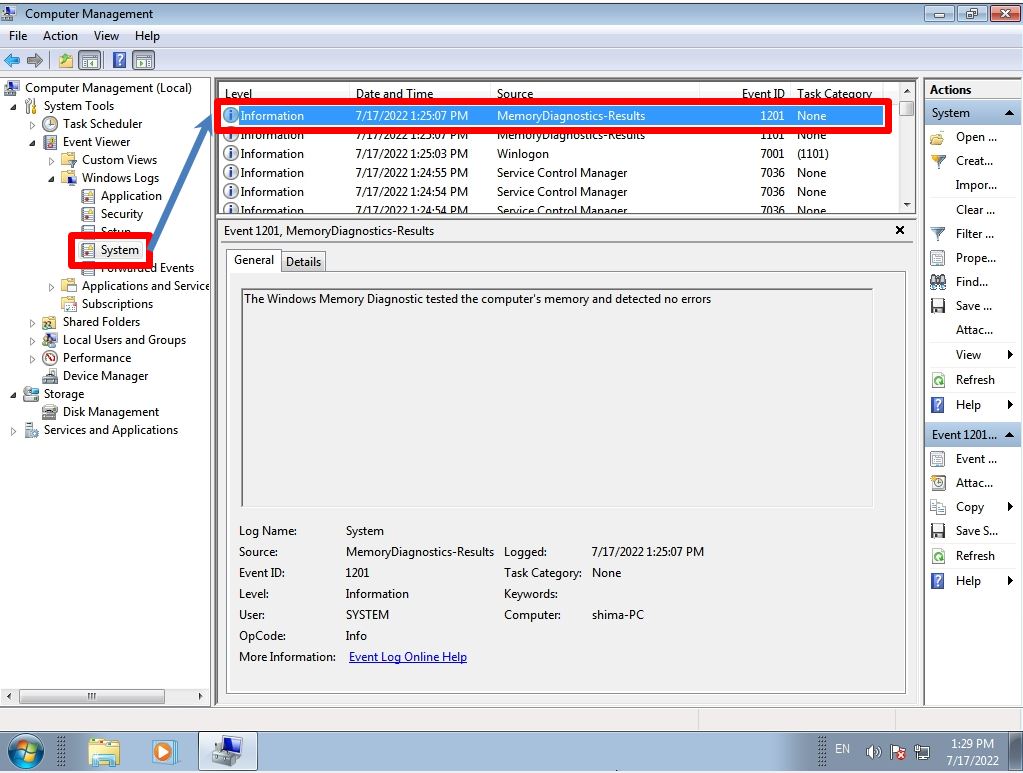“Windows Memory Diagnostic Tool” of Windows 7 is memory check software that can check if there is any abnormality in the memory that can be used with standard Windows functions. If the number of unintended restarts, sudden blue screens, and other errors that occur when using the terminal you are using increases, it is possible that there is a problem with the OS, disk, or memory, but there are cases where memory is the cause. It is often seen.
There are various ways to isolate the symptom, but first, we recommend “Windows Memory Diagnostic”, which is a standard Windows function. This time, we will explain how to check the log in the event viewer while running the memory diagnostic tool using Windows 7.
Windows7 PC:Windows Memory Diagnostic execution
Step 1:
Select the Windows mark at the bottom left of your desktop.
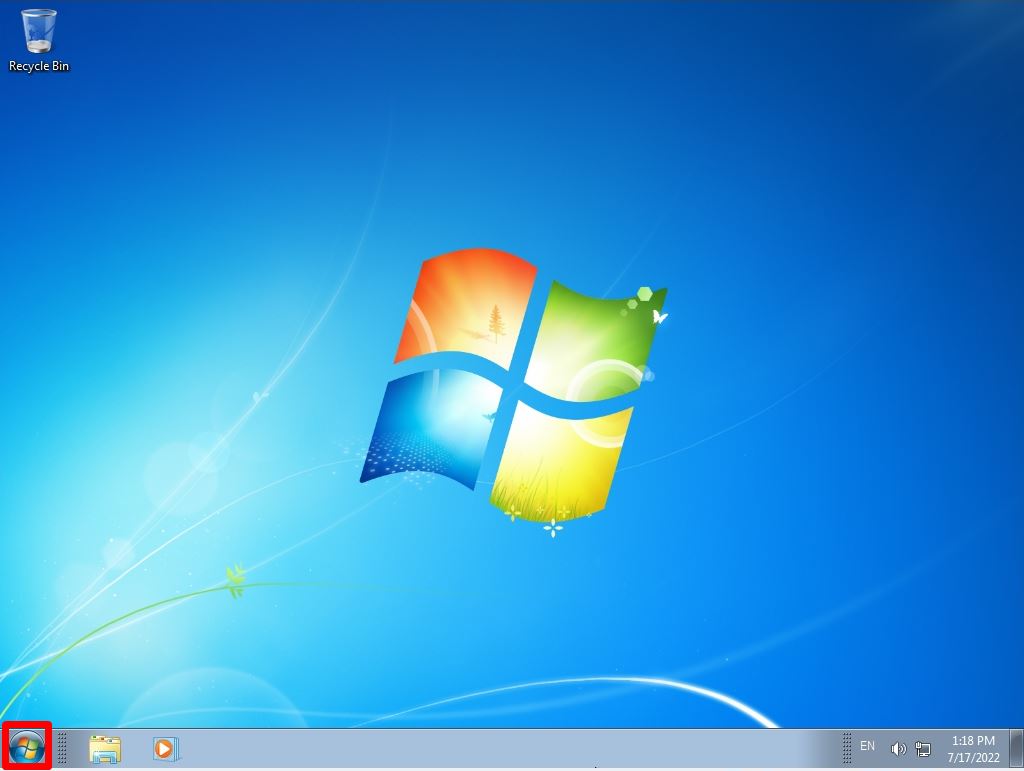
Step 2:
Select “Control Panel”.
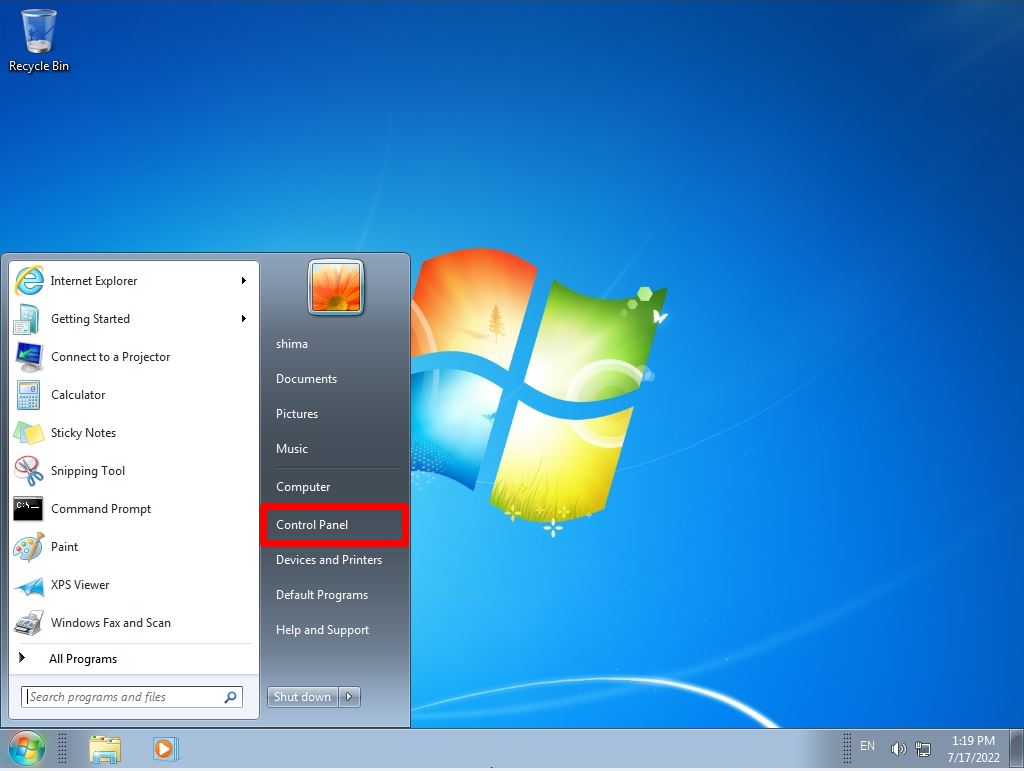
Step 3:
View by : Small icons -> Select”Administrative Tools”
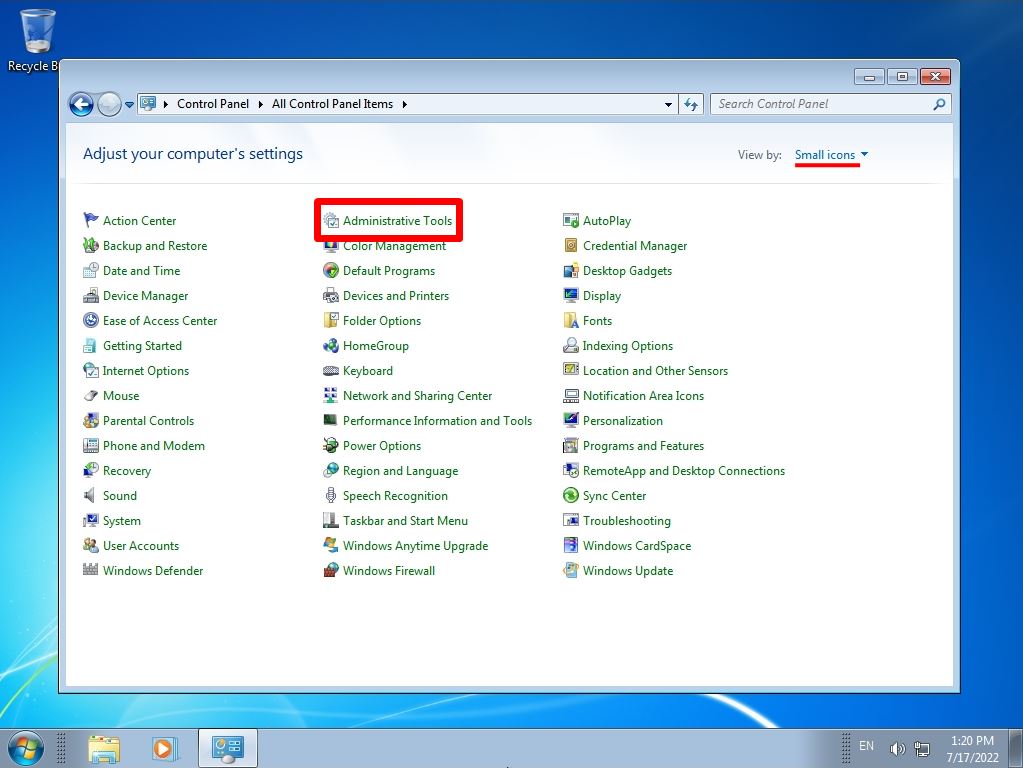
Step 4:
Select “Windows Memory Diagnostic”.
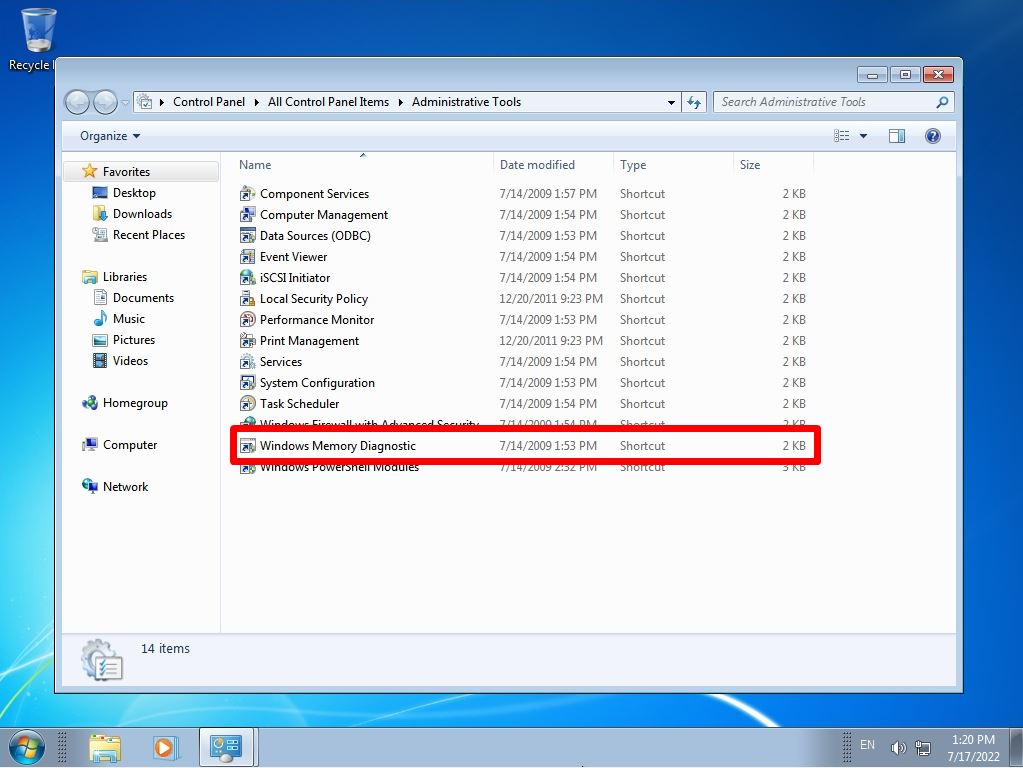
Step 5:
Select the timing to restart.
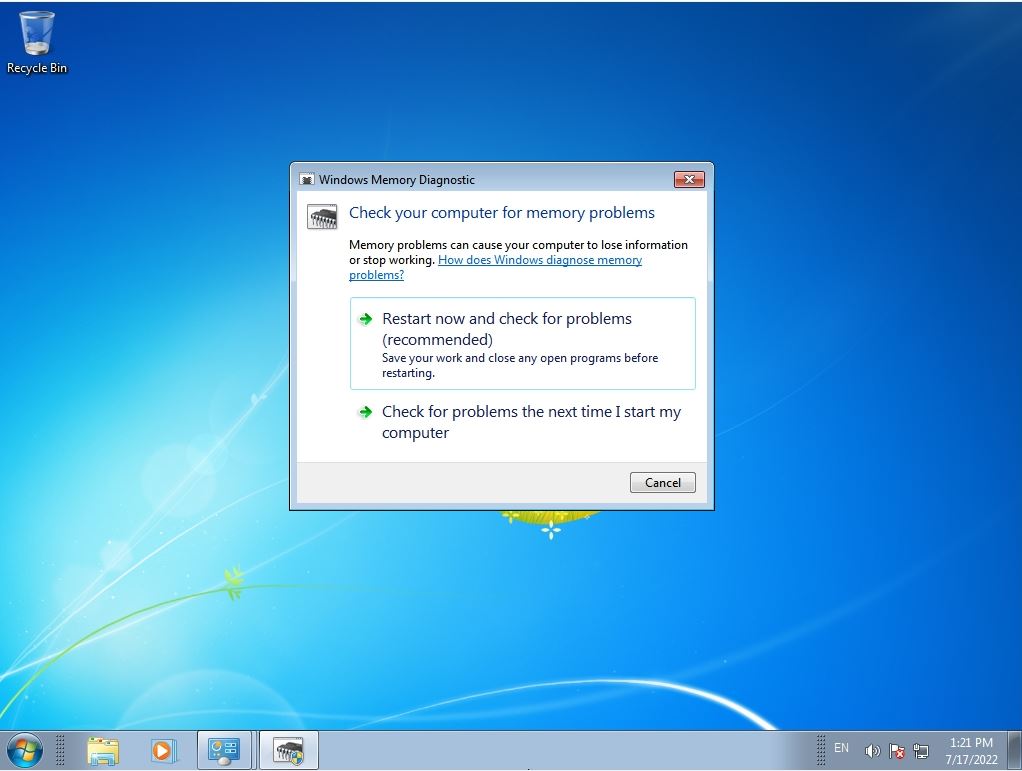
Step 6:
The Windows Memory Diagnostics Tool will start.
※The diagnostic processing time varies depending on the PC (installed memory) used.
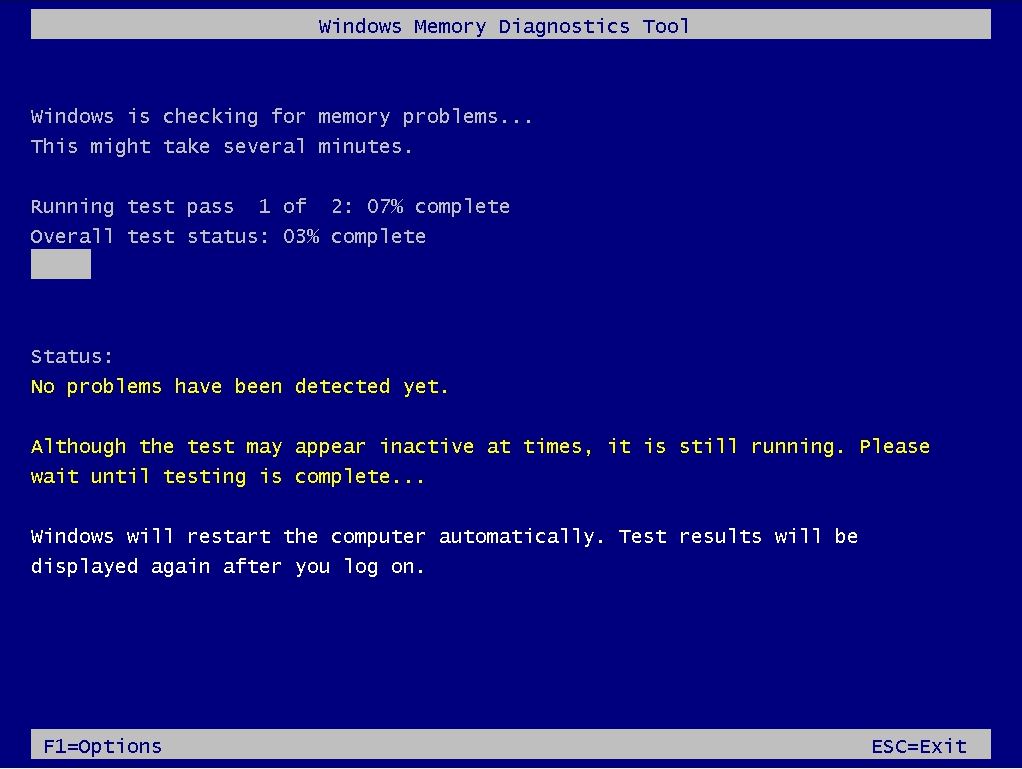
Step 7:
The memory diagnosis result will be displayed a little after the memory diagnosis is completed. * This time, the result screen was displayed in about 2 minutes.
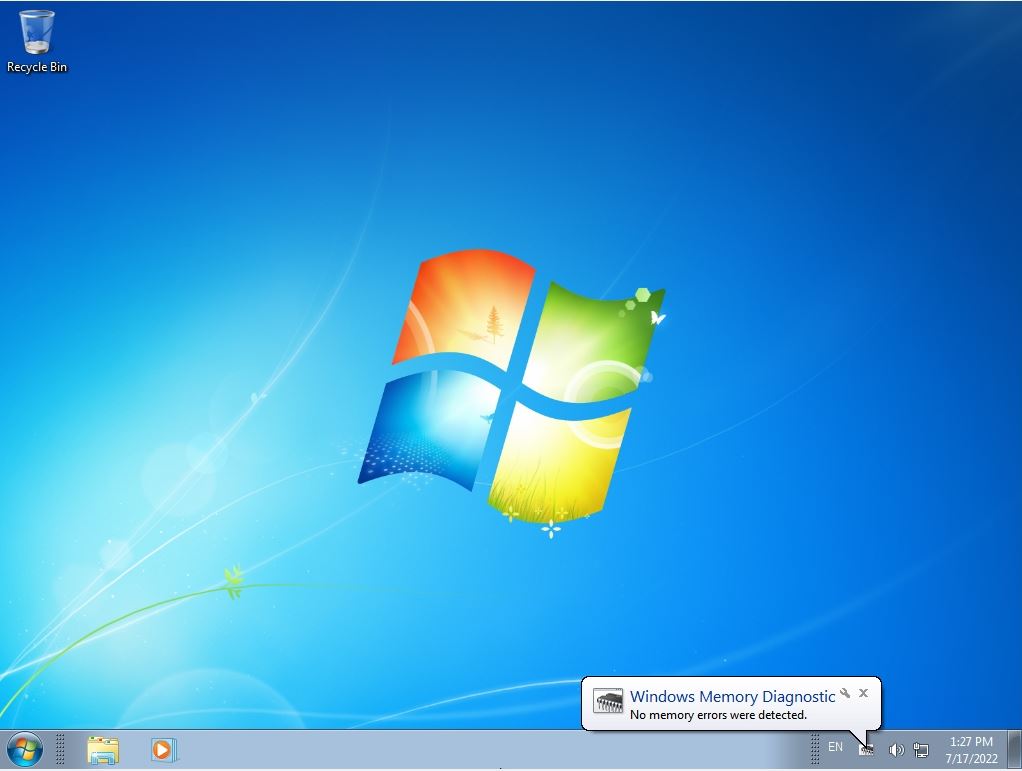
Check the Event Viewer log
Step 1:
The memory diagnosis result can be confirmed in the event viewer log. Select the Windows mark at the bottom left of your desktop.
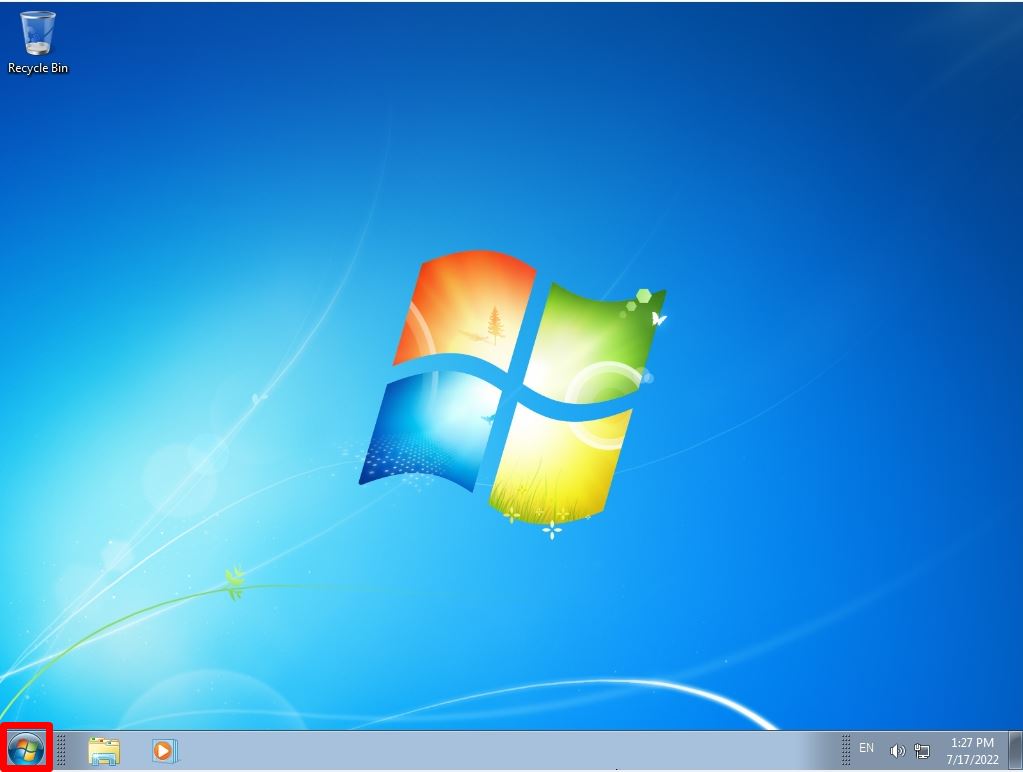
Step 2:
Right-click Computer and select “Manage”
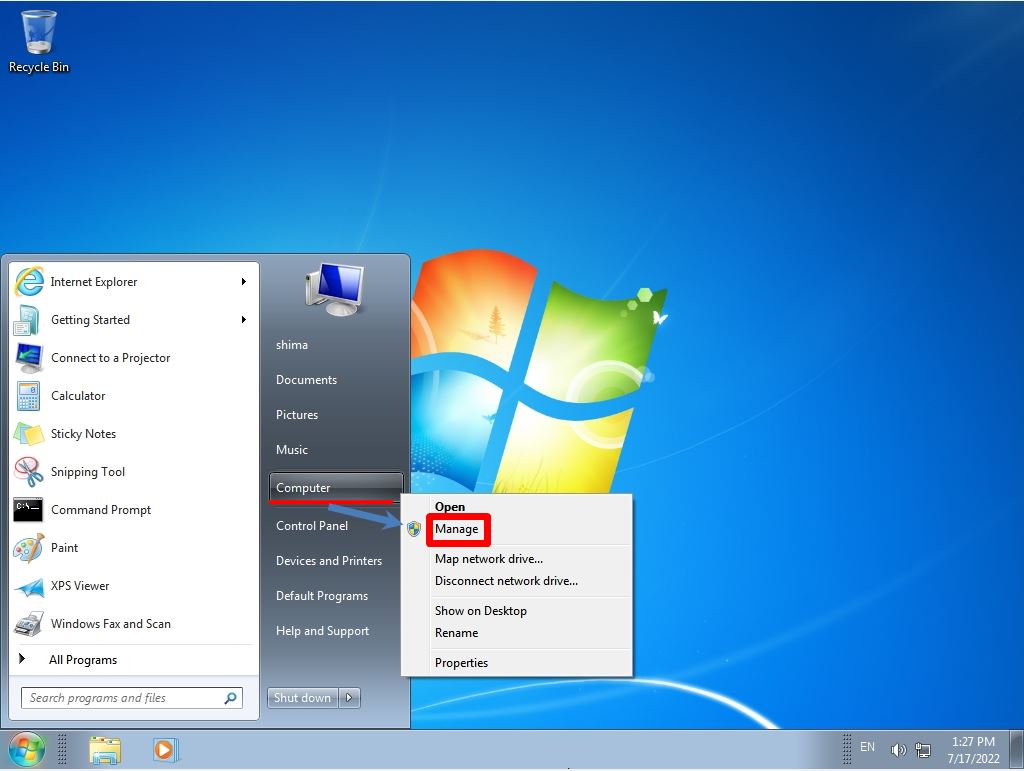
Step 3:
Windows Logs –> System –> Sources will output the “Memory Diagnostics-Results” log and display the results.