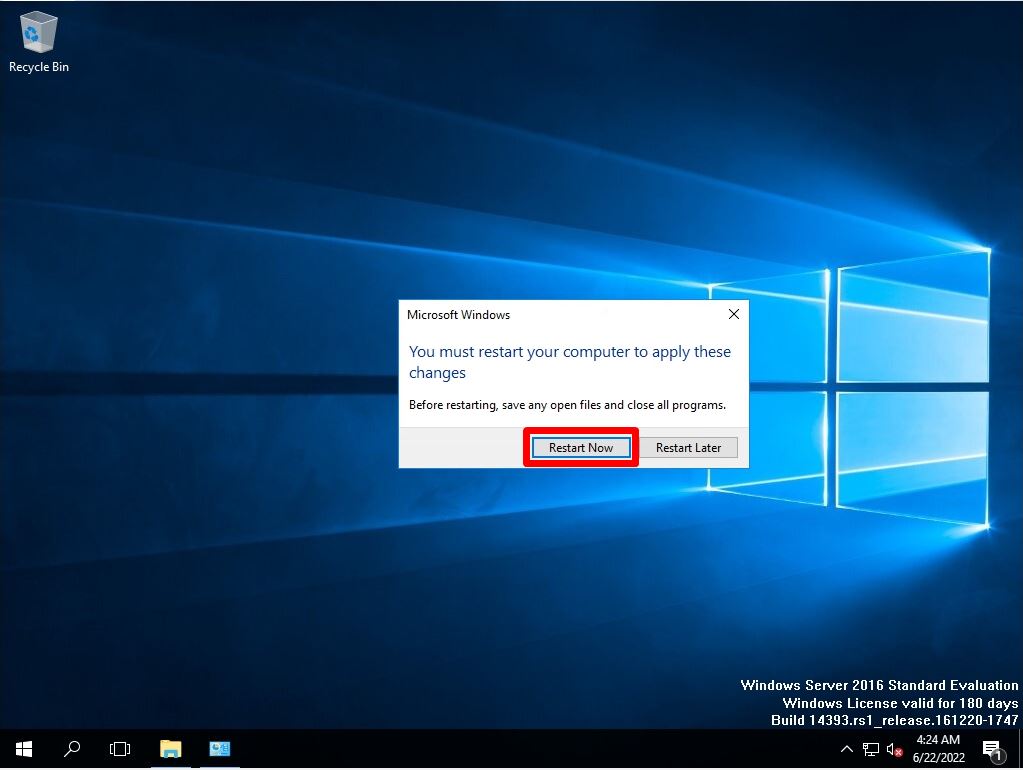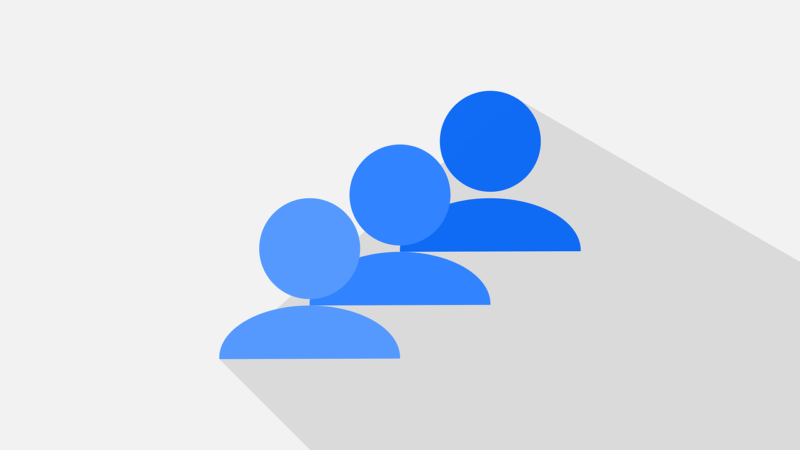Describes how to domain join a Windows Server 2016 server from a workgroup. By joining a Windows server to a domain, it becomes a member server of the domain and the login group policy can be applied by domain users. As a prerequisite for joining the domain, check that the IP address of the domain controller is set in the setting item of “DNS server”, and then execute it. * The DNS setting screen is an example below. Please set according to the environment.
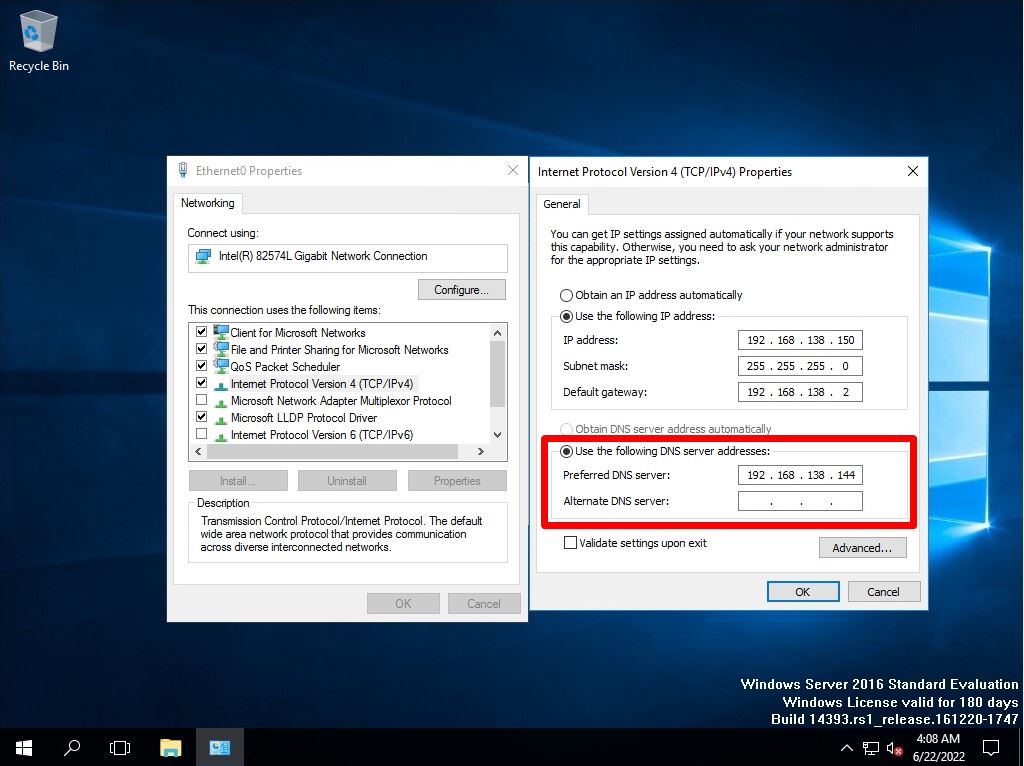
This article describes how to join a domain from the default “Group to Be” workgroup on a Windows Server 2016 device.
Windows Server 2016: Active Directory Domain Join
Step 1:
Right-click the Windows icon at the bottom left of the desktop screen-> select System.
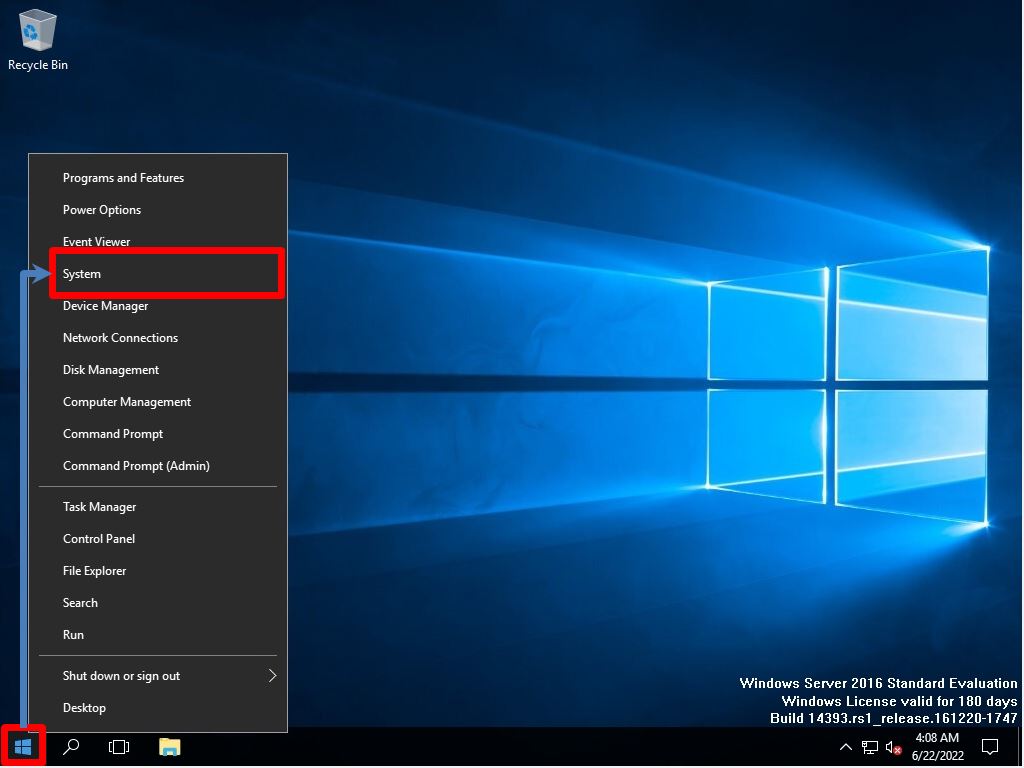
Step 2:
Select Change settings.
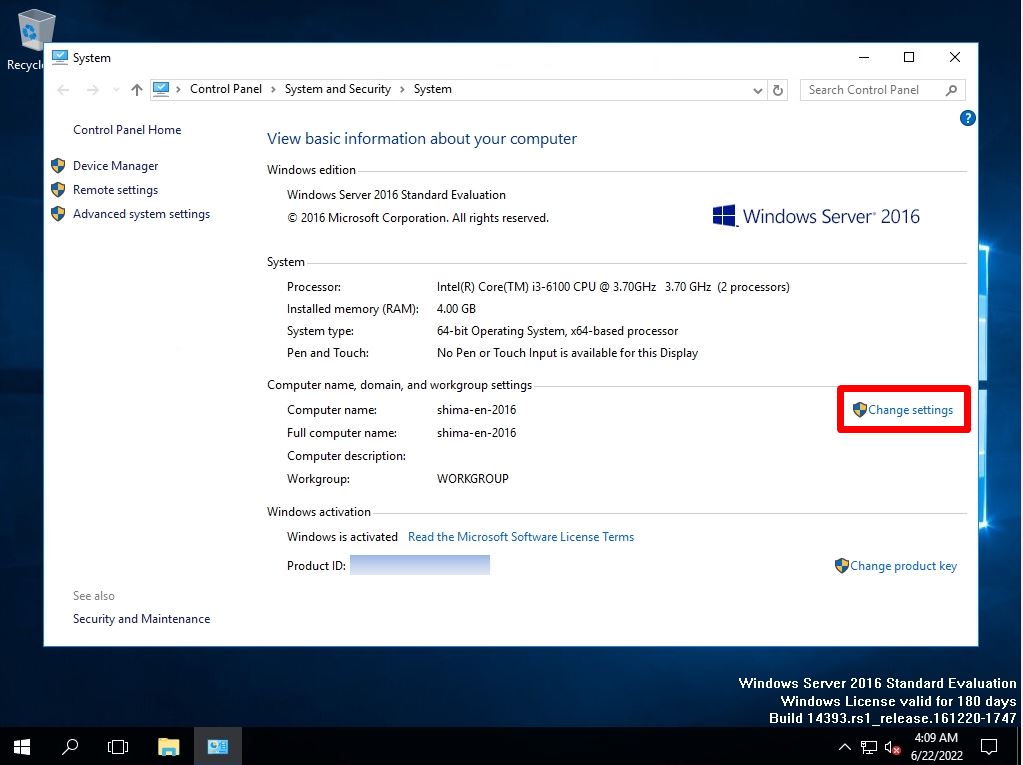
Step 3:
Select the Computer Name tab -> Change.
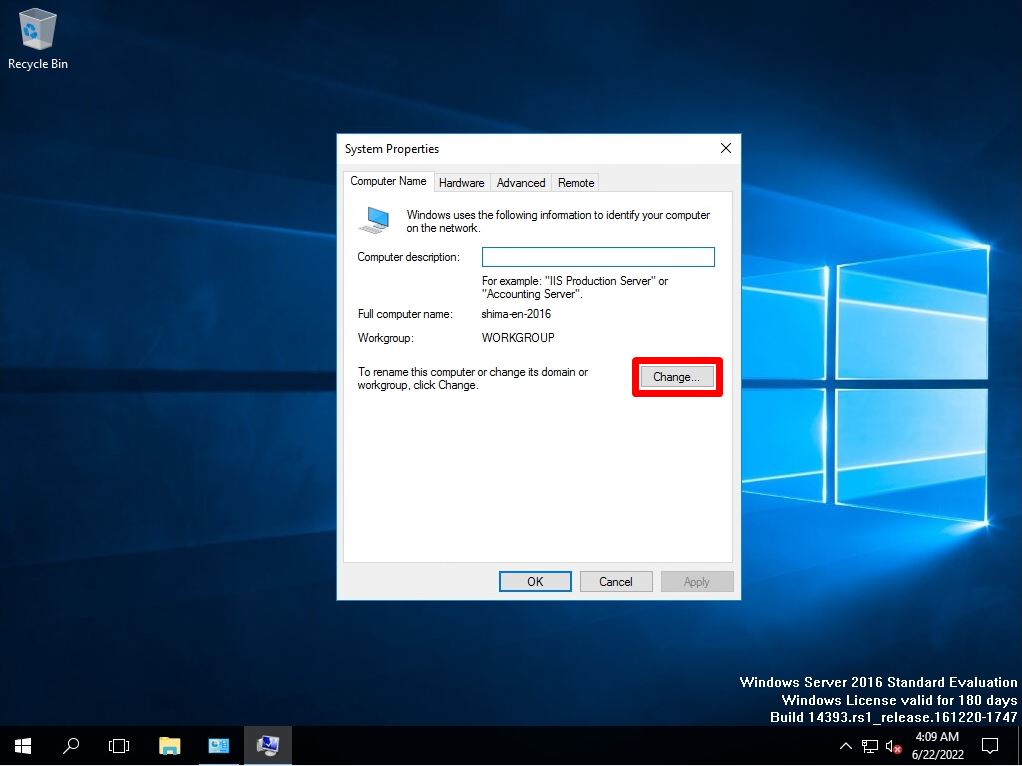
Step 4:
Select “Domain of Menber of” and enter the target domain name.
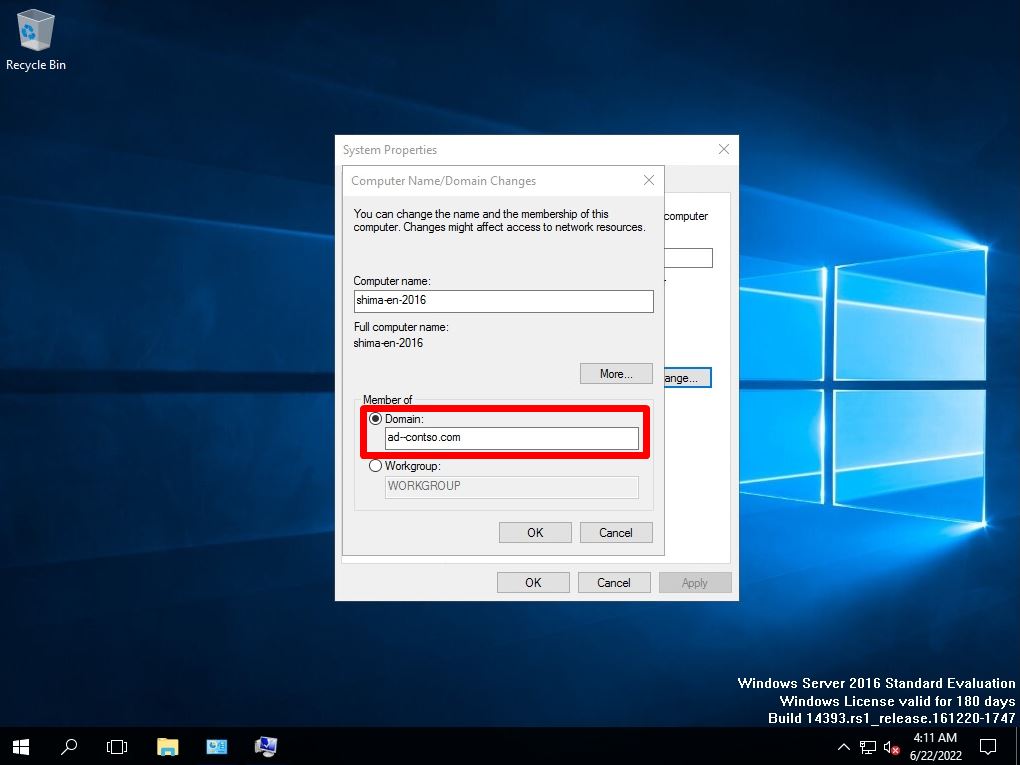
Step 5:
Enter the account password for the domain to which Windows Server 2016 joins the domain.
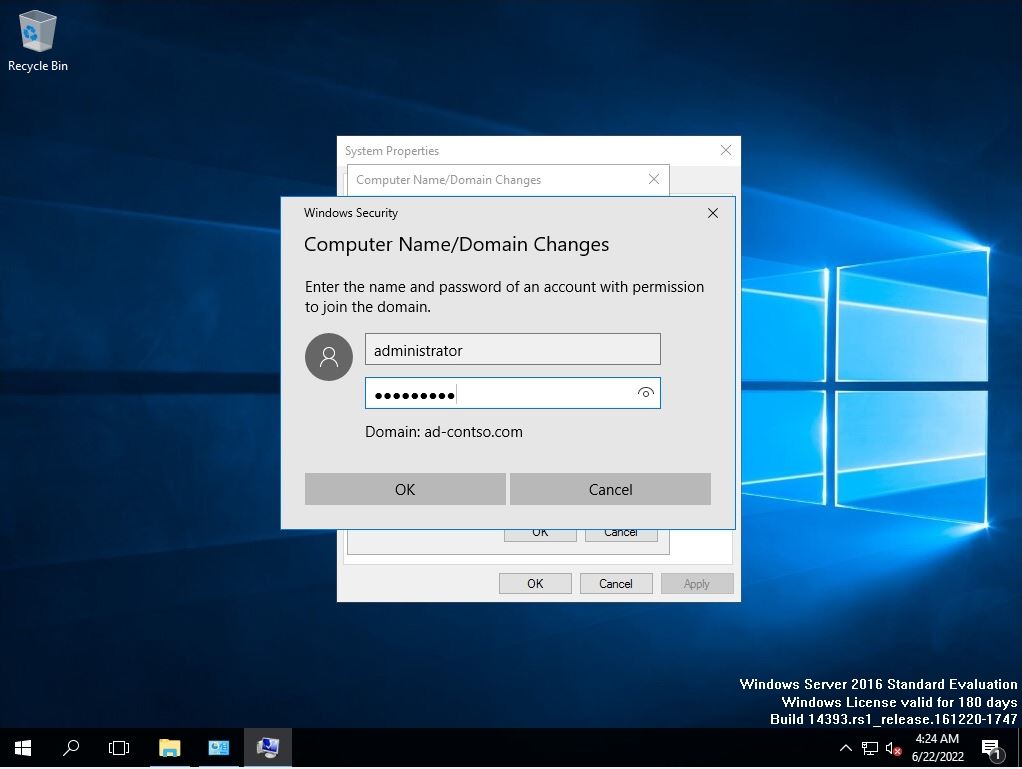
Step 6:
Select “OK” on the Computer Name / Domain Changes screen.
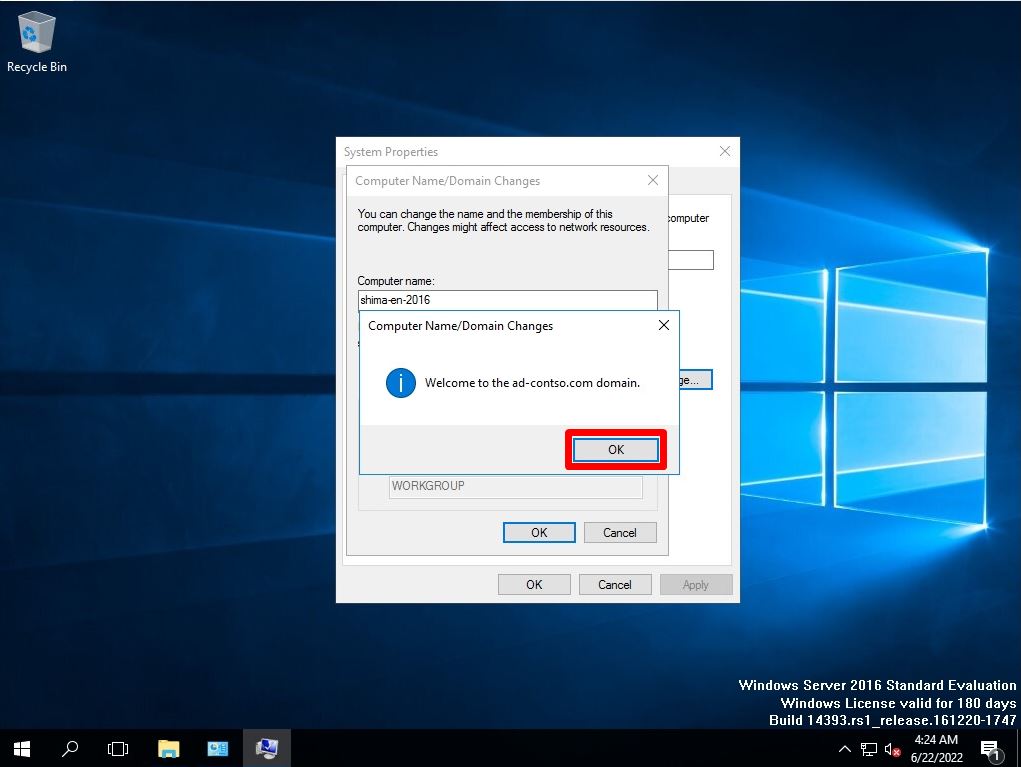
Step 7:
Select “OK”.

Step 8:
Select “Close” on the System Properties screen.
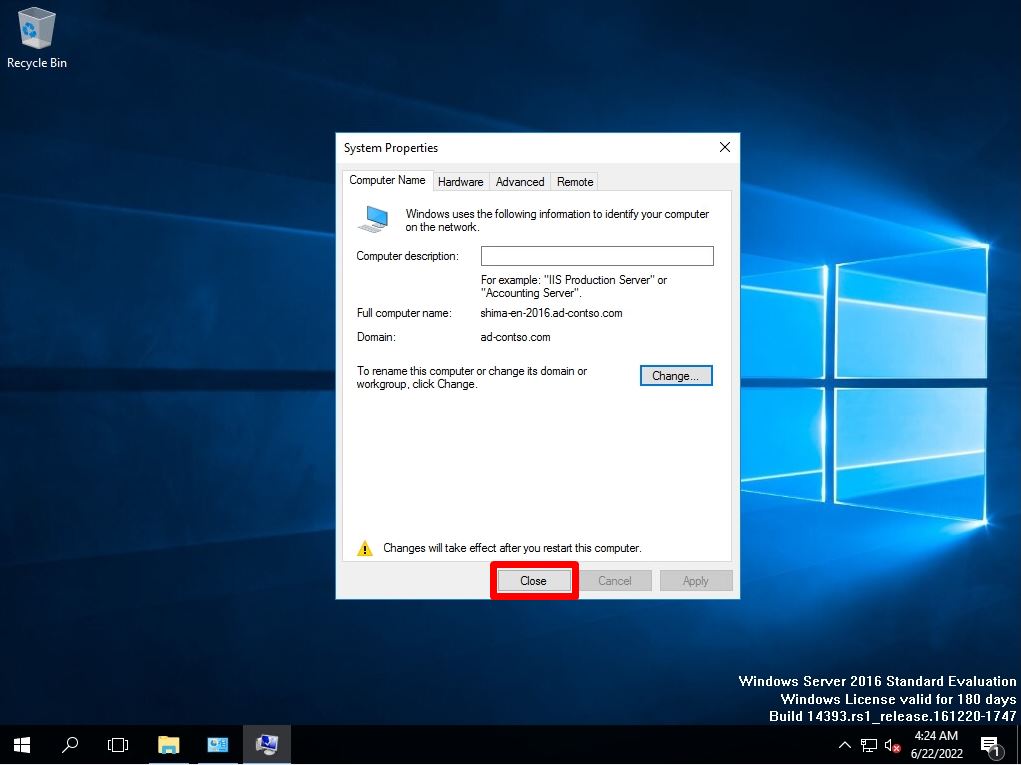
Step 9:
Domain join must be restarted after configuration. It will restart at any time.