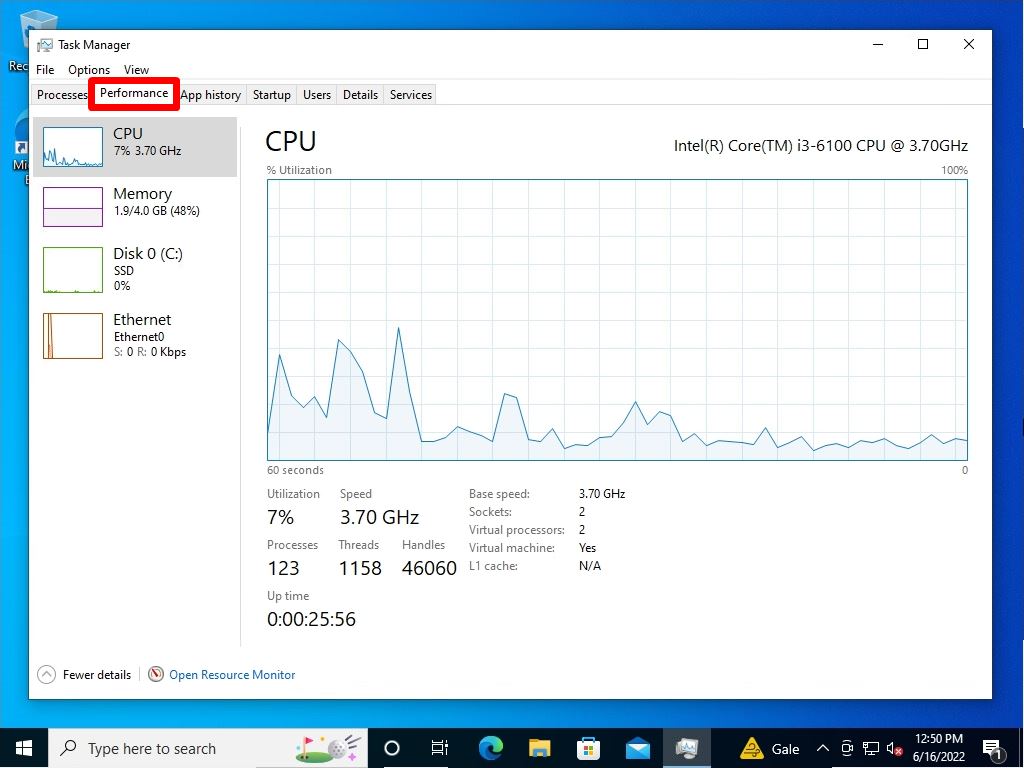I will explain how to check the specifications of Windows 10. There are cases where the specifications installed in a Windows 10 PC are checked due to various factors such as heavy operation of Windows 10, when replacing a PC, and the number of supported bits when installing software.
In this article, we will explain how to read the Windows Processor, Installed RAM, System type (checking the number of bits), edition, and version that can be checked in “System”.
The minimum system requirements required to operate Windows 10 are excerpted from the Microsoft official website and described below.
・Processor: 1 gigahertz (GHz) or faster processor or SoC
・RAM: 1 gigabyte (GB) for 32-bit or 2 GB for 64-bit
・Hard disk space: 16 GB for 32-bit OS or 20 GB for 64-bit OS
Quote source:https://support.microsoft.com/en-us/windows/windows-10-system-requirements-6d4e9a79-66bf-7950-467c-795cf0386715
In addition, as a supplement, we will also explain how to start the task manager and check resources when the Windows 10 PC feels heavy.
Windows10:PC Spec Confirmation
Right-click on the taskbar Windows Mark” -> select System.
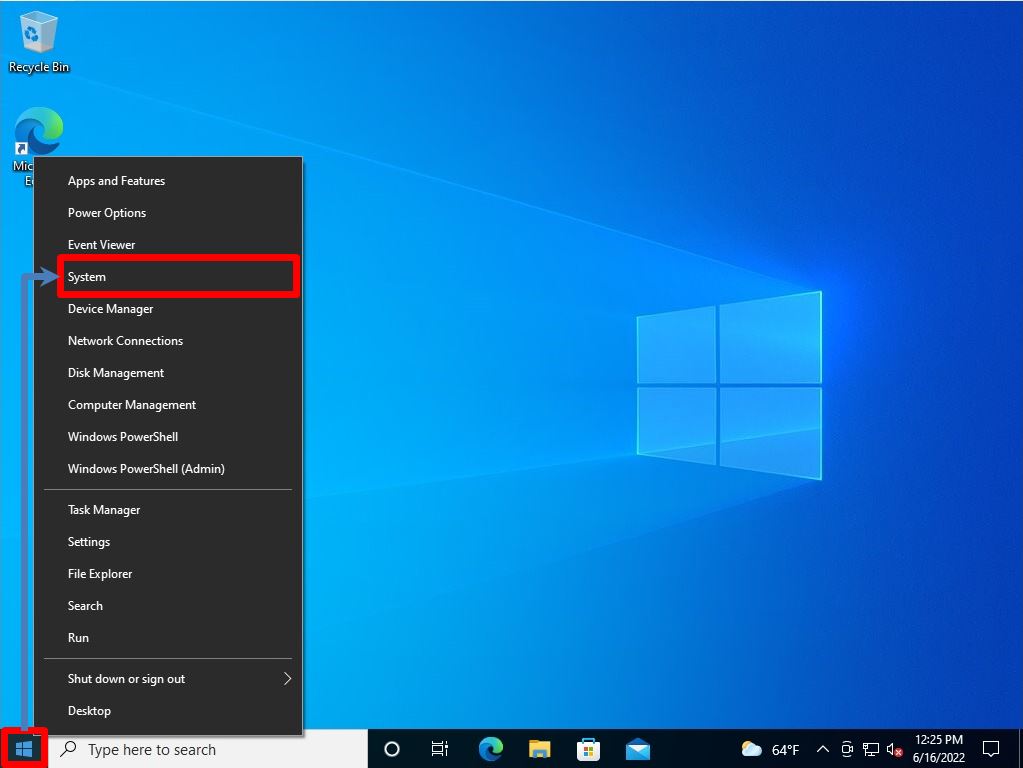
You can check the following ① to ⑤ in “System”.
[Device specifications]
① Processor
② Installed RAM
③ System type: Check the number of bits
[Windows specifications]
④ Edition
⑤ Version
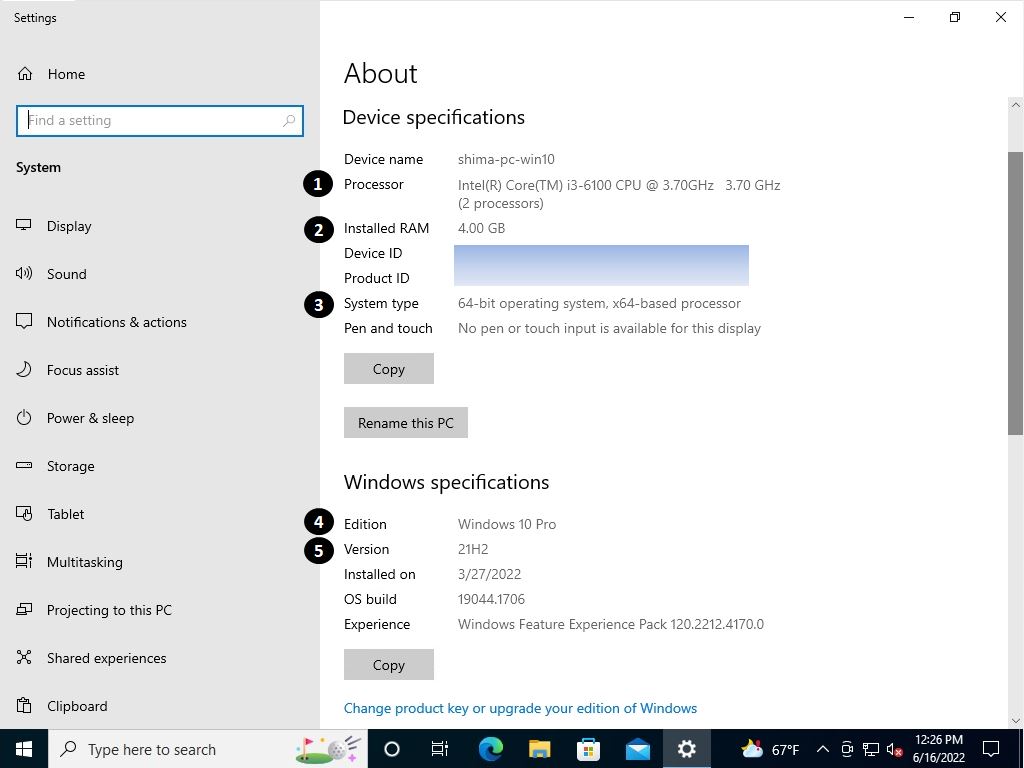
How to check when the operation of Windows 10 PC becomes slow?
If your Windows 10 computer becomes sluggish, you can use the task manager to check how much load is applied to the “CPU”, “Memory”, “Disk”, and “Network”.
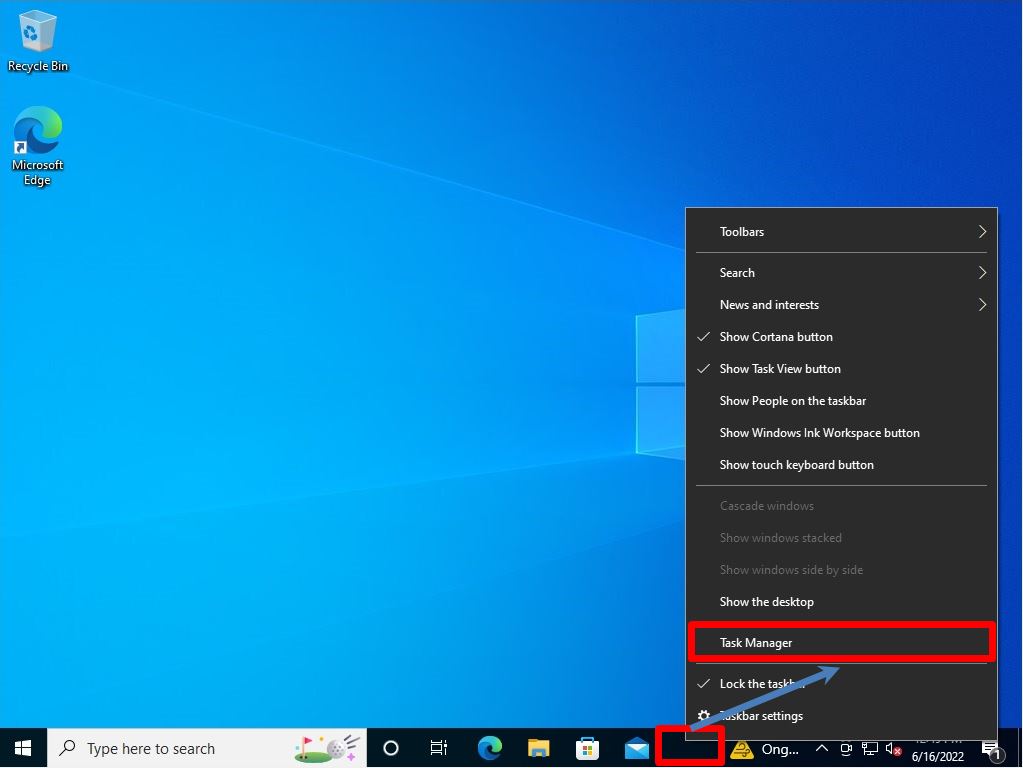
You can check the resource information of “CPU”, “Memory”, “Disk”, and “Network” on the “Performance” tab.