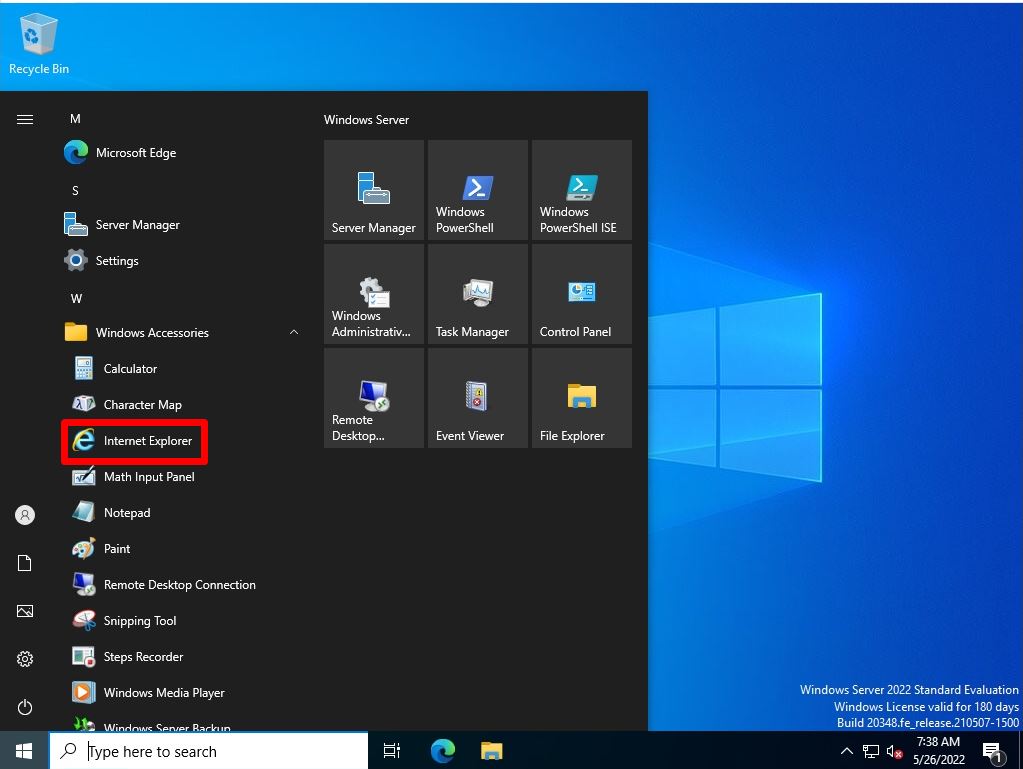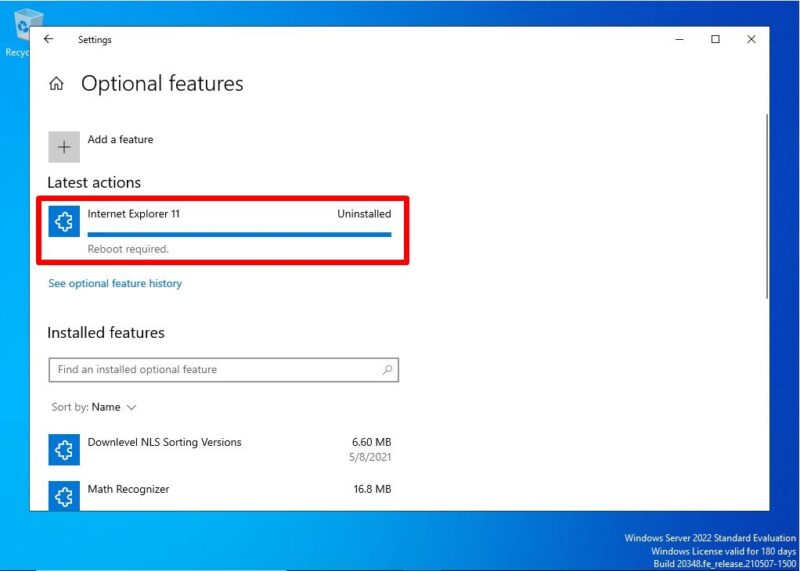The standard browser of Windows Server 2022 is “IE (Internet Explorer) / Microsoft Edge”. If you no longer need Internet Explorer, you can uninstall (disable) Internet Explorer 11 by launching the GUI and a command prompt as an administrator user. * It is also possible to re-enable Internet Explorer after disabling it.
In this article, I will explain how to delete (disable) “IE (Internet Explorer) 11” using the GUI and DISM image management command at the command prompt from the terminal of Windows Server 2022, and enable IE from the disabled state as a supplement. I will explain.
Windows Server 2022: How to delete IE (Internet Explorer) with GUI
Step 1:
Select the Windows mark at the bottom left of the desktop screen.
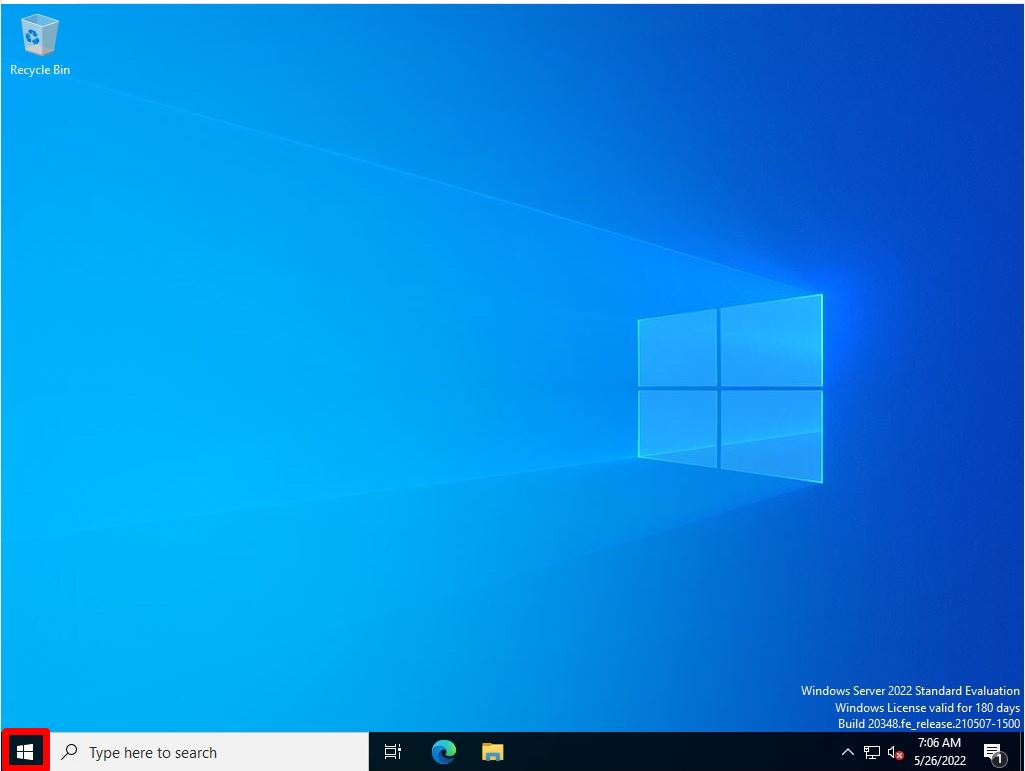
Step 2:
Select “Windows Accessories”.
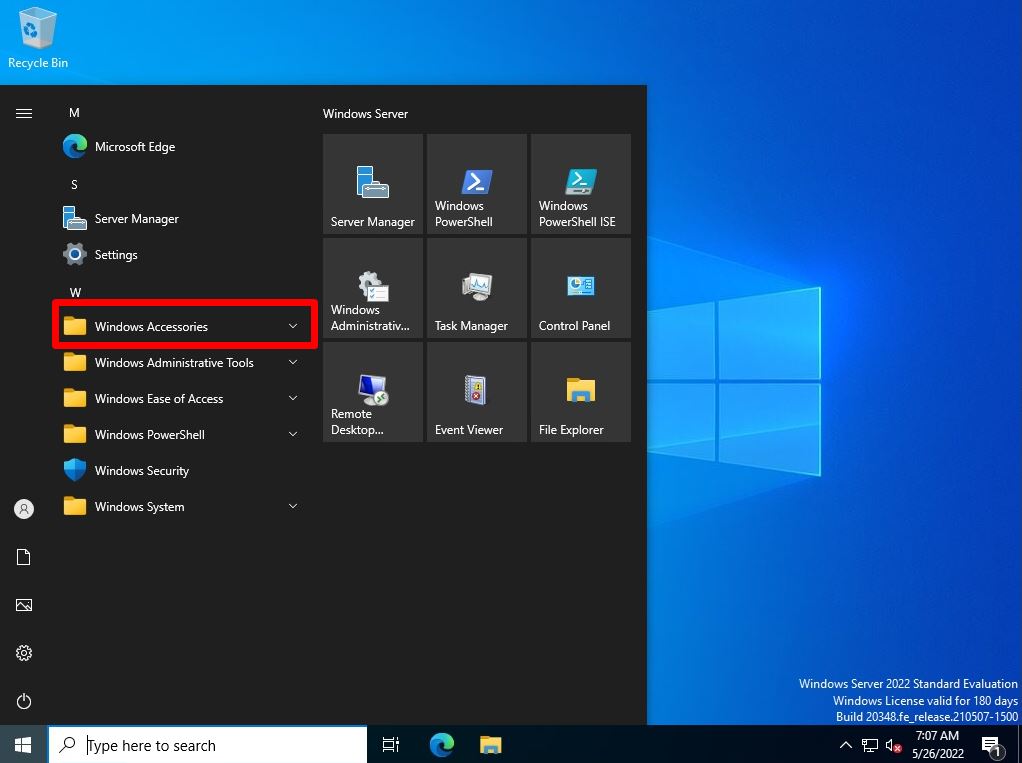
Step 3:
Right-click on Internet Explorer -> select Uninstall.
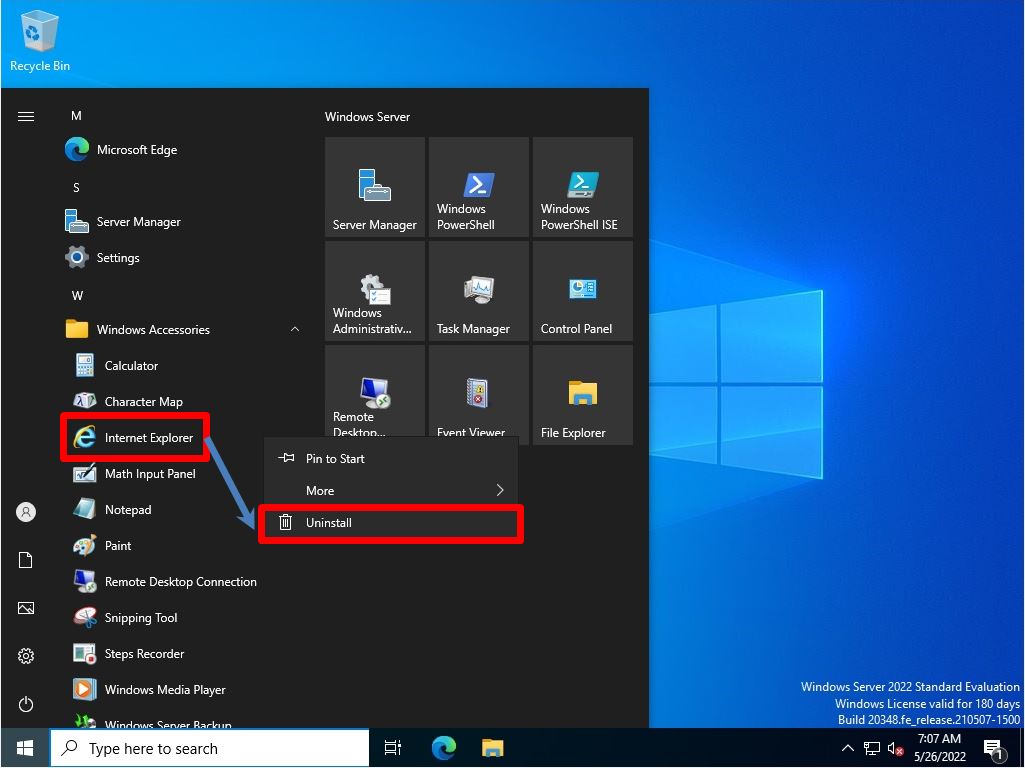
Step 4:
Select Internet Explorer -> Uninstall.
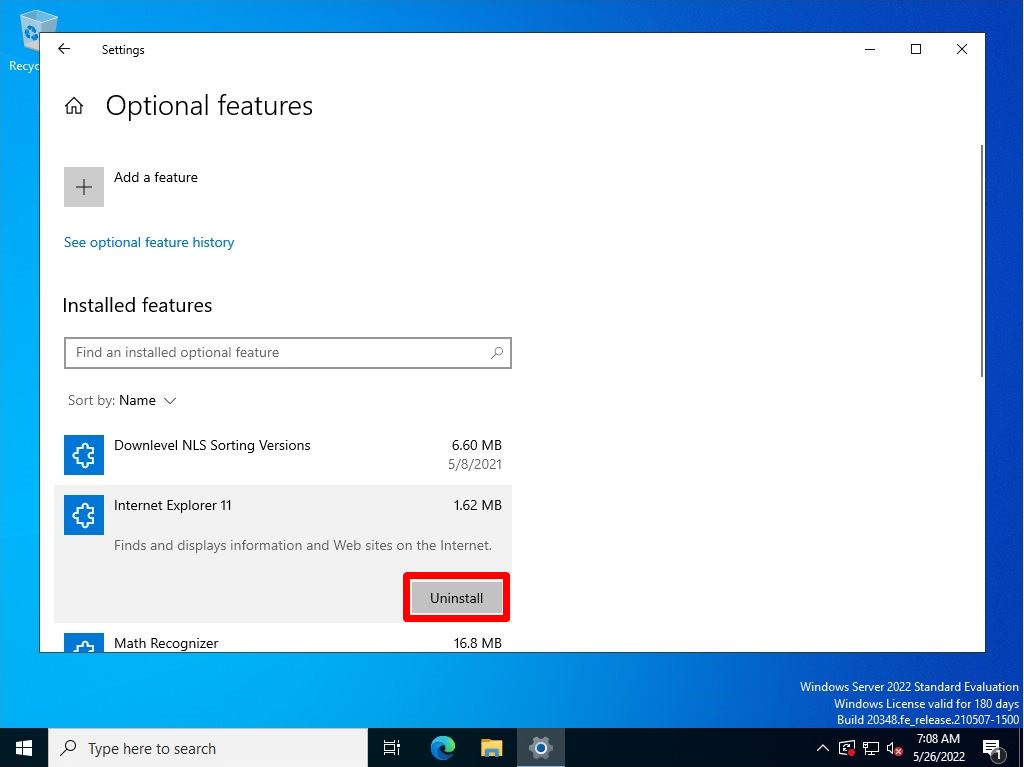
Step 5:
Confirm the message “Reboot required.” And restart the terminal.
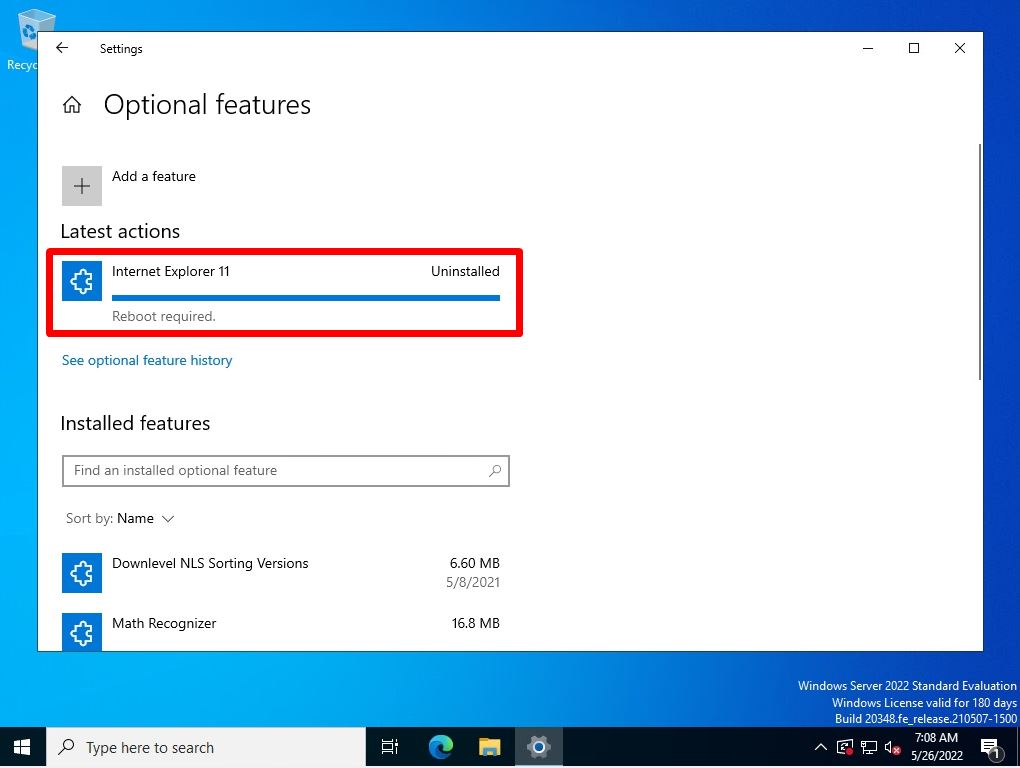
After restarting the Windows Server 2022 terminal, the uninstallation of “Internet Explorer” is completed. IE (Internet Explorer) is not displayed under “Windows Accessories”.
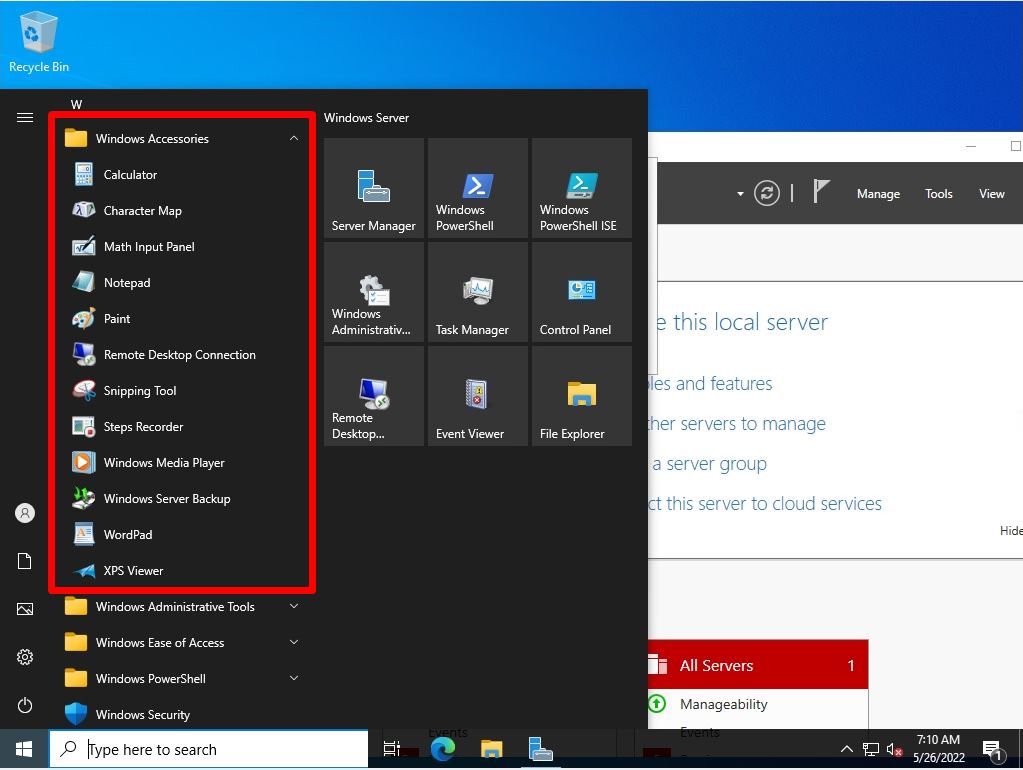
Windows Server 2022: How to disable Internet Explorer 11 using command prompt
Step 1:
Right-click the Windows mark at the bottom left of the desktop screen -> select “Run”.
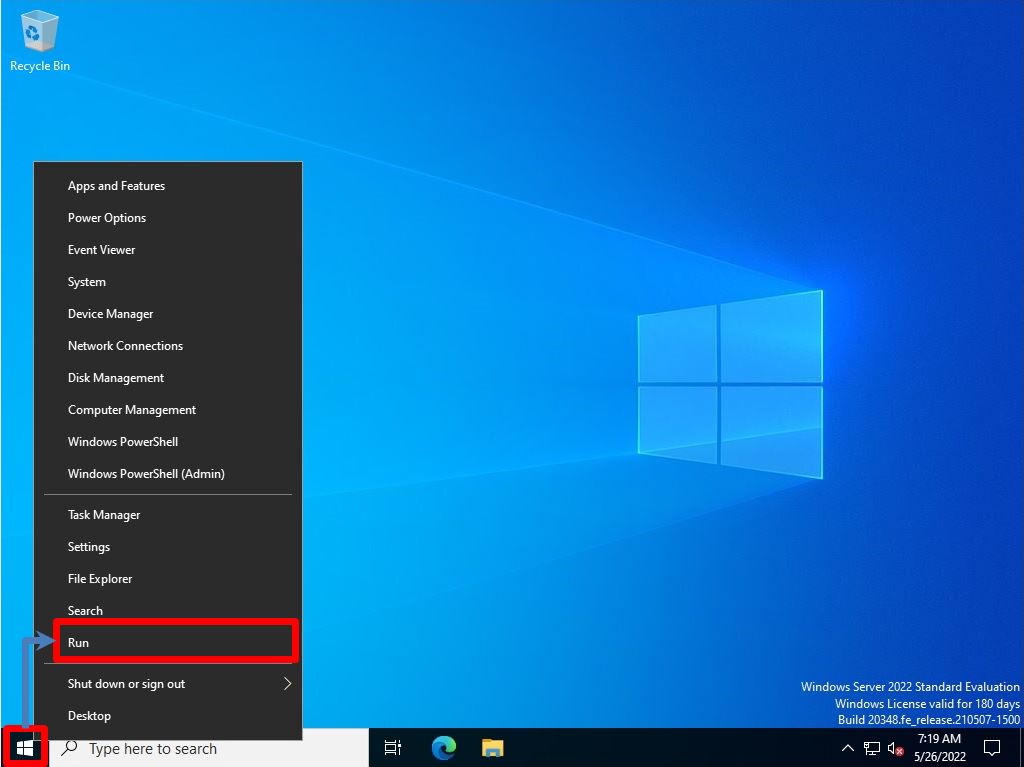
Step 2:
Run screen: Enter “cmd” -> Select “OK”.
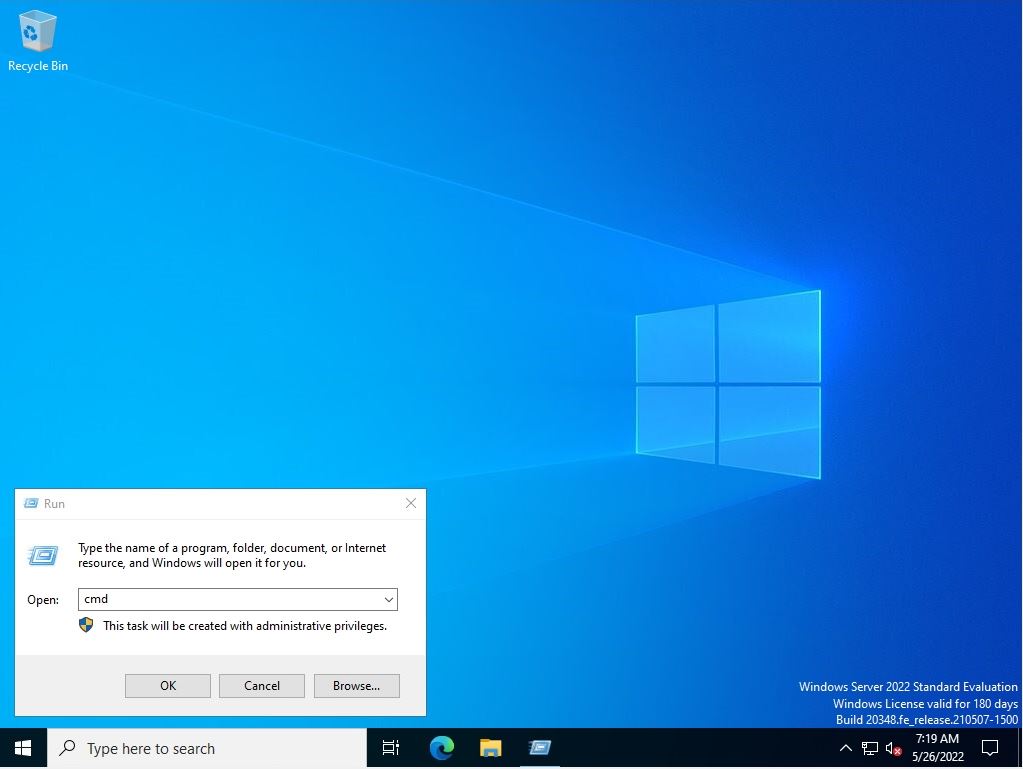
Step 3:
Below, disable IE with the execution command.
dism /online /Remove-Capability /CapabilityName:Browser.InternetExplorer~~~~0.0.11.0
The IE invalidation command is described on the Microsoft support site.
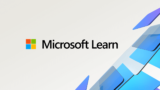
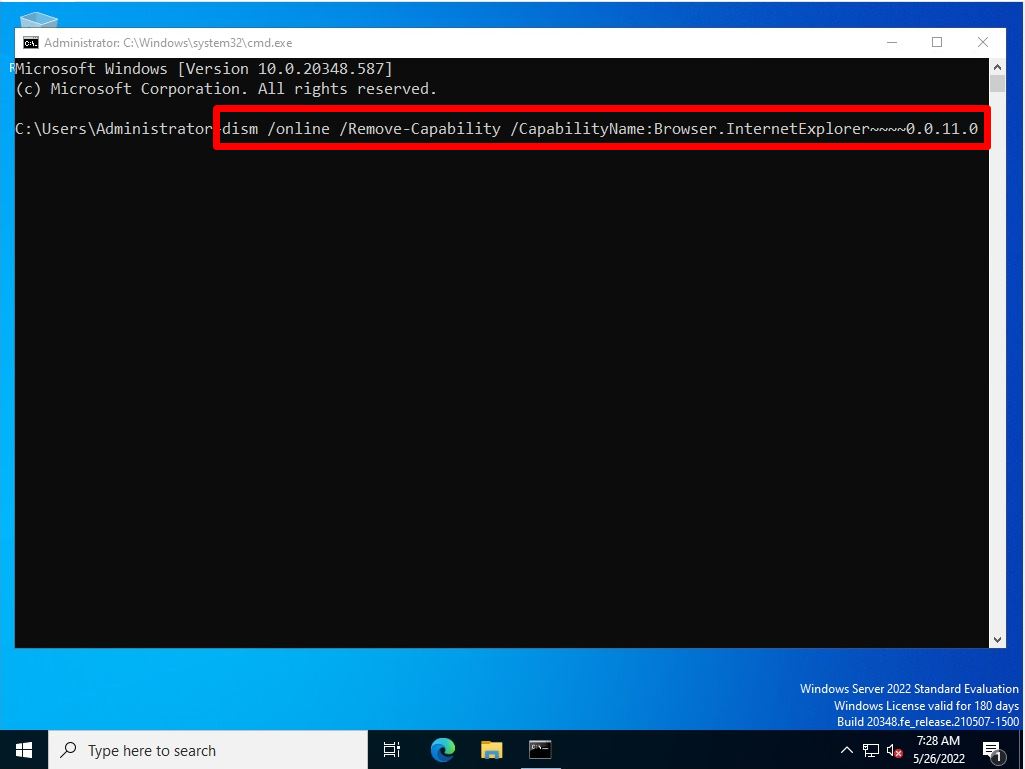
Step 4:
Wait a moment for the operation to complete successfully. After the processing is completed, the following screen will be output.
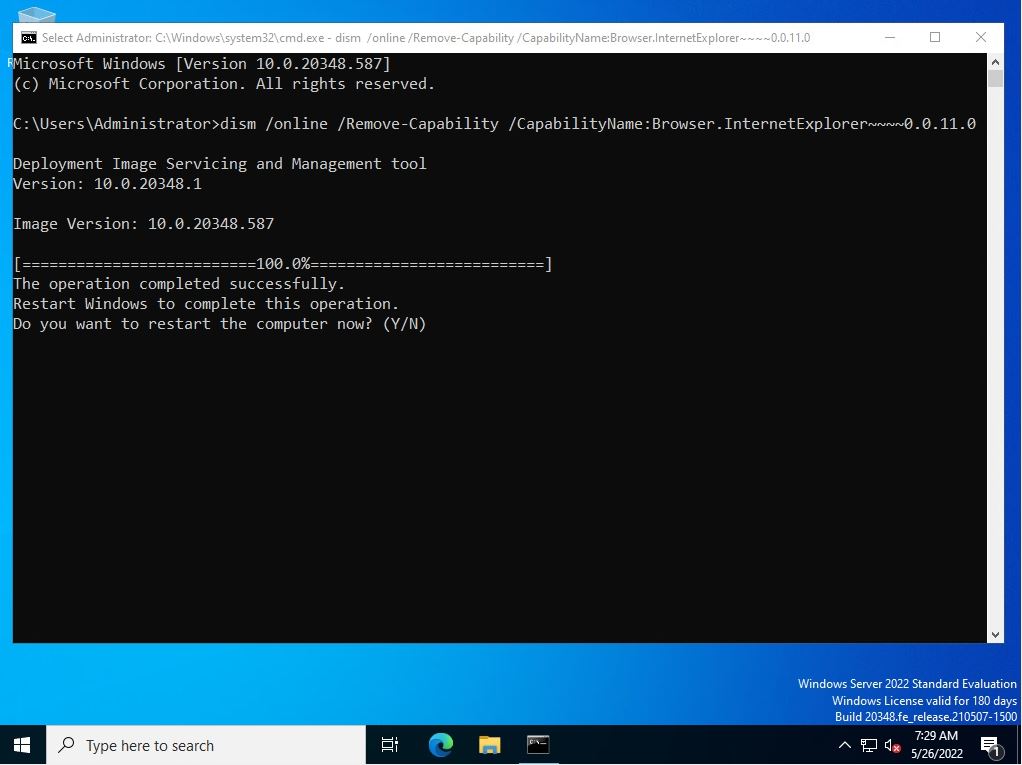
Windows Server 2022: Internet Explorer 11 How to enable
Step 1:
Right-click the Windows mark at the bottom left of the desktop screen-> select “Run”.
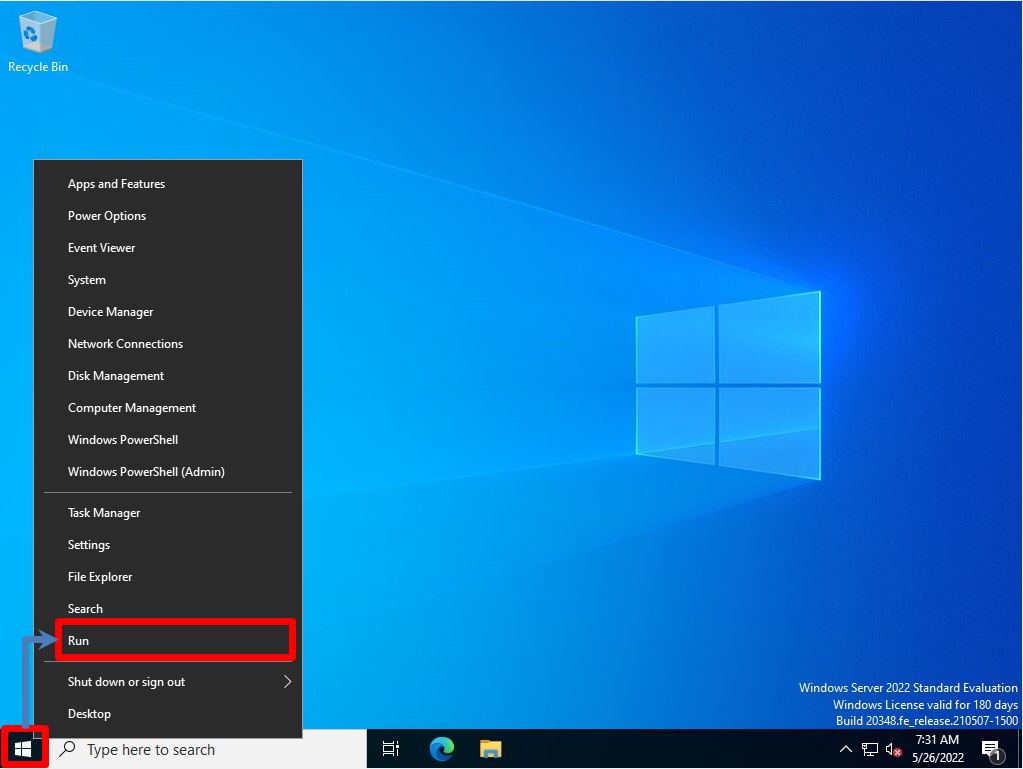
Step 2:
Run screen: Enter “cmd” -> Select “OK”.
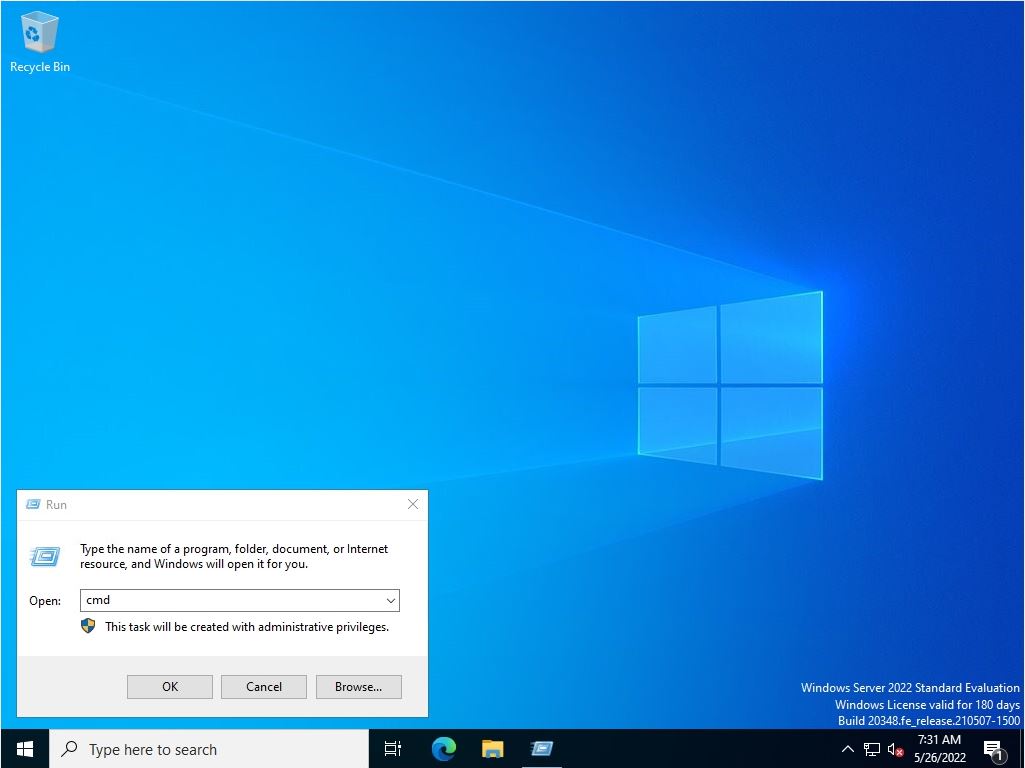
Step 3:
Below, enable IE with the execution command.
dism /online /Add-Capability /CapabilityName:Browser.InternetExplorer~~~~0.0.11.0
The IE activation command is described on the Microsoft support site.
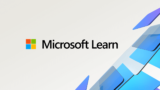
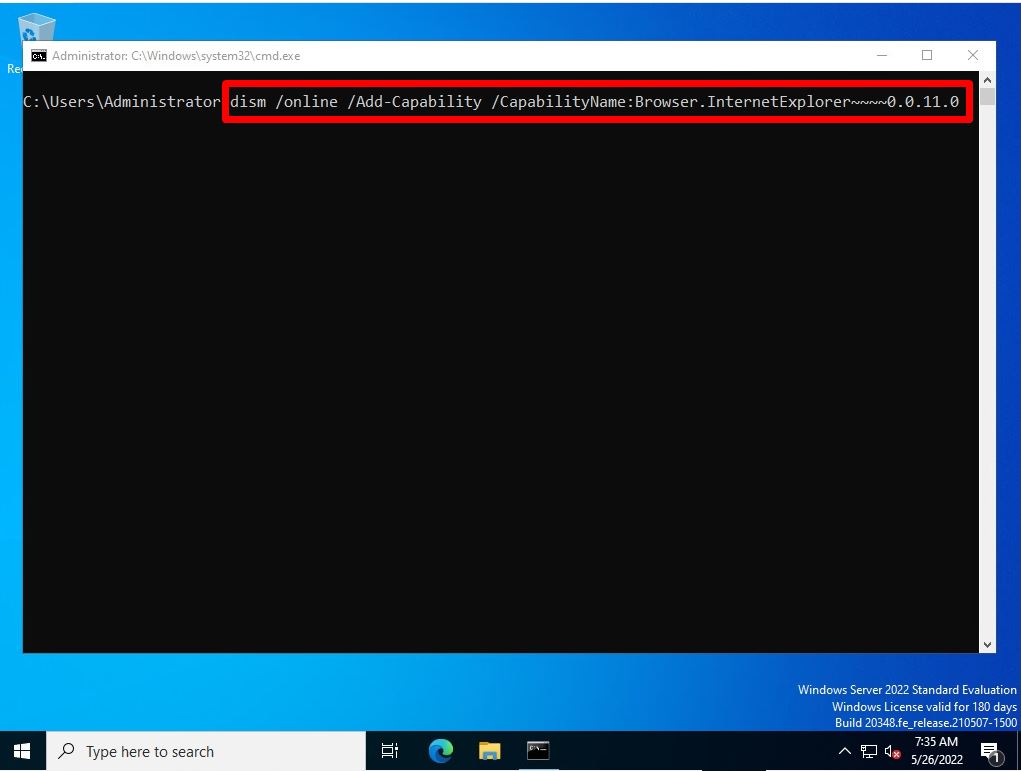
Step 4:
Wait a moment for the operation to complete successfully. After the processing is completed, the following screen will be output.

After disabling and enabling “IE (Internet Explorer)”, it will be displayed under Windows accessories and can be used again.