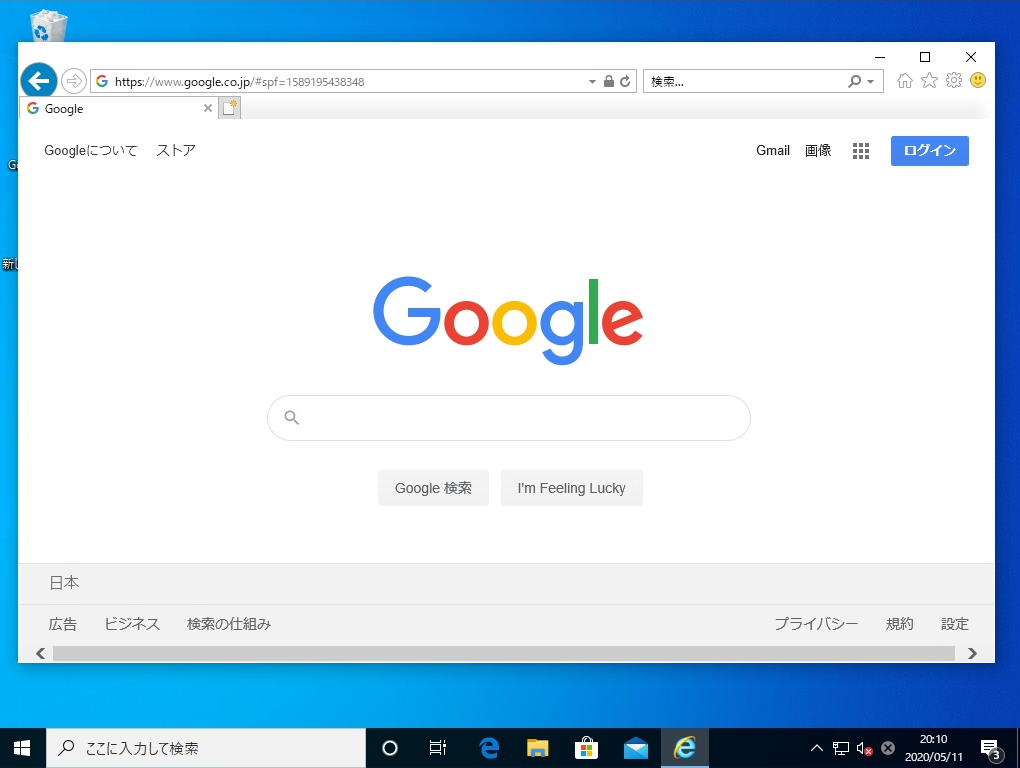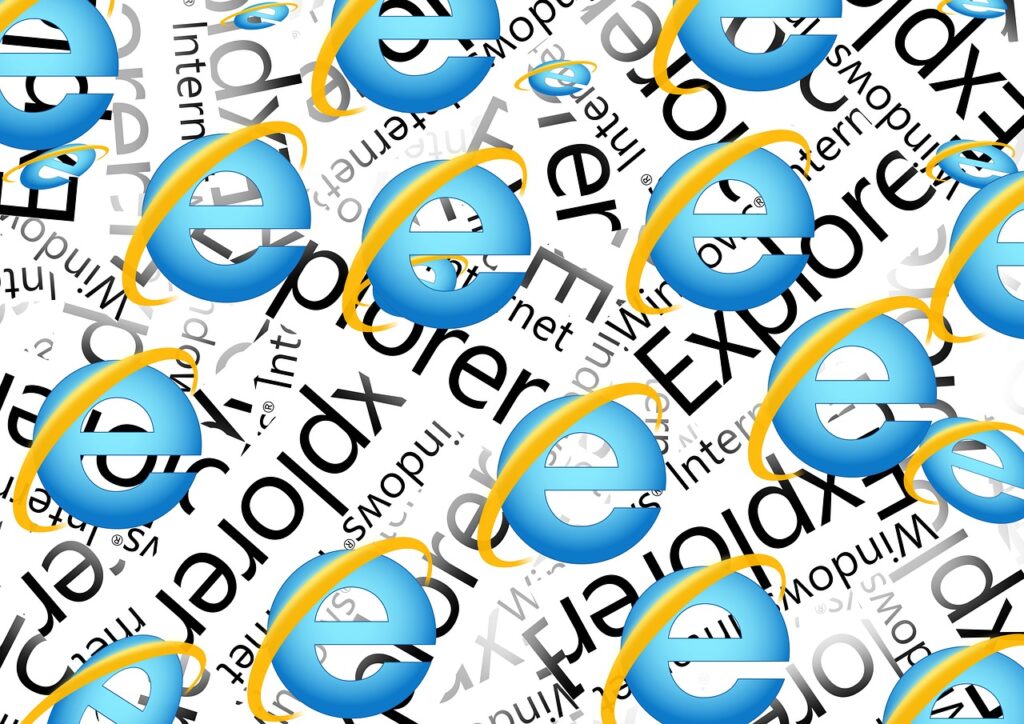Internet Explorer 11 は、Windows10に標準搭載されているブラウザです。インターネットオプションの設定で起動時に表示するURLをホームページにすると便利です。Google・Yahoo! JAPAN・Bingなど好みの検索エンジンを指定できます。 今回は、Internet Explorer起動時のホーム画面を設定する方法を紹介します。
Internet Explorer 起動時ホームページ設定
手順 1:
デスクトップ上の「Internet Explorer」ショートカットアイコンをダブルクリック -> Internet Explorer 11ブラウザを起動します。
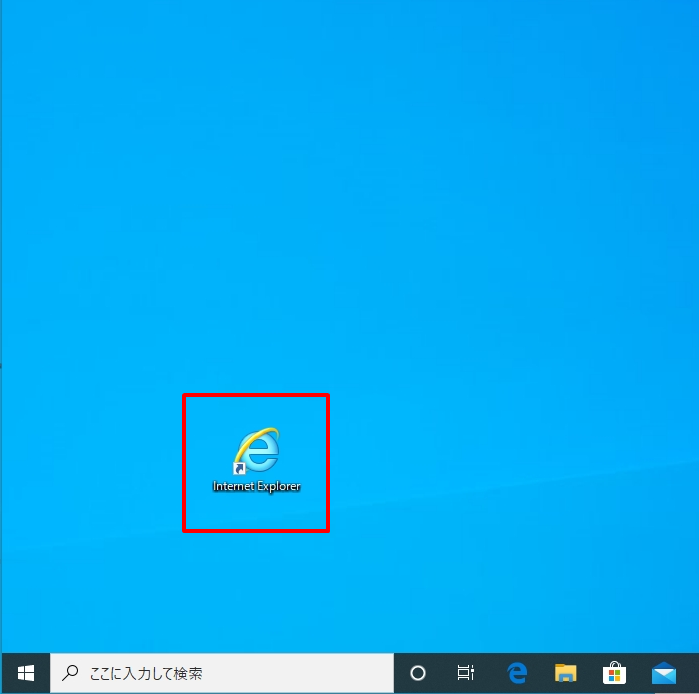
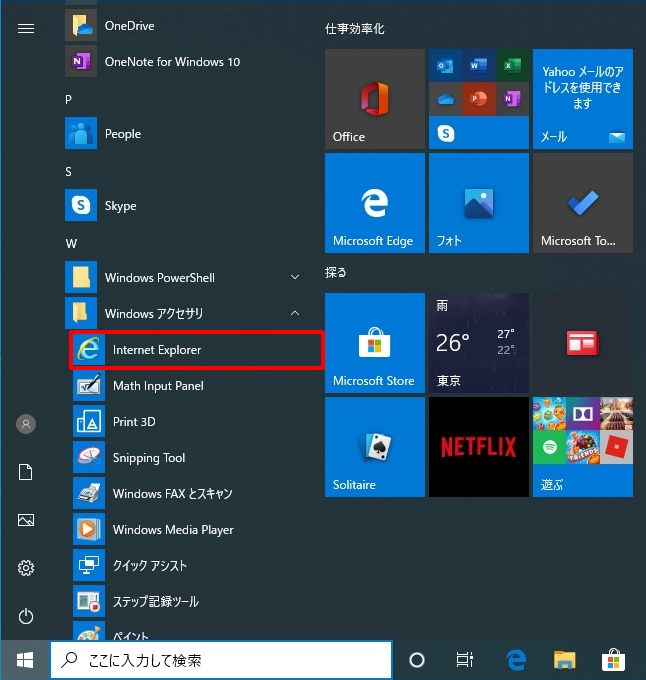
手順 2:
ブラウザ右上「 ( ツール )」をクリック -> 「 インターネットオプション 」を選択します。
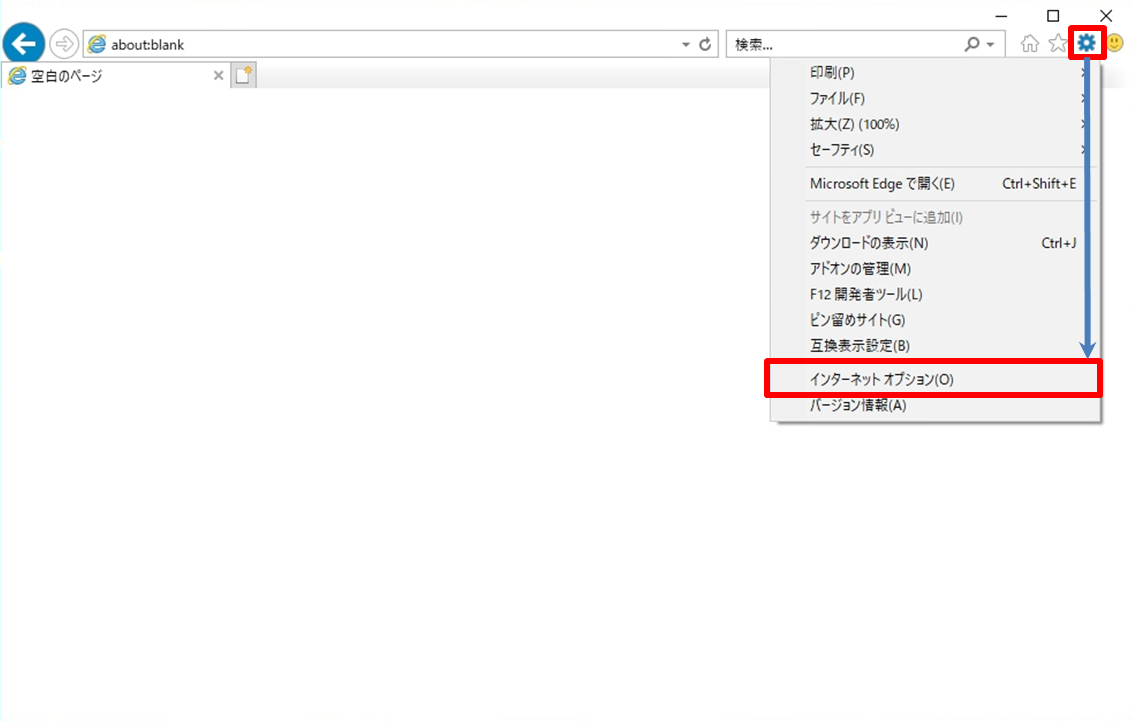
手順 3:
「全般」タブを選択 -> ブラウザ起動時に表示するホームページのURLを入力 ->「OK」を選択します。
※本記事では、一般的に利用が多い検索エンジンのURLを記載します。
| 検索エンジン | URL |
| https://www.google.com/ | |
| Yahoo! JAPAN | https://www.yahoo.co.jp/ |
| bing | https://www.bing.com/ |
| 空白ページ | about:blank |
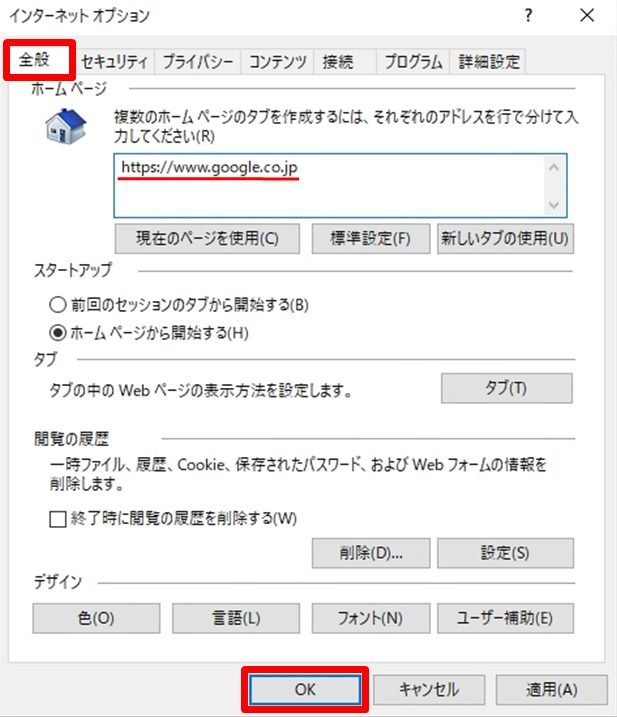
手順 4:
設定完了後、Internet explorer起動時に指定されたURLに接続できます。