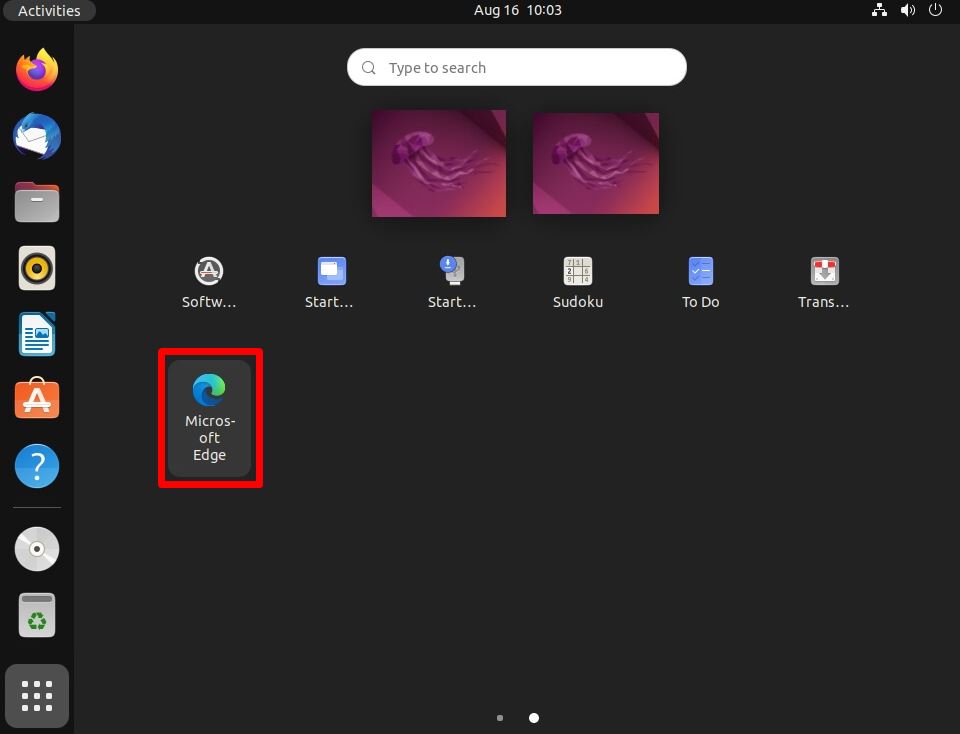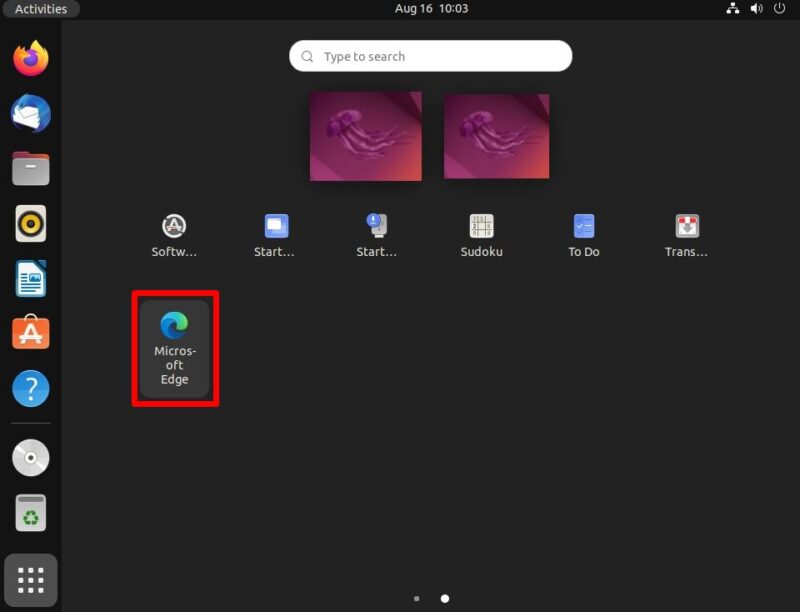In Ubuntu Desktop 22.04 LTS, “Mozilla Firefox” is installed as the default web browser, but this procedure is for those who want to use “Microsoft Edge”.
This article explains how to install “Microsoft Edge” without using commands.
Ubuntu Desktop 22.04 LTS: Download Microsoft Edge
Step 1:
Select Firefox Web Browser in the left sidebar.
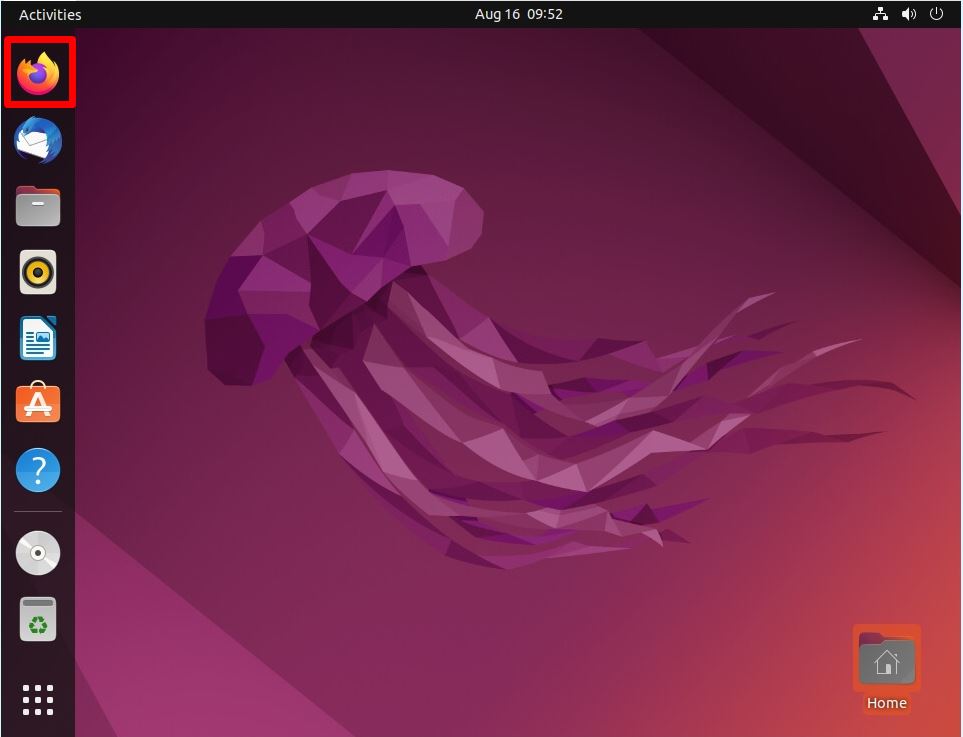
Step 2:
Below, connect to the Microsoft official download site.
*Download URL: https://www.microsoft.com/en-us/edge
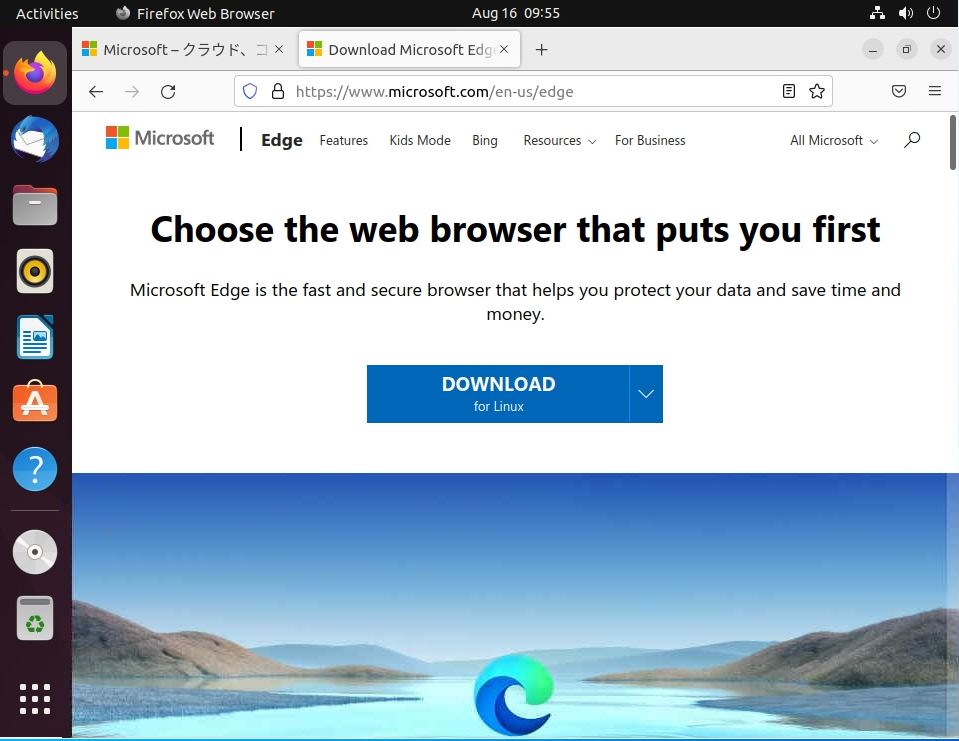
Step 3:
Select “Linux (.deb)”.
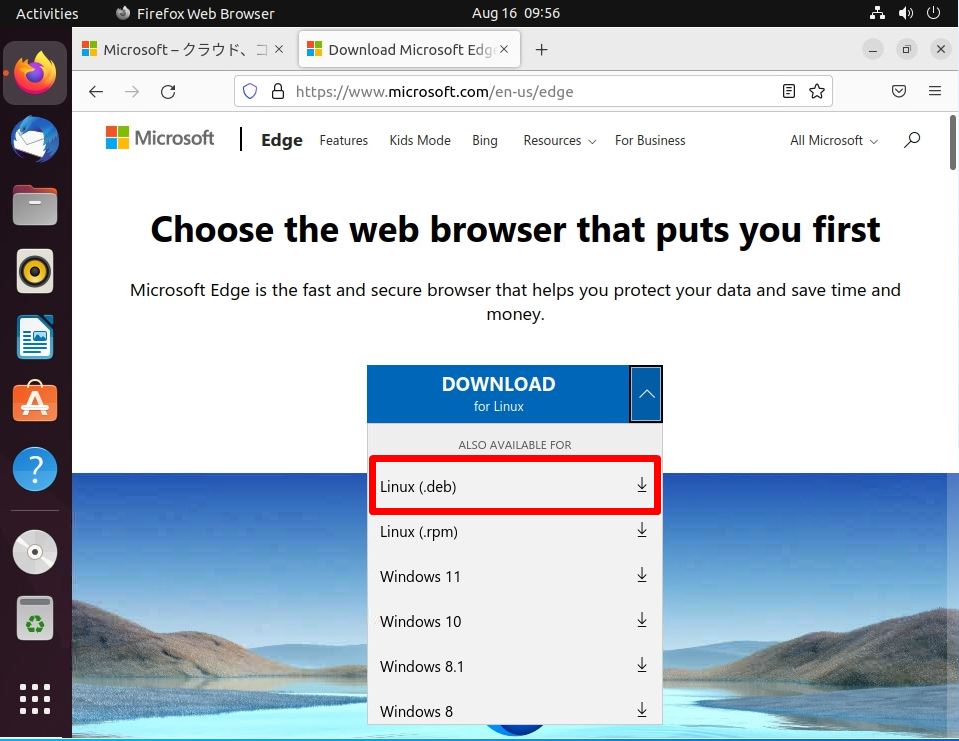
Step 4:
Select “Accept and download”
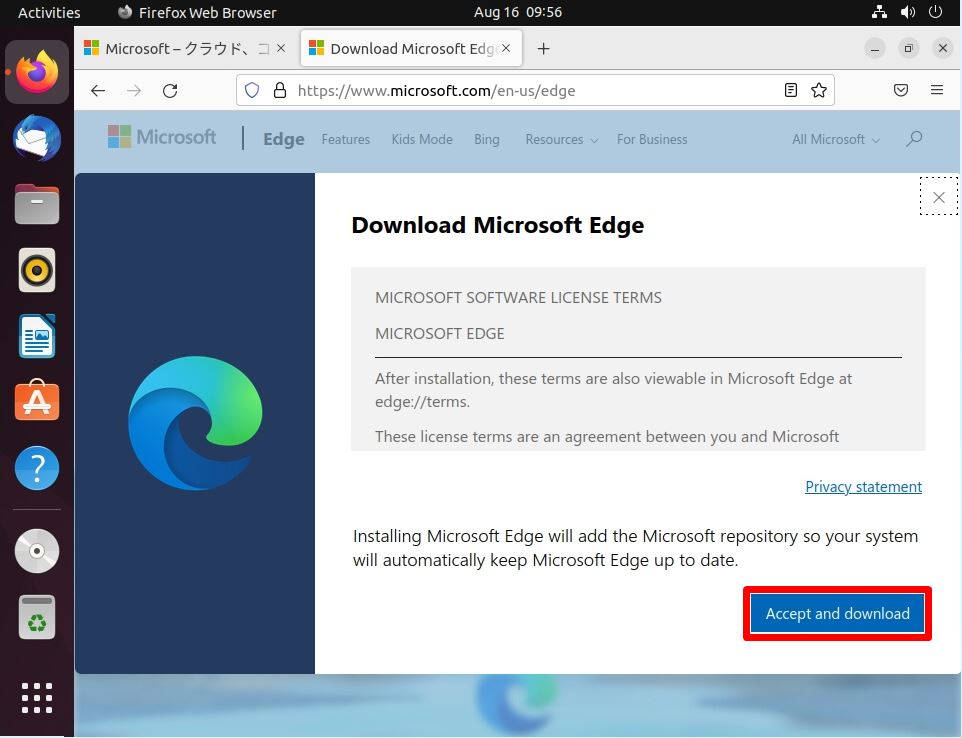
Wait a moment for the .deb file to download.
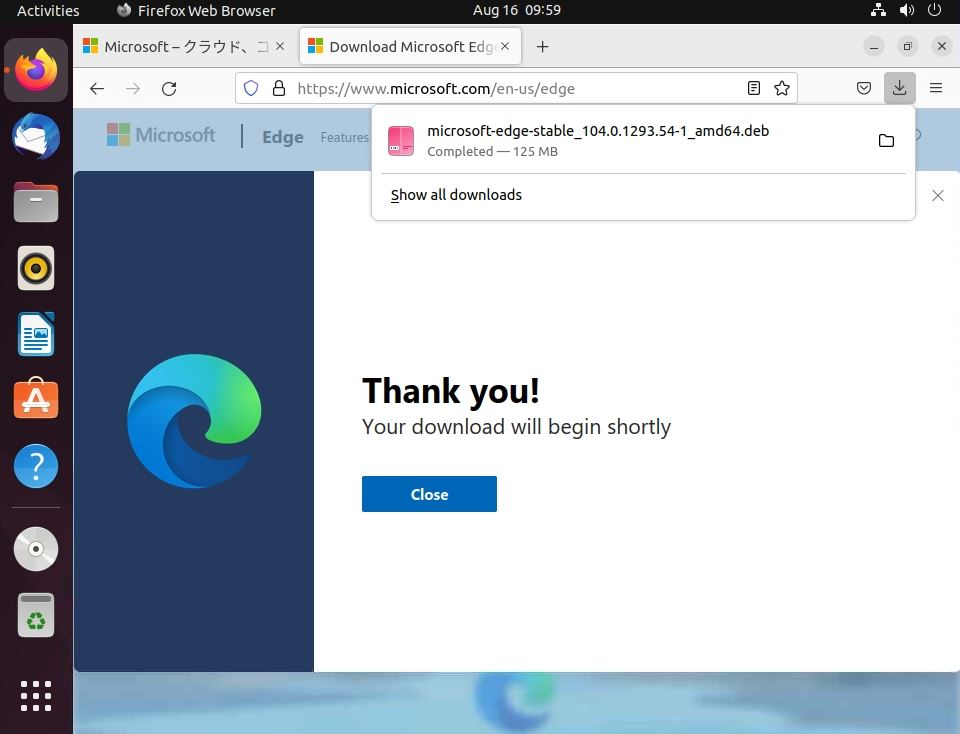
Ubuntu Desktop 22.04 LTS: Install Microsoft Edge
Step 1:
Select Files in the left sidebar.
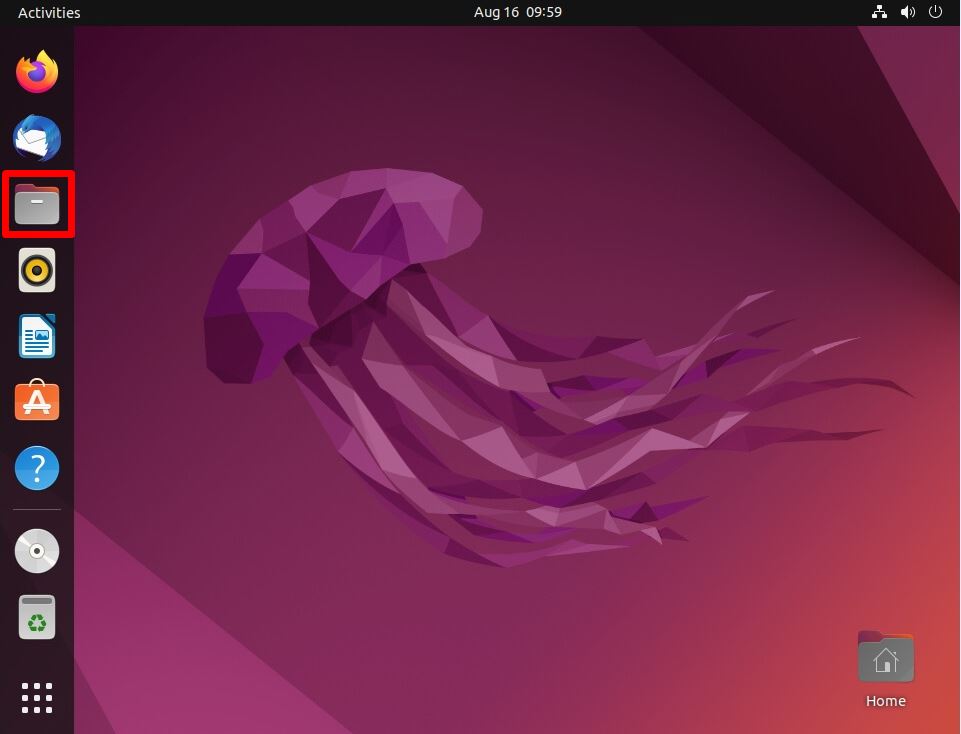
Step 2:
Downloads -> right click on the downloaded .deb file -> select “Open With Other Application”.
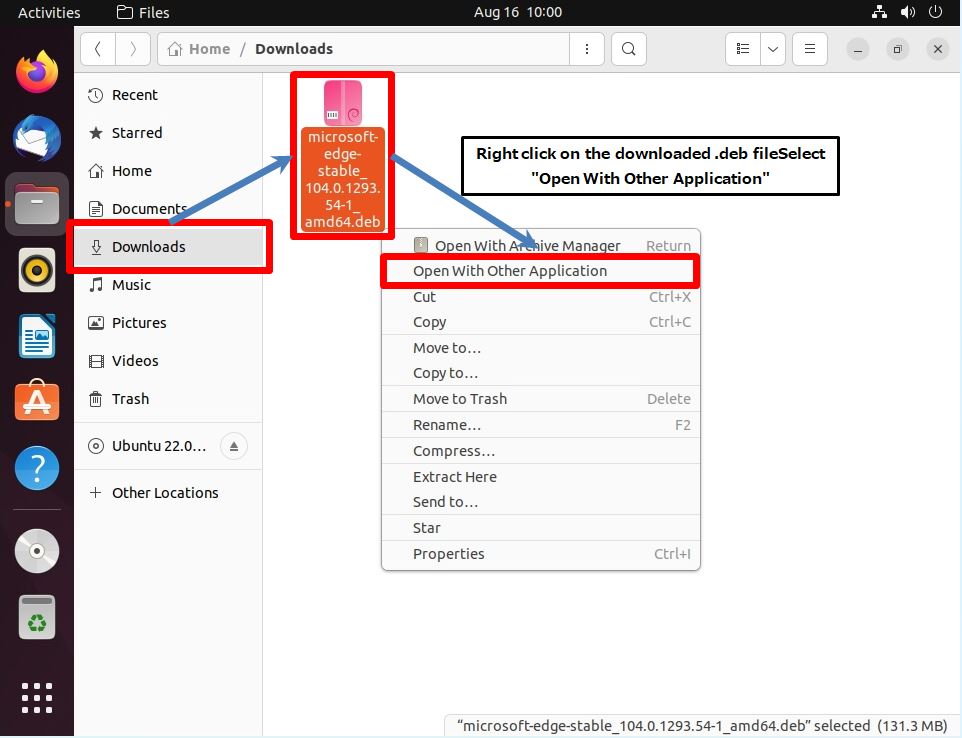
Step 3:
Click Software Install -> “Select” .
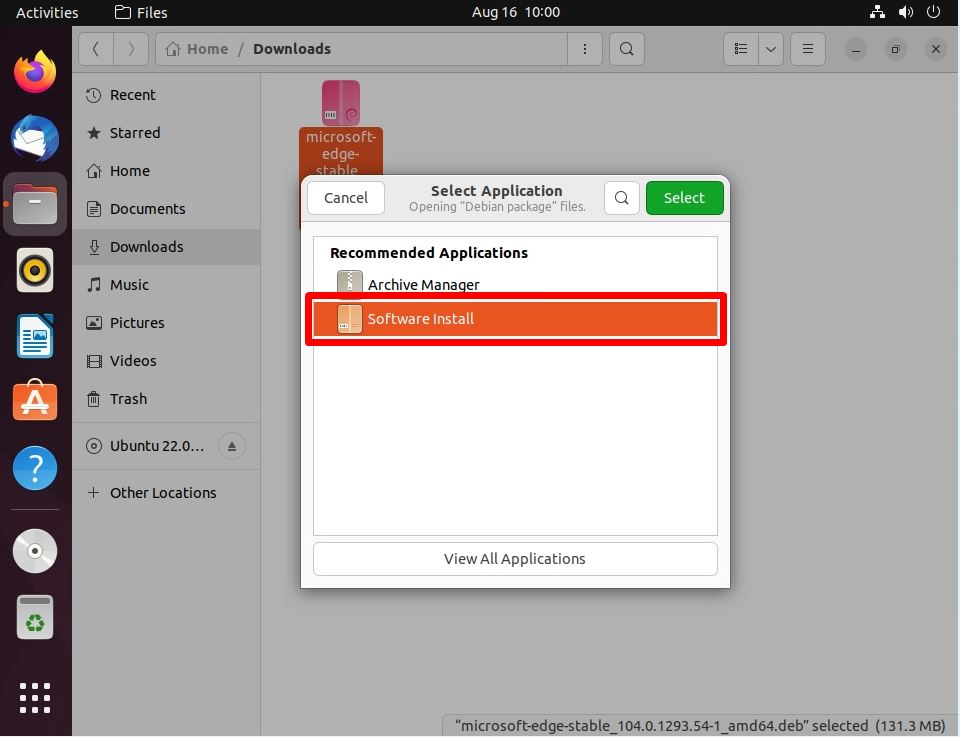
Step 4:
When microsoft-edge-stable is displayed, click “Install”.
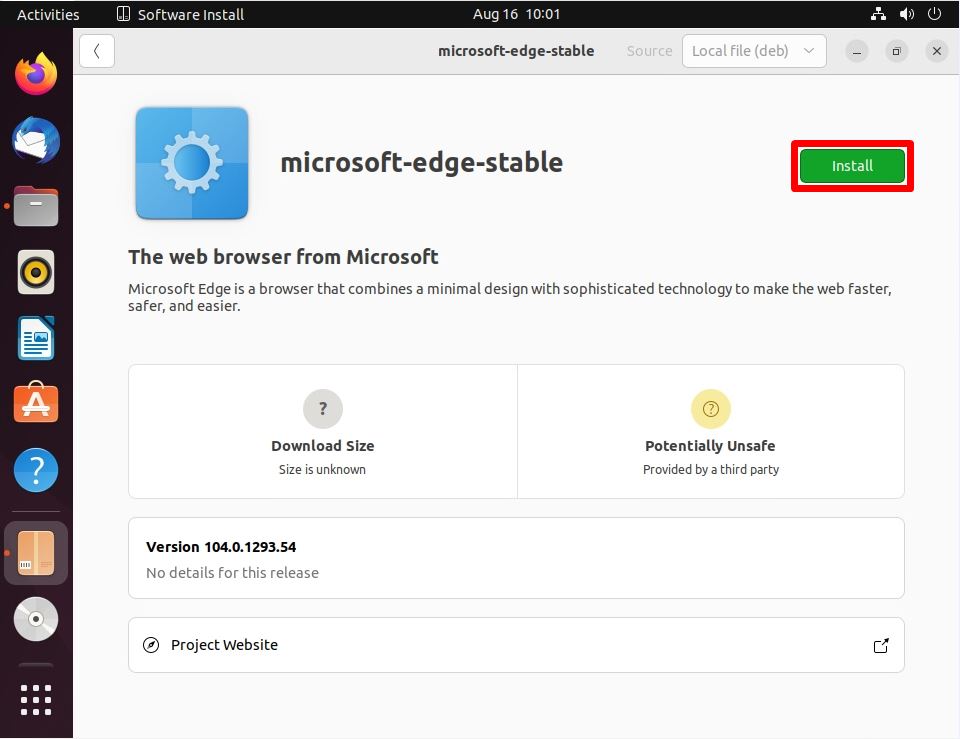
Step 5:
Enter “Password”.
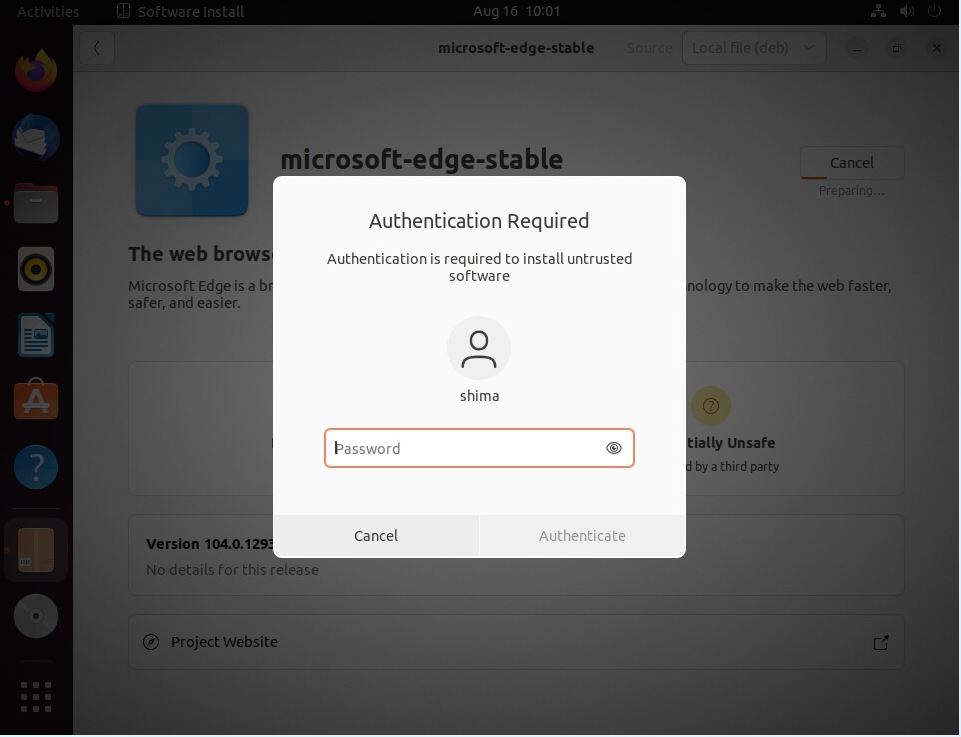
Step 6:
Installation completed. Select ” ✖ (close)” in the upper right corner.
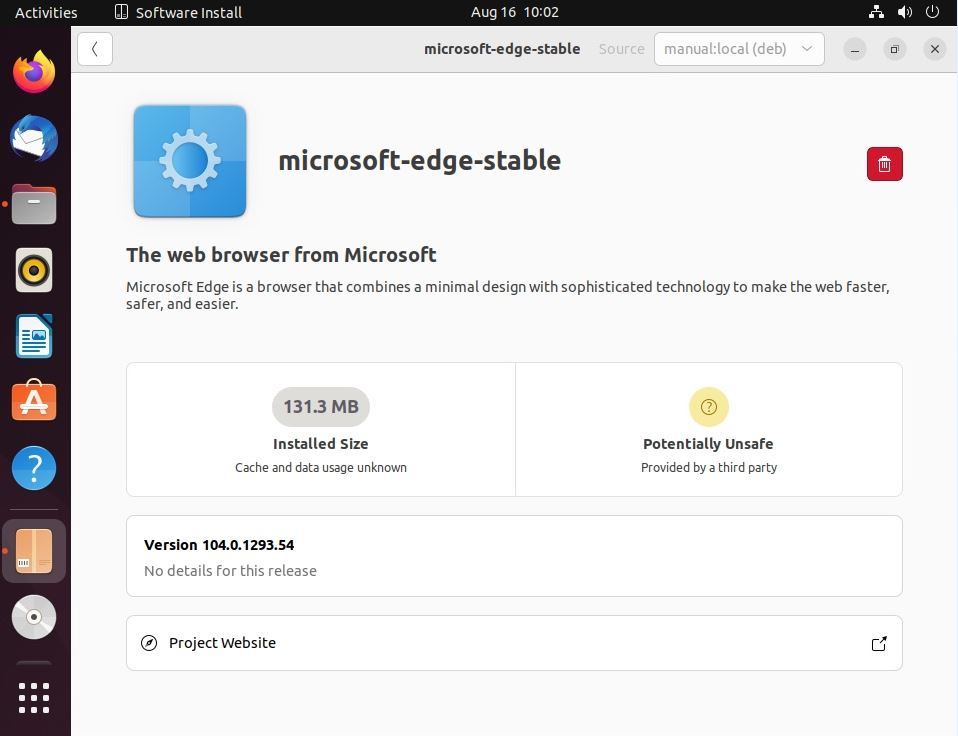
Ubuntu Desktop 22.04 LTS: Launch Microsoft Edge
To start Microsoft Edge, click “Show Applications” -> “Microsoft Edge” at the bottom left of the desktop.