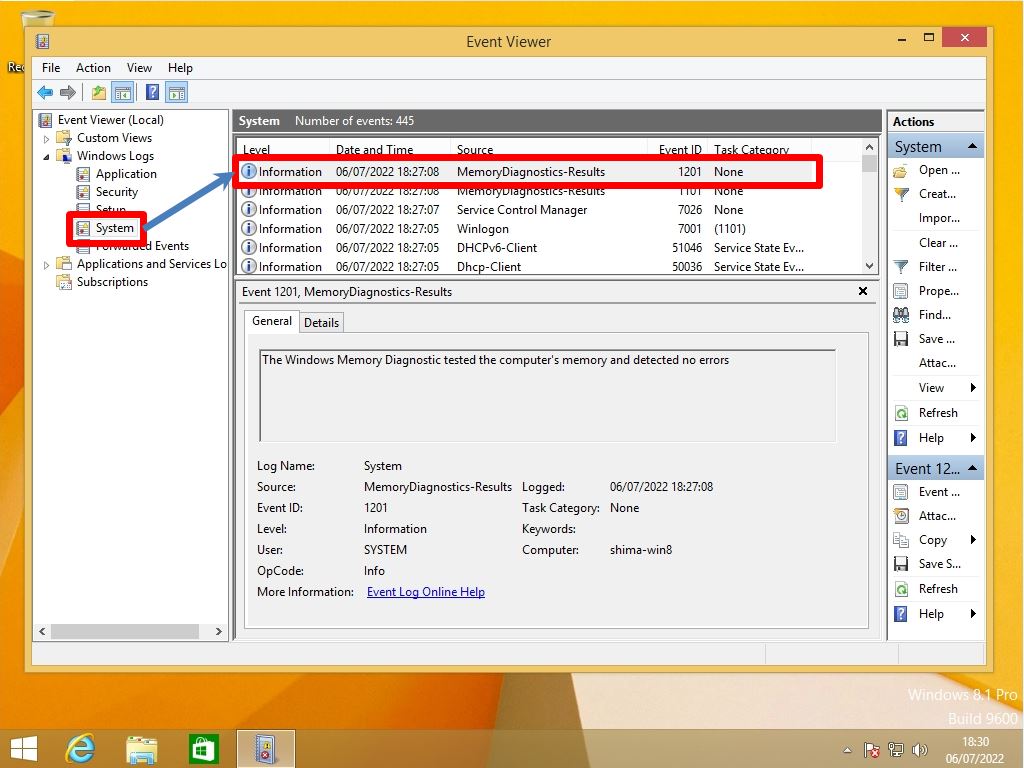“Windows Memory Diagnostic Tool” of Windows 8.1 is memory check software that can check if there is any abnormality in the memory that can be used with standard Windows functions. If the number of unintended restarts, sudden blue screens, and other errors that occur when using the terminal you are using increases, it is possible that there is a problem with the OS, disk, or memory, but there are cases where memory is the cause. It is often seen.
There are various ways to isolate the symptom, but first, we recommend “Windows Memory Diagnostic”, which is a standard Windows function. This time, we will explain how to check the log in the event viewer while running the memory diagnostic tool using Windows 8.1.
Windows8.1 PC:Windows Memory Diagnostic execution
Step 1:
Select the Windows mark at the bottom left of your desktop.
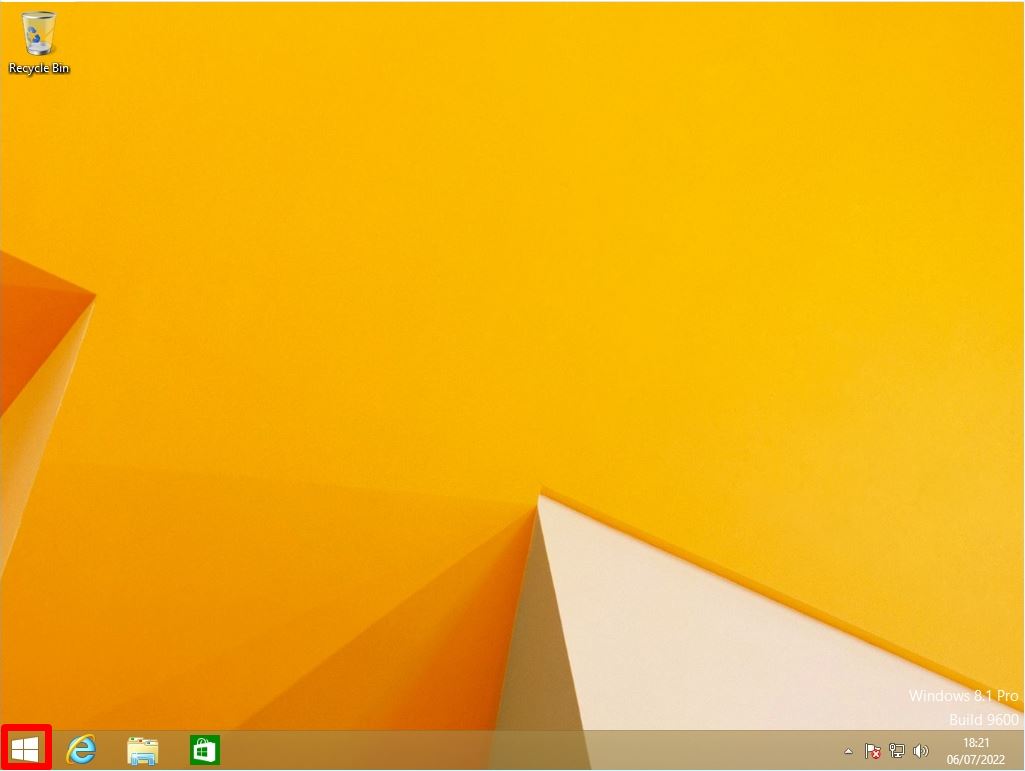
Step 2:
Select “Search”.
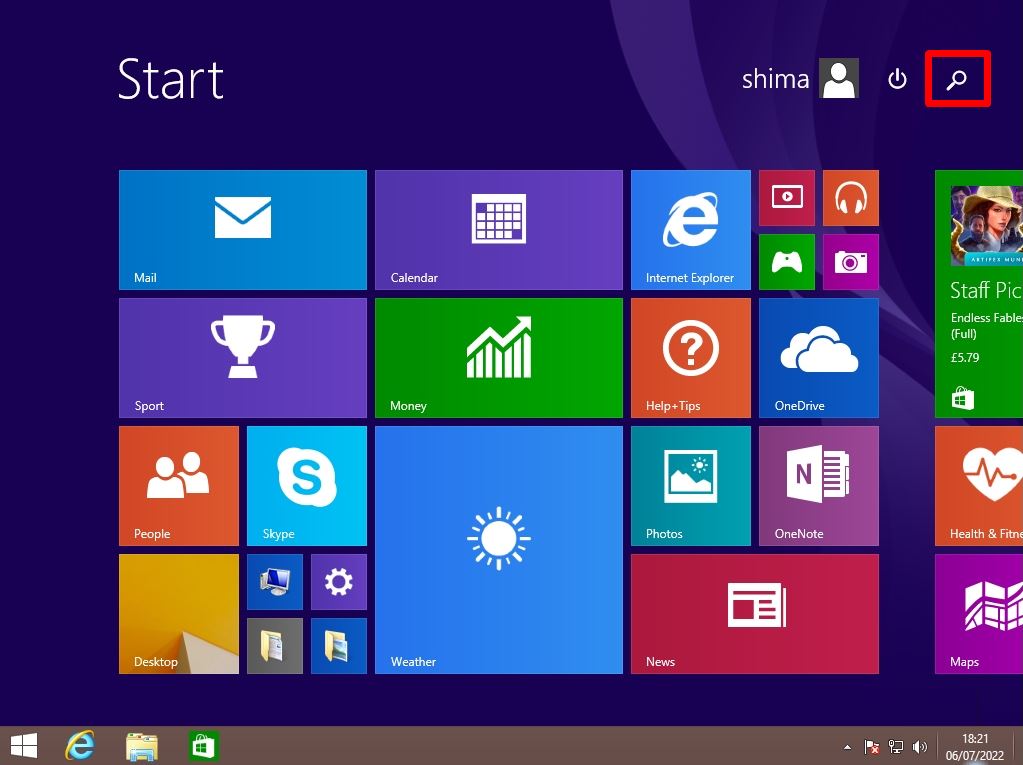
Step 3:
Enter “memory” -> Select “Diagnose your computer’s memory problems”.
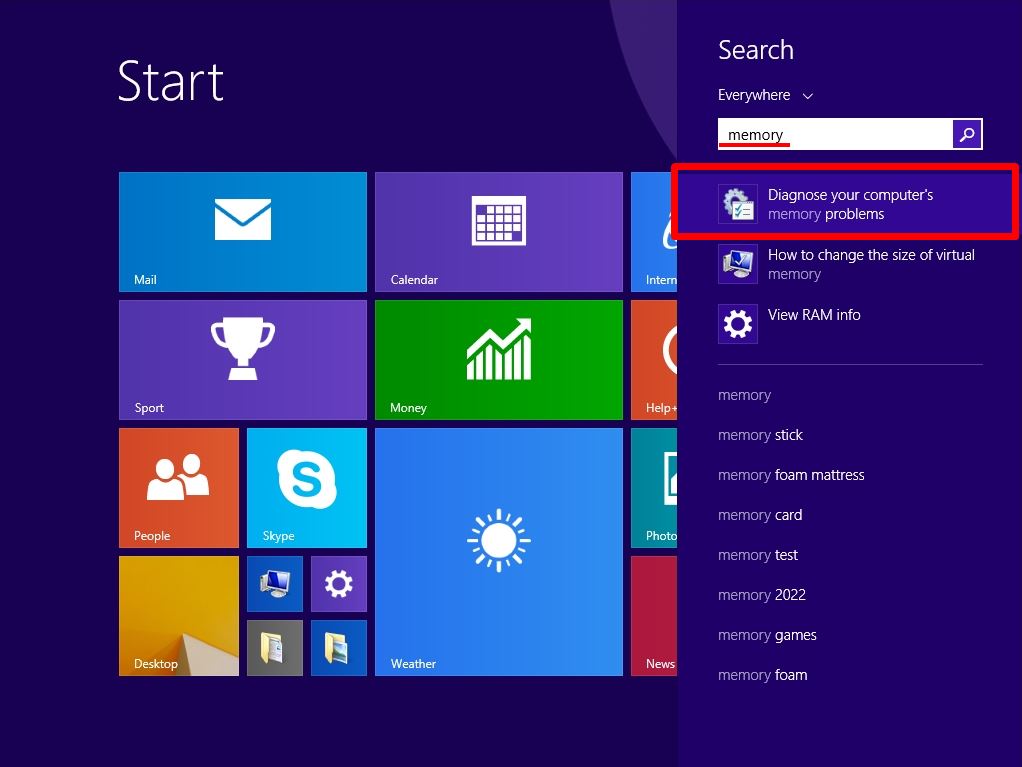
Step 4:
Select the timing to restart.
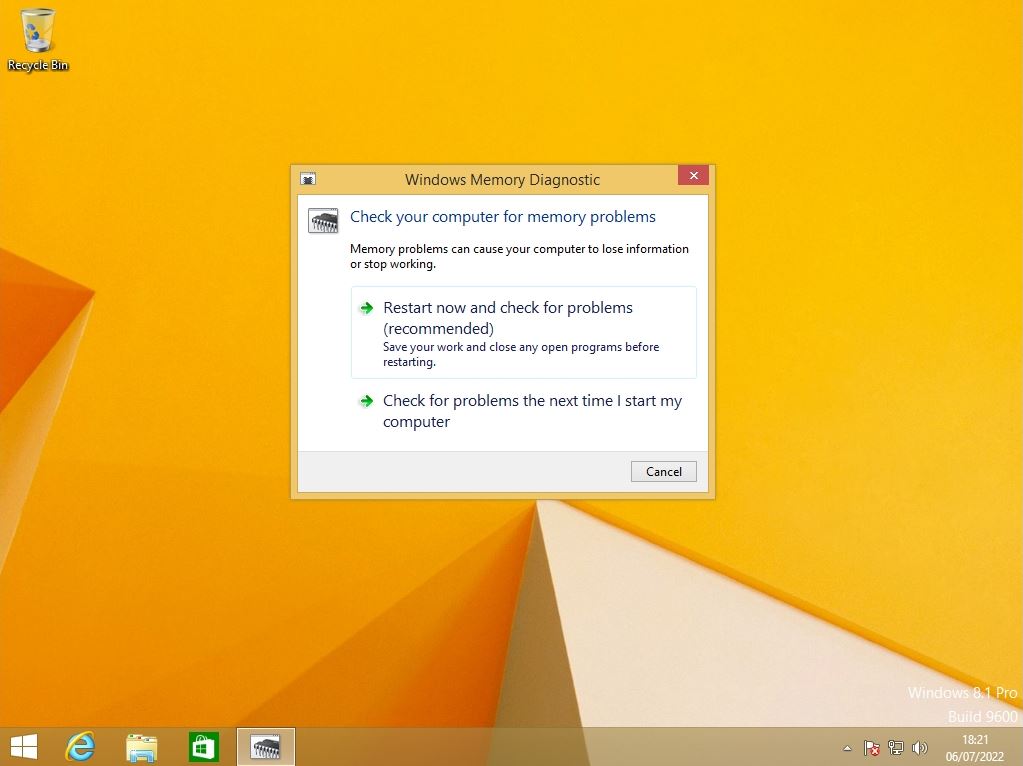
Step 5:
After restarting your computer, the Windows Memory Diagnostic Tool will start.
*The diagnostic processing time varies depending on the PC (installed memory) used.
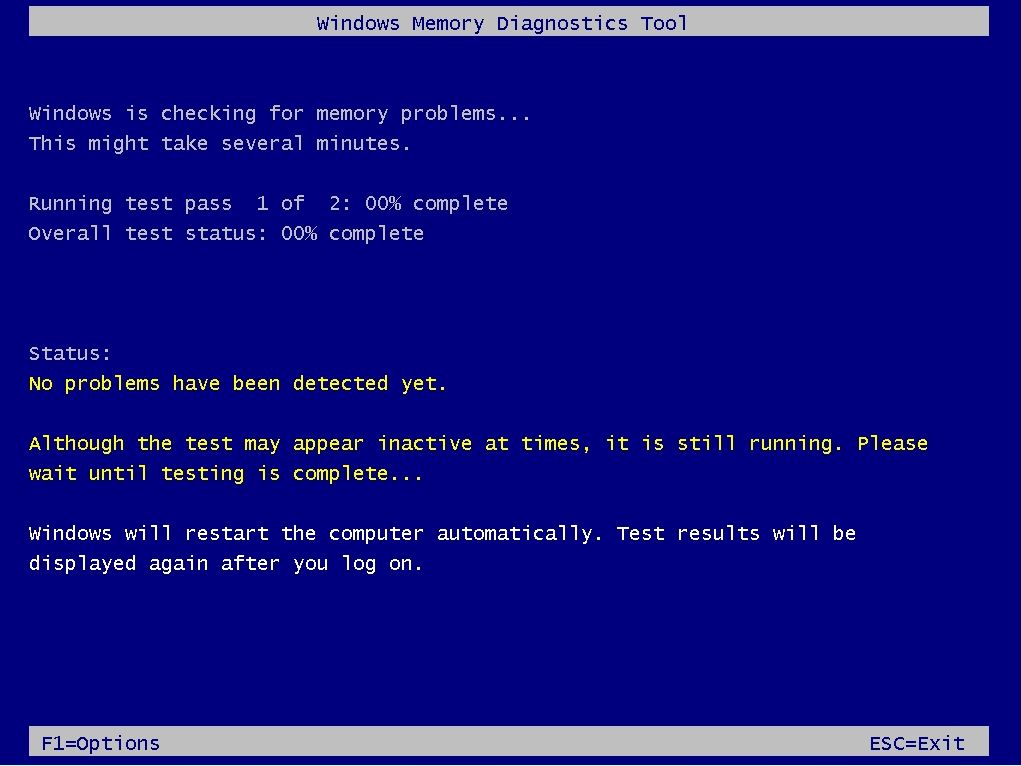
Step 6:
The memory diagnosis result will be displayed a little after the memory diagnosis is completed.
*This time, the result screen was displayed in about 2-3 minutes.
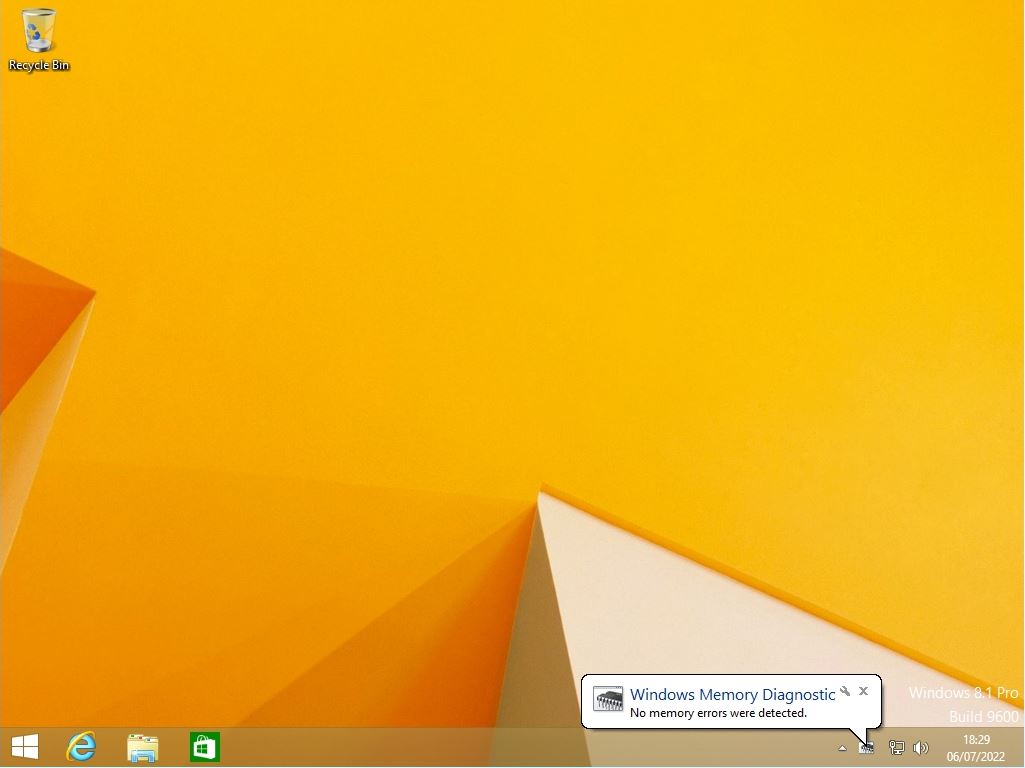
Windows8.1: Check logs in Windows Memory Diagnostic Event Viewer
Step 1:
The Windows Memory Diagnostic result can be confirmed in the event viewer log. Right-click on the Windows mark at the bottom left of your desktop-> select “Event Viewer”.
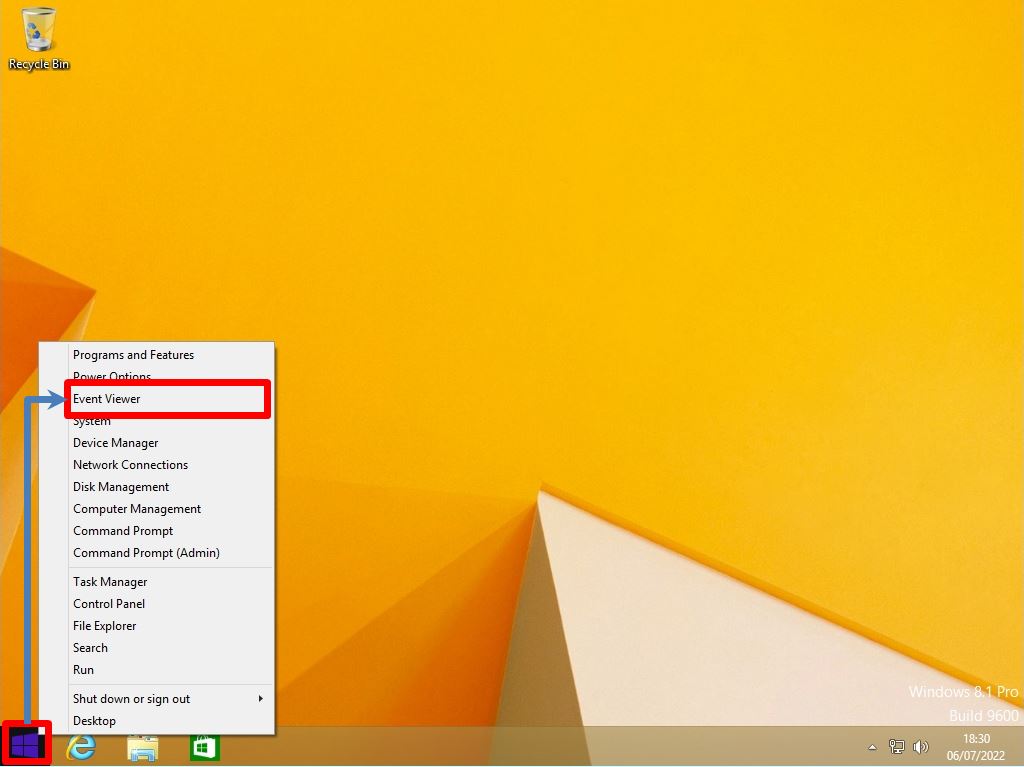
Step 2:
The “Memory Diagnostics-Results” log is output to the “System” hierarchy and the source, and the results are displayed.