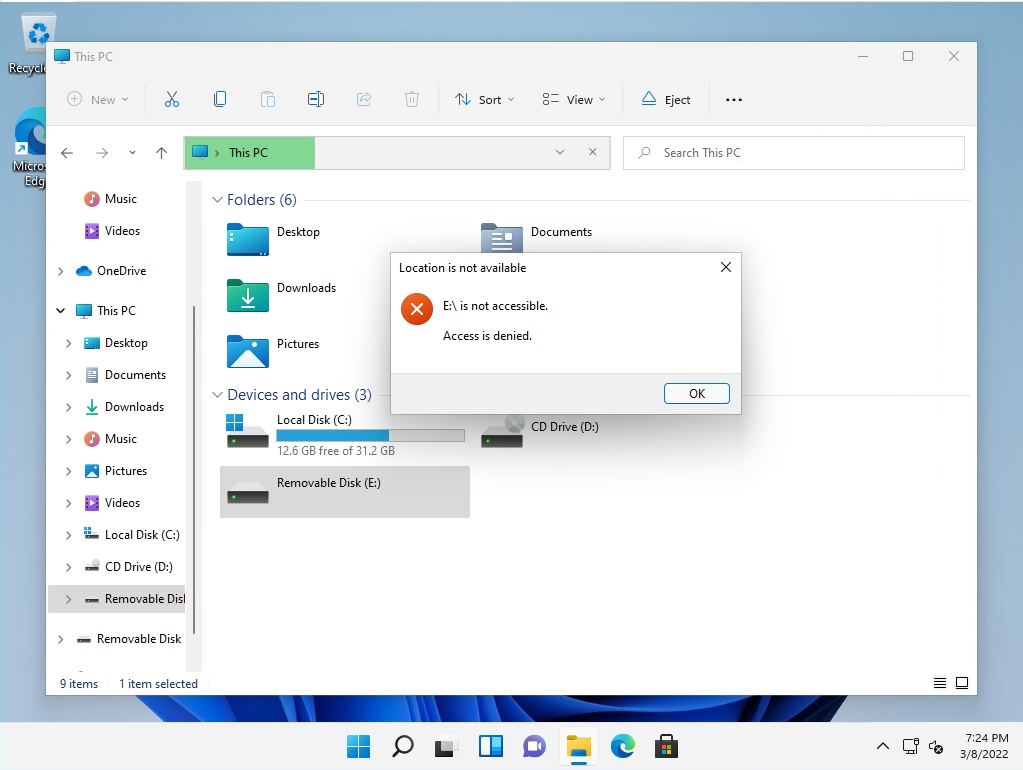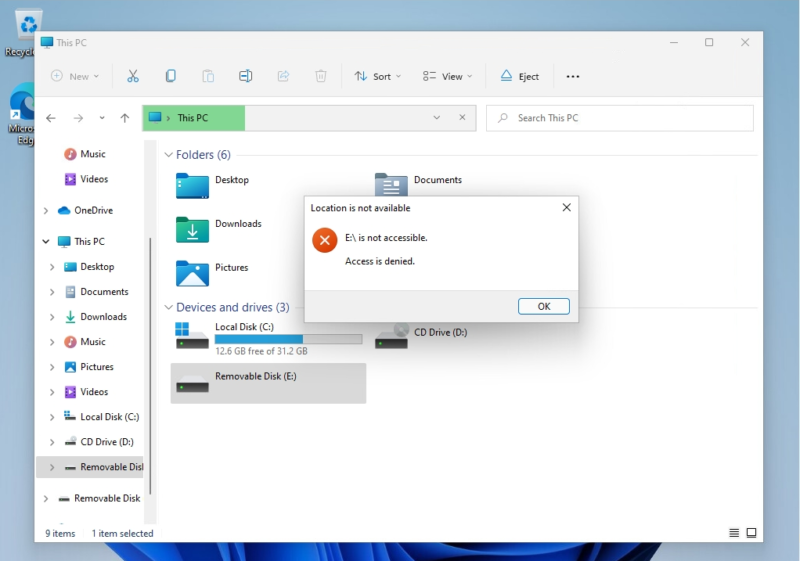To prevent the connection of USB devices on a Windows 11 computer, start Group Policy as a user with administrator privileges and enable ” All Removable Storage classes: Deny all access ” to deny the connection of USB devices. can. If you connect the removable disk to your PC with Group Policy applied, the device will be displayed, but when you open the drive, the access will be denied.
In this article, we will explain the local group policy settings on a Windows 11 Pro computer, but if you want to apply them collectively to domain-joined terminals, it is easier to implement them in Active Directory.
Windows11 PC: Group policy USB disabled setting
Step 1:
Right-click on the Windows mark on the taskbar –> select Run.
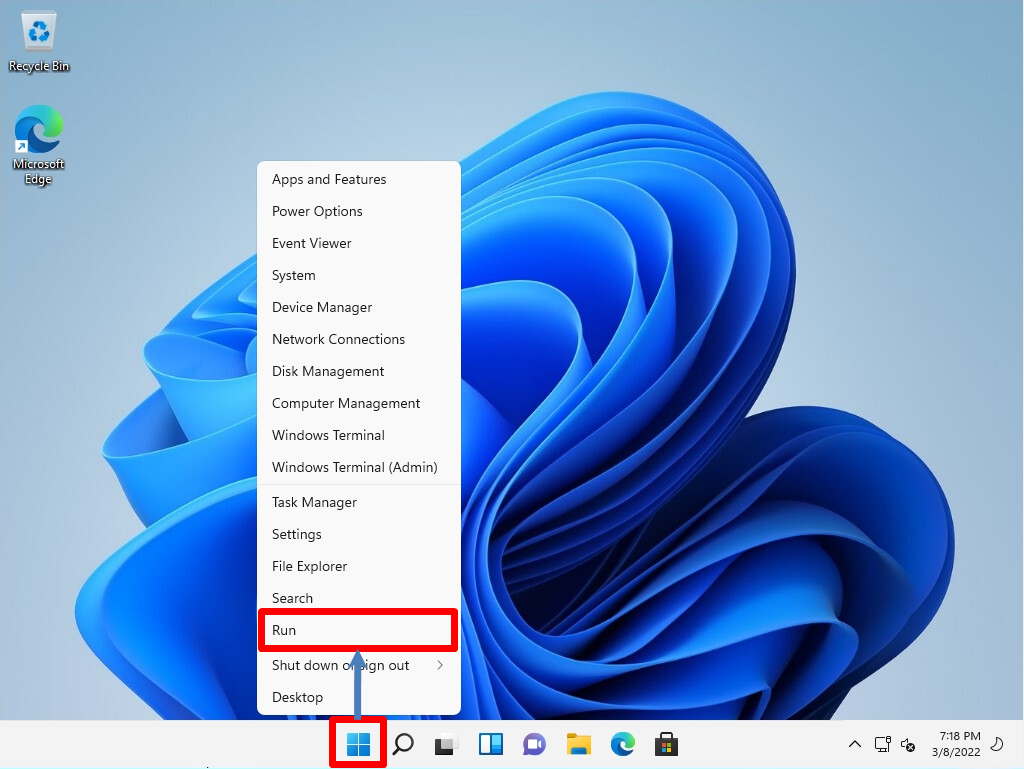
Step 2:
Enter gpedit.msc to launch the Local Group Policy Editor.
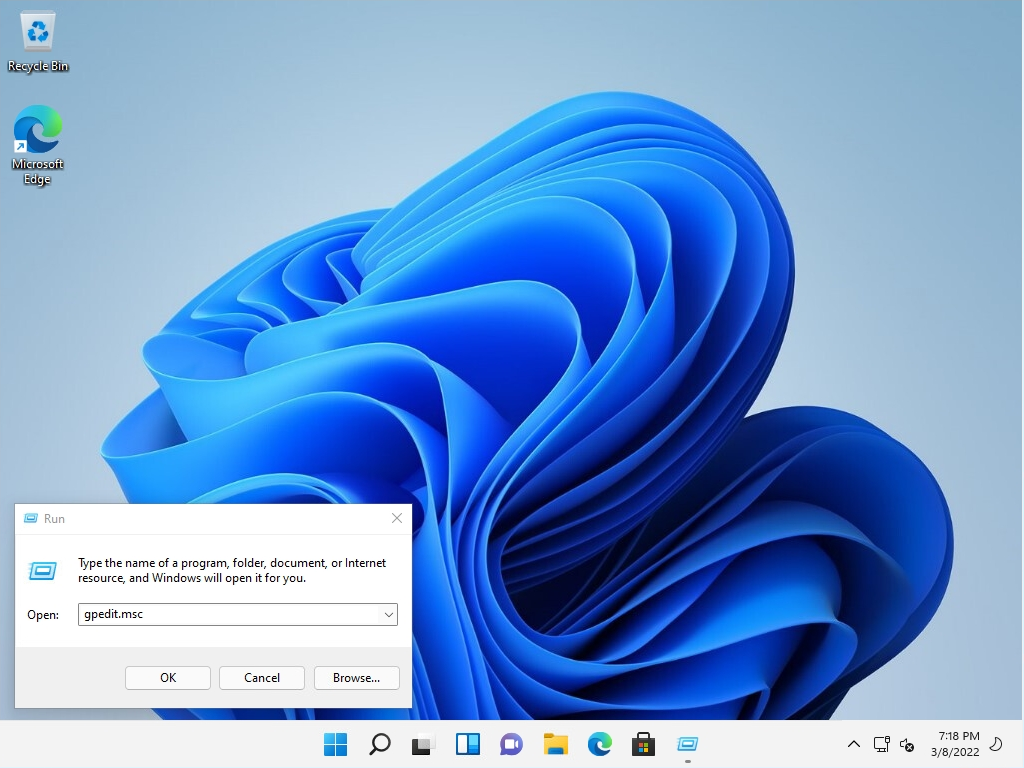
Group Policy cannot be started by a general user without administrator privileges, so the settings cannot be changed.
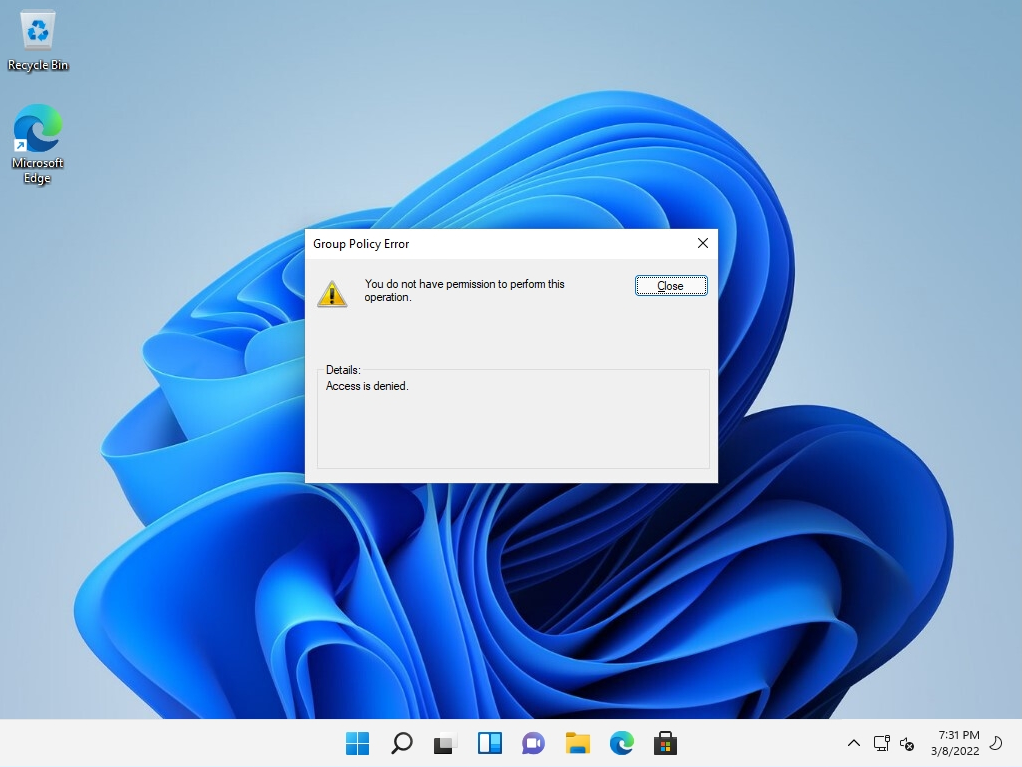
Step 3:
Expand the tree on the left and double-click the following settings.
[Computer Configuration]
-[Administrative Templates]
-[System]
-[Removable Storage Access]
-[All Removable Storage classes: Deny all access]
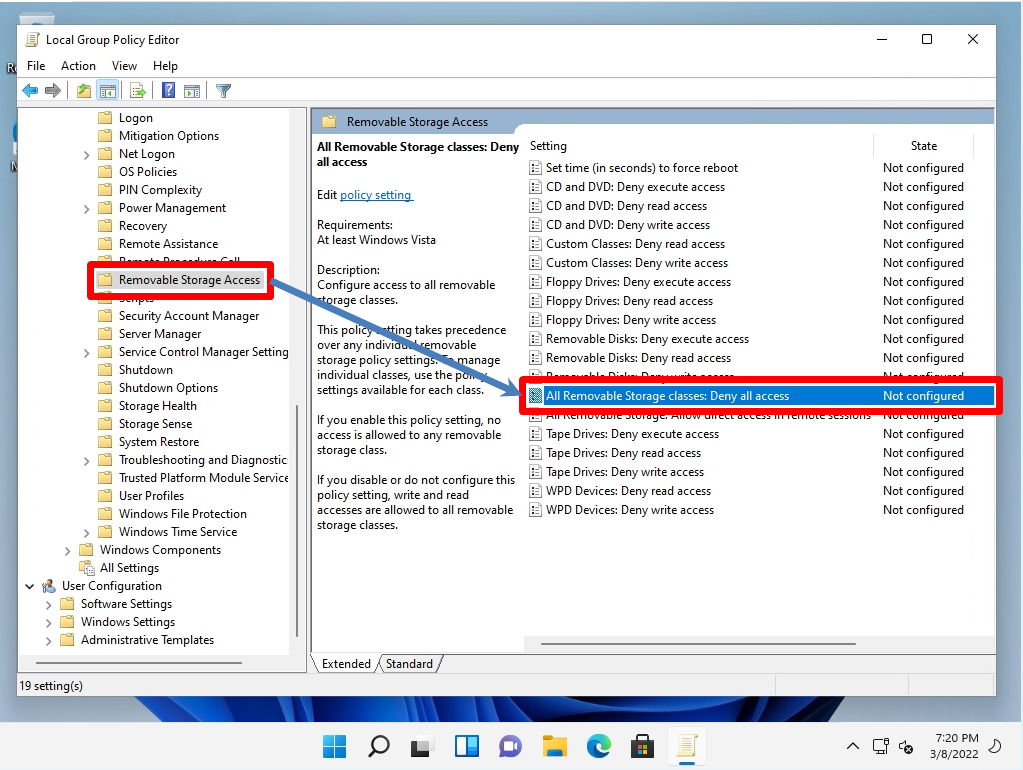
Step 4:
Select Enabled.
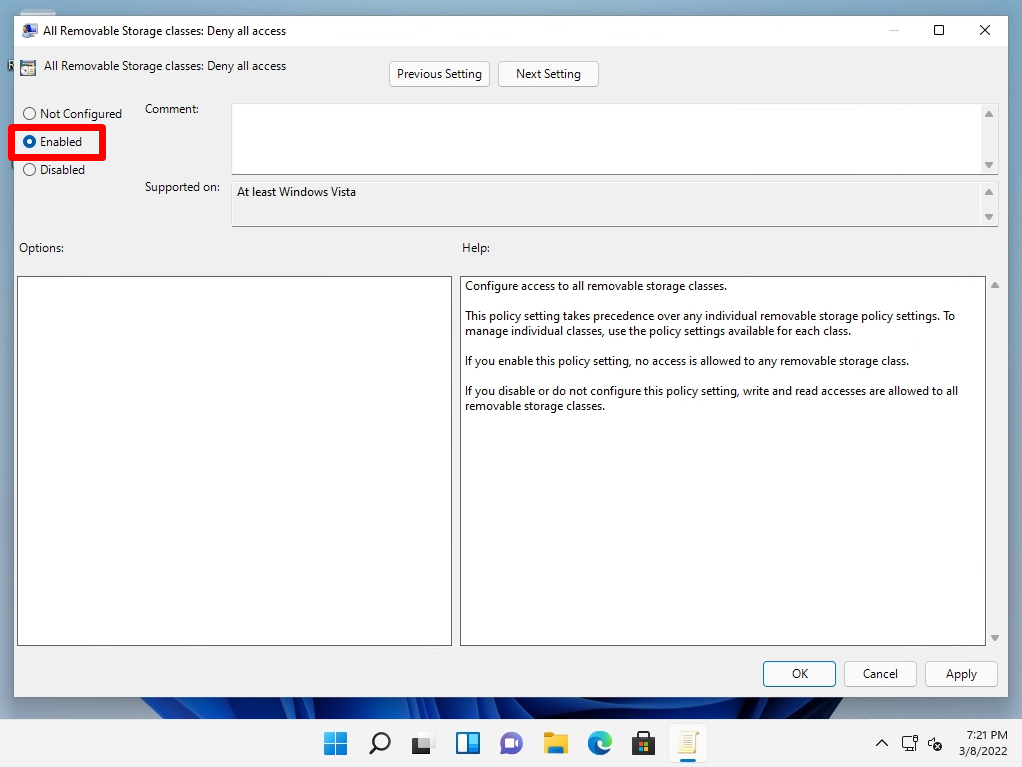
Step 5:
Confirm that the state is Enabled.
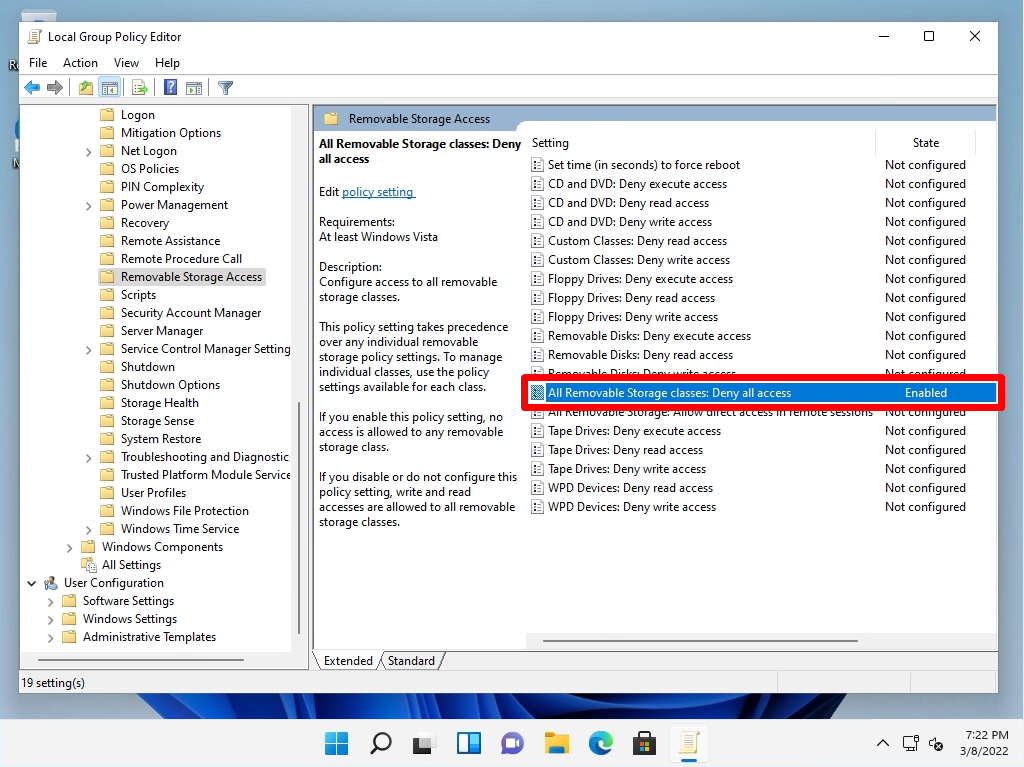
If you connect a removable disk with Group Policy applied and open the drive, the access denied screen will be displayed.