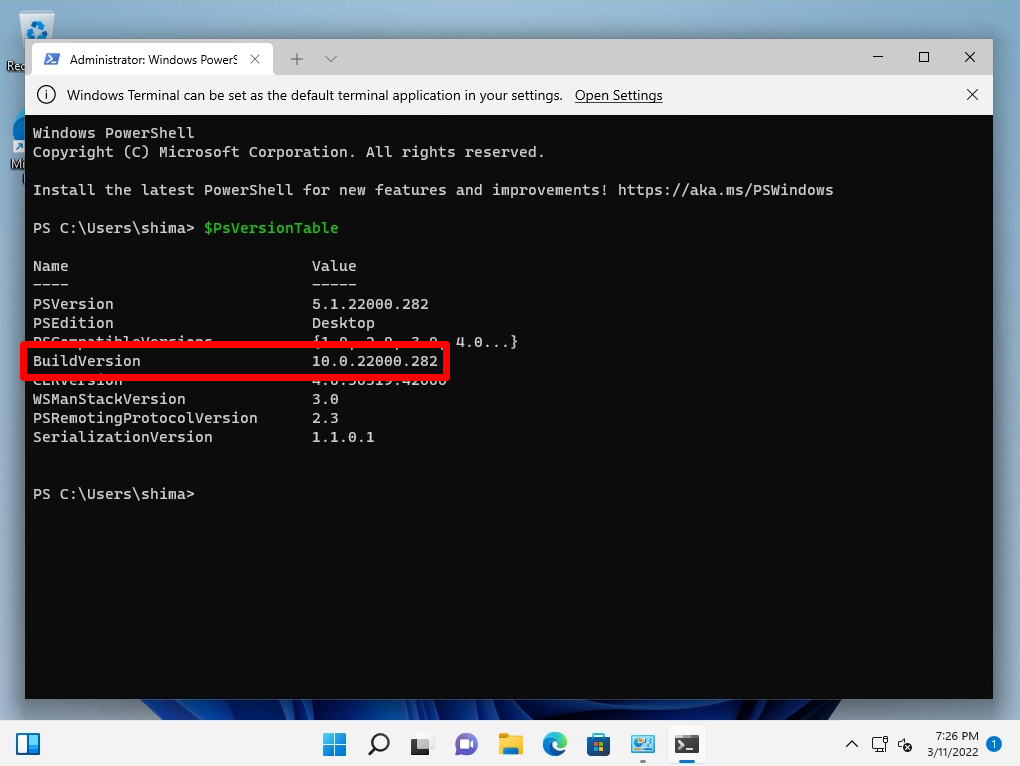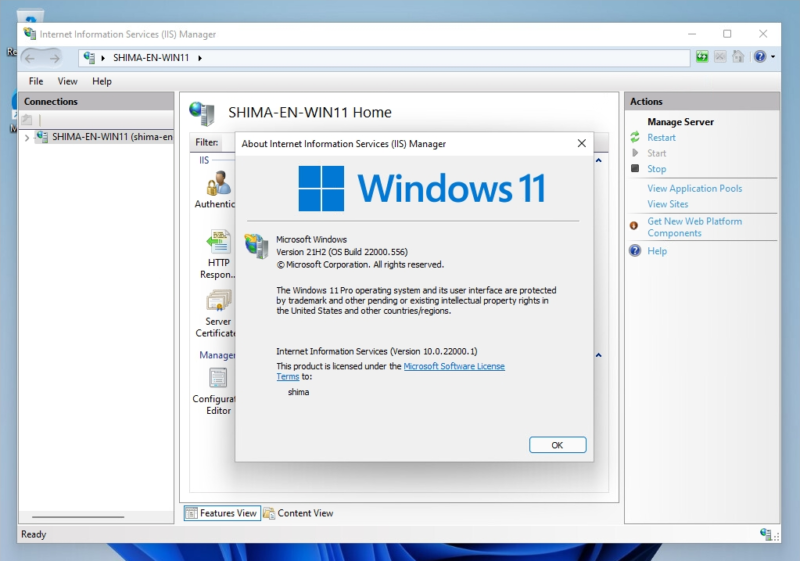Windows 11:You can check the installed version of Internet Information Services (IIS) by using GUI commands (command prompt, Windows PowerShell). Check by the following method.
- GUI:Windows Tools -> Internet Information Services (IIS) Manager -> Check on the Help tab
- Command prompt:Execute the “reg query HKLM\SOFTWARE\Microsoft\InetStp\” command
- Windows PowerShell:Run the “$PSVersionTable” command
GUI:Internet Information Services (IIS) Manager Help tab
Step 1:
Select Windows Mark on the taskbar.
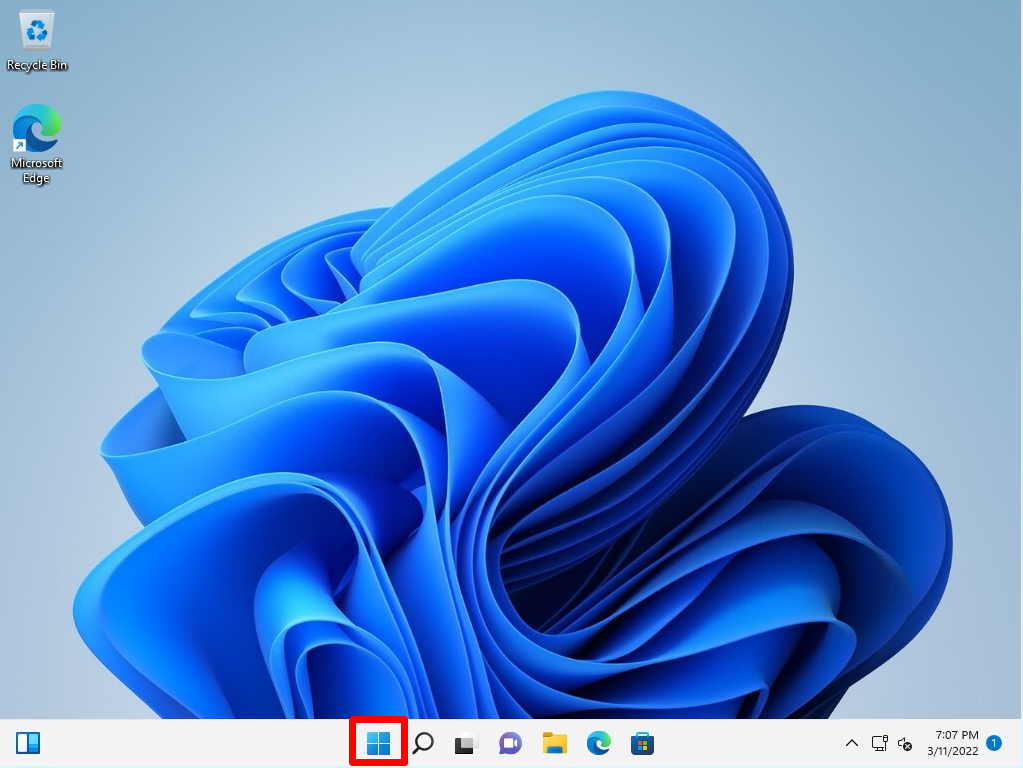
Step 2:
Select All apps.
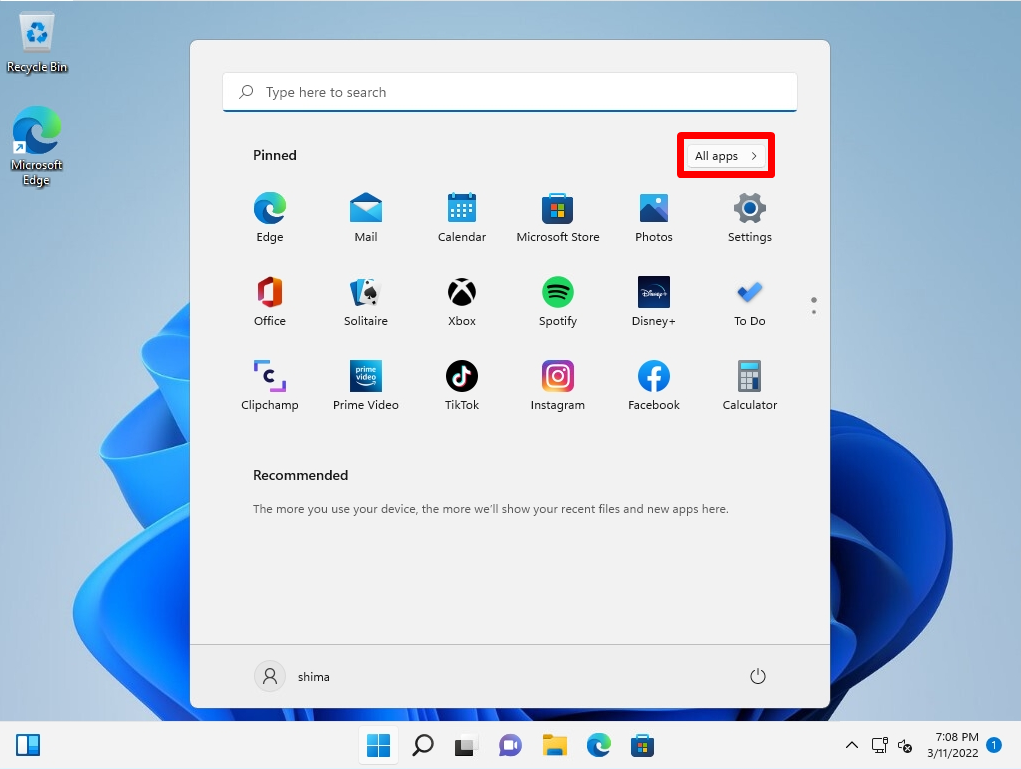
Step 3:
Select Windows Tools.
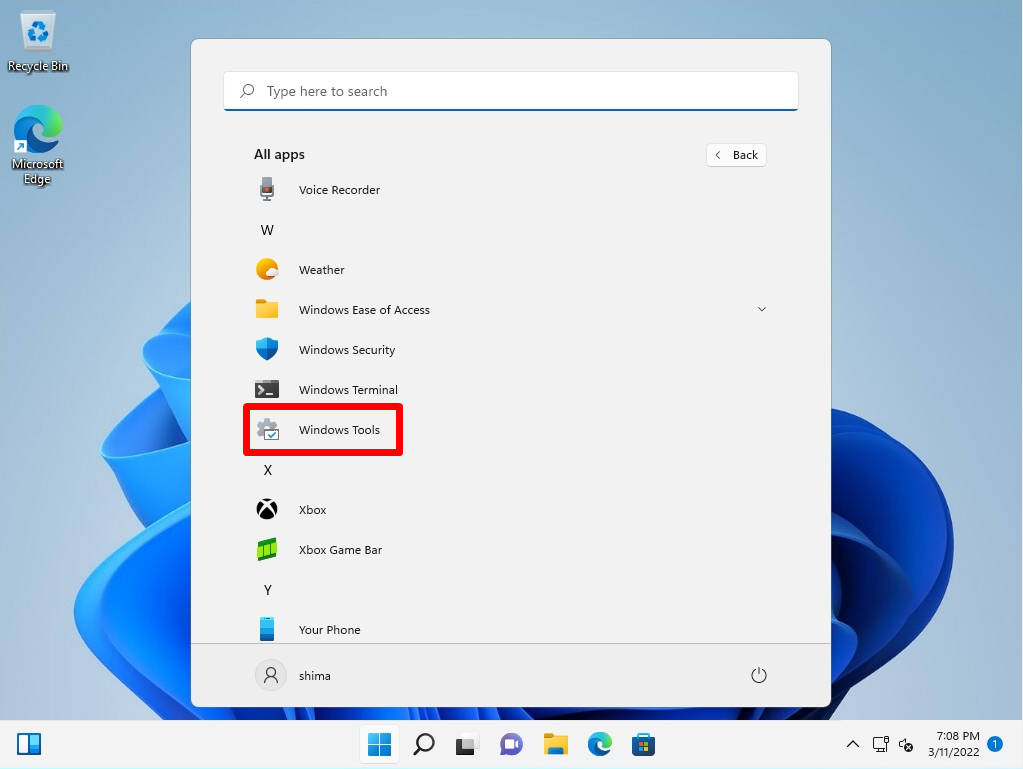
Step 4:
Select Internet Information Services (IIS) Manager.
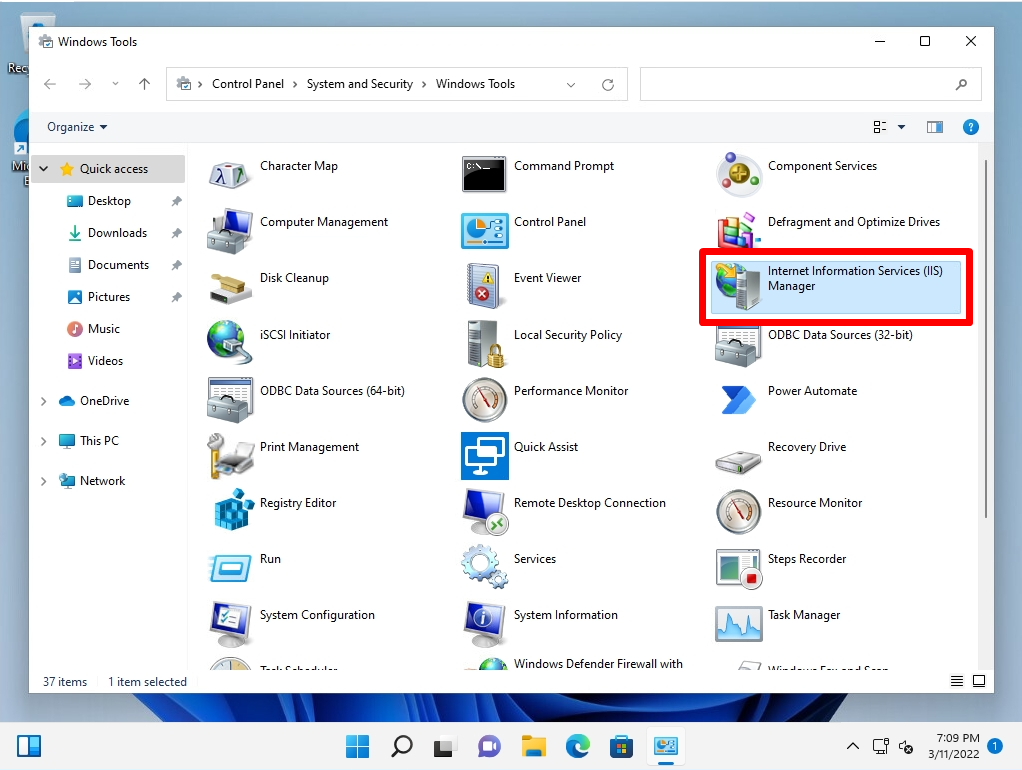
Step 5:
Internet Information Services (IIS) Manager screen:Help tab -> Select About Internet Information Services.
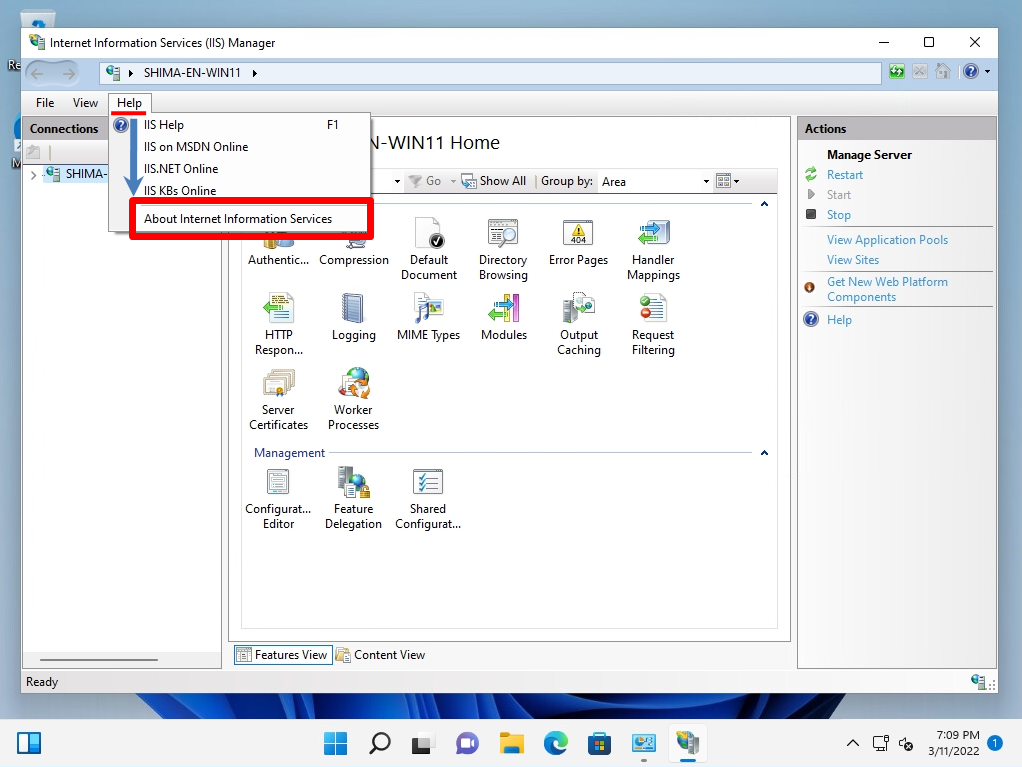
Step 6:
About internet Information Services (IIS) Manager screen:Displays Internet Information Services (IIS) Version information.
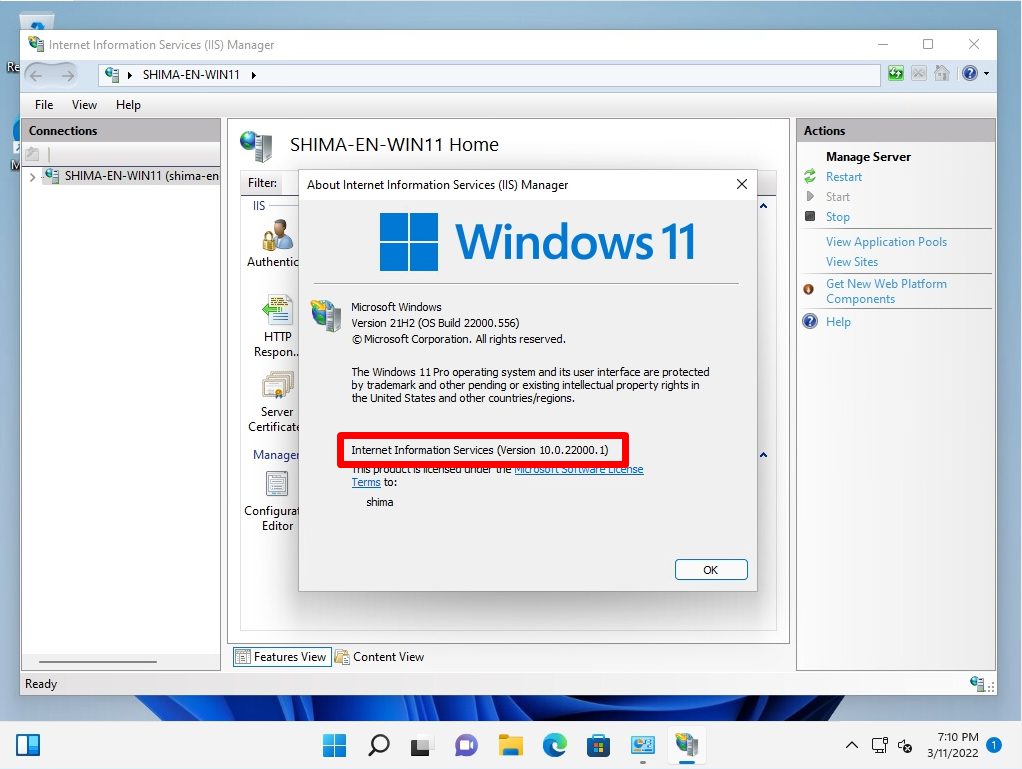
Command prompt:”reg query HKLM\SOFTWARE\Microsoft\InetStp” command
Step 1:
Right-click on the Windows mark on the taskbar -> select Run.
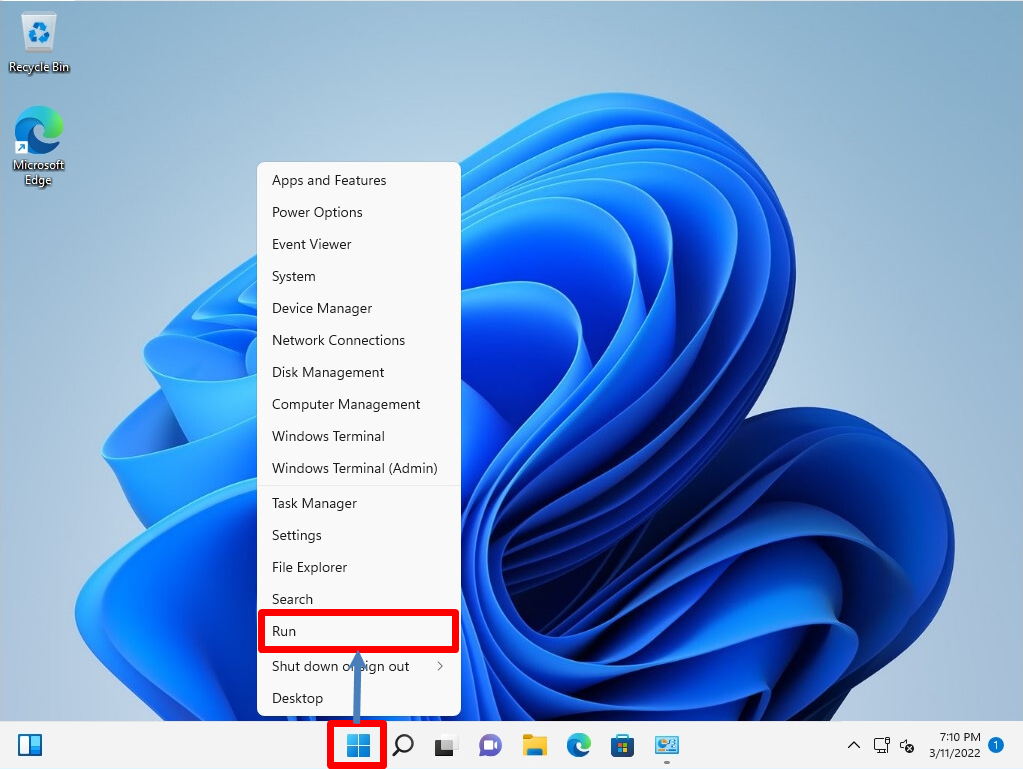
Step 2:
Run screen: Enter cmd –> Select OK.
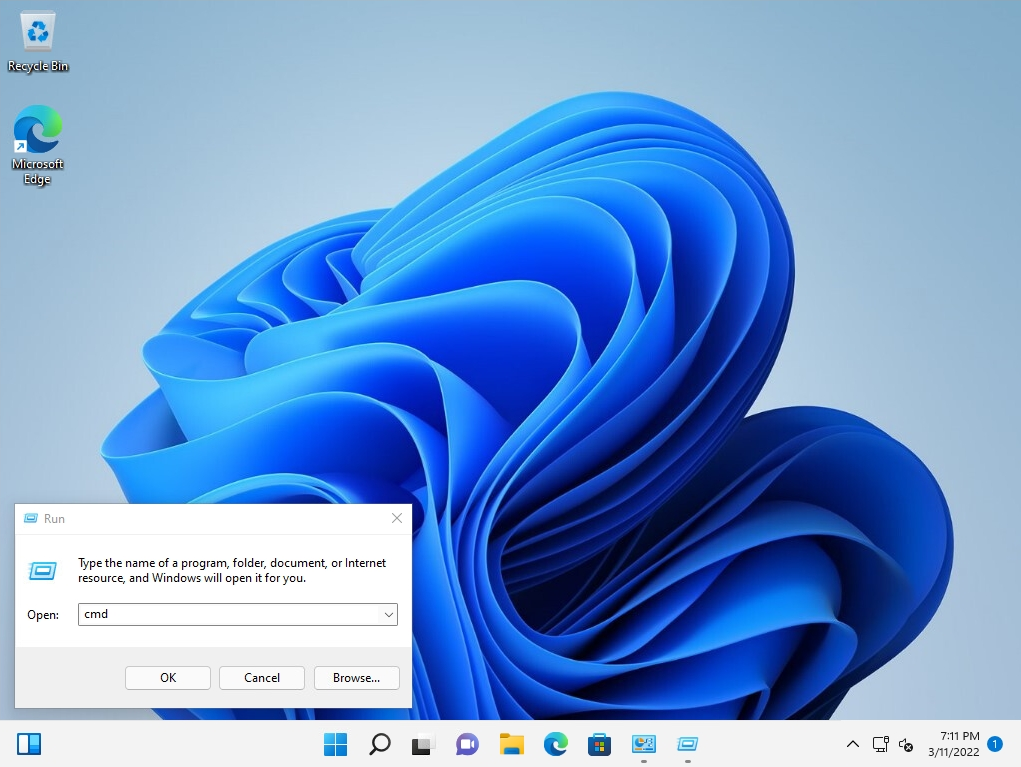
Step 3:
Execute “reg query HKLM\SOFTWARE\Microsoft\InetStp” command -> VersionString Field: Internet Information Services (IIS) Version information is displayed.
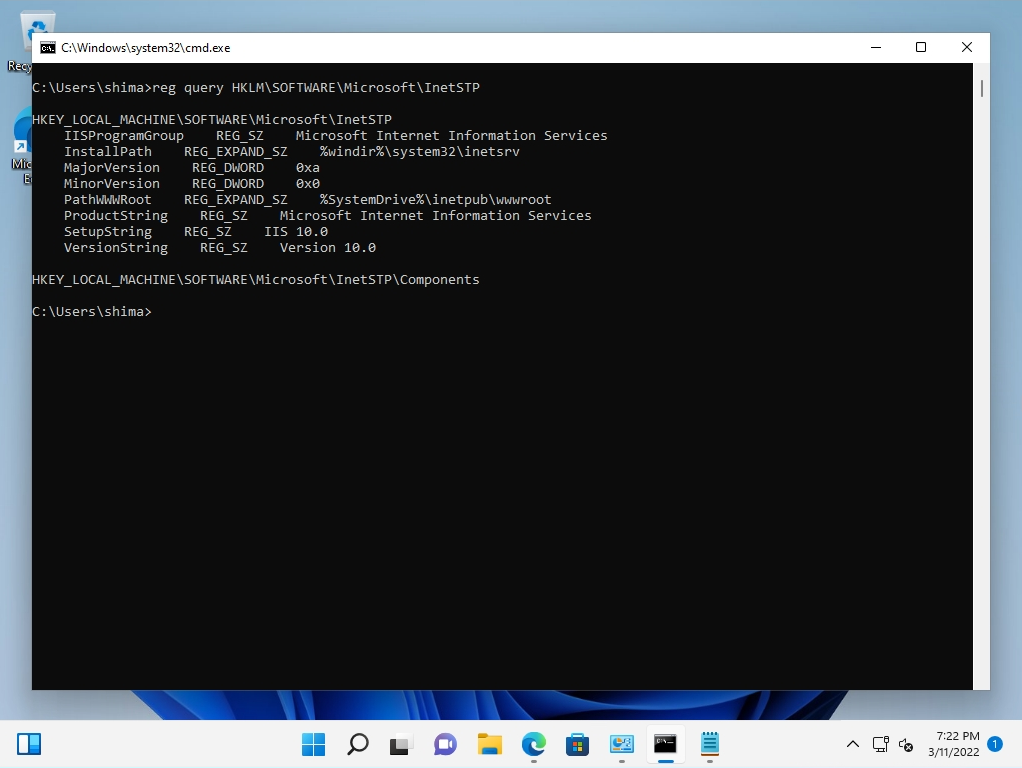
Windows PowerShell:”$PSVersionTable” command
Step 1:
Right-click on the Windows Mark on the taskbar -> select Windows Terminal.
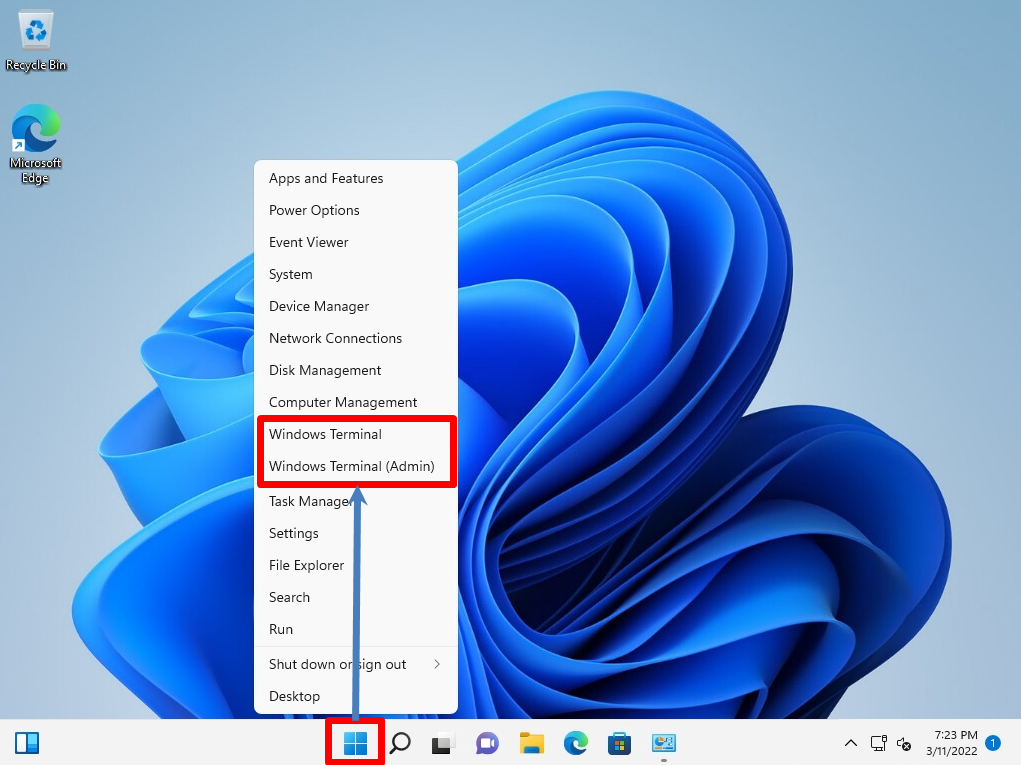
Step 2:
Execute “$PSVersionTable” command -> BuildVersion Item: Internet Information Services (IIS) Version information is displayed.