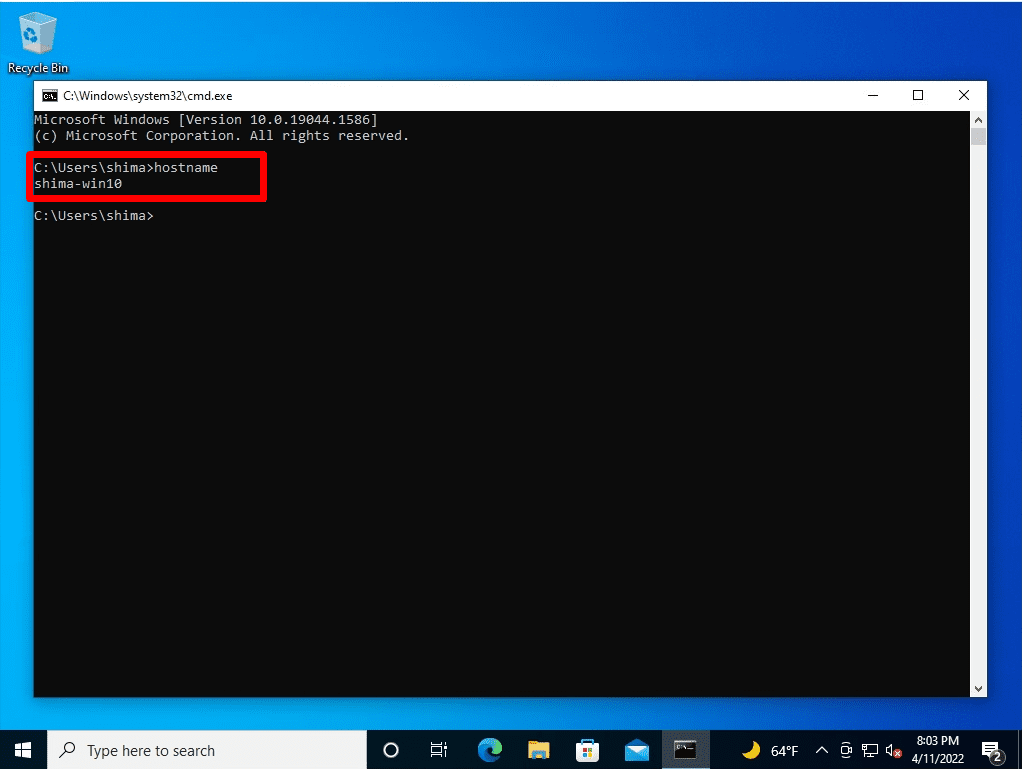The PC name (host name) is an identifier used as the name of a computer or server. We recommend a maximum length of 63 bytes for the PC name and a maximum of 15 characters.
Immediately after OS installation, it is automatically configured with “DESKTOP-” + “random alphanumericals”. The default value of the host name does not affect the operation, but in many companies, the host name is changed in order to manage the user’s personal computer in an easy-to-understand manner. This time, I will introduce how to change the computer name of Windows 10 and how to check it with the command prompt (cmd) as a supplement.
Windows 10 PC:Change the PC name (Host name)
Step 1:
Right-click on the windows mark at the bottom left of your desktop –> select System.
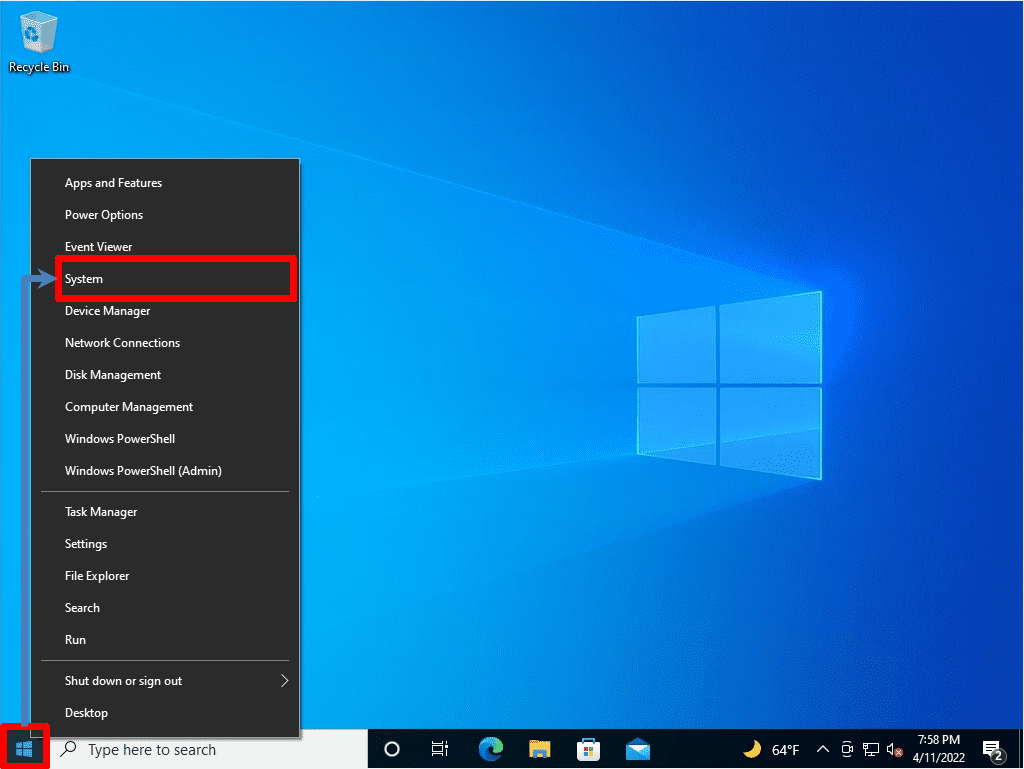
Step 2:
Select Rename this PC.
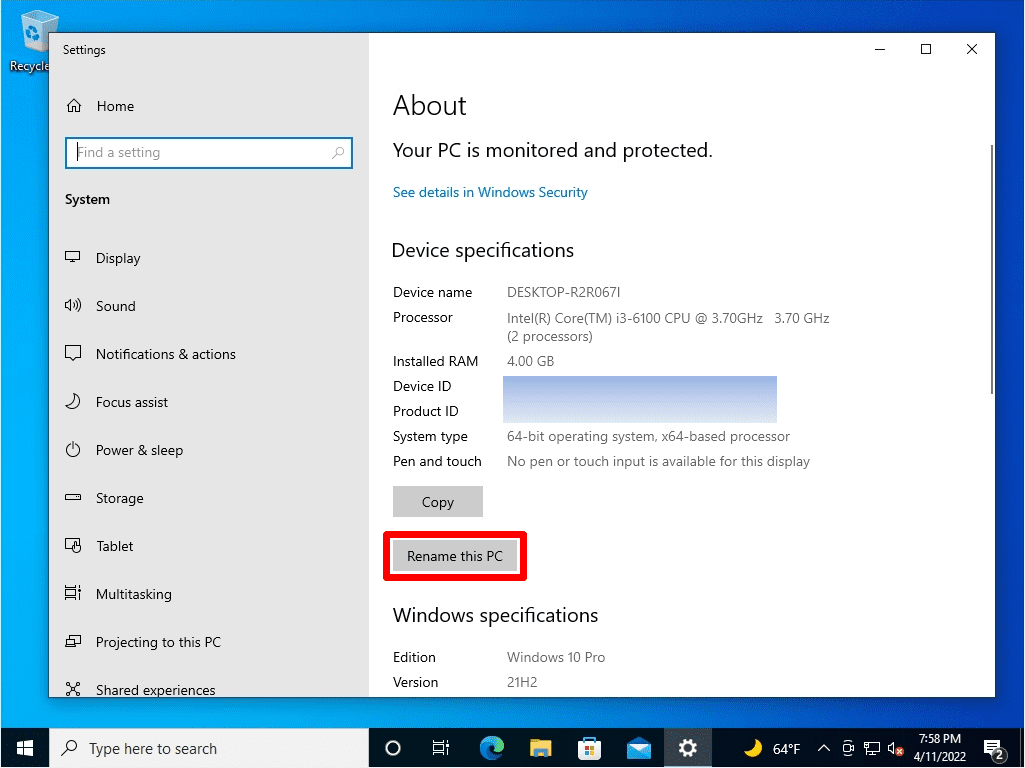
Step 3:
Enter the name of the PC you want to change-> select Next.
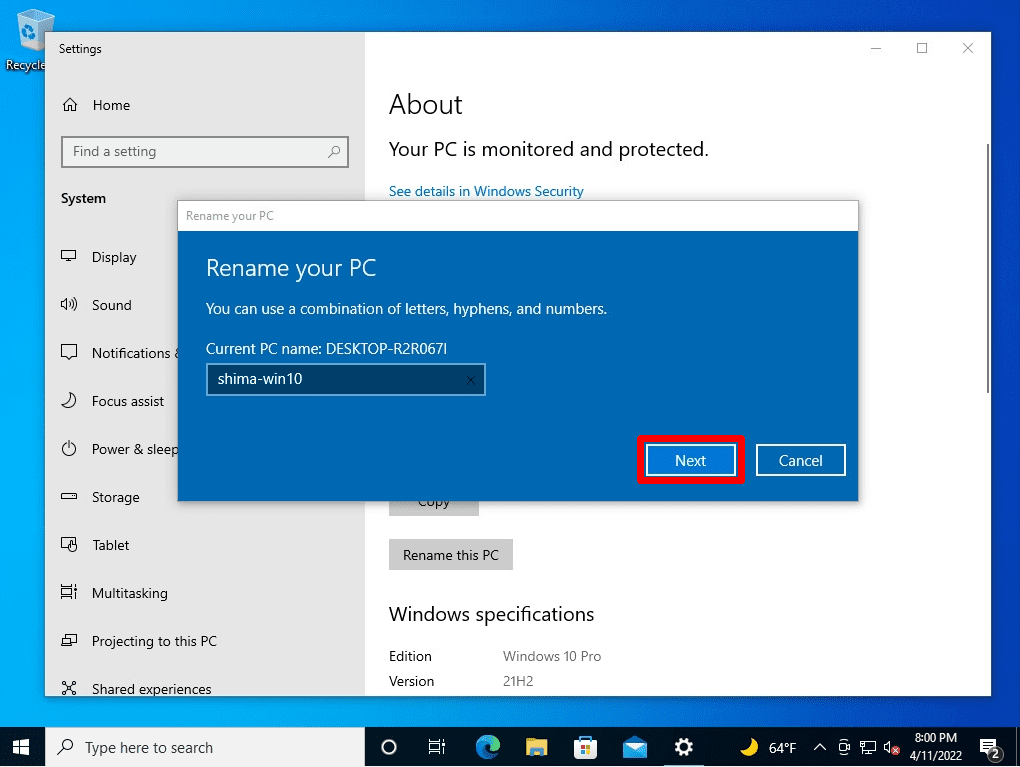
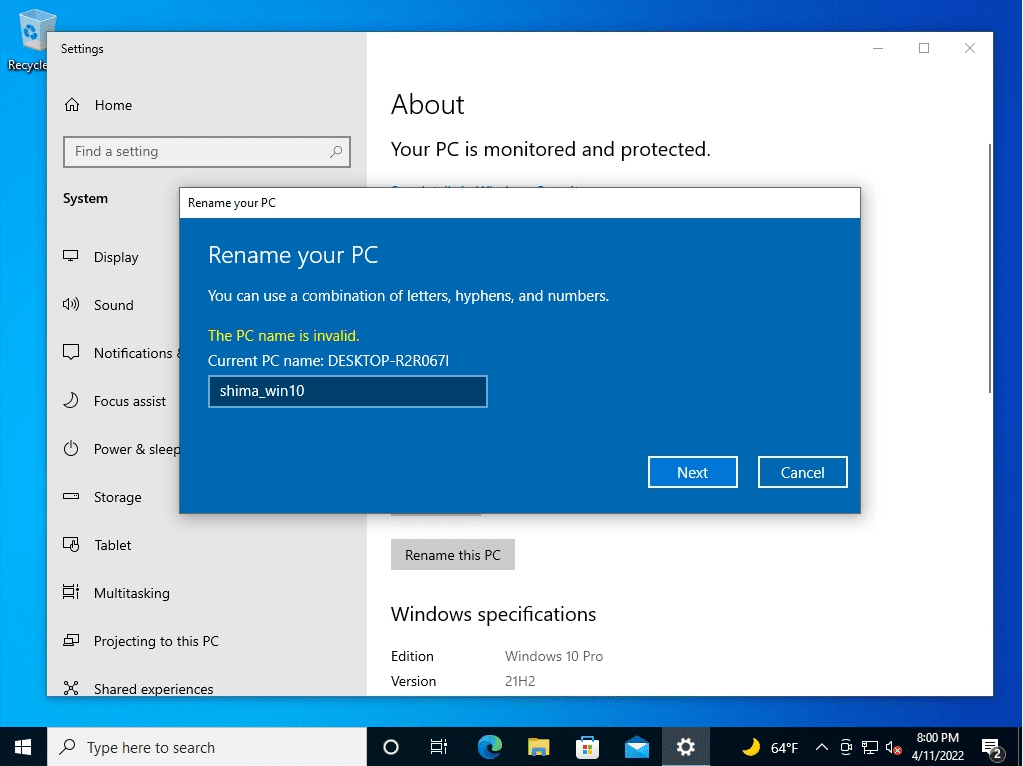
Step 4:
Select “Restart now”.
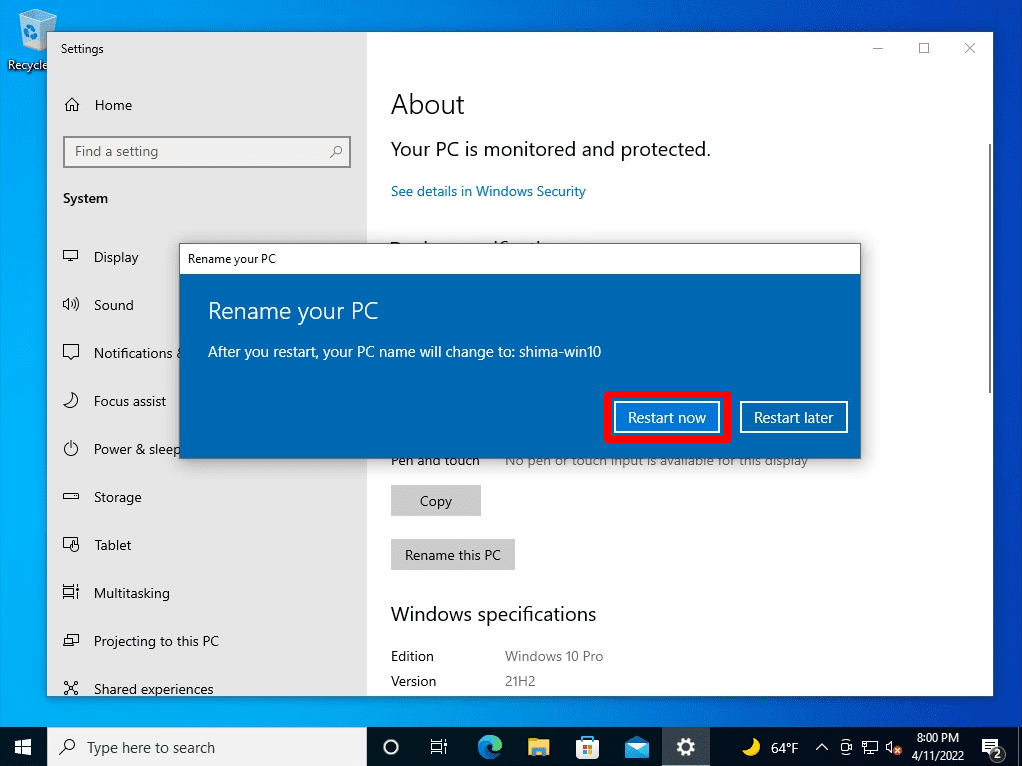
Step 5:
Confirm that the device name has changed.
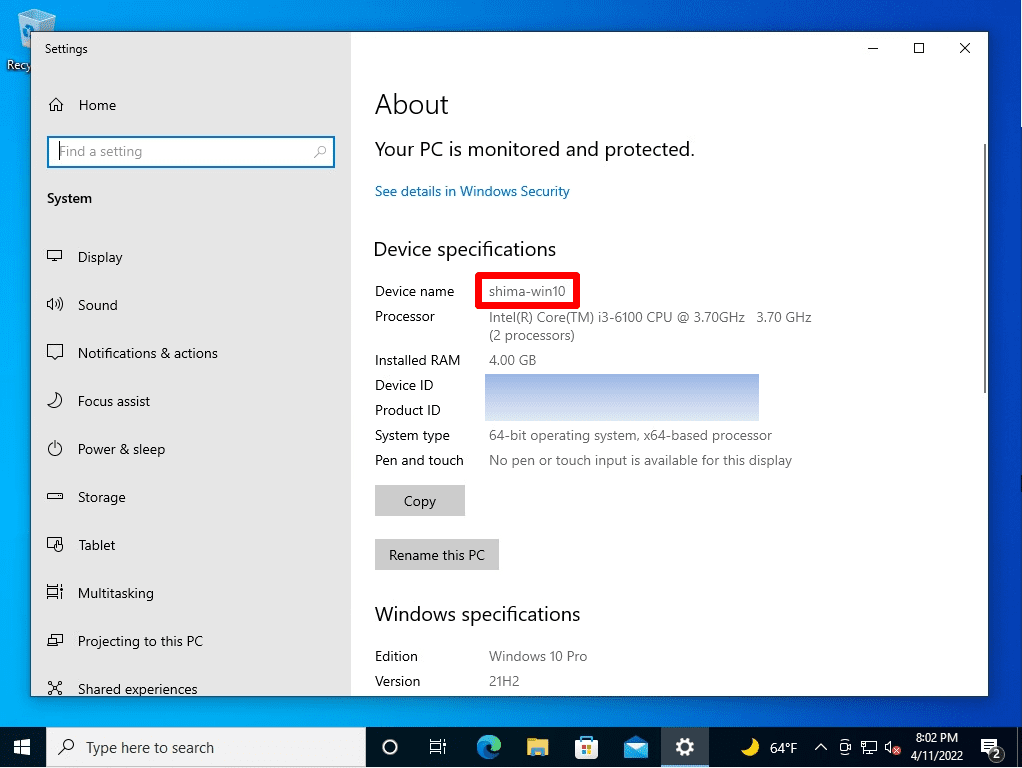
Windows 10 PC:How to find the PC name of the command prompt (cmd)
Step 1:
Right-click the Windows mark at the bottom left of the desktop –> select Run.
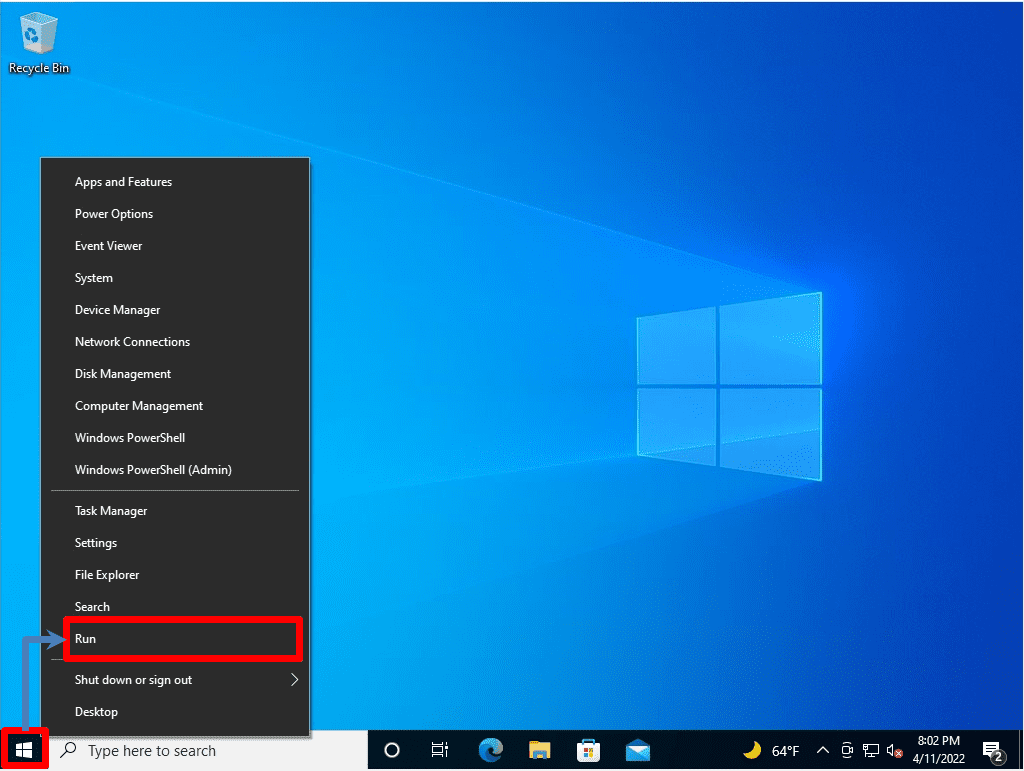
Step 2:
Specify the file and enter cmd on the run screen –> select OK.
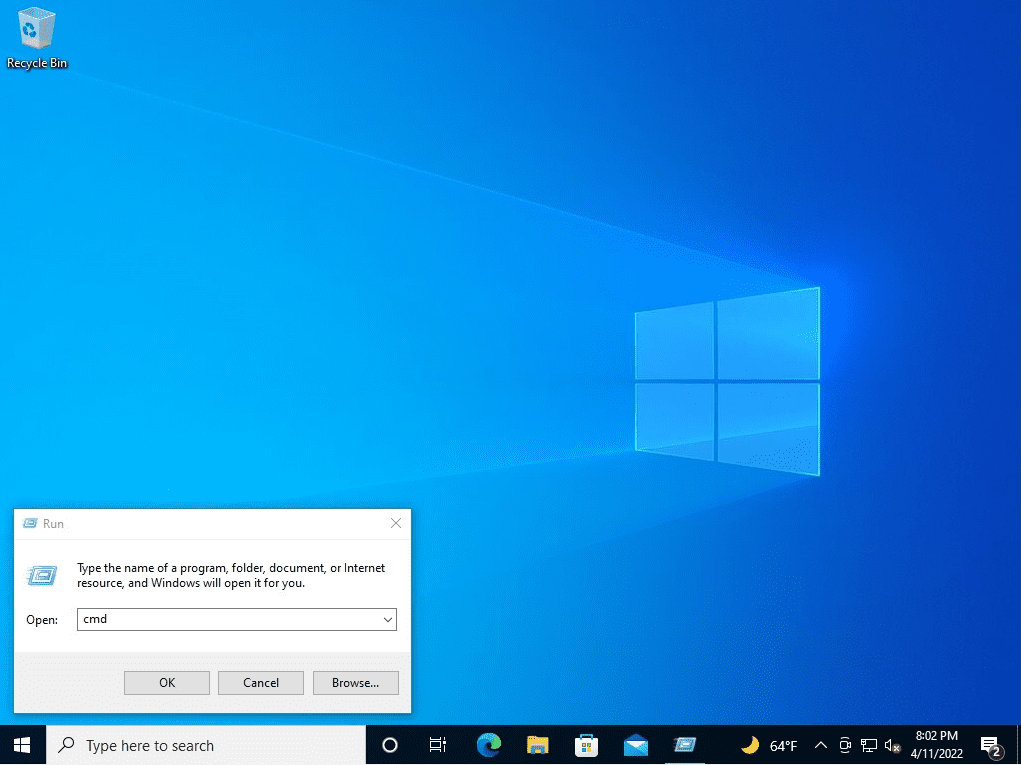
Step 3:
You can check the host / PC name with the “hostname” command from the command prompt.