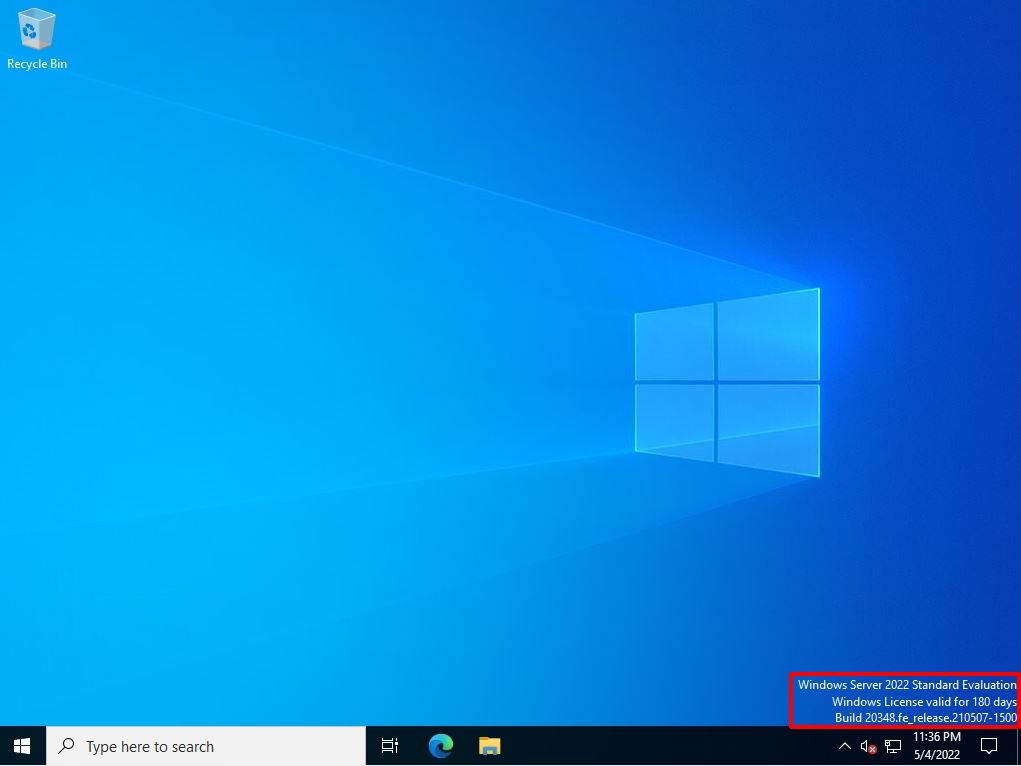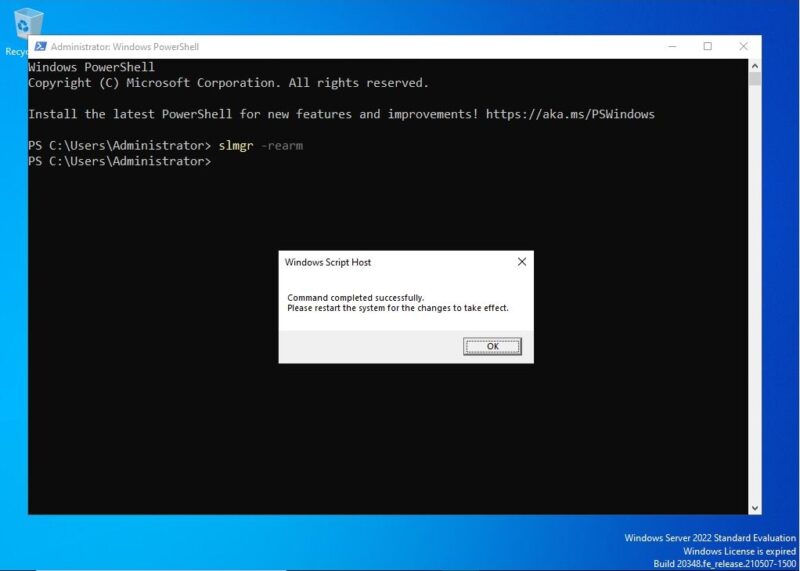Evaluation of Windows Server 2022 under internet connection The activation of Windows Server 2022 is automatically activated after the OS is installed, and 180 days are granted.
If the number of days the license expires is getting shorter, you can reset the evaluation version of Windows Server 2022 6 times by starting the command prompt or PowerShell at any time and using the “slmgr -rearm” command.
It is recommended to execute the “slmgr -rearm” command in an Internet connection environment. If you run it in an internet connection, the license extension period will be reset to 180 days. ※If executed in an offline environment, it will be extended for 10 days.
Check the Remaining Number of Resettable Times
Step 1:
Right-click on the Windows mark at the bottom left of your desktop and select -> Windows PowerShell.
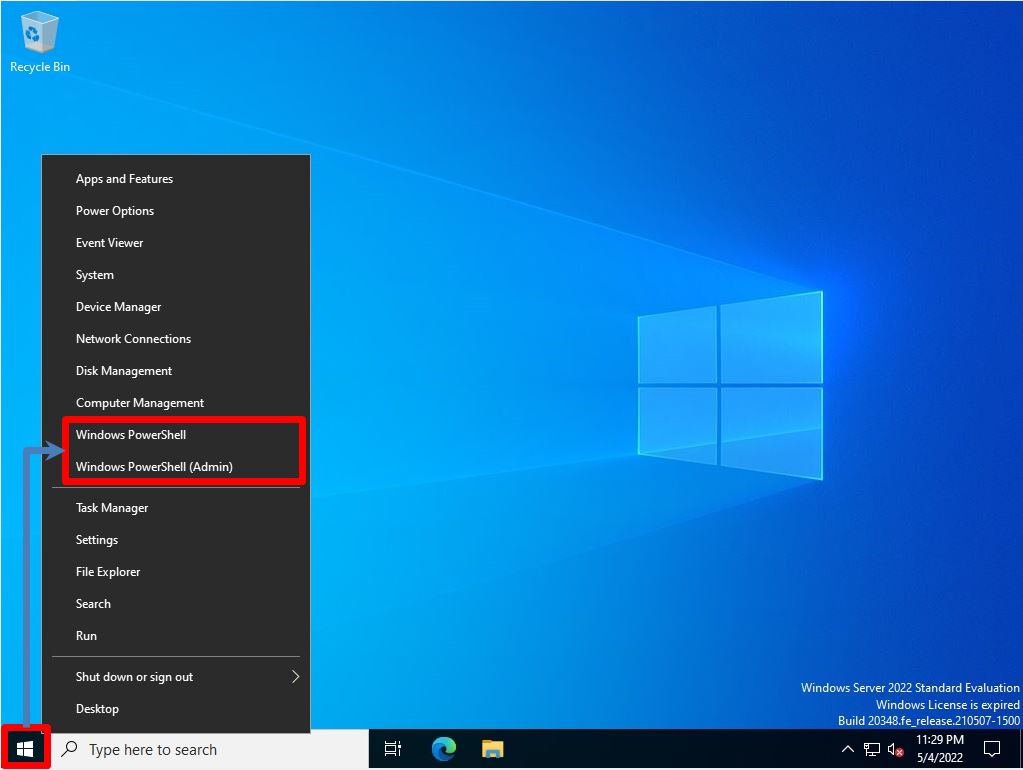
Step 2:
Execute the “slmgr -dlv” command.
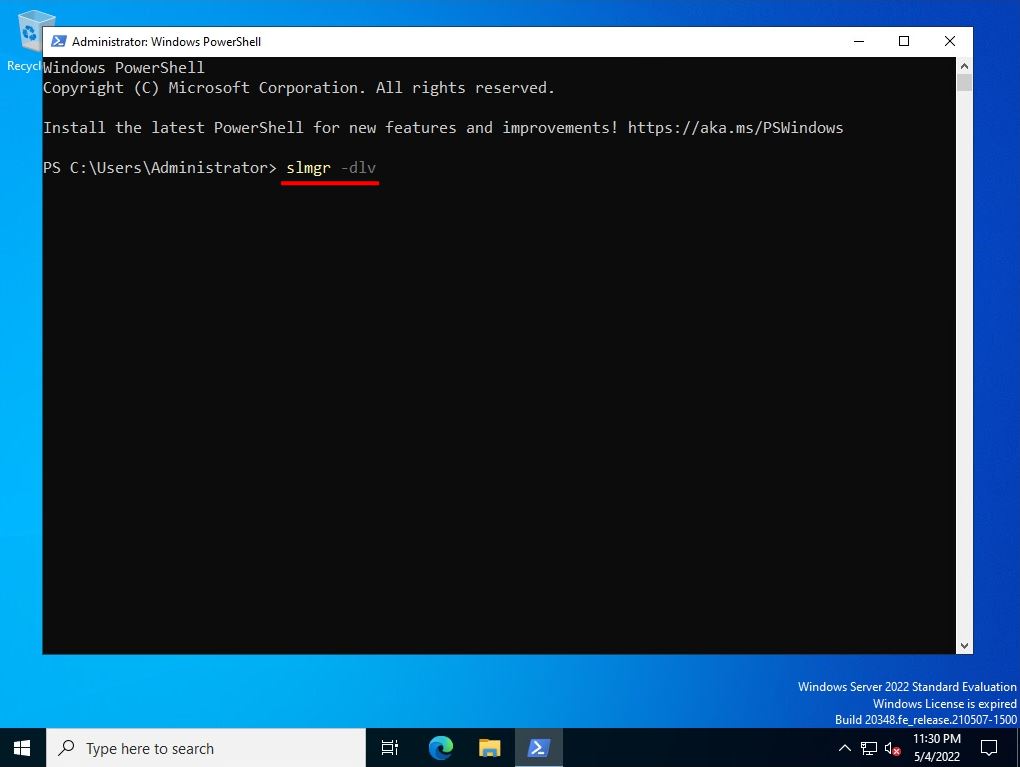
Step 3:
Check the number of resettable times.
The remaining Windows grace period can be reset 6 times and the remaining SKU grace period can be reset 6 times for the evaluation version of Windows Server 2022 that has never been reset. If you reset it, it will be consumed by 1.
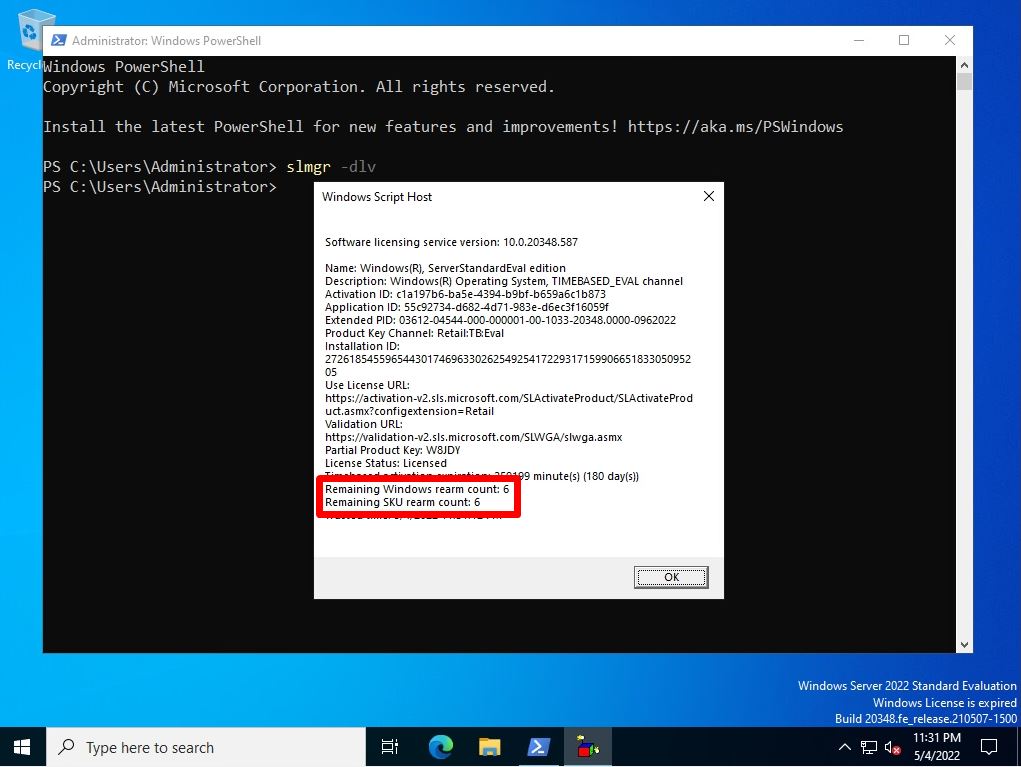
Evaluation Version Windows Server 2022 English License Period Extension
Step 1:
As a user with administrator privileges, right-click the Windows mark at the bottom left of the desktop screen and select -> Windows PowerShell (Admin).
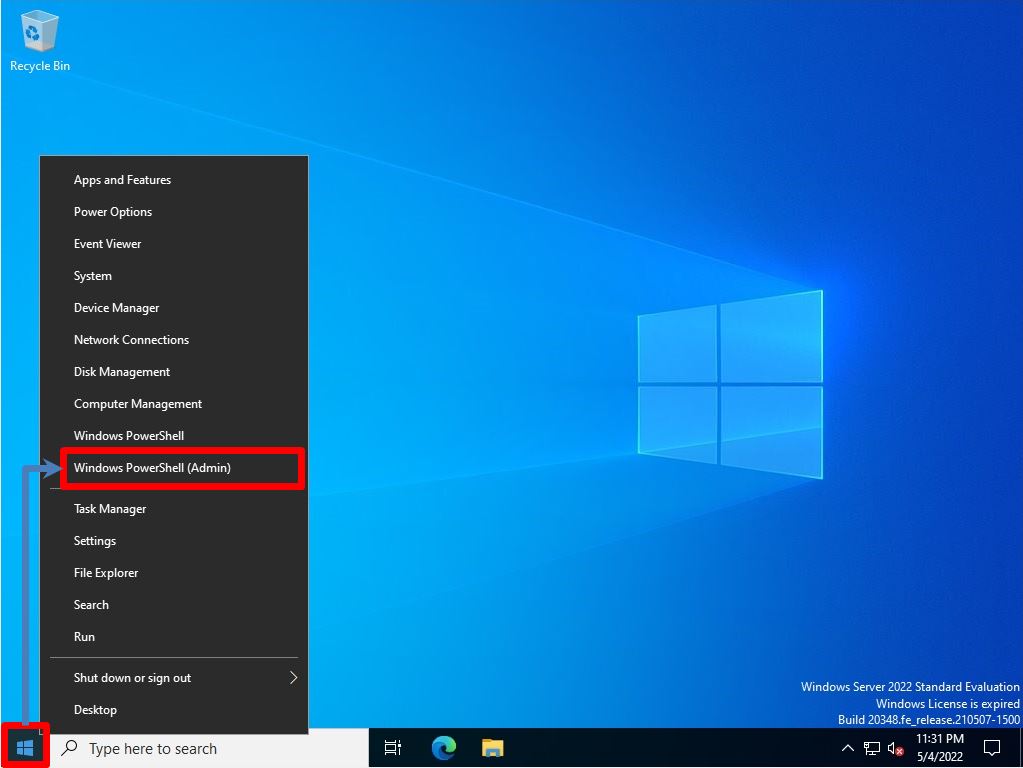
Step 2:
Execute the “slmgr -rearm” command to extend the license period.
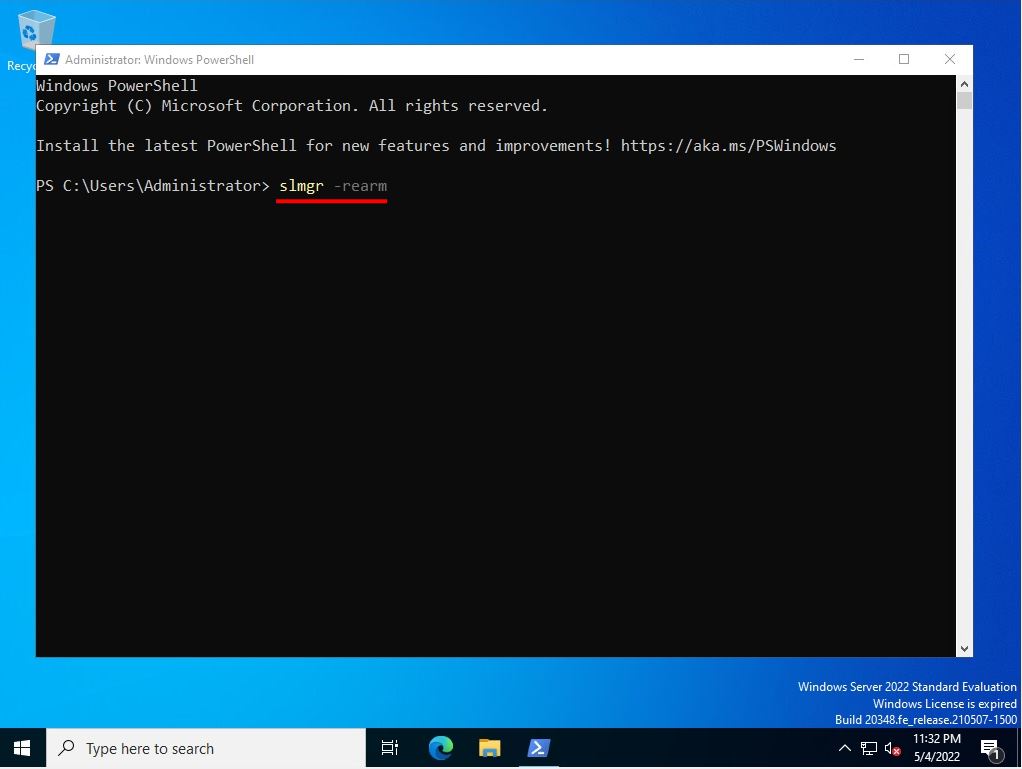
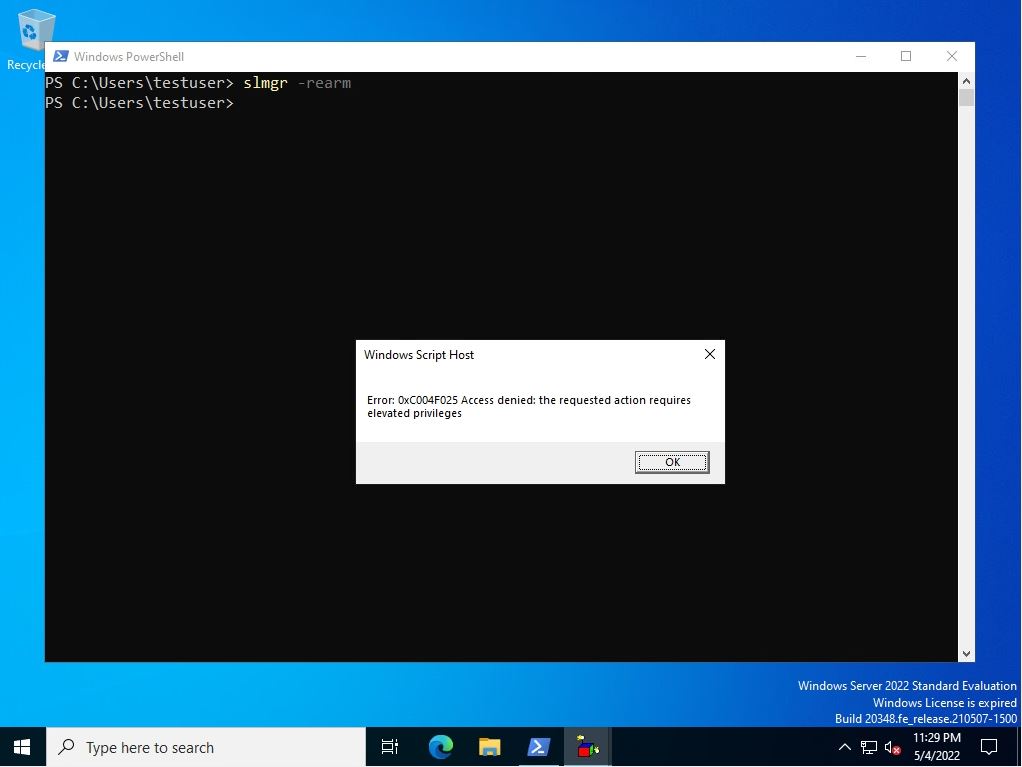
Step 3:
The license period extension is complete. Please restart Windows Server 2022 at any time.
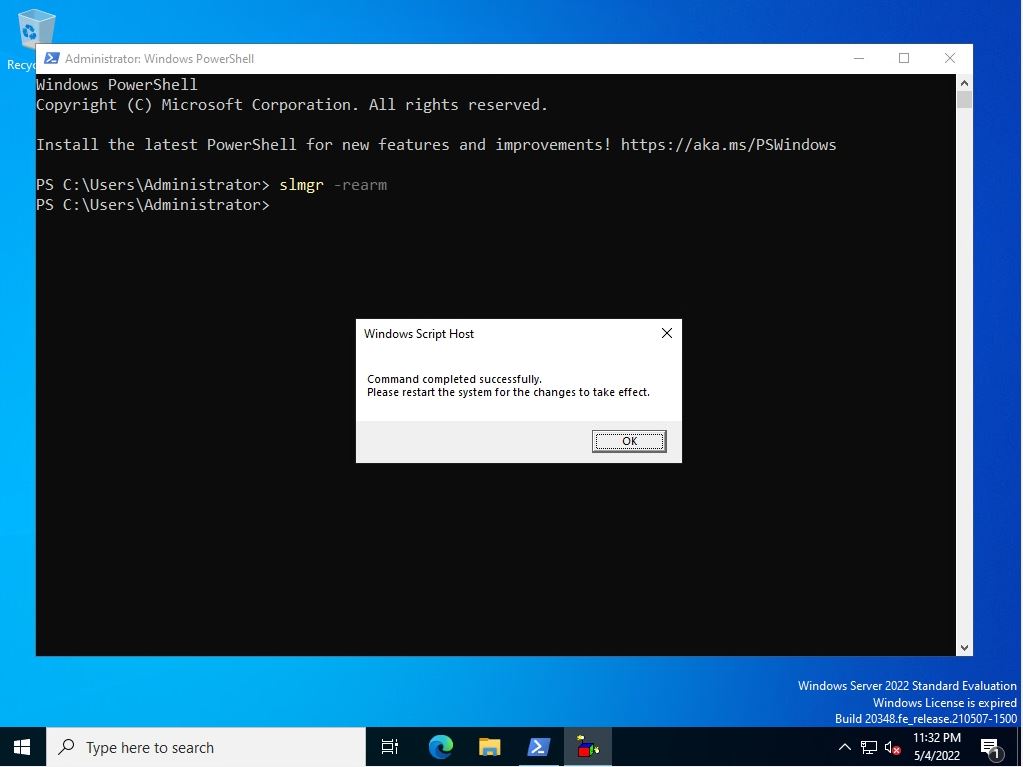
Step 4:
After restarting Windows Server 2022, the evaluation period will be reset to 180 days.